Dell Inspiron 710M Bedienungsanleitung
Lesen Sie kostenlos die 📖 deutsche Bedienungsanleitung für Dell Inspiron 710M (44 Seiten) in der Kategorie Laptop. Dieser Bedienungsanleitung war für 12 Personen hilfreich und wurde von 2 Benutzern mit durchschnittlich 4.5 Sternen bewertet
Seite 1/44
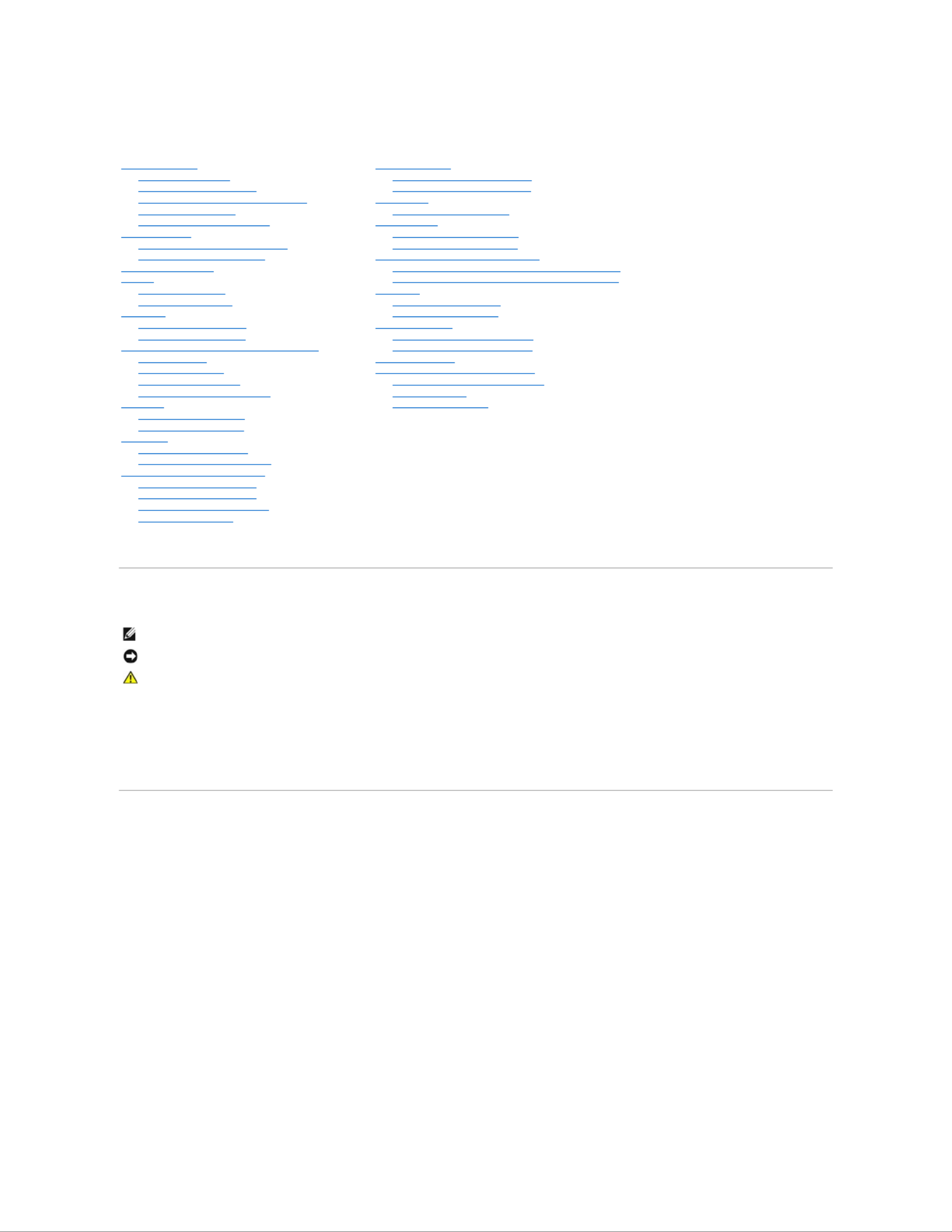
Dell™Inspiron™700m/710mServiceManual
Model PP07S
Notes, Notices, and Cautions
Abbreviations and Acronyms
For a complete list of abbreviations and acronyms, see the Dell Inspiron Help file.
IfyoupurchasedaDell™nSeriescomputer,anyreferencesinthisdocumenttoMicrosoft®Windows® operating systems are not applicable.
Information in this document is subject to change without notice.
©2005DellInc.Allrightsreserved.
Reproduction in any manner whatsoever without the written permission of Dell Inc. is strictly forbidden.
Trademarks used in this text: Dell, the DELL logo, and Inspiron are trademarks of Dell Inc.; Microsoft and Windows are registered trademarks of Microsoft Corporation.
Other trademarks and trade names may be used in this document to refer to either the entities claiming the marks and names or their products. Dell Inc. disclaims any
proprietary interest in trademarks and trade names other than its own.
October 2005 Rev. A02
Before You Begin
Recommended Tools
Turning Off Your Computer
Before Working Inside Your Computer
Computer Orientation
Screw Identification Placemat
Dell Diagnostics
When to Use the Dell Diagnostics
Starting the Dell Diagnostics
System Components
Battery
Removing a Battery
Installing the Battery
Palm Rest
Removing the Palm Rest
Replacing the Palm Rest
Memory, Modem, and Mini PCI Card Modules
Adding Memory
Replacing a Modem
Adding a Mini PCI Card
Installing Module Bay Devices
Keyboard
Removing the Keyboard
Replacing the Keyboard
Hard Drive
Replacing the Hard Drive
Returning a Hard Drive to Dell
Hinge Cover and Display Module
Removing the Hinge Cover
Replacing the Hinge Cover
Removing the Display Module
Replacing the Display
Coin-Cell Battery
Removing the Coin-Cell Battery
Replacing the Coin-Cell Battery
Cooling Fan
Removing the Cooling Fan
System Board
Removing the System Board
Replacing the System Board
Processor Thermal-Cooling Assembly
Removing the Processor Thermal-Cooling Assembly
Installing the Processor Thermal-Cooling Assembly
Processor
Removing the Processor
Installing the Processor
Optical Bay Latch
Removing the Optical Bay Latch
Replacing the Optical Bay Latch
Flashing the BIOS
Pin Assignments for I/O Connectors
USB Connector 2.0 (dual-stacked)
Video Connector
IEEE 1394 Connector
NOTE: A NOTE indicates important information that helps you make better use of your computer.
NOTICE: A NOTICE indicates either potential damage to hardware or loss of data and tells you how to avoid the problem.
CAUTION: A CAUTION indicates a potential for property damage, personal injury, or death.

Back to Contents Page
Battery
Dell™Inspiron™700m/710mServiceManual
Removing a Battery
Installing the Battery
Removing a Battery
1. Ensure that the computer is turned off, set to the hibernate power management mode, or connected to an electrical outlet.
2. -Slide and hold the battery bay latch release on the bottom of the computer, and then remove the battery from the bay.
Installing the Battery
To install the battery, slide the battery into the bay until the latch release clicks.
Back to Contents Page
CAUTION: Before performing these procedures, disconnect the modem from the telephone wall jack.
CAUTION: Before you begin any of the procedures in this section, follow the safety instructions in the Product Information Guide.
NOTICE: If you remove the battery while the system is powered on and power cable is connected to an electrical outlet and then reinstall the battery
and disconnect the power cable within one and a half seconds, the system may shut down.
NOTICE: Do not replace the battery with the computer in standby mode.
1
battery-bay latch release
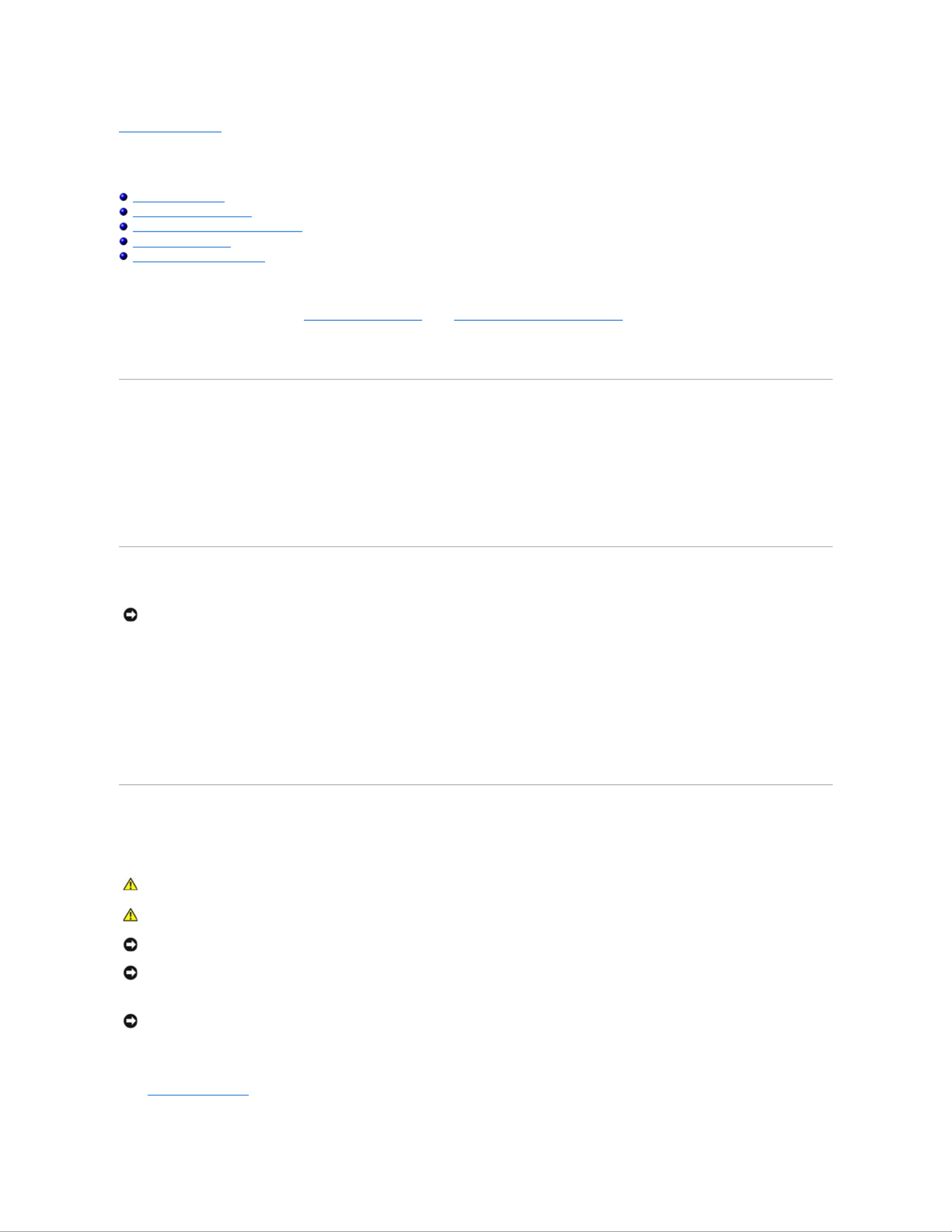
Back to Contents Page
Before You Begin
Dell™Inspiron™700m/710mServiceManual
Recommended Tools
Turning Off Your Computer
Before Working Inside Your Computer
Computer Orientation
Screw Identification Placemat
This section provides procedures for removing and installing the components in your computer. Unless otherwise noted, each procedure assumes that the
following conditions exist:
lYou have performed the steps in "Turning Off Your Computer" and "Before Working Inside Your Computer."
lYouhavereadthesafetyinformationinyourDell™Product Information Guide.
l — —A component can be replaced or if purchased separately installed by performing the removal procedure in reverse order.
Recommended Tools
The procedures in this document may require the following tools:
lSmall flat-blade screwdriver
lPhillips screwdriver
lSmall plastic scribe
lFlash BIOS update program floppy disk or CD
Turning Off Your Computer
1. Shut down the operating system:
a. Save and close any open files, exit any open programs, click the Start button, and then click Turn Off Computer.
b. In the Turn off computer window, click Turn off.
The computer turns off after the operating system shutdown process finishes.
2. Ensure that the computer and any attached devices are turned off. If your computer and attached devices did not automatically turn off when you shut
down your operating system, press and hold the power button for 4 seconds.
Before Working Inside Your Computer
Use the following safety guidelines to help protect your computer from potential damage and to help ensure your own personal safety.
1. Ensure that the work surface is flat and clean to prevent the computer cover from being scratched.
2. Turn off your computer.
NOTICE: To avoid losing data, save and close any open files and exit any open programs before you turn off your computer.
CAUTION: Before you begin any of the procedures in this section, follow the safety instructions in the Product Information Guide.
CAUTION: Handle components and cards with care. Do not touch the components or contacts on a card. Hold a card by its edges or by its metal
mounting bracket. Hold a component such as a processor by its edges, not by its pins.
NOTICE: Only a certified service technician should perform repairs on your computer. Damage due to servicing that is not authorized by Dell is not
covered by your warranty.
NOTICE: When you disconnect a cable, pull on its connector or on its strain-relief loop, not on the cable itself. Some cables have a connector with
locking tabs; if you are disconnecting this type of cable, press in on the locking tabs before you disconnect the cable. As you pull connectors apart, keep
them evenly aligned to avoid bending any connector pins. Also, before you connect a cable, ensure that both connectors are correctly oriented and
aligned.
NOTICE: To avoid damaging the computer, perform the following steps before you begin working inside the computer.
Produktspezifikationen
| Marke: | Dell |
| Kategorie: | Laptop |
| Modell: | Inspiron 710M |
Brauchst du Hilfe?
Wenn Sie Hilfe mit Dell Inspiron 710M benötigen, stellen Sie unten eine Frage und andere Benutzer werden Ihnen antworten
Bedienungsanleitung Laptop Dell

10 Oktober 2024

6 Oktober 2024

4 Oktober 2024

17 September 2024

14 September 2024

9 September 2024

6 September 2024

6 September 2024

6 September 2024

6 September 2024
Bedienungsanleitung Laptop
- Laptop Samsung
- Laptop Acer
- Laptop Apple
- Laptop Asus
- Laptop Gigabyte
- Laptop HP
- Laptop Lexibook
- Laptop Medion
- Laptop Microsoft
- Laptop SilverCrest
- Laptop Sony
- Laptop Panasonic
- Laptop LG
- Laptop Denver
- Laptop Thomson
- Laptop BEKO
- Laptop Schneider
- Laptop Pyle
- Laptop Haier
- Laptop Coby
- Laptop Mpman
- Laptop ODYS
- Laptop Jay-Tech
- Laptop PEAQ
- Laptop Xiaomi
- Laptop Hannspree
- Laptop Hyundai
- Laptop Toshiba
- Laptop GOCLEVER
- Laptop Prixton
- Laptop ViewSonic
- Laptop Lenovo
- Laptop MSI
- Laptop Tripp Lite
- Laptop Razer
- Laptop Targa
- Laptop Zebra
- Laptop Honor
- Laptop ADATA
- Laptop NEC
- Laptop Hercules
- Laptop Fellowes
- Laptop Airis
- Laptop Fujitsu
- Laptop Huawei
- Laptop Maxdata
- Laptop Packard Bell
- Laptop Aplic
- Laptop Kogan
- Laptop Sylvania
- Laptop SPC
- Laptop Asrock
- Laptop ECS
- Laptop Hähnel
- Laptop Oregon Scientific
- Laptop Emachines
- Laptop Ematic
- Laptop Evga
- Laptop Ibm
- Laptop Micromax
- Laptop Olidata
- Laptop Vizio
- Laptop Alienware
- Laptop Siig
- Laptop Inovia
- Laptop Getac
- Laptop XPG
- Laptop Atdec
- Laptop Vulcan
- Laptop System76
- Laptop Averatec
- Laptop Hamilton Buhl
- Laptop AORUS
- Laptop CTL
- Laptop Humanscale
- Laptop Compaq
- Laptop General Dynamics Itronix
- Laptop Everex
- Laptop Dynabook
- Laptop TechBite
- Laptop Schenker
Neueste Bedienungsanleitung für -Kategorien-

1 Dezember 2024

1 Dezember 2024

1 Dezember 2024

1 Dezember 2024

30 November 2024

16 Oktober 2024

16 Oktober 2024

15 Oktober 2024

14 Oktober 2024

13 Oktober 2024