Dell Inspiron 5548 Bedienungsanleitung
Lesen Sie kostenlos die 📖 deutsche Bedienungsanleitung für Dell Inspiron 5548 (77 Seiten) in der Kategorie Laptop. Dieser Bedienungsanleitung war für 20 Personen hilfreich und wurde von 2 Benutzern mit durchschnittlich 4.5 Sternen bewertet
Seite 1/77
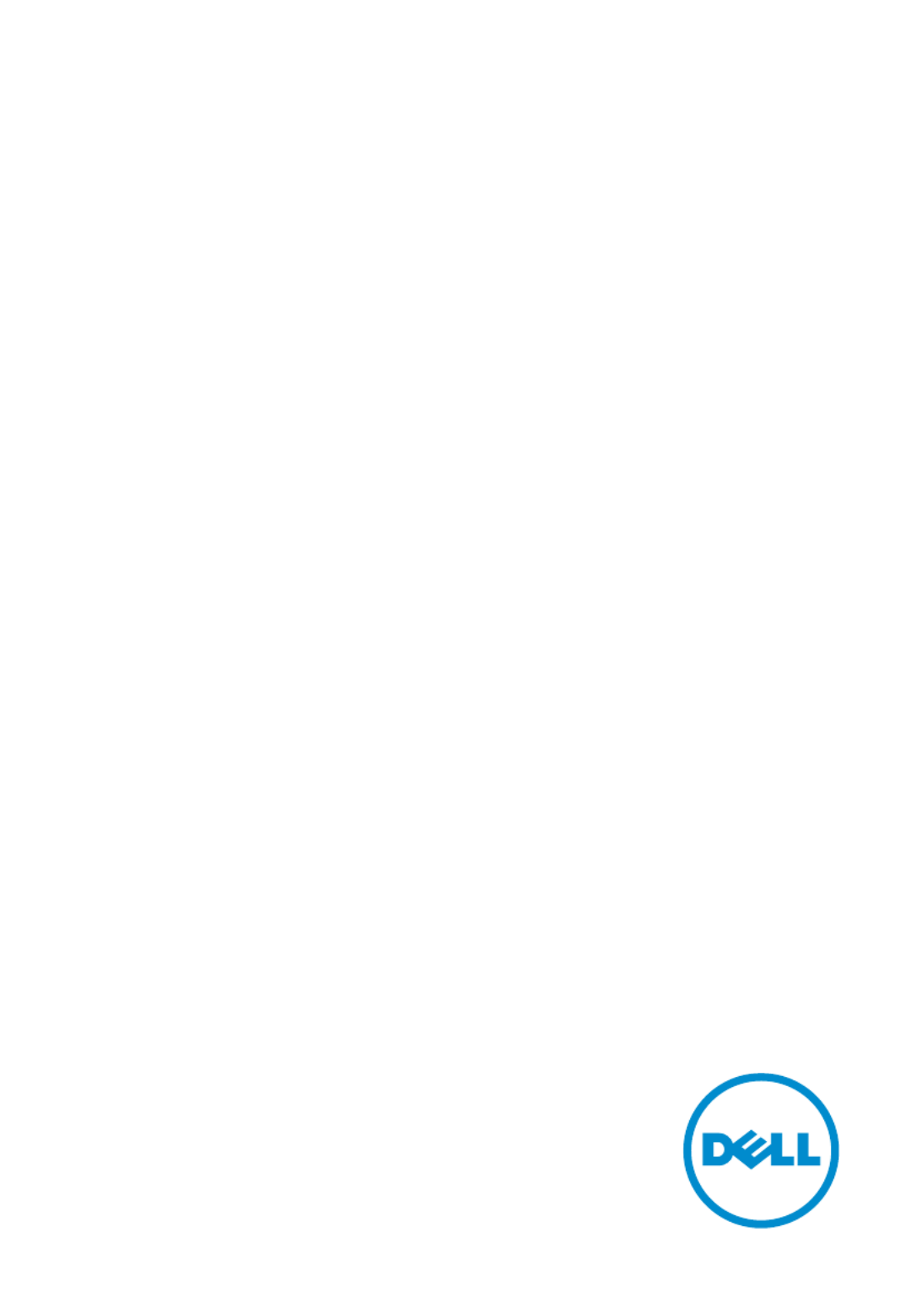
Inspiron 15
5000 Series
Service Manual
Computer Model: Inspiron 5548
Regulatory Model: P39F
Regulatory Type: P39F001
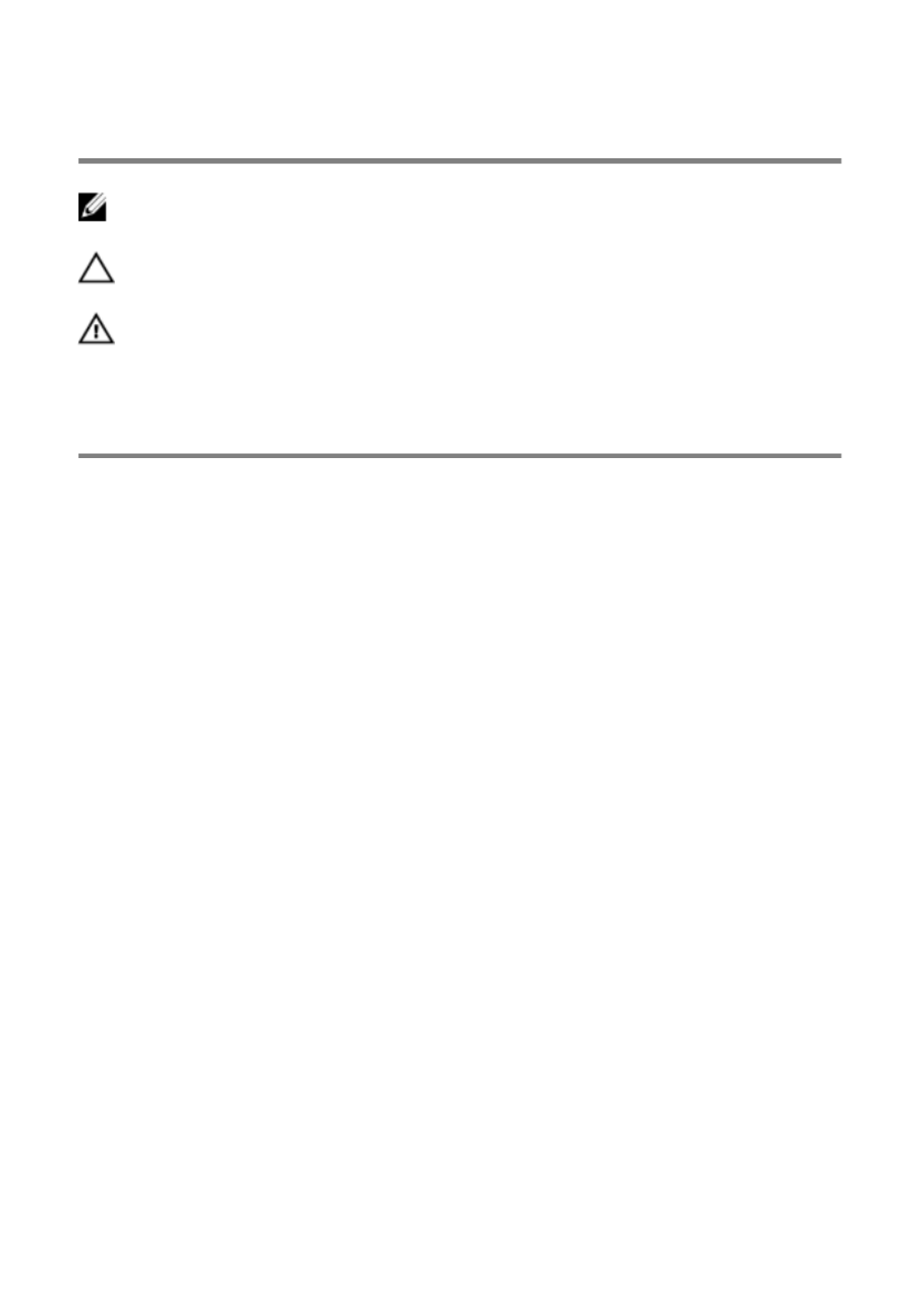
Notes, Cautions, and Warnings
NOTE:
NOTE:
NOTE:
NOTE: NOTE: A NOTE indicates important information that helps you make better
use of your computer.
CAUTION: A CAUTION indicates either potential damage to hardware or loss
of data and tells you how to avoid the problem.
WARNING: A WARNING indicates a potential for property damage, personal
injury, or death.
Copyright 2014 Dell Inc. All rights reserved.© This product is protected by U.S. and
international copyright and intellectual property laws. Dell™ and the Dell logo are trademarks
of Dell Inc. in the United States and/or other jurisdictions. All other marks and names
mentioned herein may be trademarks of their respective companies.
2014 - 12
Rev. A00
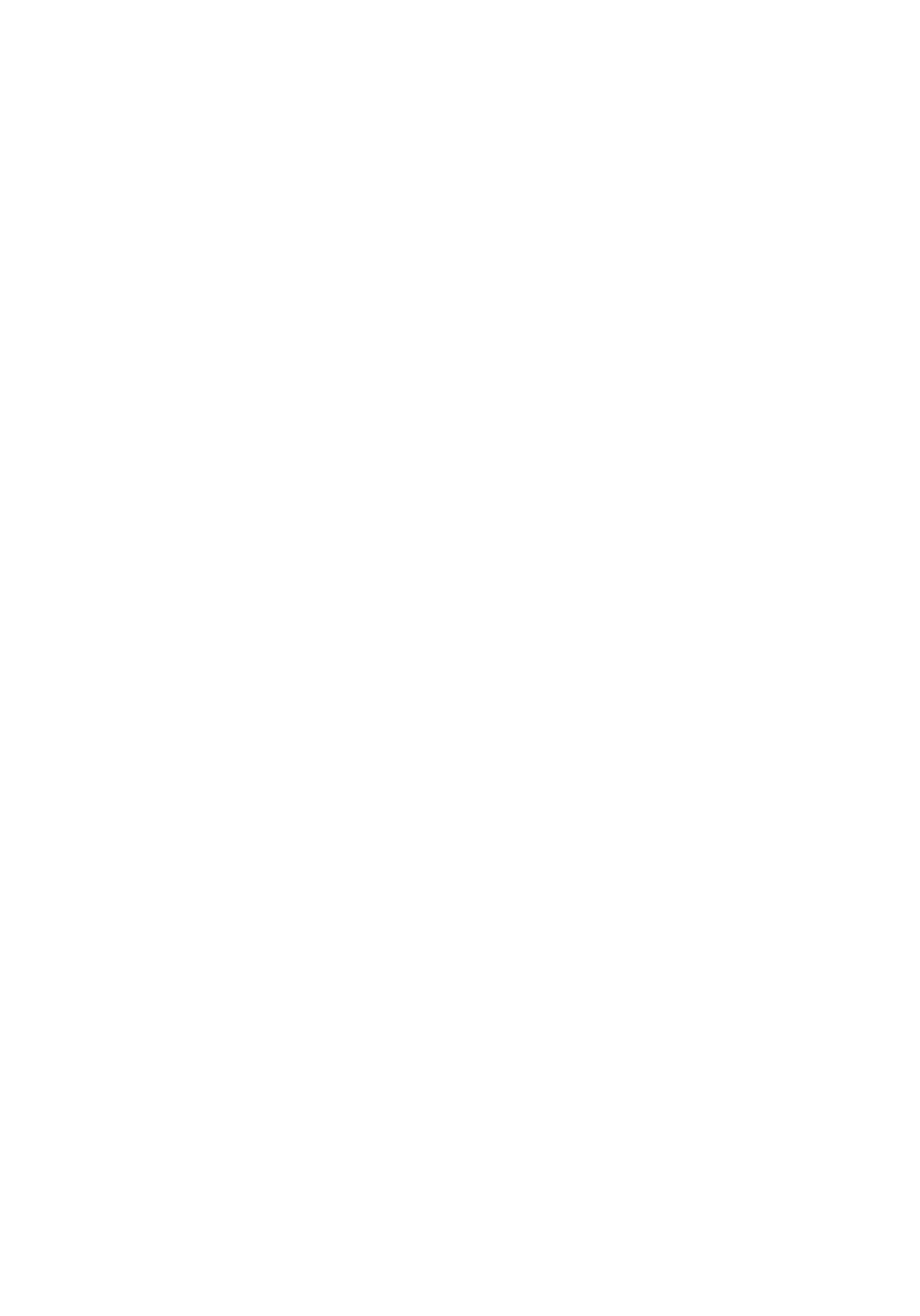
Contents
Before Working Inside Your Computer...................................8
Before You Begin .............................................................................................. 8
Safety Instructions............................................................................................. 8
Recommended Tools........................................................................................ 9
After Working Inside Your Computer.................................... 11
Removing the Base Cover........................................................ 12
Procedure......................................................................................................... 12
Replacing the Base Cover........................................................ 14
Procedure.........................................................................................................14
Removing the Battery............................................................... 15
Prerequisites..................................................................................................... 15
Procedure......................................................................................................... 15
Replacing the Battery............................................................... 16
Procedure.........................................................................................................16
Post-requisites................................................................................................. 16
Removing the Hard Drive......................................................... 17
Prerequisites..................................................................................................... 17
Procedure......................................................................................................... 17
Replacing the Hard Drive.........................................................20
Procedure........................................................................................................ 20
Post-requisites.................................................................................................20

Removing the Base Frame....................................................... 38
Prerequisites.....................................................................................................38
Procedure........................................................................................................ 38
Replacing the Base Frame....................................................... 42
Procedure........................................................................................................ 42
Post-requisites................................................................................................. 42
Removing the Coin-Cell Battery............................................ 43
Prerequisites.....................................................................................................43
Procedure........................................................................................................ 44
Replacing the Coin-Cell Battery.............................................45
Procedure........................................................................................................ 45
Post-requisites................................................................................................. 45
Removing the Heat Sink...........................................................46
Prerequisites.................................................................................................... 46
Procedure.........................................................................................................47
Replacing the Heat Sink...........................................................48
Procedure........................................................................................................ 48
Post-requisites.................................................................................................48
Removing the I/O Board.......................................................... 49
Prerequisites.................................................................................................... 49
Procedure........................................................................................................ 49
Replacing the I/O Board...........................................................51
Procedure......................................................................................................... 51
Post-requisites................................................................................................. 51
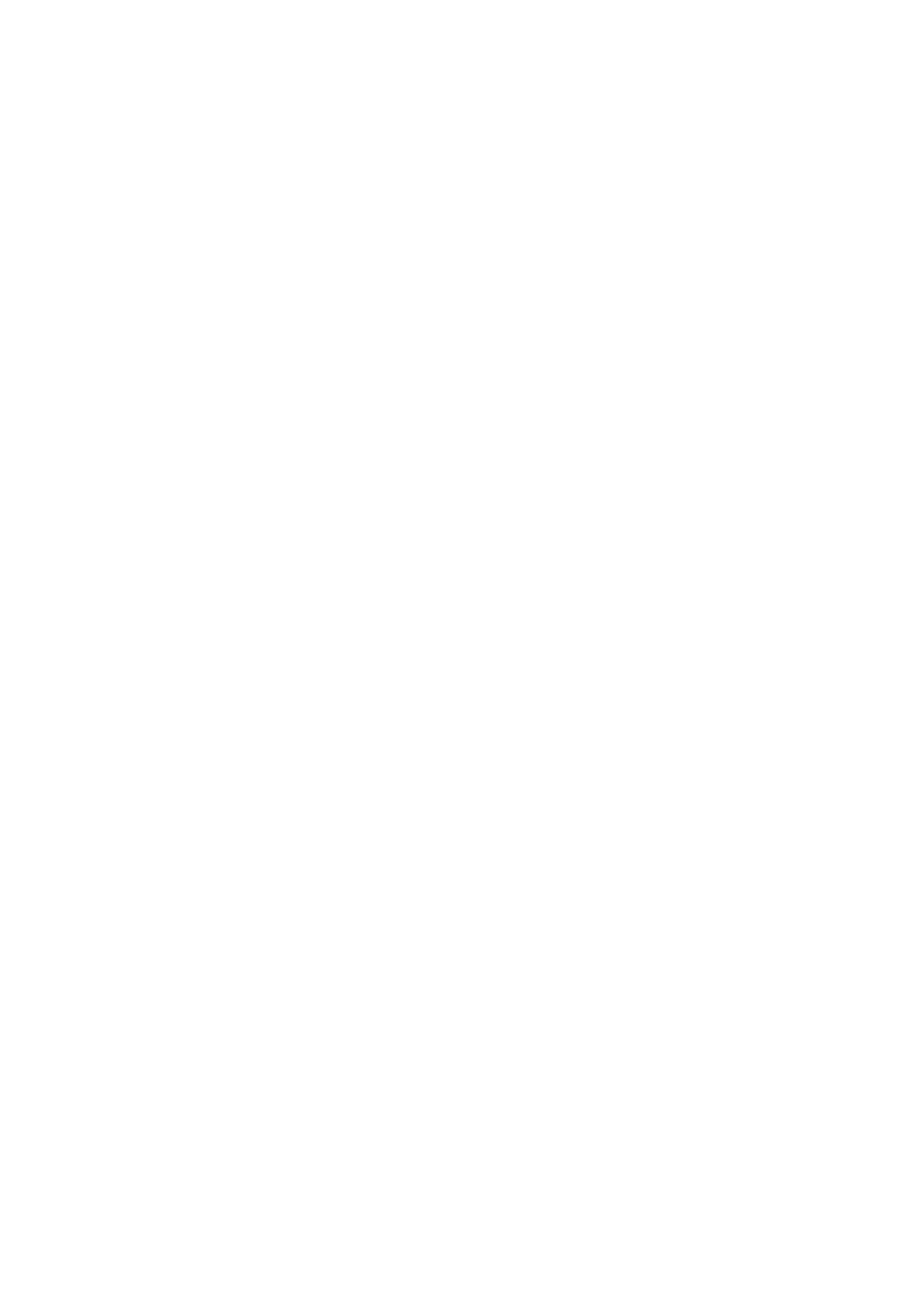
Removing the Display Assembly.............................................66
Prerequisites.................................................................................................... 66
Procedure........................................................................................................ 66
Replacing the Display Assembly.............................................69
Procedure........................................................................................................ 69
Post-requisites................................................................................................. 70
Removing the Palm Rest...........................................................71
Prerequisites..................................................................................................... 71
Procedure.........................................................................................................72
Replacing the Palm Rest.......................................................... 74
Procedure.........................................................................................................74
Post-requisites................................................................................................. 74
Flashing the BIOS.......................................................................75
Getting Help and Contacting Dell..........................................76
Self-Help Resources........................................................................................ 76
Contacting Dell................................................................................................76

Before Working Inside Your
Computer
CAUTION: To avoid damaging the components and cards, handle
them by their edges and avoid touching pins and contacts.
NOTE:
NOTE:
NOTE:
NOTE: NOTE: The images in this document may differ from your computer
depending on the configuration you ordered.
Before You Begin
1 Save and close all open files and exit all open applications.
2 Shut down your computer.
– Windows 8.1: On the screen, click or tap the power icon Start →
Shut down.
– Windows 7: Click or tap .Start Shut down →
NOTE:
NOTE:
NOTE:
NOTE: NOTE: If you are using a different operating system, see the
documentation of your operating system for shut-down
instructions.
3 Disconnect your computer and all attached devices from their electrical
outlets.
4 Disconnect all cables such as telephone cables, network cables and so
on, from your computer.
5 Disconnect all attached devices and peripherals, such as keyboard,
mouse, monitor, and so on, from your computer.
6 Remove any media card and optical disc from your computer, if
applicable.
Safety Instructions
Use the following safety guidelines to protect your computer from potential
damage and ensure your personal safety.
8

WARNING: Before working inside your computer, read the safety
information that shipped with your computer. For more safety best
practices, see the Regulatory Compliance home page at dell.com/
regulatory_compliance.
WARNING: Disconnect all power sources before opening the
computer cover or panels. After you finish working inside the
computer, replace all covers, panels, and screws before connecting to
the power source.
CAUTION: To avoid damaging the computer, make sure that the work
surface is flat and clean.
CAUTION: To avoid damaging the components and cards, handle
them by their edges and avoid touching pins and contacts.
CAUTION: You should only perform troubleshooting and repairs as
authorized or directed by the Dell technical assistance team. Damage
due to servicing that is not authorized by Dell is not covered by your
warranty. See the safety instructions that shipped with the product or
at dell.com/regulatory_compliance.
CAUTION: Before touching anything inside your computer, ground
yourself by touching an unpainted metal surface, such as the metal at
the back of the computer. While you work, periodically touch an
unpainted metal surface to dissipate static electricity, which could
harm internal components.
CAUTION: When you disconnect a cable, pull on its connector or on
its pull-tab, not on the cable itself. Some cables have connectors with
locking tabs or thumb-screws that you must disengage before
disconnecting the cable. When disconnecting cables, keep them
evenly aligned to avoid bending any connector pins. When connecting
cables, make sure that the ports and connectors are correctly oriented
and aligned.
CAUTION: To disconnect a network cable, first unplug the cable from
your computer and then unplug the cable from the network device.
CAUTION: Press and eject any installed card from the media-card
reader.
Recommended Tools
The procedures in this document may require the following tools:
9

• Philips screwdriver
• Plastic scribe
10

After Working Inside Your
Computer
CAUTION: Leaving stray or loose screws inside your computer may
severely damage your computer.
1 Replace all screws and make sure that no stray screws remain inside your
computer.
2 Connect any external devices, peripherals, and cables you removed
before working on your computer.
3 Replace any media cards, discs, and any other part(s) that you removed
before working on your computer.
4 Connect your computer and all attached devices to their electrical
outlets.
5 Turn on your computer.
11
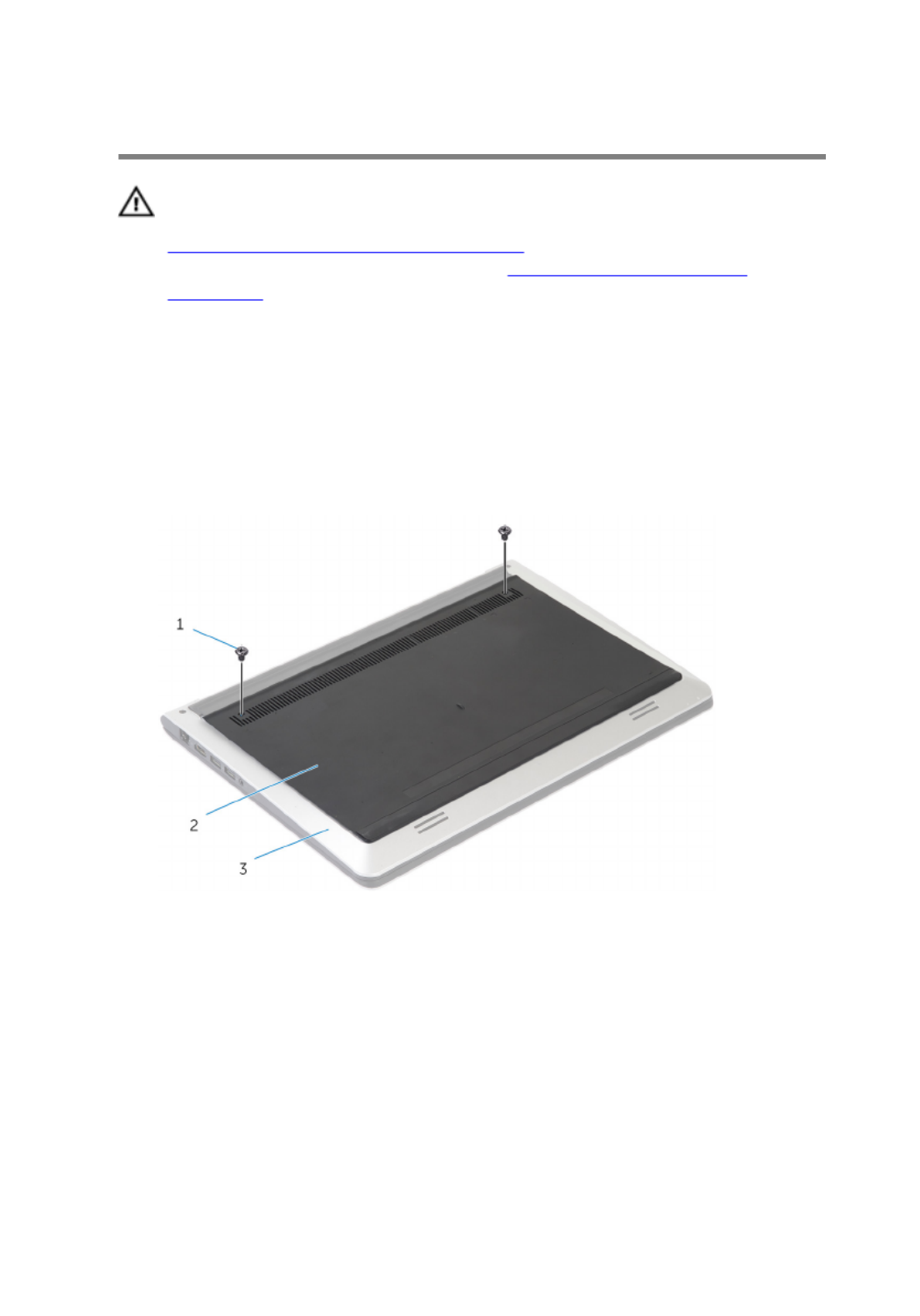
Removing the Base Cover
WARNING: Before working inside your computer, read the safety
information that shipped with your computer and follow the steps in
Before Working Inside Your Computer. After working inside your
computer, follow the instructions in After Working Inside Your
Computer. For more safety best practices, see the Regulatory
Compliance home page at dell.com/regulatory_compliance.
Procedure
1 Close the display and turn the computer over.
2 Remove the screws that secure the base cover to the base frame.
1 screws (2) 2 base cover
3 base frame
12

3 Using a plastic scribe, pry the base cover off the base frame.
1 plastic scribe 2 notch
3 base cover
13

Replacing the Base Cover
WARNING: Before working inside your computer, read the safety
information that shipped with your computer and follow the steps in
Before Working Inside Your Computer. After working inside your
computer, follow the instructions in After Working Inside Your
Computer. For more safety best practices, see the Regulatory
Compliance home page at dell.com/regulatory_compliance.
Procedure
1 Slide the tabs on the base cover into the base frame and snap the base
cover into place.
2 Replace the screws that secure the base cover to the base frame.
14

Removing the Battery
WARNING: Before working inside your computer, read the safety
information that shipped with your computer and follow the steps in
Before Working Inside Your Computer. After working inside your
computer, follow the instructions in After Working Inside Your
Computer. For more safety best practices, see the Regulatory
Compliance home page at dell.com/regulatory_compliance.
Prerequisites
Remove the .base cover
Procedure
1 Remove the screws that secure the battery to the base frame.
2 Using the pull tab, slide and lift the battery off the base frame.
1 pull tab 2 screws (4)
3 battery
3 Turn the computer over, open the display, and press the power button
for about 5 seconds to ground the system board.
15

Replacing the Battery
WARNING: Before working inside your computer, read the safety
information that shipped with your computer and follow the steps in
Before Working Inside Your Computer. After working inside your
computer, follow the instructions in After Working Inside Your
Computer. For more safety best practices, see the Regulatory
Compliance home page at dell.com/regulatory_compliance.
Procedure
1 Align the screw holes the battery with the screw holes on the base frame
and press-down the battery to connect it to the battery connector.
2 Replace the screws that secure the battery to the base frame.
Post-requisites
Replace the .base cover
16

Removing the Hard Drive
WARNING: Before working inside your computer, read the safety
information that shipped with your computer and follow the steps in
Before Working Inside Your Computer. After working inside your
computer, follow the instructions in After Working Inside Your
Computer. For more safety best practices, see the Regulatory
Compliance home page at dell.com/regulatory_compliance.
CAUTION: Hard drives are fragile. Exercise care when handling the
hard drive.
CAUTION: To avoid data loss, do not remove the hard drive while the
computer is in sleep or on state.
Prerequisites
1 Remove the .base cover
2 Remove the .battery
Procedure
1 Remove the screws that secure the hard-drive assembly to the base
frame.
17

2 Using the pull tab, slide the hard-drive assembly out of the base frame.
1 pull tab 2 screws (4)
3 hard-drive assembly
3 Disconnect the hard-drive cable from the hard drive.
1 hard-drive assembly 2 hard-drive cable
4 Remove the screws that secure the hard-drive bracket to the hard drive.
18

5 Lift the hard drive off the hard-drive bracket .
1 screws (4) 2 hard-drive bracket
19
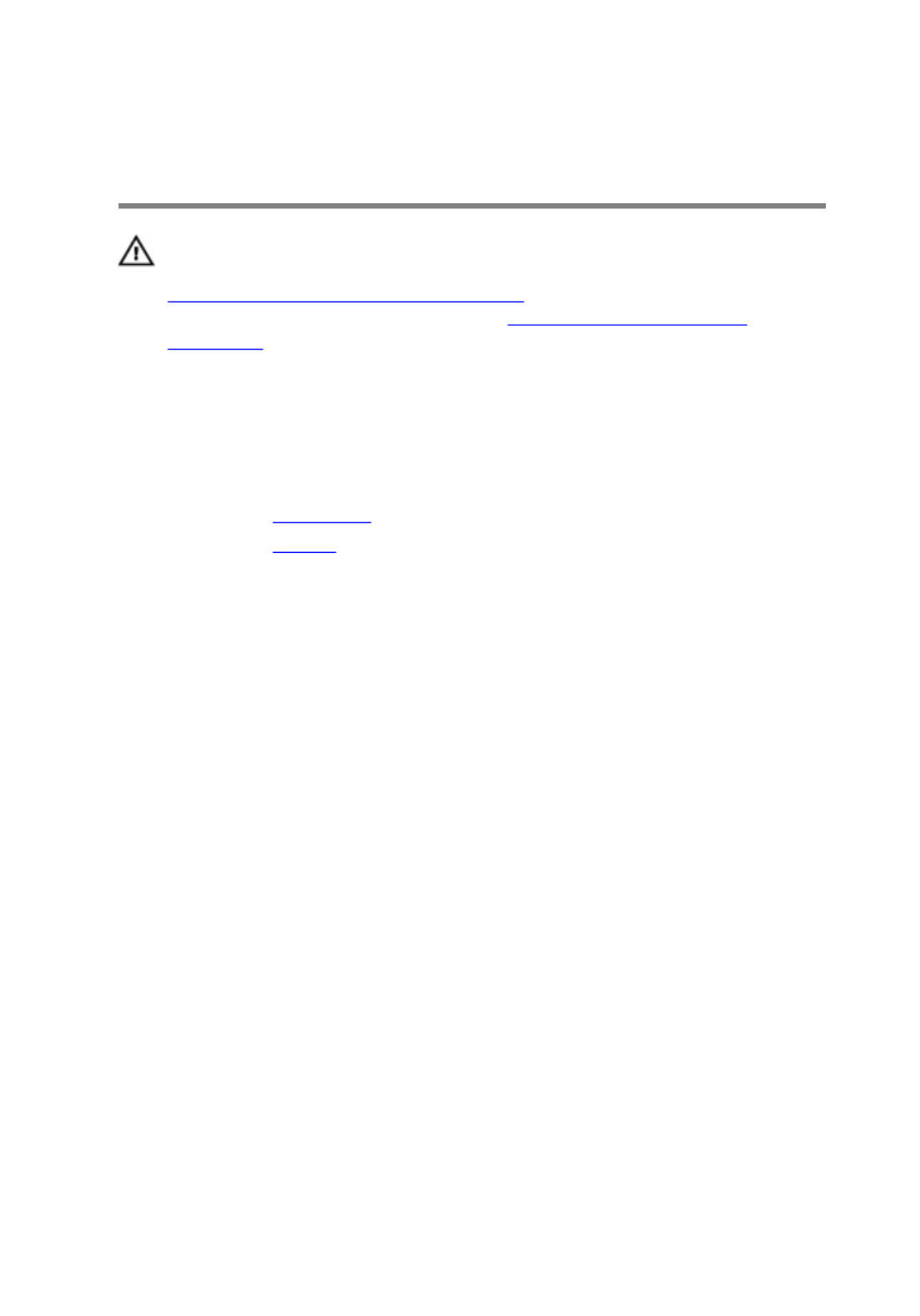
Removing the Memory
Modules
WARNING: Before working inside your computer, read the safety
information that shipped with your computer and follow the steps in
Before Working Inside Your Computer. After working inside your
computer, follow the instructions in After Working Inside Your
Computer. For more safety best practices, see the Regulatory
Compliance home page at dell.com/regulatory_compliance.
Prerequisites
1 Remove the .base cover
2 Remove the .battery
21

Procedure
1 Using your fingertips, pry apart the securing clips on each end of the
memory-module slot until the memory module pops up.
1 memory-module slot 2 memory module
3 securing clips
2 Slide and remove the memory module from the memory-module slot.
22

Replacing the Memory
Modules
WARNING: Before working inside your computer, read the safety
information that shipped with your computer and follow the steps in
Before Working Inside Your Computer. After working inside your
computer, follow the instructions in After Working Inside Your
Computer. For more safety best practices, see the Regulatory
Compliance home page at dell.com/regulatory_compliance.
Procedure
1 Align the notch on the memory module with the tab on the memory-
module slot.
2 Slide the memory module firmly into the connector at an angle and press
the memory module down until it clicks into place.
NOTE:
NOTE:
NOTE:
NOTE: NOTE: If you do not hear the click, remove the memory module
and reinstall it.
Post-requisites
1 Replace the .battery
2 Replace the .base cover
23

Removing the Wireless Card
WARNING: Before working inside your computer, read the safety
information that shipped with your computer and follow the steps in
Before Working Inside Your Computer. After working inside your
computer, follow the instructions in After Working Inside Your
Computer. For more safety best practices, see the Regulatory
Compliance home page at dell.com/regulatory_compliance.
Prerequisites
1 Remove the .base cover
2 Remove the .battery
Procedure
1 Remove the screw that secures the wireless-card bracket and the
wireless card to the system board.
NOTE:
NOTE:
NOTE:
NOTE: NOTE: The wireless-card bracket may not be available on all
models.
2 Lift the wireless-card bracket off the wireless card.
3 Disconnect the antenna cables from the wireless card.
24

4 Lift the wireless card, and then slide and remove it from the system
board.
1 screw 2 wireless-card bracket
3 antenna cables (2) 4 wireless card
25
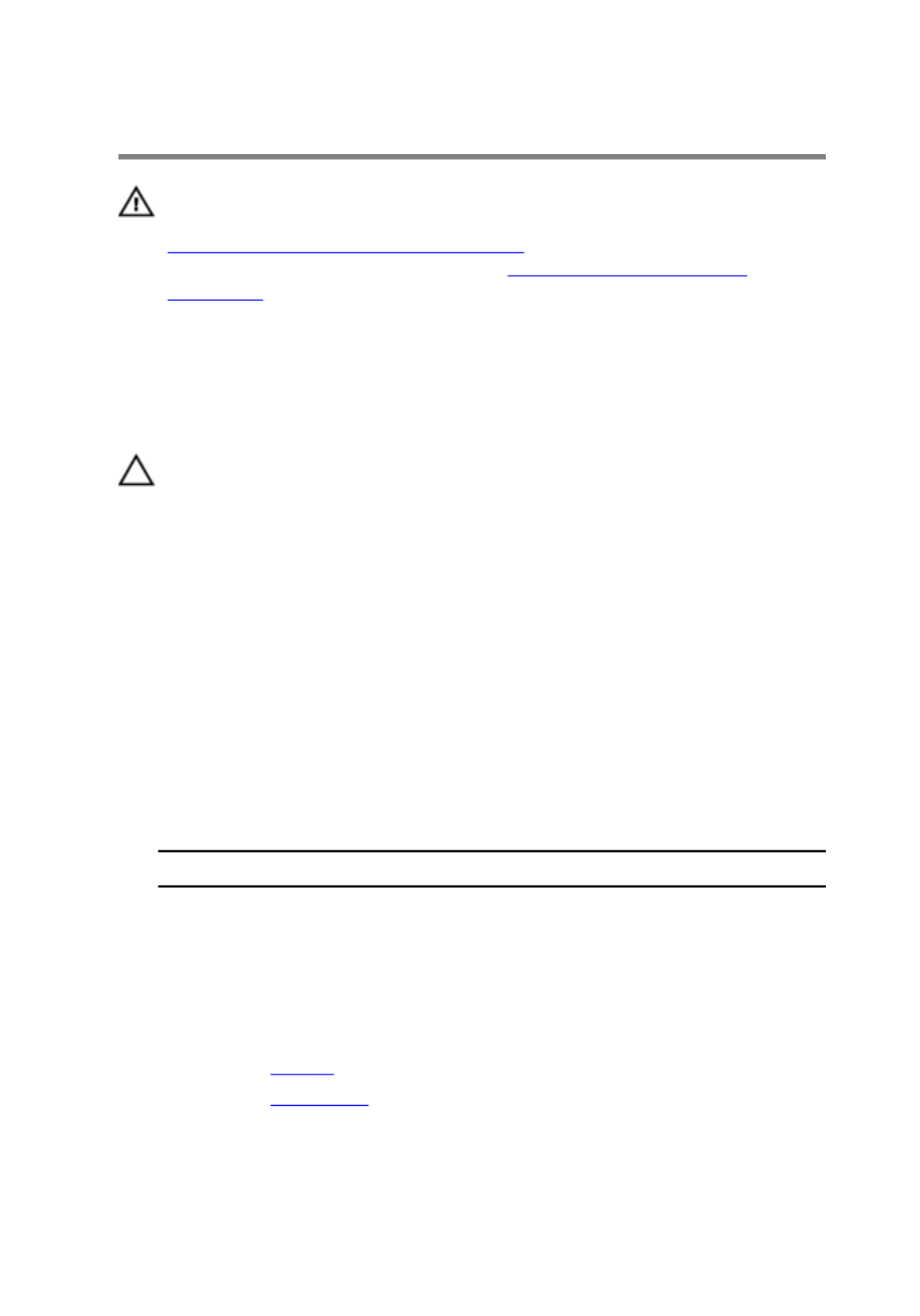
Replacing the Wireless Card
WARNING: Before working inside your computer, read the safety
information that shipped with your computer and follow the steps in
Before Working Inside Your Computer. After working inside your
computer, follow the instructions in After Working Inside Your
Computer. For more safety best practices, see the Regulatory
Compliance home page at dell.com/regulatory_compliance.
Procedure
CAUTION: To avoid damage to the wireless card, do not place any
cables under it.
1 Align the notch on the wireless card with the tab on the wireless-card
slot and slide the card into the slot.
2 Align the screw hole on the wireless card with the screw hole on the
system board.
3 Connect the antenna cables to the wireless card.
4 Place the wireless-card bracket on the wireless card and align the screw
hole on the wireless-card bracket with the screw hole on the system
board.
5 Replace the screw that secures the wireless-card bracket and the
wireless card to the system board.
6 The following table provides the antenna-cable color scheme for the
wireless card supported by your computer:
Connectors on the wireless card Antenna-cable color
Main (white triangle) White
Auxiliary (black triangle) Black
Post-requisites
1 Replace the .battery
2 Replace the .base cover
26

Removing the Fan
WARNING: Before working inside your computer, read the safety
information that shipped with your computer and follow the steps in
Before Working Inside Your Computer. After working inside your
computer, follow the instructions in After Working Inside Your
Computer. For more safety best practices, see the Regulatory
Compliance home page at dell.com/regulatory_compliance.
Prerequisites
1 Remove the .base cover
2 Remove the .battery
Procedure
1 Lift the latch and disconnect the I/O-board cable from the system board.
2 Peel the I/O-board cable off the fan.
1 fan 2 I/O-board cable
3 Disconnect the display-cable from the system board.
27

4 Note the display-cable routing and remove the cable from the routing
guides.
1 routing guide 2 display cable
5 Disconnect the fan cable from the system board.
6 Note the fan-cable routing and remove the cable from the routing
guides.
28

7 Remove the screws that secure the fan to the base frame.
1 fan cable 2 fan
3 screws (2)
8 Lift the fan off the base frame.
29

Replacing the Fan
WARNING: Before working inside your computer, read the safety
information that shipped with your computer and follow the steps in
Before Working Inside Your Computer. After working inside your
computer, follow the instructions in After Working Inside Your
Computer. For more safety best practices, see the Regulatory
Compliance home page at dell.com/regulatory_compliance.
Procedure
1 Align the screw holes on the fan with the screw holes on the base frame.
2 Replace the screws that secure the fan to the base frame.
3 Route the fan cable through the routing guides on the base frame.
4 Connect the fan cable to the system board.
5 Route the display cable through the routing guides on the base frame.
6 Connect the display cable to the system board.
7 Adhere the I/O-board cable to the fan.
8 Slide the I/O-board cable into the I/O-board cable connector and press
down the latch to secure the cable.
Post-requisites
1 Replace the .battery
2 Replace the .base cover
30

Removing the Keyboard
WARNING: Before working inside your computer, read the safety
information that shipped with your computer and follow the steps in
Before Working Inside Your Computer. After working inside your
computer, follow the instructions in After Working Inside Your
Computer. For more safety best practices, see the Regulatory
Compliance home page at dell.com/regulatory_compliance.
Prerequisites
1 Remove the .base cover
2 Remove the .battery
Procedure
1 Turn the computer over and open the display as far as possible.
31

2 Using a plastic scribe, gently release the tabs that secure the keyboard to
the palm-rest assembly.
1 keyboard 2 tabs (6)
3 plastic scribe
3 Carefully turn the keyboard over and place it on the palm-rest assembly.
32

Replacing the Keyboard
WARNING: Before working inside your computer, read the safety
information that shipped with your computer and follow the steps in
Before Working Inside Your Computer. After working inside your
computer, follow the instructions in After Working Inside Your
Computer. For more safety best practices, see the Regulatory
Compliance home page at dell.com/regulatory_compliance.
Procedure
NOTE:
NOTE:
NOTE:
NOTE: NOTE: If you are installing a new keyboard, fold the cables the same way
they are folded on the old keyboard. For more information, see “Folding
the Keyboard Cables”.
1 Slide the keyboard and keyboard-backlight cables into the respective
connectors and press down the latches to secure the cables.
2 Turn the keyboard over, slide the tabs on the keyboard into the slots on
the palm-rest assembly, and snap the keyboard into place.
Folding the Keyboard Cables
CAUTION: Do not apply excess pressure while folding the cables.
The cables on the keyboard are not folded when you receive a replacement
keyboard. Follow these instructions to fold the cables on the replacement
keyboard the same way they are folded on the old keyboard.
34

NOTE:
NOTE:
NOTE:
NOTE: NOTE: Keyboard-backlight cable is present only on a backlit-keyboard.
1 Place the keyboard on a flat and clean surface.
1 keyboard cable 2 keyboard-backlight cable
3 keyboard
CAUTION: Do not apply excess pressure while folding the cables.
2 Lift the keyboard cable and gently fold the keyboard-backlight cable at
the fold line.
1 keyboard cable 2 keyboard-backlight cable
3 fold line
35
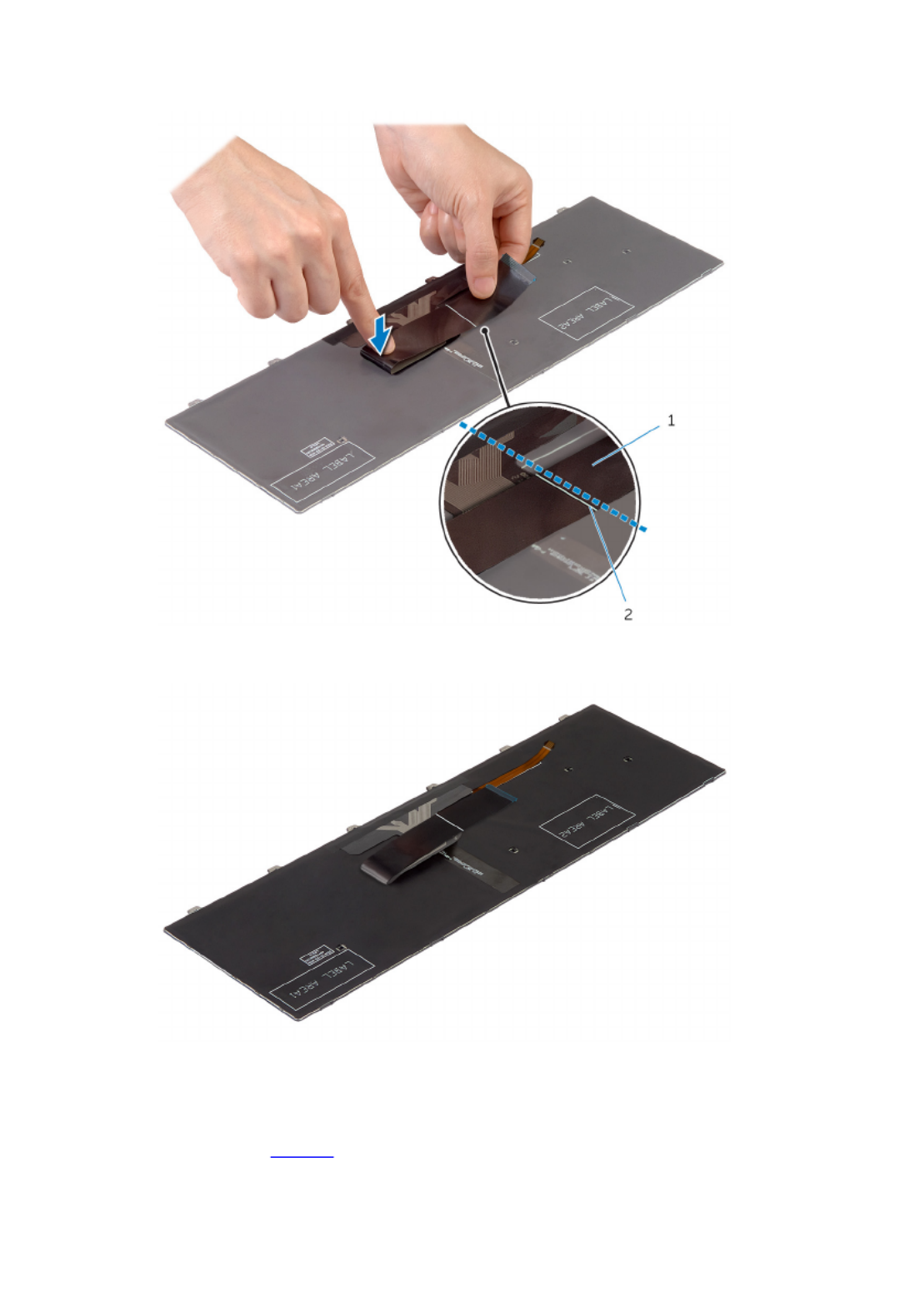
3 Using the alignment line, gently fold the keyboard cable.
1 keyboard cable 2 alignment line
Post-requisites
1 Replace the .battery
36

2 Replace the .base cover
37

Removing the Base Frame
WARNING: Before working inside your computer, read the safety
information that shipped with your computer and follow the steps in
Before Working Inside Your Computer. After working inside your
computer, follow the instructions in After Working Inside Your
Computer. For more safety best practices, see the Regulatory
Compliance home page at dell.com/regulatory_compliance.
Prerequisites
1 Remove the .base cover
2 Remove the .battery
3 Follow the procedure from step 1 to step 3 in removing the .hard drive
4 Remove the .fan
5 Remove the .keyboard
Procedure
1 Turn over the computer and open the display.
38

2 Lift the latches and disconnect the status-light cable and touchpad cable
from the system board.
1 status-light cable 2 latch
3 touchpad cable
39

3 Remove the screws that secure the base frame to the palm-rest
assembly.
1 palm-rest assembly 2 screws (10)
4 Close the display and turn the computer over.
40

5 Remove the screws that secure the base frame to the palm-rest
assembly.
1 screws (9) 2 base frame
6 Using your fingertips, starting from the rear, pry the base frame off the
palm-rest assembly.
NOTE:
NOTE:
NOTE:
NOTE: NOTE: Make sure the display cable is completely removed from the
routing guides on the base frame.
1 base frame
41

Replacing the Base Frame
WARNING: Before working inside your computer, read the safety
information that shipped with your computer and follow the steps in
Before Working Inside Your Computer. After working inside your
computer, follow the instructions in After Working Inside Your
Computer. For more safety best practices, see the Regulatory
Compliance home page at dell.com/regulatory_compliance.
Procedure
1 Slide the display cable and the I/O-board cable through the slots on the
base frame.
2 Align the tabs on the base frame with the slots on the palm-rest assembly
and snap the base frame into place.
3 Replace the screws that secure the base frame to the palm-rest
assembly.
4 Turn the computer over and open the display.
5 Replace the screws that secure the base frame to the palm-rest
assembly.
6 Slide the status-light cable and touchpad cables into the connectors on
the system board and press down the latches to secure the cables.
Post-requisites
1 Replace the .keyboard
2 Replace the .fan
3 Follow the procedure from step 3 to step 5 in replacing the .hard drive
4 Replace the .battery
5 Replace the .base cover
42

Removing the Coin-Cell
Battery
WARNING: Before working inside your computer, read the safety
information that shipped with your computer and follow the steps in
Before Working Inside Your Computer. After working inside your
computer, follow the instructions in After Working Inside Your
Computer. For more safety best practices, see the Regulatory
Compliance home page at dell.com/regulatory_compliance.
CAUTION: Removing the coin-cell battery resets the BIOS settings to
default. It is recommended that you note the BIOS settings before
removing the coin-cell battery.
Prerequisites
1 Remove the .base cover
2 Remove the .battery
3 Follow the procedure from step 1 to step 3 in removing the .hard drive
4 Remove the .fan
5 Remove the .keyboard
6 Remove the .base frame
43
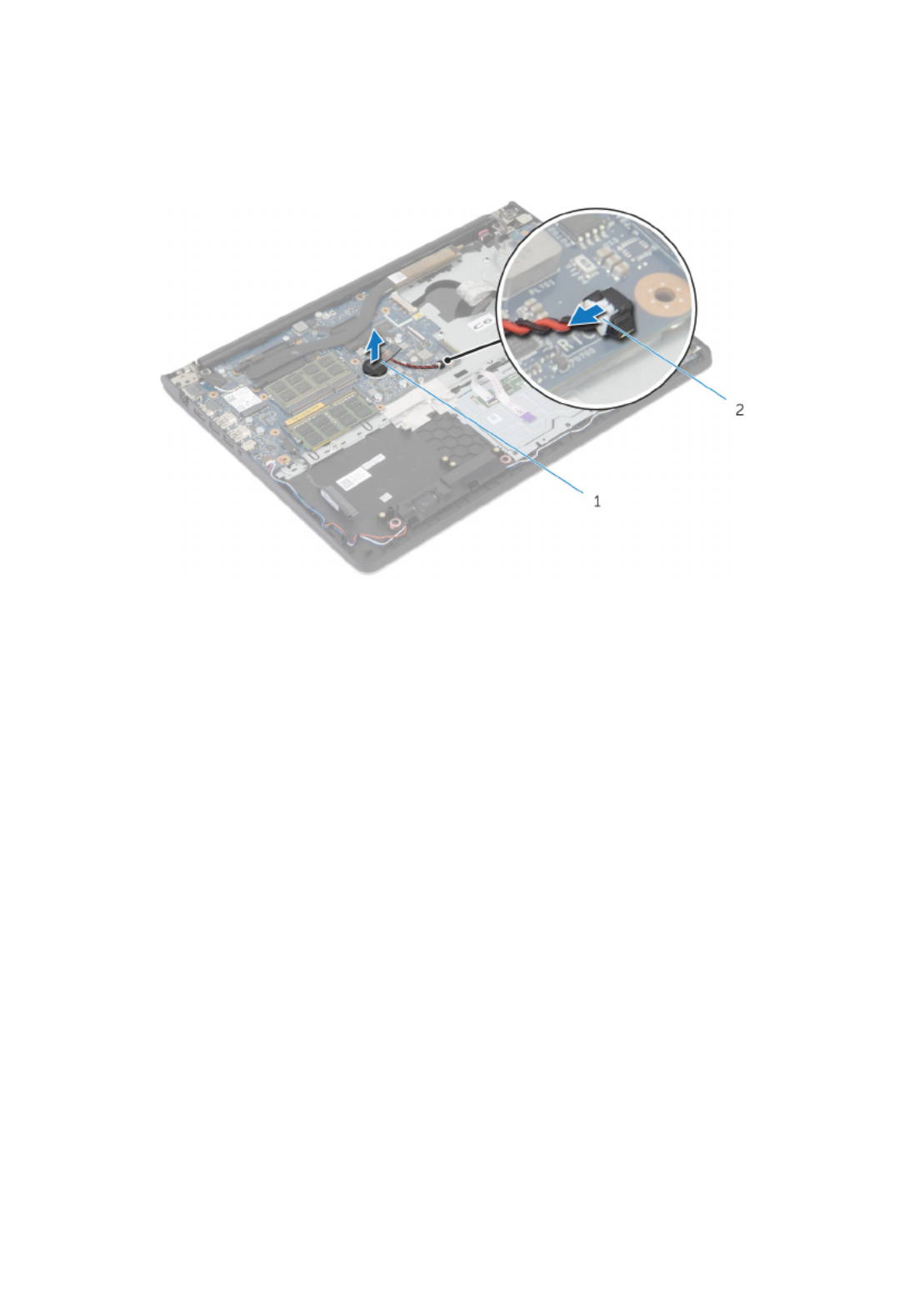
Procedure
1 Disconnect the coin-cell battery cable from the system board.
1 coin-cell battery 2 coin-cell battery cable
2 Peel off the coin-cell battery from the system board.
3 Lift the coin-cell battery, along with its cable, off the system board.
44

Replacing the Coin-Cell
Battery
WARNING: Before working inside your computer, read the safety
information that shipped with your computer and follow the steps in
Before Working Inside Your Computer. After working inside your
computer, follow the instructions in After Working Inside Your
Computer. For more safety best practices, see the Regulatory
Compliance home page at dell.com/regulatory_compliance.
Procedure
1 Adhere the coin-cell battery to the system board.
2 Connect the coin-cell battery cable to the system board.
Post-requisites
1 Replace the .base frame
2 Replace the .keyboard
3 Replace the .fan
4 Follow the procedure from step 3 to step 5 in replacing the .hard drive
5 Replace the .battery
6 Replace the .base cover
45

Removing the Heat Sink
WARNING: Before working inside your computer, read the safety
information that shipped with your computer and follow the steps in
Before Working Inside Your Computer. After working inside your
computer, follow the instructions in After Working Inside Your
Computer. For more safety best practices, see the Regulatory
Compliance home page at dell.com/regulatory_compliance.
WARNING: The heat sink may become hot during normal operation.
Allow sufficient time for the heat sink to cool before you touch it.
CAUTION: For maximum cooling of the processor, do not touch the
heat transfer areas on the heat sink. The oils in your skin can reduce
the heat transfer capability of the thermal grease.
Prerequisites
1 Remove the .base cover
2 Remove the .battery
3 Follow the procedure from step 1 to step 3 in removing the .hard drive
4 Remove the .fan
5 Remove the .keyboard
6 Remove the .base frame
46

Procedure
1 In sequential order (as indicated on the heat sink), remove the screws that
secure the heat sink to the system board.
1 screws (6) 2 processor heat-sink
3 graphics card heat-sink
NOTE:
NOTE:
NOTE:
NOTE: NOTE: The image shows a heat sink on a laptop shipped with
discrete graphics card. The heat sink shipped on a laptop with
integrated graphics card has only 4 screws.
2 Lift the heat sink off the system board.
47
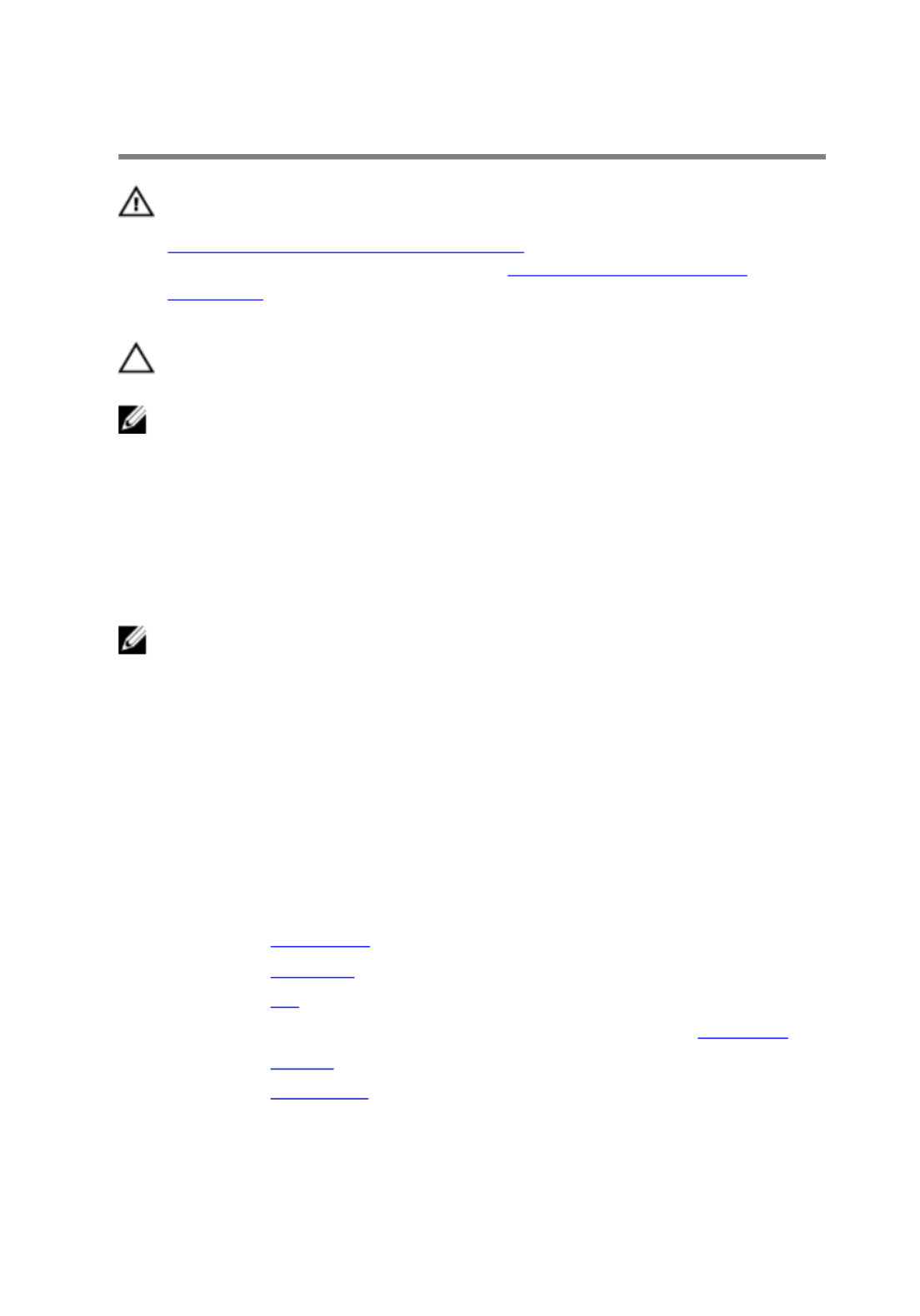
Replacing the Heat Sink
WARNING: Before working inside your computer, read the safety
information that shipped with your computer and follow the steps in
Before Working Inside Your Computer. After working inside your
computer, follow the instructions in After Working Inside Your
Computer. For more safety best practices, see the Regulatory
Compliance home page at dell.com/regulatory_compliance.
CAUTION: Incorrect alignment of the heat sink can cause damage to
the system board and processor.
NOTE:
NOTE:
NOTE:
NOTE: NOTE: The original thermal grease can be reused if the original system
board and heat sink are reinstalled together. If either the system board
or the heat sink is replaced, use the thermal pad provided in the kit to
make sure that thermal conductivity is achieved.
Procedure
NOTE:
NOTE:
NOTE:
NOTE: NOTE: The original thermal grease can be reused, if the original system
board and fan are reinstalled together. If either the system board or the
fan is replaced, use the thermal pad provided in the kit to make sure that
thermal conductivity is achieved.
1 Align the screw holes on the heat sink with the screw holes on the
system board.
2 In sequential order (indicated on the heat sink), replace the screws that
secure the heat sink to the system board.
Post-requisites
1 Replace the .base frame
2 Replace the .keyboard
3 Replace the .fan
4 Follow the procedure from step 3 to step 5 in replacing the .hard drive
5 Replace the .battery
6 Replace the .base cover
48
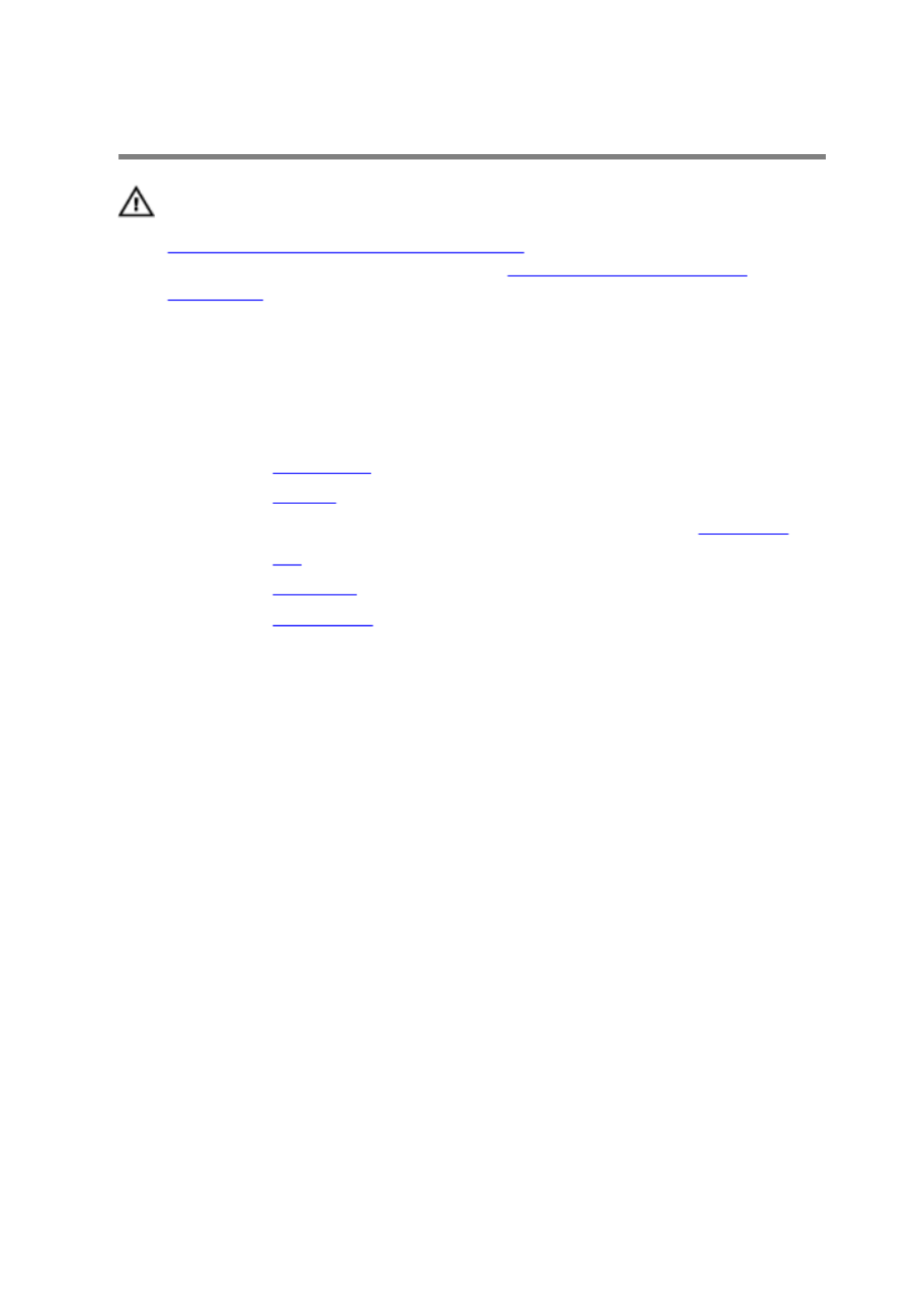
Removing the I/O Board
WARNING: Before working inside your computer, read the safety
information that shipped with your computer and follow the steps in
Before Working Inside Your Computer. After working inside your
computer, follow the instructions in After Working Inside Your
Computer. For more safety best practices, see the Regulatory
Compliance home page at dell.com/regulatory_compliance.
Prerequisites
1 Remove the .base cover
2 Remove the .battery
3 Follow the procedure from step 1 to step 3 in removing the .hard drive
4 Remove the .fan
5 Remove the .keyboard
6 Remove the .base frame
Procedure
1 Remove the screw that secures the I/O board to the palm-rest assembly.
49

2 Lift the I/O board off the palm-rest assembly.
1 screw 2 I/O board
50
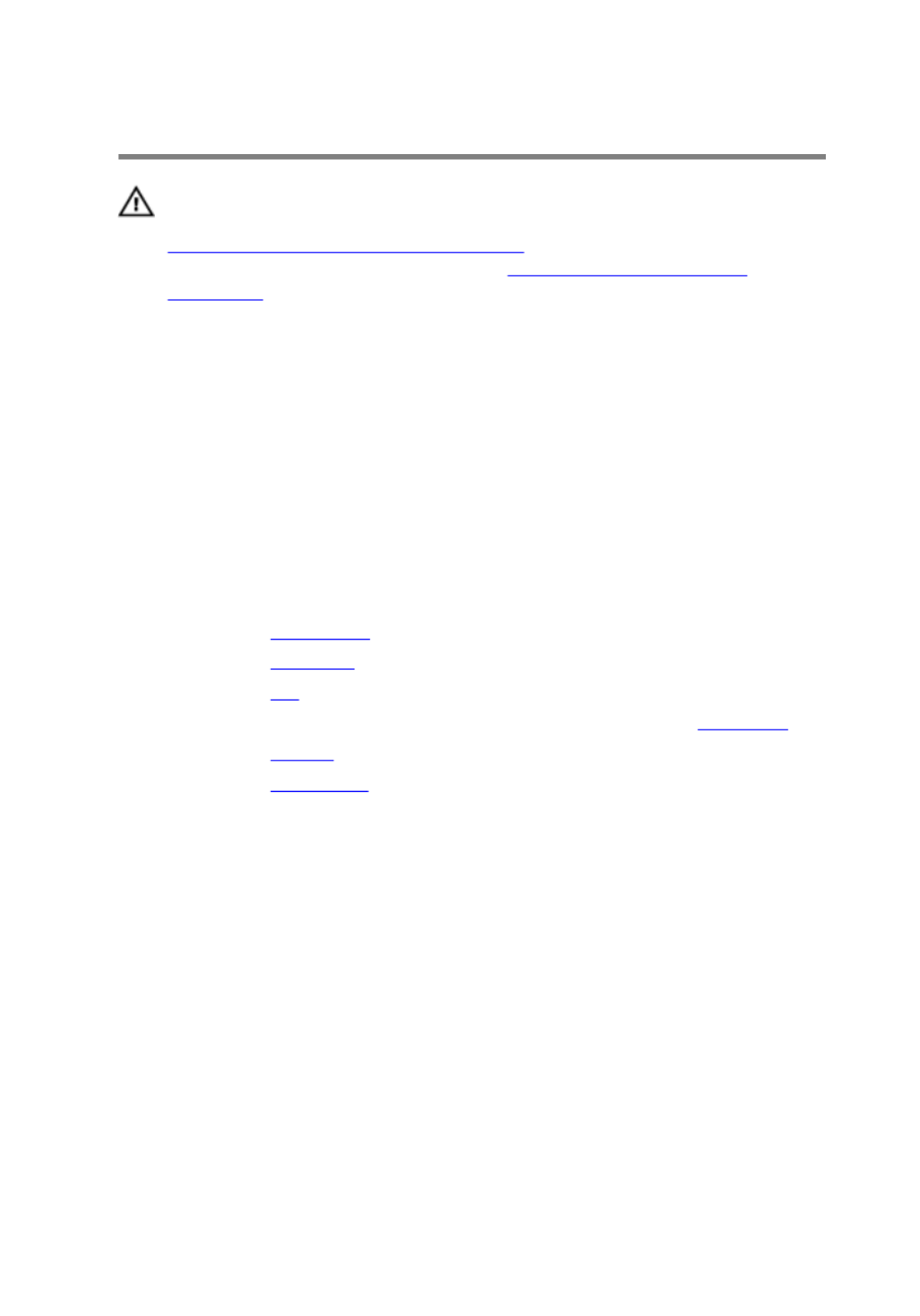
Replacing the I/O Board
WARNING: Before working inside your computer, read the safety
information that shipped with your computer and follow the steps in
Before Working Inside Your Computer. After working inside your
computer, follow the instructions in After Working Inside Your
Computer. For more safety best practices, see the Regulatory
Compliance home page at dell.com/regulatory_compliance.
Procedure
1 Align the screw hole on the I/O board with the screw hole on the palm-
rest assembly.
2 Replace the screw that secures the I/O board to the palm-rest assembly.
Post-requisites
1 Replace the .base frame
2 Replace the .keyboard
3 Replace the .fan
4 Follow the procedure from step 3 to step 5 in replacing the .hard drive
5 Replace the .battery
6 Replace the .base cover
51

Removing the Speakers
WARNING: Before working inside your computer, read the safety
information that shipped with your computer and follow the steps in
Before Working Inside Your Computer. After working inside your
computer, follow the instructions in After Working Inside Your
Computer. For more safety best practices, see the Regulatory
Compliance home page at dell.com/regulatory_compliance.
Prerequisites
1 Remove the .base cover
2 Remove the .battery
3 Follow the procedure from step 1 to step 3 in removing the .hard drive
4 Remove the .fan
5 Remove the .keyboard
6 Remove the .base frame
Procedure
1 Disconnect the speaker cable from the system board.
2 Note the speaker-cable routing and remove the cable from the routing
guides on the palm-rest assembly.
52

3 Lift the speakers, along with the speaker cable, off the palm-rest
assembly.
1 speaker cable 2 speakers (2)
53

Replacing the Speakers
WARNING: Before working inside your computer, read the safety
information that shipped with your computer and follow the steps in
Before Working Inside Your Computer. After working inside your
computer, follow the instructions in After Working Inside Your
Computer. For more safety best practices, see the Regulatory
Compliance home page at dell.com/regulatory_compliance.
Procedure
1 Align the speakers to the alignment posts on the palm rest.
2 Route the speaker cable through the routing guides on the palm-rest
assembly.
3 Connect the speaker cable to the system board.
Post-requisites
1 Replace the .base frame
2 Replace the .keyboard
3 Replace the .fan
4 Follow the procedure from step 3 to step 5 in replacing the .hard drive
5 Replace the .battery
6 Replace the .base cover
54

Removing the Status-Light
Board
WARNING: Before working inside your computer, read the safety
information that shipped with your computer and follow the steps in
Before Working Inside Your Computer. After working inside your
computer, follow the instructions in After Working Inside Your
Computer. For more safety best practices, see the Regulatory
Compliance home page at dell.com/regulatory_compliance.
Prerequisites
1 Remove the .base cover
2 Remove the .battery
3 Follow the procedure from step 1 to step 3 in removing the .hard drive
4 Remove the .fan
5 Remove the .keyboard
6 Remove the .base frame
Procedure
1 Lift the right speaker off and place it on the palm rest.
2 Remove the screw that secures the status-light board to the palm rest.
3 Peel off the status-light board cable from the palm rest.
55

4 Lift the status-light board, along with the cable, off the palm rest.
1 screw 2 status-light board
56

Replacing the Status-Light
Board
WARNING: Before working inside your computer, read the safety
information that shipped with your computer and follow the steps in
Before Working Inside Your Computer. After working inside your
computer, follow the instructions in After Working Inside Your
Computer. For more safety best practices, see the Regulatory
Compliance home page at dell.com/regulatory_compliance.
Procedure
1 Align the screw hole on the status-light board with the screw hole on the
palm rest.
2 Replace the screw that secures the status-light board to the palm rest.
3 Adhere the status-light board cable to the palm rest.
4 Align the right speaker with the alignment posts on the palm-rest
assembly.
Post-requisites
1 Replace the .base frame
2 Replace the .keyboard
3 Replace the .fan
4 Follow the procedure from step 3 to step 5 in replacing the .hard drive
5 Replace the .battery
6 Replace the .base cover
57

Removing the Power-Adapter
Port
WARNING: Before working inside your computer, read the safety
information that shipped with your computer and follow the steps in
Before Working Inside Your Computer. After working inside your
computer, follow the instructions in After Working Inside Your
Computer. For more safety best practices, see the Regulatory
Compliance home page at dell.com/regulatory_compliance.
Prerequisites
1 Remove the .base cover
2 Remove the .battery
3 Follow the procedure from step 1 to step 3 in removing the .hard drive
4 Remove the .fan
5 Remove the .keyboard
6 Remove the .base frame
7 Remove the .heat sink
8 Remove the .display assembly
Procedure
1 Peel off the power-adapter port cable from the palm-rest assembly.
2 Disconnect the power-adapter port cable from the system board.
58

Replacing the Power-Adapter
Port
WARNING: Before working inside your computer, read the safety
information that shipped with your computer and follow the steps in
Before Working Inside Your Computer. After working inside your
computer, follow the instructions in After Working Inside Your
Computer. For more safety best practices, see the Regulatory
Compliance home page at dell.com/regulatory_compliance.
Procedure
1 Slide the power-adapter port into the slot in the palm-rest assembly.
2 Connect the power-adapter port cable to the system board.
3 Adhere the power-adapter port cable to the palm-rest assembly.
Post-requisites
1 Replace the .display assembly
2 Replace the .heat sink
3 Replace the .base frame
4 Replace the .keyboard
5 Replace the .fan
6 Follow the procedure from step 3 to step 5 in replacing the .hard drive
7 Replace the .battery
8 Replace the .base cover
60

2 Peel off the antenna cable from the system board.
1 power-adapter port cable 2 antenna cable
3 speaker cable 4 hard-drive cable
3 Remove the screws that secure the system board to the palm-rest
assembly.
4 Starting from the inner edge, gently lift the system board and release the
ports from the slots on the palm-rest assembly.
62

5 Lift the system board off the palm-rest assembly.
1 screws (2) 2 system board
63

Replacing the System Board
WARNING: Before working inside your computer, read the safety
information that shipped with your computer and follow the steps in
Before Working Inside Your Computer. After working inside your
computer, follow the instructions in After Working Inside Your
Computer. For more safety best practices, see the Regulatory
Compliance home page at dell.com/regulatory_compliance.
NOTE:
NOTE:
NOTE:
NOTE: NOTE: Your computer’s Service Tag is stored in the system board. You
must enter the Service Tag in the BIOS setup program after you replace
the system board.
NOTE:
NOTE:
NOTE:
NOTE: NOTE: Replacing the system board removes any changes you have
made to the BIOS using the BIOS setup program. You must make the
desired changes again after you replace the system board.
Procedure
CAUTION: Make sure that no cables are placed under the system
board.
1 Slide the ports into the slots on the palm-rest assembly and align the
screw holes on the system board with the screw holes on the palm-rest
assembly.
2 Replace the screws that secure the system board to the palm-rest
assembly.
64

3 Route the antenna cable, avoiding the edge of the palm rest and the chip,
and adhere it to the system board.
CAUTION: To avoid damaging your computer, route the antenna
cable away from the edge of the palm rest and the chip.
1 palm rest 2 antenna cable
3 chip
4 Connect the hard-drive cable to the system board.
Post-requisites
1 Replace the .heat sink
2 Replace the .display assembly
3 Replace the .base frame
4 Replace the .keyboard
5 Replace the .fan
6 Replace the .wireless card
7 Replace the .memory module(s)
8 Follow the procedure from step 3 to step 5 in replacing the .hard drive
9 Replace the .battery
10 Replace the .base cover
65
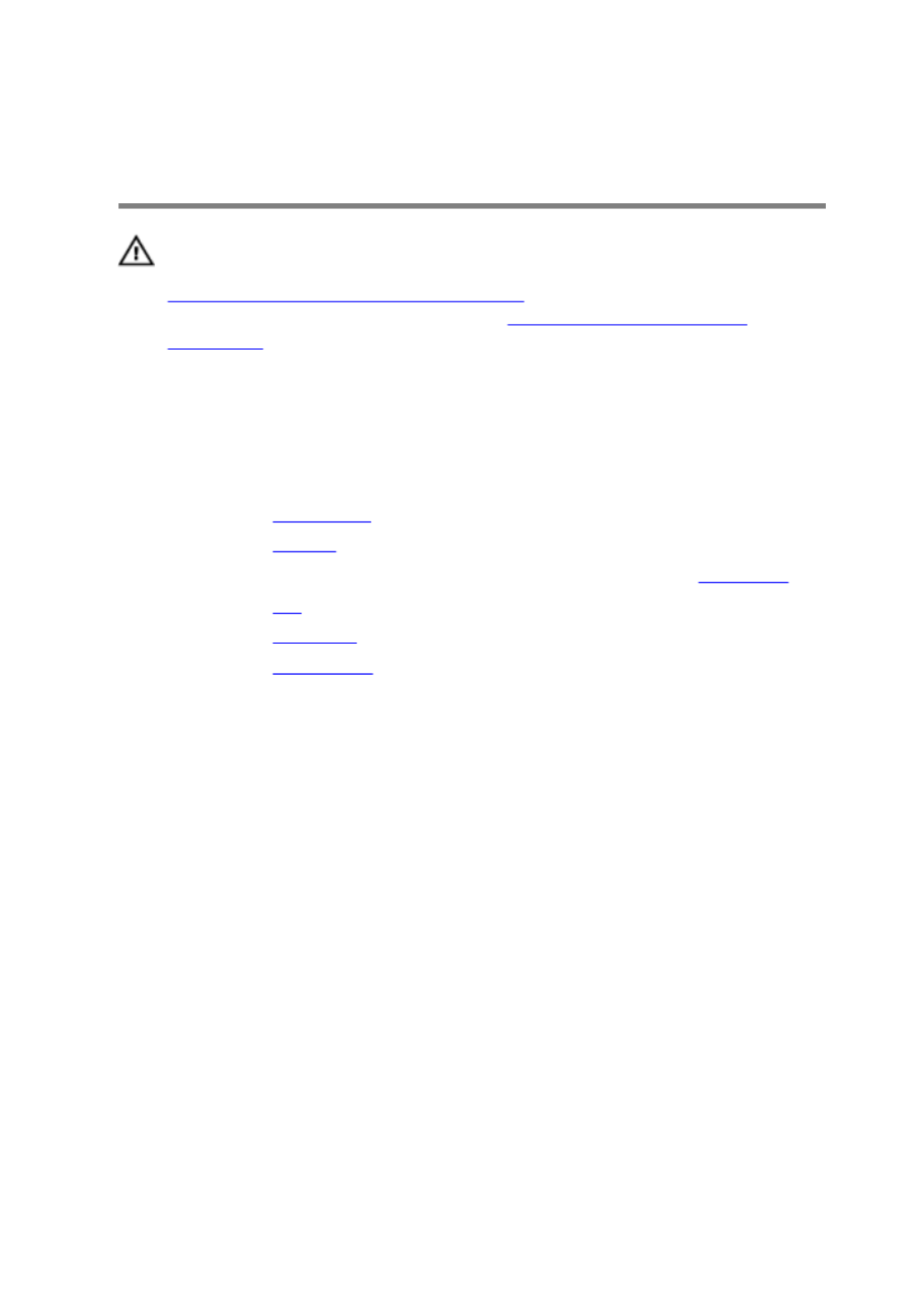
Removing the Display
Assembly
WARNING: Before working inside your computer, read the safety
information that shipped with your computer and follow the steps in
Before Working Inside Your Computer. After working inside your
computer, follow the instructions in After Working Inside Your
Computer. For more safety best practices, see the Regulatory
Compliance home page at dell.com/regulatory_compliance.
Prerequisites
1 Remove the .base cover
2 Remove the .battery
3 Follow the procedure from step 1 to step 3 in removing the .hard drive
4 Remove the .fan
5 Remove the .keyboard
6 Remove the .base frame
Procedure
1 Disconnect the antenna cables from the wireless card.
66
Produktspezifikationen
| Marke: | Dell |
| Kategorie: | Laptop |
| Modell: | Inspiron 5548 |
Brauchst du Hilfe?
Wenn Sie Hilfe mit Dell Inspiron 5548 benötigen, stellen Sie unten eine Frage und andere Benutzer werden Ihnen antworten
Bedienungsanleitung Laptop Dell

10 Oktober 2024

6 Oktober 2024

4 Oktober 2024

17 September 2024

14 September 2024

9 September 2024

6 September 2024

6 September 2024

6 September 2024

6 September 2024
Bedienungsanleitung Laptop
- Laptop Samsung
- Laptop Acer
- Laptop Apple
- Laptop Asus
- Laptop Gigabyte
- Laptop HP
- Laptop Lexibook
- Laptop Medion
- Laptop Microsoft
- Laptop SilverCrest
- Laptop Sony
- Laptop Panasonic
- Laptop LG
- Laptop Denver
- Laptop Thomson
- Laptop BEKO
- Laptop Schneider
- Laptop Pyle
- Laptop Haier
- Laptop Coby
- Laptop Mpman
- Laptop ODYS
- Laptop Jay-Tech
- Laptop PEAQ
- Laptop Xiaomi
- Laptop Hannspree
- Laptop Hyundai
- Laptop Toshiba
- Laptop GOCLEVER
- Laptop Prixton
- Laptop ViewSonic
- Laptop Lenovo
- Laptop MSI
- Laptop Tripp Lite
- Laptop Razer
- Laptop Targa
- Laptop Zebra
- Laptop Honor
- Laptop ADATA
- Laptop NEC
- Laptop Hercules
- Laptop Fellowes
- Laptop Airis
- Laptop Fujitsu
- Laptop Huawei
- Laptop Maxdata
- Laptop Packard Bell
- Laptop Aplic
- Laptop Kogan
- Laptop Sylvania
- Laptop SPC
- Laptop Asrock
- Laptop ECS
- Laptop Hähnel
- Laptop Oregon Scientific
- Laptop Emachines
- Laptop Ematic
- Laptop Evga
- Laptop Ibm
- Laptop Micromax
- Laptop Olidata
- Laptop Vizio
- Laptop Alienware
- Laptop Siig
- Laptop Inovia
- Laptop Getac
- Laptop XPG
- Laptop Atdec
- Laptop Vulcan
- Laptop System76
- Laptop Averatec
- Laptop Hamilton Buhl
- Laptop AORUS
- Laptop CTL
- Laptop Humanscale
- Laptop Compaq
- Laptop General Dynamics Itronix
- Laptop Everex
- Laptop Dynabook
- Laptop TechBite
- Laptop Schenker
Neueste Bedienungsanleitung für -Kategorien-

1 Dezember 2024

1 Dezember 2024

1 Dezember 2024

1 Dezember 2024

30 November 2024

16 Oktober 2024

16 Oktober 2024

15 Oktober 2024

14 Oktober 2024

13 Oktober 2024