Dell Inspiron 1010 Bedienungsanleitung
Lesen Sie kostenlos die 📖 deutsche Bedienungsanleitung für Dell Inspiron 1010 (44 Seiten) in der Kategorie Laptop. Dieser Bedienungsanleitung war für 13 Personen hilfreich und wurde von 2 Benutzern mit durchschnittlich 4.5 Sternen bewertet
Seite 1/44

Dell™Inspiron™1010ServiceManual
Notes, Cautions, and Warnings
Information in this document is subject to change without notice.
©2009DellInc.Allrightsreserved.
Reproduction of these materials in any manner whatsoever without the written permission of Dell Inc. is strictly forbidden.
Trademarks used in this text: Dell, the DELL logo, and Inspiron are trademarks of Dell Inc.; Bluetooth is a registered trademark owned by Bluetooth SIG, Inc. and is used by Dell
under license; Microsoft, Windows, Windows Vista, and Windows Vista start button logo are either trademarks or registered trademarks of Microsoft Corporation in the United States
and/or other countries.
Other trademarks and trade names may be used in this document to refer to either the entities claiming the marks and names or their products. Dell Inc. disclaims any
proprietary interest in trademarks and trade names other than its own.
Model PP19S
February 2009 Rev. A00
Before You Begin
Battery
Keyboard
Palm Rest
Hard Drive
Communication Cards
Palm Rest Bracket
Battery Status Light Board
Speakers
Internal Card With Bluetooth
® Wireless Technology
Power Button Board
Coin-Cell Battery
2- -in 1 Memory and Processor Board
3- -in 1 Media Card Reader (Daughter Board 1)
TV Tuner Card (Optional)
USB and SIM Card Board (Daughter Board 2)
AC Adapter Connector
Display
System Board
Flashing the BIOS
NOTE: A NOTE indicates important information that helps you make better use of your computer.
CAUTION: A CAUTION indicates either potential damage to hardware or loss of data and tells you how to avoid the problem.
WARNING: A WARNING indicates a potential for property damage, personal injury, or death.
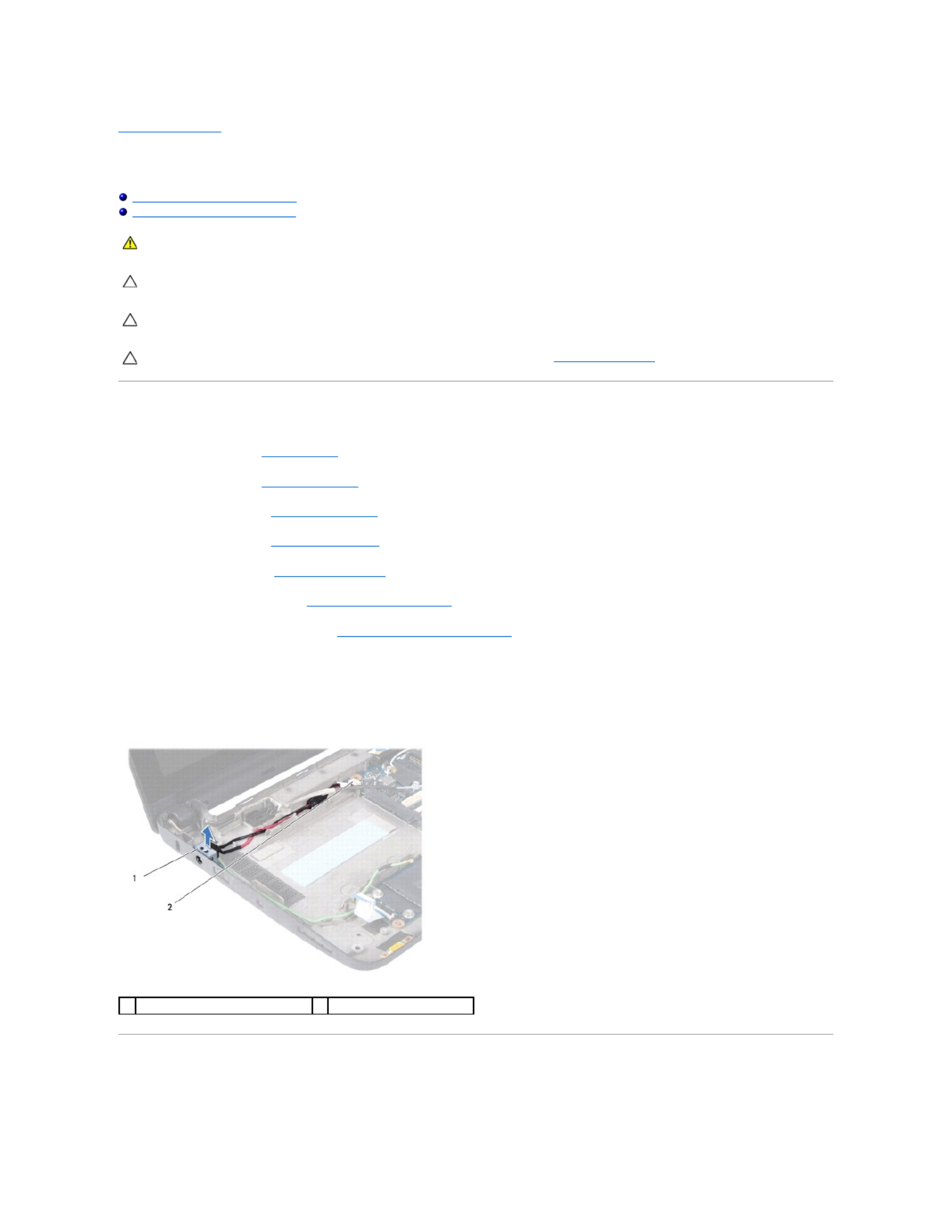
Back to Contents Page
AC Adapter Connector
Dell™Inspiron™1010ServiceManual
Removing the AC Adapter Connector
Replacing the AC Adapter Connector
Removing the AC Adapter Connector
1. Follow the instructions in Before You Begin.
2. Remove the battery (see Removing the Battery).
3. Remove the keyboard (see Removing the Keyboard).
4. Remove the palm rest (see Removing the Palm Rest).
5. Remove the hard drive (see Removing the Hard Drive).
6. Remove the palm rest bracket (see Removing the Palm Rest Bracket).
7. Remove the USB and SIM card board (see Removing the USB and SIM Card Board).
8. Disconnect the AC adapter cable from the system board connector.
9. Remove the AC adapter connector bracket.
10. Slide the AC adapter cable connector out of the computer base.
Replacing the AC Adapter Connector
1. Place the AC adapter cable connector on the system board.
WARNING: Before working inside your computer, read the safety information that shipped with your computer. For additional safety best
practices information, see the Regulatory Compliance Homepage at www.dell.com/regulatory_compliance.
CAUTION: To avoid electrostatic discharge, ground yourself by using a wrist grounding strap or by periodically touching an unpainted metal
surface.
CAUTION: Onlyacertifiedservicetechnicianshouldperformrepairsonyourcomputer.DamageduetoservicingthatisnotauthorizedbyDell™
is not covered by your warranty.
CAUTION: To help prevent damage to the system board, remove the main battery (see Removing the Battery) before working inside the
computer.
1
AC adapter connector bracket
2
system board connector

2. Replace the AC adapter connector bracket.
3. Connect the AC adapter cable to the system board connector.
4. Replace the USB and SIM card board (see Replacing the USB and SIM Card Board).
5. Replace the palm rest bracket (see Replacing the Palm Rest Bracket).
6. Replace the hard drive (see Replacing the Hard Drive).
7. Replace the palm rest (see Replacing the Palm Rest).
8. Replace the keyboard (see Replacing the Keyboard).
9. Replace the battery (see Replacing the Battery).
Back to Contents Page
Produktspezifikationen
| Marke: | Dell |
| Kategorie: | Laptop |
| Modell: | Inspiron 1010 |
Brauchst du Hilfe?
Wenn Sie Hilfe mit Dell Inspiron 1010 benötigen, stellen Sie unten eine Frage und andere Benutzer werden Ihnen antworten
Bedienungsanleitung Laptop Dell

10 Oktober 2024

6 Oktober 2024

4 Oktober 2024

17 September 2024

14 September 2024

9 September 2024

6 September 2024

6 September 2024

6 September 2024

6 September 2024
Bedienungsanleitung Laptop
- Laptop Samsung
- Laptop Acer
- Laptop Apple
- Laptop Asus
- Laptop Gigabyte
- Laptop HP
- Laptop Lexibook
- Laptop Medion
- Laptop Microsoft
- Laptop SilverCrest
- Laptop Sony
- Laptop Panasonic
- Laptop LG
- Laptop Denver
- Laptop Thomson
- Laptop BEKO
- Laptop Schneider
- Laptop Pyle
- Laptop Haier
- Laptop Coby
- Laptop Mpman
- Laptop ODYS
- Laptop Jay-Tech
- Laptop PEAQ
- Laptop Xiaomi
- Laptop Hannspree
- Laptop Hyundai
- Laptop Toshiba
- Laptop GOCLEVER
- Laptop Prixton
- Laptop ViewSonic
- Laptop Lenovo
- Laptop MSI
- Laptop Tripp Lite
- Laptop Razer
- Laptop Targa
- Laptop Zebra
- Laptop Honor
- Laptop ADATA
- Laptop NEC
- Laptop Hercules
- Laptop Fellowes
- Laptop Airis
- Laptop Fujitsu
- Laptop Huawei
- Laptop Maxdata
- Laptop Packard Bell
- Laptop Aplic
- Laptop Kogan
- Laptop Sylvania
- Laptop SPC
- Laptop Asrock
- Laptop ECS
- Laptop Hähnel
- Laptop Oregon Scientific
- Laptop Emachines
- Laptop Ematic
- Laptop Evga
- Laptop Ibm
- Laptop Micromax
- Laptop Olidata
- Laptop Vizio
- Laptop Alienware
- Laptop Siig
- Laptop Inovia
- Laptop Getac
- Laptop XPG
- Laptop Atdec
- Laptop Vulcan
- Laptop System76
- Laptop Averatec
- Laptop Hamilton Buhl
- Laptop AORUS
- Laptop CTL
- Laptop Humanscale
- Laptop Compaq
- Laptop General Dynamics Itronix
- Laptop Everex
- Laptop Dynabook
- Laptop TechBite
- Laptop Schenker
Neueste Bedienungsanleitung für -Kategorien-

1 Dezember 2024

1 Dezember 2024

1 Dezember 2024

1 Dezember 2024

30 November 2024

16 Oktober 2024

16 Oktober 2024

15 Oktober 2024

14 Oktober 2024

13 Oktober 2024