D-Link DIS-100G-6S Bedienungsanleitung
Lesen Sie kostenlos die 📖 deutsche Bedienungsanleitung für D-Link DIS-100G-6S (8 Seiten) in der Kategorie Schalten. Dieser Bedienungsanleitung war für 18 Personen hilfreich und wurde von 2 Benutzern mit durchschnittlich 4.5 Sternen bewertet
Seite 1/8

1
DIS-100E Series Unmanaged
Industrial Fast Ethernet Switch
Quick Installation Guide
O verview
The -DIS 100E Series nmanaged Industrial U Fast Ethernet
Switch solutions are designed for supporting standard
industrial applications without complex setup, allowing for
a - - truly plug and play network.
If the equipment is used in a manner not specified by the
manufacturer, the protection provided by the equipment
may be impaired.
Package Checklist
Please verify that the box contains the following items:
Item Quantity
Unmanaged switch 1
Wall-mount plates 2
DIN r 1 ail clip
M4 Screws
(for the wall mount plates &
DIN clip)
4
DC power terminal block 1
RJ-45/SFP protective cap 2-4
Quick Installation Guide 1
Safety I nstructions
When a connector is removed during installation, testing,
or servicing, or when an energized fiber is broken, a risk of
ocular exposure to optical energy that may be potentially
hazardous occurs, depending on the laser output power.
The primary hazards of exposure to laser radiation from an
optical-fiber communication system are:
Damage to the eye by accidental exposure to a beam
emitted by a laser source.
Damage to the eye from viewing a connector attached
to a broken fiber or an energized fiber.
Documentation Conventions
The following conventions are used in this quick installation
guide to emphasize information that will be of interest to
the reader.
D — ANGER The described activity or situation might or
will cause personal injury.
WARNING — The described activity or situation might
or will cause equipment damage.
C — AUTION The described activity or situation might or
will cause service interruption.
N — OTE The information supplements the text or
highlights important points.
Di mension Illustration (unit: mm)
5- Port Model
8- Port Model

2
DIN Rail- M ounting
1. Attach the DIN rail kit onto the switch using the bracket
and screws in the accessory kit.
2. Hook the unit over the DIN rail.
3. Push the bottom of the unit towards the DIN rail until it
snaps into place.
Wall M ounting (unit: mm)
1. the Attach wall mounting kit onto the switch using the
mounting plate and s M4 screws in the accessory kit.
5- Port Model
8- l Port Mode
Connecting to Ground
The switch must be properly grounded for optimum system
performance.
5- 8- Port Model Port Model
Connecting to Ethernet Interfaces
(RJ- 45)
Connecting the Ethernet interface via RJ- 45:
To connect to a PC, use a straight through or a -
cross-over Ethernet cable,
To connect the switch to an Ethernet device, use UTP
(Unshielded Twisted Pair) or STP (Shielded Twisted
Pair) Ethernet cables.
The pin assignment of the RJ-45 connector is shown in the
following figure and table.
Pin Assignment
1,2 - T/Rx+,T/Rx
3,6 R/T R/Tx- x+,
2
3
Ver. 1.0 )0(WW 2018/ / - 06 06 GP801010X 000
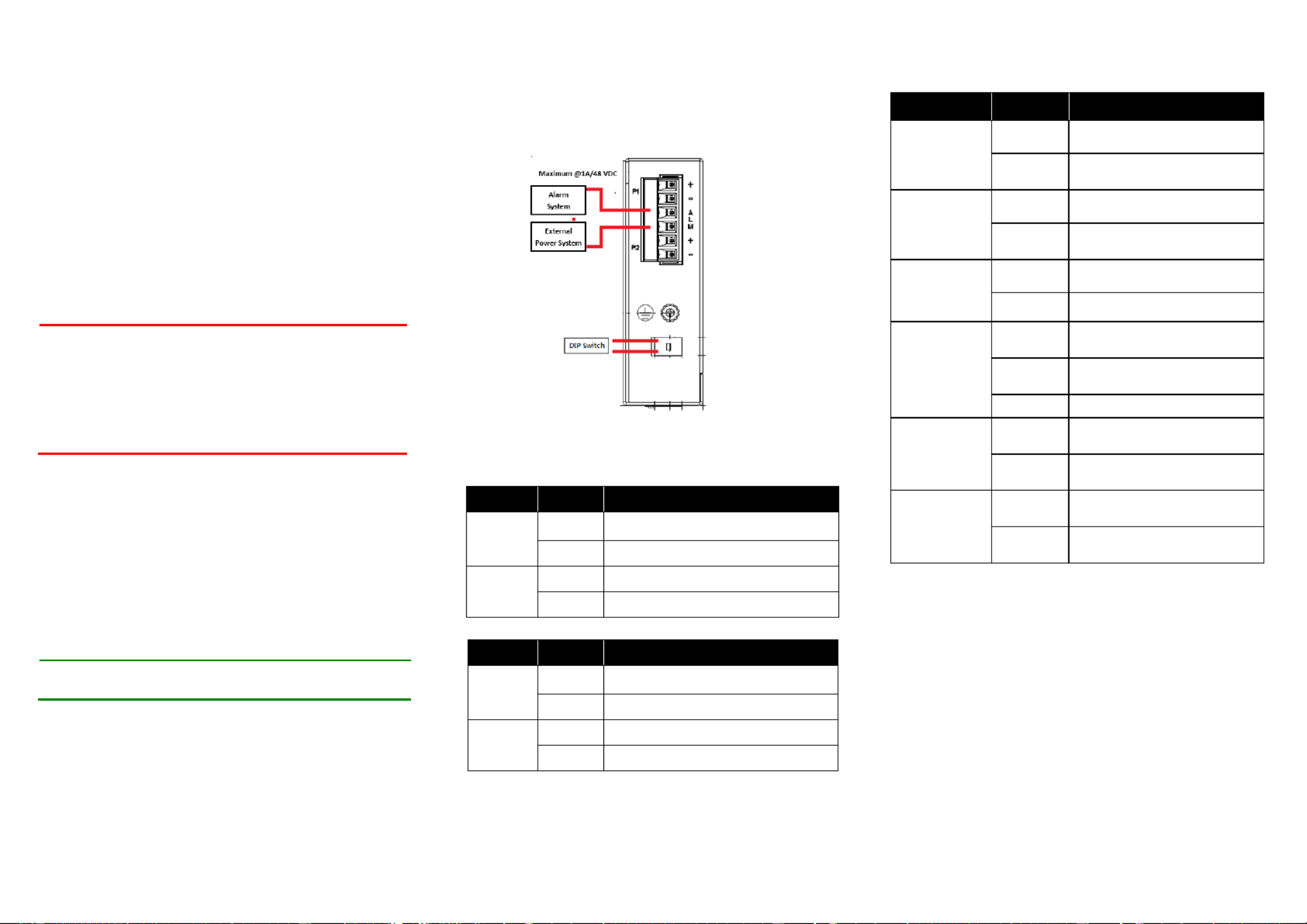
3
Connecting to Fiber Interfaces ( ) SFP
Please prepare LC connectors or SC connectors (with the
the use of an optional SC se adapters -to-LC adapter). The
are available with multimode, single mode, long haul (for -
connections up to 120+ km) or in the form of
special-application transceivers.
For each fiber port there is a transmit (TX) and receive (RX)
signal. Please make sure that the transmit (TX) port of the
switch connects to the receive (RX) port of the other device,
and the receive (RX) port of the switch connects to the
transmit (TX) port of the other device when making your
fiber optic connections.
DANGER: Never attempt to view optical connectors
that might be emitting laser energy.
Do not power up the laser product without
connecting the laser to the optical fiber and
putting the cover in position, as laser
outputs will emit infrared laser light at this
point.
Connecting the Power
The switch can be powered two powerusing supplies
(input range 12V Insert the positive and negative – . 58V)
wires into V+ and Vthe - contacts on the terminal block and
tighten the wire-clamp screws to prevent the wires from
being loosened.
N : OTE The DC power should be connected to a
properly-fused power supply.
Connecting the Alarm Relay
The alarm relay output contacts are in the middle of the DC
terminal block connector as shown in the following . figure
By inserting the wires and set the DIP switch of the Port ting
Alarm to “ ”ON , the relay output alarm will detect any port
failures, and form a short circuit.
The alarm re Normal Openla “y out is ”.
DIP Switch Setting
Pin No# 5-Status Port Model
Pin 1
ON E nable the power alarm.
OFF D isable the power alarm.
Pin 2
ON E b . nable roadcast storm rate limiting
OFF D b . isable roadcast storm rate limiting
Pin No# 8- t Status Por Model
Pin 1
ON E b . nable roadcast storm rate limiting
OFF D b . isable roadcast storm rate limiting
Pin 2
ON E nable the power alarm.
OFF D isable the power alarm.
LED STATUS INDICATIONS
LED Name
Status
Condition
P1
Solid
green
P1 power line has power.
Off
P1 power is disconnected or
is not being powered.
P2
Solid
green
P2 power line has power.
Off
P2 power disconnectedis or
is not being powered.
Alarm
Solid red
Power failure alarm
triggered.
Off
No power failure alarm.
Copper 1 to
N port
Link/Act
Solid
g reen
Ethernet link up but no traffic
is detected.
Blinking
g reen
Ethernet link up and there is
traffic detected.
Off
Ethernet link down.
Copper 1 to
N port
Speed
Solid
y ellow
A 100Mbps connection is
detected.
Off
No link, or a10Mbps
connection is detected.
SFP 1 to N
port
(N=0,1,2)
Link/Act
Solid
g reen
SFP p . ort link up
Off
SFP . link down
Additional Information
You can refer to the user manual or visit
http://support.dlink.com/ for more support.
Online Support
If there are any issues that are not in the user manual,
please visit http://support.dlink.com/ which will direct you to
your appropriate local D-Link support website.
Warranty Information
Visit http://warranty.dlink.com/ to view the D-Link Warranty
information.
Produktspezifikationen
| Marke: | D-Link |
| Kategorie: | Schalten |
| Modell: | DIS-100G-6S |
Brauchst du Hilfe?
Wenn Sie Hilfe mit D-Link DIS-100G-6S benötigen, stellen Sie unten eine Frage und andere Benutzer werden Ihnen antworten
Bedienungsanleitung Schalten D-Link

4 September 2024

30 August 2024

16 August 2024

14 August 2024

8 August 2024

5 August 2024

5 August 2024

3 August 2024

2 August 2024

1 August 2024
Bedienungsanleitung Schalten
- Schalten Asus
- Schalten Belkin
- Schalten Hama
- Schalten HP
- Schalten LogiLink
- Schalten Manhattan
- Schalten Nedis
- Schalten Philips
- Schalten SilverCrest
- Schalten Panasonic
- Schalten Brennenstuhl
- Schalten Clas Ohlson
- Schalten Cotech
- Schalten Profile
- Schalten ZyXEL
- Schalten Bosch
- Schalten Yamaha
- Schalten Powerfix
- Schalten CSL
- Schalten Eminent
- Schalten Linksys
- Schalten Netgear
- Schalten König
- Schalten PCE
- Schalten Renkforce
- Schalten Trotec
- Schalten Schneider
- Schalten Rex
- Schalten Kaiser
- Schalten Vivanco
- Schalten Abus
- Schalten Elro
- Schalten Smartwares
- Schalten Tesla
- Schalten Perel
- Schalten Nexa
- Schalten Tork
- Schalten GEV
- Schalten Goobay
- Schalten Lindy
- Schalten Tripp Lite
- Schalten Ansmann
- Schalten Mercusys
- Schalten Marmitek
- Schalten Honeywell
- Schalten TRENDnet
- Schalten TP-Link
- Schalten Kathrein
- Schalten Flamingo
- Schalten Alcatel
- Schalten Tiptel
- Schalten Black Box
- Schalten Alpine
- Schalten Techly
- Schalten Ebode
- Schalten Theben
- Schalten Vacmaster
- Schalten GAO
- Schalten Hager
- Schalten Behringer
- Schalten Omnitronic
- Schalten Monoprice
- Schalten Ecler
- Schalten Monacor
- Schalten Huawei
- Schalten JUNG
- Schalten Victron Energy
- Schalten Ei Electronics
- Schalten Edimax
- Schalten Totolink
- Schalten Sylvania
- Schalten Audiovox
- Schalten B-Tech
- Schalten QNAP
- Schalten SPC
- Schalten Speaka
- Schalten Digitus
- Schalten Sygonix
- Schalten DataVideo
- Schalten Lancom
- Schalten LevelOne
- Schalten Merten
- Schalten APC
- Schalten Eberle
- Schalten Cisco
- Schalten Delta Dore
- Schalten Grässlin
- Schalten Tenda
- Schalten CyberPower
- Schalten Boss
- Schalten IFM
- Schalten Intertechno
- Schalten Elation
- Schalten Ubiquiti Networks
- Schalten Kramer
- Schalten Aeon Labs
- Schalten Intellinet
- Schalten Eaton
- Schalten AV:link
- Schalten Hikvision
- Schalten Vemer
- Schalten PreSonus
- Schalten Planet
- Schalten EnGenius
- Schalten Finder
- Schalten Mikrotik
- Schalten Shimano
- Schalten Homematic IP
- Schalten Berker
- Schalten Dormakaba
- Schalten Emerson
- Schalten Generac
- Schalten Intermatic
- Schalten KlikaanKlikuit
- Schalten Mercury
- Schalten Paladin
- Schalten Provision ISR
- Schalten Robbe
- Schalten SEC24
- Schalten Steren
- Schalten Suevia
- Schalten AMX
- Schalten Triax
- Schalten WHALE
- Schalten Vimar
- Schalten Cudy
- Schalten Siig
- Schalten Electro Harmonix
- Schalten RGBlink
- Schalten Iogear
- Schalten StarTech.com
- Schalten Smart-AVI
- Schalten Dahua Technology
- Schalten PAC
- Schalten Gefen
- Schalten Avocent
- Schalten Legrand
- Schalten Atlantis Land
- Schalten CYP
- Schalten H-Tronic
- Schalten ATen
- Schalten Axing
- Schalten KanexPro
- Schalten SmartAVI
- Schalten Advantech
- Schalten Kraus & Naimer
- Schalten Chacon
- Schalten Juniper
- Schalten Fibaro
- Schalten Phoenix Contact
- Schalten Audac
- Schalten OSD Audio
- Schalten Wentronic
- Schalten SunBriteTV
- Schalten BZBGear
- Schalten Crestron
- Schalten Kemo
- Schalten ORNO
- Schalten Extron
- Schalten Atlona
- Schalten Equip
- Schalten Heitronic
- Schalten Hamlet
- Schalten STI
- Schalten Matrox
- Schalten Blustream
- Schalten Vivolink
- Schalten Mach Power
- Schalten Ernitec
- Schalten Cambium Networks
- Schalten ConnectPro
- Schalten Micro Connect
- Schalten Intelix
- Schalten ICasa
- Schalten Maclean Energy
- Schalten Cooking Performance Group
- Schalten Flic
- Schalten Liberty
- Schalten Noark
- Schalten 2USB
- Schalten KVM-TEC
- Schalten Setti+
- Schalten PureLink
Neueste Bedienungsanleitung für -Kategorien-

15 Oktober 2024

12 Oktober 2024

11 Oktober 2024

8 Oktober 2024

8 Oktober 2024

5 Oktober 2024

4 Oktober 2024

4 Oktober 2024

4 Oktober 2024

3 Oktober 2024