Cobra Tag BT225UNI Bedienungsanleitung
Lesen Sie kostenlos die 📖 deutsche Bedienungsanleitung für Cobra Tag BT225UNI (2 Seiten) in der Kategorie Navigator. Dieser Bedienungsanleitung war für 35 Personen hilfreich und wurde von 2 Benutzern mit durchschnittlich 4.5 Sternen bewertet
Seite 1/2

WARRANTY
COBRA ELECTRONICS CORPORATION warrants that its Cobra® Tag, and the compo-
nent parts thereof, will be free of defects in workmanship and materials for a term of
one year from the date of rst consumer purchase. This warranty may be enforced
by the rst consumer purchaser, provided that the product is used solely within
the U.S.A. and Canada. Cobra will, without charge, repair or replace, at its option,
defective Cobra Tag products or component parts upon delivery to the Cobra Factory
Service Department, if accompanied by proof of the date of rst consumer purchase,
such as a duplicated copy of a sales receipt. The consumer must pay any initial ship-
ping charges required to ship the product for warranty service. Return shipping will
be at Cobra’s expense if the product is repaired or replaced under warranty.
This warranty gives the consumer specic rights, and p1-he or she may also have other
rights which vary from state to state.
EXCLUSIONS – THIS LIMITED WARRANTY DOES NOT APPLY:
1. To any product damaged by accident;
2. In the event of misuse or abuse of the product or as a result of unauthorized
alterations or repairs;
3. If the serial number has been altered, defaced or removed;
4. If the owner of the product resides outside the U.S.A. and Canada.
All implied warranties, including warranties of merchantability and tness for a
particular purpose are limited in duration to the term of this warranty. COBRA SHALL
NOT BE LIABLE FOR ANY INCIDENTAL, CONSEQUENTIAL OR OTHER DAMAGES; IN-
CLUDING, WITHOUT LIMITATION, DAMAGES RESULTING FROM LOSS OF USE OR COST
OF INSTALLATION. Some states do not allow limitations on the duration of an implied
warranty and/or do not allow the exclusion or limitation of incidental or consequential
damages. Part or all of the above limitations may not apply to some consumers.
It is the user’s responsibility to use this product prudently and responsibly. This prod-
uct is intended to be used only as a travel aid and must not be used for any purpose
requiring precise measurement of direction, distance, location and/or topography.
PRODUCT SERVICE
For any questions about operating or installing this new Cobra product, or if parts
are missing… PLEASE CALL COBRA FIRST…do not return this product to the store.
If this product should require factory service, please call Cobra rst before sending
the product. This will ensure the fastest turnaround time on any repair. If Cobra asks
that the product be sent to its factory, the following must be furnished to have the
product serviced and returned:
1. For Warranty Repair include some form of proof-of-purchase, such as a mechanical
reproduction or carbon of a sales receipt. Make sure the date of purchase and product
model number are clearly readable. If the originals are sent, they cannot be returned;
2. Send the entire product;
3. Enclose a description of what is happening with the product. Include a typed or clearly
printed name and address of where the product is to be returned, with phone number
(required for shipment).
4. Pack the product securely to prevent damage in transit. If possible, use the
original packing material;
5. Ship prepaid and insured by way of a traceable carrier such as United Parcel
Service (UPS) or Priority Mail to avoid loss in transit to:
Cobra Factory Service
Cobra Electronics Corporation
6500 West Cortland Street
Chicago, Illinois 60707 U.S.A.;
6.
If the product is in warranty, upon receipt of the product, it will either be repaired or
exchanged depending on the model. Please allow approximately 3 – 4 weeks before
contacting Cobra for status. If the product is out of warranty, a letter will automati-
cally be sent with information as to the repair charge or replacement charge.
For any questions, please call 773-889-3087 for assistance.
DECLARATION OF CONFORMITY
Trade Name: Cobra
Model No.: BT225 UNI
Responsible Party: Cobra Electronics Corporation
Address: 6500 West Cortland St., Chicago, IL 60707
USA, www.cobra.com
This device complies with Part 15 of the FCC Rules. Operation is subject to the
following two conditions: (1) this device may not cause harmful interference, and (2)
this device must accept any interference received, including interference that may
cause undesired operation.
This device complies with Part 15 of FCC Rules and RSS-Gen of IC Rules. Operation
is subject to the following two conditions: (1) this device may not cause harmful
interference, and (2) this device must accept any interference received, including
interference that may cause undesired operation of this device.
You are cautioned that any changes or modications not expressly approved in this
manual could void your authority to operate this equipment.
This equipment must not be co-located or operated in conjunction with any other
antenna or transmitter.
This equipment complies with FCC/IC radiation exposure limits set forth for uncon-
trolled equipment and meets the FCC radio frequency (RF) Exposure Guidelines in
Supplement C to OET65 and RSS-102 of the IC radio frequency (RF) Exposure rules.
This equipment has very low levels of RF energy that it is deemed to comply without
testing of specic absorption ratio (SAR).
Note
This equipment has been tested and found to comply with the limits for a Class B digital
device, pursuant to Part 15 of the FCC Rules. These limits are designed to provide reaso-
nable protection against harmful interference in a residential installation. This equipment
generates, uses and can radiate radio frequency energy and, if not installed and used in
accordance with the instructions, may cause harmful interference to radio or television
reception, which can be determined by turning the equipment off and on, the user is
encouraged to try to correct the interference by one or more of the following measures:
-Reorient or relocate the receiving antenna.
-Increase the separation between the equipment and receiver.
-Consult the dealer or an experienced radio/TV technician for help.
TRADEMARK ACKNOWLEDGEMENT
Cobra
®, Nothing Comes Close to a Cobra® and the snake design are registered
trademarks of Cobra Electronics Corporation, USA.
Cobra Electronics Corporation
™ is a trademark of Cobra Electronics Corporation, USA.
iPhone®
and iPod Touch® and iPad® are trademarks of Apple, Inc, registered with the
U.S. and other countries.
The Trademark BlackBerry® is owned by Research In Motion Limited and is
registered in the United States and may be pending or registered in other countries.
The Bluetooth
® word mark and logos are owned by the Bluetooth SIG, Inc. and any
use of such marks by Cobra is under license.
Android is a trademark of Google Inc. Use of
this trademark is subject to Google Permissions.
BT 225 UNI
©2011 Cobra Electronics Corporation Part No. 480-768-P Printed in China Version A
Operating Instructions
Mode d’emploi
Instrucciones para el uso
Stop Searching. Tag Your Essentials.
Setup Your Cobra® Tag
Charging the Cobra Tag
1. Plug the included USB cable into a USB port on your
computer or any standard wall adapter with a USB port.
2. Plug the Micro-USB connector into the bottom of the
Cobra Tag for charging. The light will stay on and be
colored RED while the Cobra Tag is charging.
3. The light will turn to BLUE when the Cobra Tag is fully
charged. Please charge fully before rst use for best
operation.
• IfthebatteryisLOW(andthedeviceisON)-the light
will blink RED once every minute.
• TheCobra willholdachargewhileinuseforaTag
maximum of 7 days.
• SeesectiononCobra StatusIndicatorsandTag
Button Controls for more information on controlling
the Cobra tag.
Installing the App & Pairing to your iPhone
®
,
Android
™
or Blackberry
®
Device
1. Go to the Apple
®
App Store, Google Play or
Blackberry
®
App World or the on your mobile phone
and search for the «Cobra Tag» App.
2. Download and install the App and follow the onscreen
setup instructions. This will install the App on your
phone to make it possible for Cobra Tag and your
phone to communicate.
3. Turn on the Cobra Tag device by pressing in the button
for 1 second. It will beep and the BLUE light will blink
three times.
4. Launch the Cobra Tag App from the application menu
on the mobile phone.
5. Select "Add New Device" from the menu in the App
and select the Cobra Tag. If prompted for a password
then enter 0000.
6. The basic Cobra Tag setup is now complete. You can
start to use it!
• TheAppalsoincludessomeverysophisticated
options such as; e-mail and SMS notications,
naming your tag, changing device icons, etc. See
www.cobratag.com for more details.
• TheCobraTagcannotbeusedwithoutinstallingthe
App on your mobile phone.
• Uptoseven(7)CobraTagscanbeusedwithmost
Blackberry and Android phones. You can Add
additional Cobra Tags from the device list in the App.
Using the Cobra® Tag
1. Activating the System
a. Attach the Cobra Tag to your key ring or any other
valuable you would like to protect.
b. Make sure the Cobra Tag device is turned ON.
c.
Start the Cobra Tag App on your mobile phone.
Make sure the Cobra Tag devices you want enabled
are turned ON in the device list. This enables the
wireless link between the Cobra Tag and your
mobile phone. It can run in the background to keep
your valuable protected.
2. Protect Your Valuables- Two-Way
Separation Alarm
a. The Cobra Tag and your phone will start to ring
when they become separated by more than about
30 feet. Please note, this distance may vary based
on variations in the paired phone and the
obstructions between the phone and the tag.
b. The App includes advanced settings such as; ring
tones, auto phone lock, and silence
override. Please see the in-App instructions for
more details on advance features.
3. Find Your Valuables
a. Press the button on your Cobra Tag to make the
phone ring and/or vibrate. You can use this if you
have the Cobra Tag and can’t nd your phone.
b. Press the Ring Device Button in the App to make
Cobra Tag ring. You can use this if you have your
phone and can’t nd your valuable attached to
the Cobra Tag.
c. The Cobra Tag will remain on and attempt to pair
with the mobile phone when they are out of range.
You can see the connection status in the App. If they
are paired then you are close!
4. Locate Your Valuables
a.
If you do not hear the alert during separation, the
Cobra Tag records the GPS coordinates and time
of separation. This information can be sent out via
email or sms. The information can even OPTIO-
NALLY be posted to facebook or twitter so your
friends and family can help recover your lost items.
b. Make sure to enable this function and setup your
list of contacts in the App if you want to receive
these notications.
Note: • TheCobra andthemobilephoneneedTag
to be within Bluetooth range (about 30 feet),
charged and paired for any of the alarms and
notications to work properly.
• Pleasetestallofthedesiredfunctionality
on your specic mobile phone during the
setup procedure to ensure your expected
functionality.
• To TagpowertheCobra ON.IfthedeviceisOFF,
press the button once to turn on. Blue LED blinks 3
times to indicate ON status.
• To power the Cobra TagOFF.IftheTag is ON, press
and held for more than 10 seconds to turn OFF. The
Tag will beep to conrm power off. Red LED blinks 3
times to indicate off status
• If the CobraTag is ON and connectedto mobile phone.
The LED light will remain Off and does NOT blink.
• IftheCobraTagisONbutdisconnectedfromthe
mobile phone (trying to connect) the Blue LED blinks
once every 1 minute
• IftheCobraTagbatteryislowtheRedLEDblinks
once every 1 minute.
Customer Assistance
HINTS
Cobra Tag Status Indicators &
Button Controls
HINTS
Should there be any problems with this product, or
further information is needed on its features, please refer
to this manual. For further assistance after reading this
manual, Cobra Electronics offers the following customer
assistance services:
FOR ASSISTANCE IN THE U.S.A.
• Automated Help Desk (English only) 24 hours a day,
7 days a week at 773-889-3087 (phone).
• Customer Assistance Operators (English and
Spanish) 8:00 a.m. to 5:30 p.m. Central Time, Mon.
through Fri. (except holidays) at 773-889-3087
(phone).
• Questions (English and Spanish) Faxes can be
received at 773-622-2269.
• Technical Assistance (English only) www.cobra.com
(on-line: Frequently Asked Questions).
• Technical Assistance (English and Spanish) produc-
tinfo@cobra.com (e-mail)
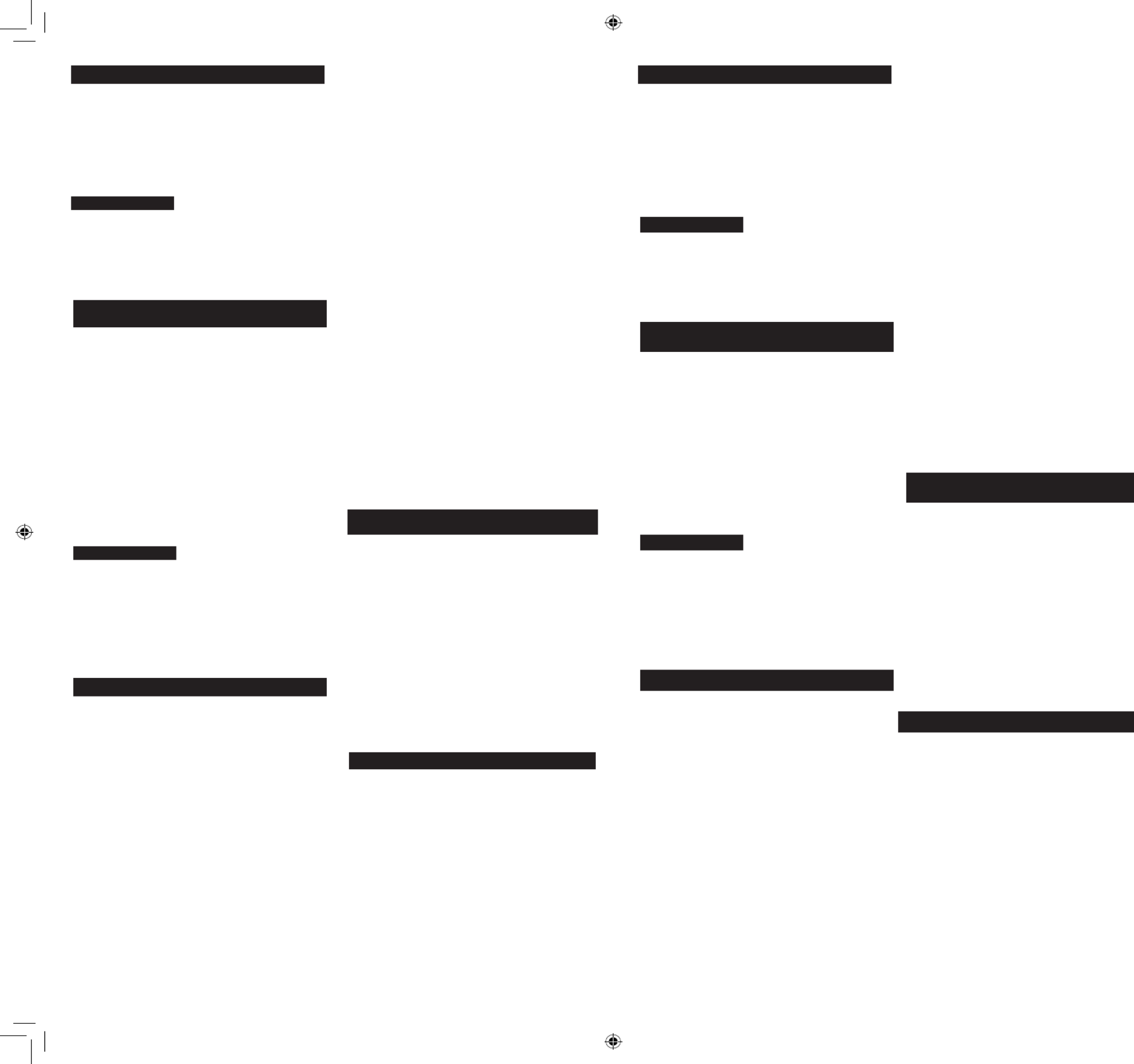
Charge du Trouve-tout Cobra
1. Brancher le câble USB fourni sur la prise USB d’un ordinateur
ou d’un chargeur standard doté d’une prise USB.
2. Brancher la che de connexion micro-USB en bas du Trouve-tout
Cobra® pour le charger. Pendant le processus de charge du
Trouve-tout Cobra
®, le témoin demeure allumé en ROUGE.
3. Le témoin devient BLEU lorsque le Trouve-tout Cobra
® est
complétement chargé. Pour optimiser le fonctionnement, veiller
à charger complètement l’appareil avant la première utilisation.
• Si la pile est PEU CHARGÉE (alors que l’appareil est en
marche) - le témoin clignote en ROUGE une fois chaque minute.
• Enservice,lapileduTrouve-toutCobra® lui procure une
autonomie d’un maximum de 7 jours.
• Pourd’autresinformationssurlescommandesdu
Trouve-tout Cobra
®, voir la section décrivant les indicateurs
de statut et le bouton de commande.
Installation de l ‘App & pairage de votre iPhone
®
,
Android
MC
ou BlackBerry
®
Device
1. Allez sur l’ Apple
®
App Store, Google Play ou BlackBerry
®
App
World sur votre téléphone mobile et recherchez « Cobra Tag
App ».
2. Télécharger et installer le logiciel d’application, puis exécuter
le processus de conguration selon les instructions afchées
à l’écran. Après l’installation du logiciel d’application sur le
téléphone, la communication sera possible entre le Trouve-
tout Cobra
®
et le téléphone.
3. Commander la mise en marche du Trouve-tout Cobra
®
-
appuyer pendant 1 seconde sur le bouton. L’appareil émet un
bip sonore, et le témoin BLEU clignote trois fois.
4. Lancer l’application Cobra Tag/Trouve-tout Cobra
®
à partir du
menu des applications du téléphone mobile.
5. Sélectionner « Addition d’un nouveau périphérique/Add New
Device » à partir du menu des applications et sélectionner le
Cobra Tag/Trouve-tout Cobra
®
. Si un message demande un
mot de passe, entrer 0000.
6. Le processus de conguration de base du Trouve-tout Cobra
® est
maintenant terminé, et il est maintenant possible de l’utiliser!
• Le logiciel d’applicationinclutégalement des options très sophisti -
quées, comme notication pour courriel et SMS, donner un nom au
trouve-tout, changer l’icône de l’appareil, etc. Pour plus de détails,
consulter le site www.cobratag.com.
• Il n’est pas possible d’utiliser le Trouve-tout Cobra ® avant que le
logiciel d’application ait été installé sur le téléphone mobile.
• AveclaplupartdestéléphonesBlackberryetAndroid,ilest
possible d’utiliser jusqu’à sept (7) Trouvetout Cobra
®. On peut
ajouter un Trouve-tout Cobra
® additionnel à partir de la liste
des périphériques dans le logiciel d’application.
Utilisation du Trouve-tout Cobra
®
1. Activation de l’appareil
a. Attacher le Trouve-tout Cobra
® à un porte-clefs ou à tout
autre objet de valeur à protéger.
b. Vérier que le Trouve-tout Cobra
® est en MARCHE.
c.
Lancer le logiciel d’application du Trouve-tout Cobra
®
sur le
téléphone mobile. Vérier que chaque Trouve-tout Cobra
®
àutiliseraétéACTIVÉdanslalistedespériphériques;
c’est ce qui permet la radiocommunication entre chaque
Trouve-tout Cobra
®
et le téléphone mobile. Le logiciel
demeure actif en arrière-plan pour protéger l’objet auquel
le Trouve-tout est attaché.
2. Protéger les objets précieux- Alarme de séparation
bidirectionnelle
a. Dès que le Trouve-tout Cobra
® et le téléphone sont séparés
par une distance de plus de 9 mètres (approximativement),
un signal sonore est émis. La distance de déclenche-
ment peut varier, selon les variations affectant les divers
téléphones et la présence éventuelle d’obstructions entre le
téléphone et le trouve-tout.
b. Le logiciel d’application inclut également des possibilités
de paramétrage pour type de sonnerie, verrouillage auto-
matique du téléphone, et priorité sur silence. Pour plus de
détails sur les fonctions avancées, consulter les instructions
qui accompagnent le logiciel d’application.
commander l’émission d’une sonnerie ou vibration par le
téléphone. On peut utiliser ceci lorsqu’on ne trouve pas le
téléphone, si on a le Trouve-tout Cobra
® en main.
b. Utiliser le bouton Ring Device (faire sonner le périphérique)
du logiciel d’application pour commander l’émission d’une son-
nerie par le Trouve-tout Cobra
®. On peut utiliser ceci lorsqu’on
ne trouve pas le Trouve-tout Cobra
® et l’objet qui y est attaché,
alors qu’on a le téléphone en main.
c. Le Trouve-tout Cobra
® demeure actif et essaie de commu-
niquer avec le téléphone mobile lorsque les deux appareils
sont séparés par une trop grande distance. Le statut de la
connexion est indiqué par le logiciel d’application. Si les
deux appareils peuvent communiquer entre eux, c’est qu’ils
sont proches l’un de l’autre.
4. Localiser les objets précieux
a.
Si le signal d’alerte n’est pas émis durant la séparation, le
Trouve-tout Cobra
®
enregistre les coordonnées géographi-
ques (GPS) et chronomètre la durée de la séparation ; cette
information peut être transmise par courriel ou SMS ; il est
également possible (OPTION) de transmettre cette informa-
tion aux comptes Facebook ou Twitter des amis ou membres
de la famille, qui pourront alors participer à la recherche de
l’objet perdu.
b. Ne pas oublier d’activer cette fonction et de congurer
la liste de contacts dans le logiciel d’application pour
pouvoir utiliser cette fonction de notication.
Note: • Pour que l’émission des signaux d’alarme et des
messages de notication soit possible, il faut que les
piles du Trouve-tout Cobra
® et du téléphone mobile
soient chargées, que les deux appareils ne soient pas
séparés de plus de 9 mètres environ (portée de
communication dessystèmes Bluetooth), et que les
deux appareils soient en communication.
• Ilconvientdetestertouteslesfonctionnalités
désirées du téléphone mobile spécique utilisé
lors du processus de conguration, pour en vérier
le bon fonctionnement.
• PourcommanderlamiseenMARCHEduTrouve-toutCobra®,
sil’appareilestARRÊTÉ,appuyerunefoissurleboutonpour
la mise en MARCHE. Le témoin (DEL) clignote 3 fois en BLEU
pour indiquer la mise en marche.
• Pour commander l’ARRÊT du Trouve-tout Cobra ®, si l’appareil
est en MARCHE, appuyer pendant plus de 10 secondes sur
le bouton. L’appareil émet un signal sonore pour conrmer la
désactivation. Le témoin (DEL) clignote 3 fois en ROUGE pour
indiquer l’arrêt de l’appareil.
• Si le Trouve-tout Cobra ® est en marche et en communication
avec le téléphone mobile, le témoin (DEL) reste éteint et NE
clignote PAS.
• SileTrouve-toutCobra®
est en MARCHE mais ne communi-
que pas avec le téléphone mobile (tentative de communi-
cation en cours) le témoin (DEL) clignote en BLEU une fois
chaque minute.
• SilapileduTrouve-toutCobra®
est peu chargée, le témoin
clignote en ROUGE une fois chaque minute.
Customer Assistance
CONSEILS
Trouve-tout Cobra
®
- Indicateurs de statut et
boutons de commande
Advenant qu’un quelconque problème se manifeste à l’égard du
produit ou pour toute autre question au sujet de ses fonctions et
caractéristiques, consulter ce mode d’emploi. Si après consul-
tation du manuel une assistance demeure nécessaire, contacter
le département de service-client de Cobra – Voir l’information de
contact ci-dessous.
POUR L’ASSISTANCE AUX ÉTATS-UNIS
• Service d’assistance automatisé (anglais seulement) 24
h/24, 7 jours/semaine -773-889-3087 (téléphone).
• Service d’assistance (avec opérateurs) (anglais et espagnol)
8 h 00 à 17 h 30 (heure de la zone centrale), du lundi au
vendredi (sauf jours fériés) – 773-889-3087 (téléphone).
• Questions soumises par télécopie (anglais et espagnol) –
773-622-2269 (télécopieur).
• Assistance technique en ligne (anglais seulement) www.
cobra.com (FAQ accessible en ligne).
• Assistance technique par courriel (anglais et espagnol)
productinfo@cobra.com
Cómo cargar el localizador Cobra Tag
1. -Enchufe el cable USB incluido en un conector USB en su computa
dora o en cualquier adaptador mural estándar con conector USB.
2. Enchufe el conector Micro-USB en la parte inferior del
localizador Cobra Tag para cargarlo. El indicador luminoso
permanecerá encendido de color ROJO mientras el localiza-
dor Cobra Tag se está cargando.
3. El indicador luminoso se volverá AZUL cuando el localizador
Cobra Tag esté completamente cargado. Para una operación
óptima, le sugerimos cargarlo completamente antes de usarlo
por primera vez.
• SilabateríaestáBAJA(yeldispositivoestáencendido–ON)
el indicador parpadeará en ROJO una vez por minuto.
• El localizador Cobra Tag conservará la carga mientras está en
usoduranteunmáximode7días.
• Consultelasecciónsobreindicadoresdeestadoycontroles
de botón del localizador Cobra Tag para obtener más infor
mación sobre cómo controlar el localizador Cobra Tag.
Instalación de la aplicación y Sincronizar su
iPhone
®
, Android
™
o dispositivo BlackBerry
®
1. Ir a la Apple
®
App Store, Google Play o BlackBerry
®
App World o
en el teléfono móvil y la búsqueda de la «etiqueta Cobra» App.
2. Descargue e instale la aplicación y siga las instrucciones de
instalación en la pantalla. Esto instalará la aplicación en su
teléfono para lograr que el localizador Cobra Tag y su teléfono
se comuniquen.
3. Pulse sin soltar durante 1 minuto el botón del localizador Cobra
Tag para encenderlo. Se escuchará un pitido y el indicador
AZUL parpadeará tres veces.
4. Inicie la aplicación Cobra Tag desde el menú de aplicaciones en
el teléfono celular.
5. Seleccione “Add New Device” (Agregar nuevo dispositivo) desde
el menú en la aplicación y seleccione el localizador Cobra Tag. Si
la aplicación le solicita una contraseña introduzca 0000.
6. La conguración básica del localizador Cobra Tag p2-ya está
terminada. Puede comenzar a utilizarlo.
• La aplicación incluye además algunas opciones muy sosticadas
como por ejemplo: noticaciones por correo electrónico y SMS,
asignar un nombre a su localizador, cambiar iconos de disposi-
tivo, etc. Visite www.cobratag.com para obtener más detalles.
• EllocalizadorCobra requierelainstalacióndelaaplicaTag -
ción en su teléfono celular para funcionar.
• Sepuedeutilizarhastaunmáximodesiete(7)localizadores
CobraTagconlamayoríadeteléfonosBlackberryyAndroid.
Se puede agregar localizadores Cobra Tag adicionales desde
la lista de dispositivos en la aplicación.
Instrucciones para el uso del localizador Cobra
® Tag
1. Activación del sistema
a. Enganche el localizador Cobra Tag en su llavero o en
cualquierotroartículoimportantequedeseeproteger.
b. Asegúrese de que el dispositivo Cobra Tag esté encendido (ON).
c.
Inicie la aplicación Cobra Tag en su teléfono celular.
Asegúrese de que los dispositivos CobraTag que desea
habilitar estén activados (ON) en la lista de dispositivos.
Esto habilita el enlace inalámbrico entre el dispositivo
Cobra Tag y su teléfono celular. La aplicación se puede
ejecutar en el trasfondo para mantener protegidos sus
artículosimportantes.
2. Proteja sus artículos importantes - Alarma de separación
de dos vías
a. El localizador Cobra Tag y su teléfono comenzarán a sonar
cuando se separen más de 30 pies aproximadamente.
Aviso: Esta distancia puede variar según cambios en el
teléfono pareado y las obstrucciones entre el teléfono y
el localizador.
b. La aplicación incluye ajustes avanzados tales como:
tonos de llamada, bloqueo automático de teléfono y
anulación de silencio. Le sugerimos leer las instrucciones
en la aplicación para tener más detalles sobre las
característicasavanzadas.
que el teléfono suene o vibre. Esta función es útil si
usted tiene su localizador Cobra Tag y no puede
encontrar su teléfono.
b. Pulse el botón Ring Device (Sonar el dispositivo) e
aplicación para hacer que suene el localizador Cob
Tag. Esta función es útil si usted tiene su teléfono
puedeencontrarunartículoimportantequetienee
localizador Cobra Tag consigo.
c. El localizador Cobra Tag permanecerá encendido e
intentará parearse con el teléfono celular cuando am
se encuentren fuera de alcance. El estado de la cone
puede visualizarse en la aplicación. Si ambos disposi
establecen la conexión, entonces usted se encuentra
4. Localice sus artículos importantes
a.
Si usted no escucha el aviso de separación, el locali
Cobra Tag registra las coordenadas GPS y la hora de
separación. Esta información puede enviarse por cor
electrónico o sms. La información puede incluso, OP
NALMENTE, publicarse en facebook o twitter para q
sus amigos y familiares puedan ayudarle a recupera
artículosextraviados.
b. Asegúrese de habilitar esta función y de congurar
lista de contactos en la aplicación si desea recibir e
noticaciones.
Aviso: • EllocalizadorCobra yelteléfonocelularTag
deben estar dentro del alcance de Bluetooth
(aproximadamente 30 pies), cargados y pareado
para que las alarmas y noticaciones funcionen
correctamente.
• Lesugerimosprobartodaslasfuncionesdesead
ensuteléfonocelularespecícoduranteel
procedimiento de conguración para vericar e
funcionamiento previsto de las opciones.
• Paraencender(ON)ellocalizadorCobra SieldispoTag.
está apagado (OFF), pulse una vez el botón para encen
El indicador LED azul parpadeará 3 veces para indicar
está encendido (ON).
• Para apagar (OFF) el localizador Cobra Si el localiza Tag.
está encendido (ON), pulse el botón sin soltarlo durante
de 10 segundos para apagarlo (OFF). El localizador emit
pitido para conrmar que p2-ha sido apagado. El indica
rojo parpadeará 3 veces para indicar que está apagado
• Si el localizador CobraTag está encendido (ON) conecty
teléfono celular. El indicador LED permanecerá apagado
parpadeará.
• SiellocalizadorCobraTagestáencendido(ON)perod
nectado del teléfono celular (intentando conectarse),
el indicador LED Azul parpadeará una vez por minuto.
• SilabateríadellocalizadorCobraTagestábaja,elindi
LED Rojo parpadeará 1 vez por minuto.
Asistencia al cliente
CONSEJOS
Indicadores de estado y controles de botón
de Cobra Tag
CONSEJOS
Si ocurre algún problema con este producto o si se necesi
más información sobre sus funciones, consulte este manu
Si necesita más asistencia después de leer este manual, C
Electronics ofrece los siguientes servicios de asistencia al
PARA OBTENER ASISTENCIA EN EE.UU.
• Servicio automatizado de ayuda (inglés solamente) 24
aldía,7díasalasemanaenel773-889-3087(teléfon
• Operadores de asistencia al cliente (inglés y español)
disponibles de 8:00 a.m. a 5:30 p.m., horario del cent
delunesaviernes(exceptodíasferiados)enel
773-889-3087 (teléfono).
• Preguntas (inglés y español) - Se pueden recibir faxes
773-622-2269 (fax).
• Asistencia técnica (en inglés solamente) www.cobra.c
(en Internet: Preguntas frecuentes).
• Asistencia técnica (inglés y español) productinfo@cob
com (correo electrónico).
CONSEILS
BT225UNI_MANL.indd 2 3/27/12
Produktspezifikationen
| Marke: | Cobra |
| Kategorie: | Navigator |
| Modell: | Tag BT225UNI |
Brauchst du Hilfe?
Wenn Sie Hilfe mit Cobra Tag BT225UNI benötigen, stellen Sie unten eine Frage und andere Benutzer werden Ihnen antworten
Bedienungsanleitung Navigator Cobra

4 Oktober 2024

3 Oktober 2024

30 September 2024

12 September 2024

3 September 2024

19 August 2024

13 August 2024

12 August 2024

10 August 2024

7 August 2024
Bedienungsanleitung Navigator
- Navigator Humminbird
- Navigator Clatronic
- Navigator Acer
- Navigator Asus
- Navigator Sanyo
- Navigator Medion
- Navigator Philips
- Navigator SilverCrest
- Navigator Sony
- Navigator Conrad
- Navigator MarQuant
- Navigator Thomson
- Navigator Blaupunkt
- Navigator Grundig
- Navigator Kenwood
- Navigator Pyle
- Navigator ARCHOS
- Navigator Caliber
- Navigator Pioneer
- Navigator JVC
- Navigator Motorola
- Navigator Nokia
- Navigator Dual
- Navigator Hitachi
- Navigator Skoda
- Navigator Garmin
- Navigator GOCLEVER
- Navigator Mio
- Navigator Bushnell
- Navigator Teasi
- Navigator Harman Kardon
- Navigator Scosche
- Navigator Furuno
- Navigator Lowrance
- Navigator Simrad
- Navigator BMW
- Navigator Honda
- Navigator Parrot
- Navigator Zebra
- Navigator Audi
- Navigator Midland
- Navigator Binatone
- Navigator Hagenuk
- Navigator Alpine
- Navigator Volkswagen
- Navigator Volvo
- Navigator Toyota
- Navigator Kia
- Navigator Overmax
- Navigator Kalkhoff
- Navigator Airis
- Navigator Packard Bell
- Navigator XZENT
- Navigator Uniden
- Navigator Clarion
- Navigator Sylvania
- Navigator Audiovox
- Navigator Becker
- Navigator CarTrek
- Navigator ESX
- Navigator Falk
- Navigator Magellan
- Navigator NAVIGON
- Navigator Navitel
- Navigator Navman
- Navigator TomTom
- Navigator ViaMichelin
- Navigator Zenec
- Navigator VDO
- Navigator Insignia
- Navigator Celestron
- Navigator Autovision
- Navigator Prestigio
- Navigator Boss
- Navigator Mazda
- Navigator Jensen
- Navigator Alfa Romeo
- Navigator GlobalSat
- Navigator Danew
- Navigator Dynavin
- Navigator Eagle
- Navigator Eclipse
- Navigator Igo
- Navigator Kapsys
- Navigator Lanzar
- Navigator Nav N Go
- Navigator Raymarine
- Navigator Route 66
- Navigator Seecode
- Navigator Soundstream
- Navigator Sungoo
- Navigator Sygic
- Navigator VDO Dayton
- Navigator Chrysler
- Navigator Rosen
- Navigator ModeCom
- Navigator Amparos
- Navigator Lark
- Navigator Pharos
- Navigator V7
- Navigator Izzo Golf
- Navigator Cheetah
- Navigator Dashmate
- Navigator Planet Audio
- Navigator Voice Caddie
- Navigator Coyote Systems
- Navigator Rand McNally
- Navigator Whistler
- Navigator Cydle
- Navigator LXNAV
- Navigator SkyCaddie
- Navigator TELE System
- Navigator Zoleo
Neueste Bedienungsanleitung für -Kategorien-

14 Oktober 2024

14 Oktober 2024

14 Oktober 2024

12 Oktober 2024

12 Oktober 2024

9 Oktober 2024

9 Oktober 2024

8 Oktober 2024

8 Oktober 2024

7 Oktober 2024