CLUB3D GeForce GTX 560 CoolStream OC Edition Bedienungsanleitung
CLUB3D
Grafikkarte
GeForce GTX 560 CoolStream OC Edition
Lesen Sie kostenlos die 📖 deutsche Bedienungsanleitung für CLUB3D GeForce GTX 560 CoolStream OC Edition (5 Seiten) in der Kategorie Grafikkarte. Dieser Bedienungsanleitung war für 11 Personen hilfreich und wurde von 2 Benutzern mit durchschnittlich 4.5 Sternen bewertet
Seite 1/5
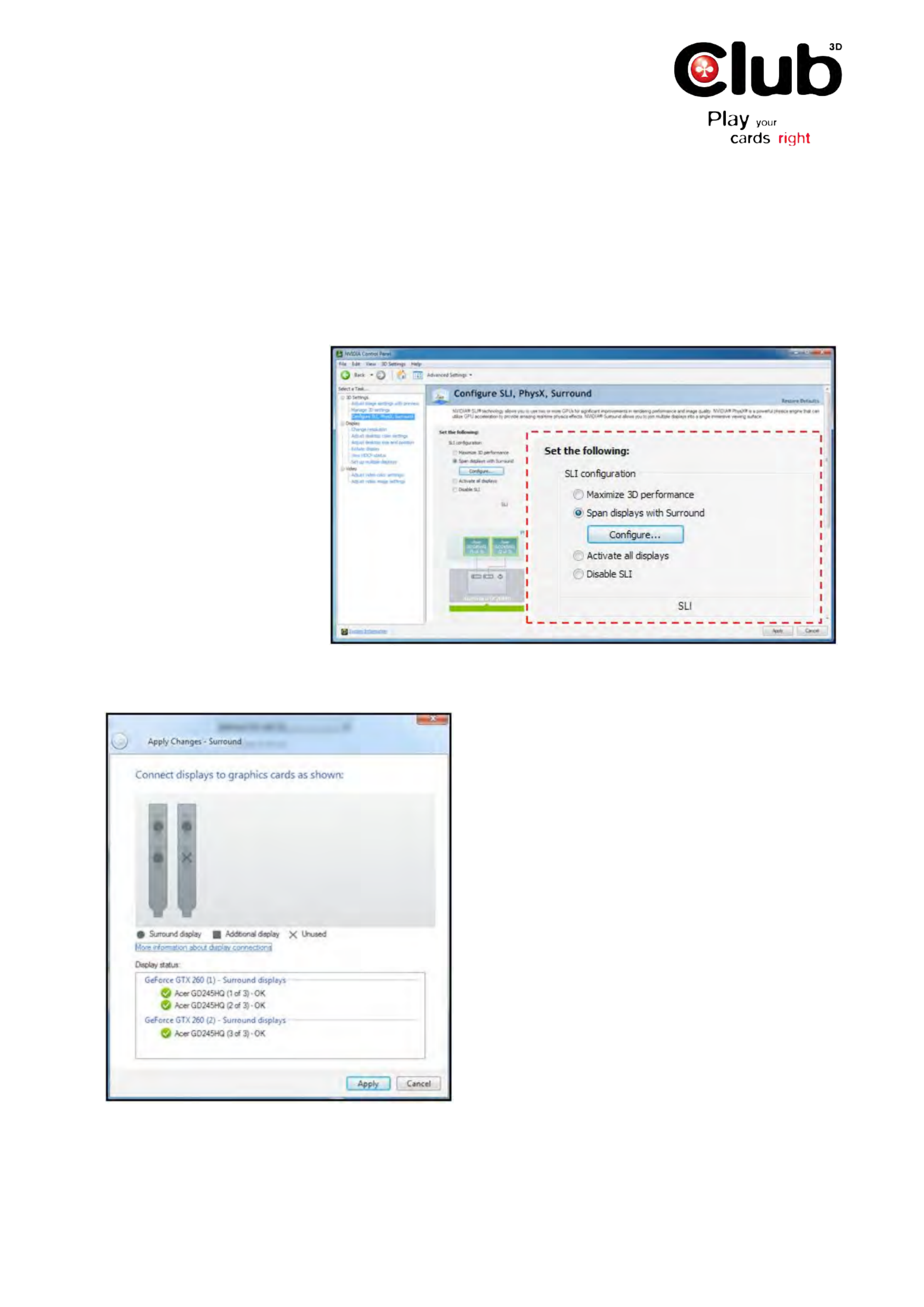
www.club-3d.com
How do I setup 3D Vision Surround?
Follow these steps to set up 3D
Vision Surround:
1. Open the NVIDIA Control
Panel (Figure 10) through the
Windows Control Panel or by
right-clicking on the desktop.
2. From the NVIDIA Control
Panel navigation tree pane, under
3D Settings Configure , select
SLI, PhysX, Surround to open
the associated page.
3. Select Span displays with
Surround, and then click the
Configure button to launch the
wizard.
Figure 1: Select Span displays with Surround to start the configuration proc-
ess.
4. The Display status (Figure 2) dialog checks the
connectors on the cards to determine if the displays are
connected properly.
5. If the displays need to be moved, do it at this time.
The interface will automatically detect the change and
show it on this screen.
6. Once all three displays are connected properly,
press the button to continue the setup procedure.Apply
Figure 2:!Connect the displays to the graphic cards
using the diagram in this dialog. The Display status
shows if a display is properly connected to the GPUs.

www.club-3d.com
7. In the Arrange displays dialog (Figure3), select the Orientation of the displays (either Landscape or
Portrait). Please note if you intend to run 3D Vision Surround, Portrait mode is only supported with 3D Vision
Projectors. 3D Vision LCDs do not support Portrait mode.
Figure 3: Click the Identify but-
ton to determine the correct num-
bered order for your displays.
8. Click the button to determine the number order of the displays.Identify
9. You should see numbers appear on all three screens as shown in .Figure 3
Figure 4: You will see numbers appear on all three displays when the Identify button is pressed. This is the num-
bered arrangement you need to make your desktop work correctly.
10. Arrange the Surround display order to match your displays by dragging the icons to match the numbers on
displays.
FOR$EXAMPLE: Figure$3 !"#$%"!&#'!"()''*"!+",*-!.!/!0!1!($*2-+).3$*4!5).6!&#'!,($*!%,&#!&#'!0!.*7!
8$9'!,&!,*:6'&%''*!,($*"!/!.*7!1!;."!"#$%*!,*!<,-+)'!=>4
NOTE: ?#'!7,"@A.B!*+86'),*-!+"'7!#')'!,"!*$&!&#'!".8'!*+86'),*-!+"'7!,*!&#'!C,*7$%"!@.*'A4

www.club-3d.com
Figure 5: Grab the numbered icon
with your mouse and drag it into
position to match the numbered
orientation displayed on your
screens.
11. After the icons are arranged to match the numbers on the displays, click the Next button.
12. NVIDIA 3D Vision Surround includes controls that allow for the adjustment of the displays to compensate for
monitor bezel gaps, allowing for a more realistic viewing of full-screen games.
Figure 6: Use this dialog to select
whether you want to adjust bezel
correction or not.
13. Adjust the width of the pixels between the displays until the image spans the displays so that it looks correct
(not stretched).
Produktspezifikationen
| Marke: | CLUB3D |
| Kategorie: | Grafikkarte |
| Modell: | GeForce GTX 560 CoolStream OC Edition |
| Prozessortaktfrequenz: | 830 MHz |
| Breite: | 210 mm |
| Tiefe: | 139 mm |
| Gewicht: | 483 g |
| Höhe: | 37 mm |
| Verpackungsbreite: | 295 mm |
| Verpackungstiefe: | 139 mm |
| Verpackungshöhe: | 75 mm |
| Zertifizierung: | CE, RoHS, FCC |
| Stromverbrauch (Standardbetrieb): | 150 W |
| Mac-Kompatibilität: | Nein |
| HDCP: | Ja |
| Full-HD: | Ja |
| Schnittstelle: | PCI Express 2.0 |
| Min. benötigter RAM: | 1024 MB |
| Formfaktor: | Full-Height/Full-Length (FH/FL) |
| Kompatible Betriebssysteme: | - Microsoft Windows XP 32/64-Bit, MCE\n- Microsoft Windows Vista 32/64-Bit\n- Microsoft Windows 7 32/64-Bit |
| Anzahl Mini-HDMI-Anschlüsse: | 1 |
| DirectX-Version: | 10.1 |
| Maximale Auflösung: | 2560 x 1600 Pixel |
| HDMI-Version: | 1.4a |
| HDMI: | Ja |
| Anzahl installierter Prozessoren: | 1 |
| Separater Grafik-Adapterspeicher: | 1 GB |
| CUDA: | Ja |
| Speichertaktfrequenz: | 4104 MHz |
| TV Tuner integriert: | Nein |
| Grafikprozessorenfamilie: | NVIDIA |
| GPU: | GeForce GTX 560 |
| Streamprozessoren: | 336 |
| Maximale Displays pro Videokarte: | 2 |
| Kühlung: | Aktiv |
| Grafikkartenspeichertyp: | GDDR5 |
| Breite der Speicherschnittstelle: | 256 Bit |
| OpenGL-Version: | 4.1 |
| Dual-Link-DVI: | Ja |
| Min. Systemstromversogung: | 600 W |
| Zusätzliche Stromanschlüsse: | 2x 6-pin |
| Min. benötigter Speicherplattenplatz: | 200 MB |
| Anzahl DVI-I-Anschlüsse: | 2 |
| Graphikadapter RAMDAC: | 400 MHz |
| Anzahl DVI-Anschlüsse: | 2 |
| Auflösung (maximal, digital): | 2560 x 1600 Pixel |
| Shadertakt: | 1660 MHz |
| Auflösung (maximal, analog): | 2048 x 1536 Pixel |
| CUDA-Kerne: | 336 |
| TV-Out: | Nein |
| PhysX: | Ja |
| NVIDIA 3D Vision: | Ja |
| Höhe der Halterung: | Full-Height (FH) |
| TV-IN Port: | Nein |
| Eingang: | Nein |
| Shader Model-Version: | 5.0 |
| Doppel-VGA: | Ja |
Brauchst du Hilfe?
Wenn Sie Hilfe mit CLUB3D GeForce GTX 560 CoolStream OC Edition benötigen, stellen Sie unten eine Frage und andere Benutzer werden Ihnen antworten
Bedienungsanleitung Grafikkarte CLUB3D

CLUB3D Radeon R5 230 2GB Noiseless Edition Bedienungsanleitung
1 September 2024
1 September 2024

23 Juni 2024

23 Juni 2024

23 Juni 2024

23 Juni 2024

23 Juni 2024
Bedienungsanleitung Grafikkarte
- Grafikkarte Asus
- Grafikkarte Gigabyte
- Grafikkarte HP
- Grafikkarte MSI
- Grafikkarte AMD
- Grafikkarte PNY
- Grafikkarte Barco
- Grafikkarte Peak
- Grafikkarte Asrock
- Grafikkarte ECS
- Grafikkarte HIS
- Grafikkarte Nvidia
- Grafikkarte Zotac
- Grafikkarte Iogear
- Grafikkarte StarTech.com
- Grafikkarte Foxconn
- Grafikkarte Matrox
- Grafikkarte Biostar
- Grafikkarte Datapath
Neueste Bedienungsanleitung für -Kategorien-

10 Oktober 2024

9 Oktober 2024

5 Oktober 2024

5 Oktober 2024

4 Oktober 2024

4 Oktober 2024

2 Oktober 2024

Gigabyte Geforce RTX 2060 Mini ITX OC 6G Bedienungsanleitung
29 September 2024
23 September 2024

23 September 2024