Clarion NZ503 Bedienungsanleitung
Lesen Sie kostenlos die 📖 deutsche Bedienungsanleitung für Clarion NZ503 (103 Seiten) in der Kategorie Navigator. Dieser Bedienungsanleitung war für 20 Personen hilfreich und wurde von 2 Benutzern mit durchschnittlich 4.5 Sternen bewertet
Seite 1/103
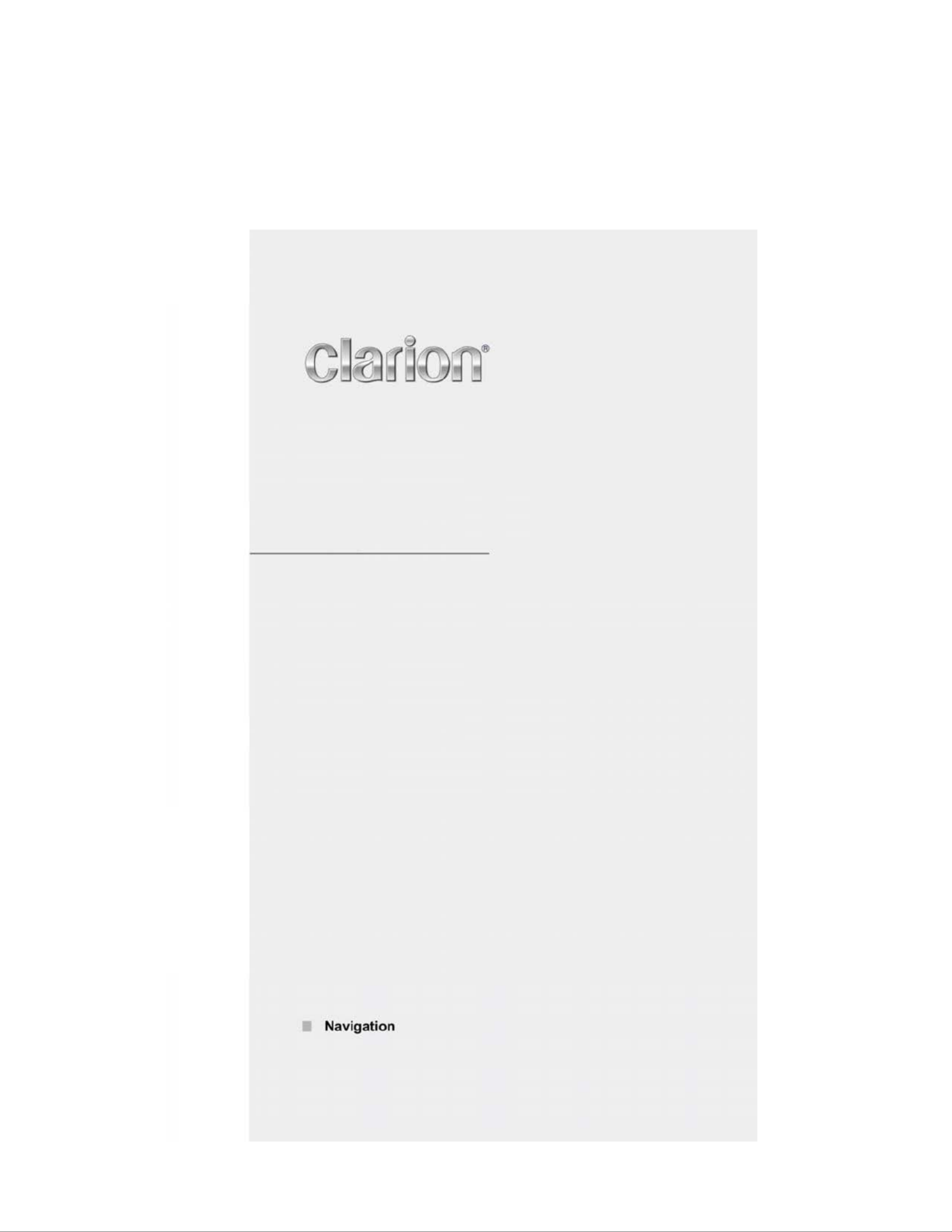
NZ503
US English
Owner’s manual

Thank you for choosing the as your navigator. Start using right away. This Clarion NZ503 Clarion NZ503
document is the detailed description of the navigation software. You can easily discover Clarion Mobile
Map while you are using it; however, we still recommend that you read this manual to fully understand the
features and functions.
Easy navigation map updates
It is easy to keep the navigation system up to date. Simply download new map data from Clarion’s portal
site, store them on a microSD card and insert it into the via the front card slot. Unpleasant Clarion NZ503
surprises are now avoided as navigation maps will match the real world.
Latest Map Guarantee
When you start using the product, you have 30 days to download the latest available map free of charge.
2 03 NZ5 English

Table of contents
1. Warnings and Safety information ........................................................................................ 6
2. Getting started ........................................................................................................................ 7
2.1 Buttons and other controls on the screen .........................................................................................8
2.1.1 Using keyboards....................................................................................................................................... 9
2.1.2 Beyond single screen tap........................................................................................................................ 10
2.2 Map screen .....................................................................................................................................11
2.2.1 Navigating on the map ........................................................................................................................... 11
2.2.2 Position markers..................................................................................................................................... 13
2.2.2.1 Vehimarker and Lock-on- Road........................................................................................................................ 13
2.2.2.2 Selected map location (Cursor) and selected map object ................................................................................ 13
2.2.3 Objects on the map ................................................................................................................................. 13
2.2.3.1 Streets and roads ............................................................................................................................................. 13
2.2.3.2 Turn preview and Next street ........................................................................................................................... 14
2.2.3.3 Lane information and Signposts ...................................................................................................................... 15
2.2.3.4 Junction view ................................................................................................................................................... 16
2.2.3.5 Freeway exit services ....................................................................................................................................... 16
2.2.3.6 3D object types ................................................................................................................................................ 17
2.2.3.7 Elements of the active route ............................................................................................................................. 17
2.2.4 Manipulating the map ............................................................................................................................ 18
2.2.5 Quick menu ............................................................................................................................................ 19
2.2.6 Checking the details of the current position (Where Am I?).................................................................. 22
2.3 Navigation Menu ............................................................................................................................23
3 On-road navigation ............................................................................................................... 25
3.1 Selecting the destination of a route ................................................................................................25
3.1.1 Entering an address or a part of the address ........................................................................................... 25
3.1.1.1 Entering an address (United States) ................................................................................................................ 26
3.1.1.2 Entering an address (Canada) ......................................................................................................................... 28
3.1.1.3 Entering an address (Mexico) .......................................................................................................................... 31
3.1.1.4 Entering an address starting with the street name (in the United States only) ................................................ 33
3.1.1.5 Entering the midpoint of a street as the destination ......................................................................................... 35
3.1.1.6 Selecting an intersection as the destination ..................................................................................................... 36
3.1.1.7 Selecting a city/town center as the destination ................................................................................................ 38
3.1.1.8 Entering an address with a ZIP code ............................................................................................................... 39
3.1.1.9 Tips on entering addresses quickly .................................................................................................................. 41
3.1.2 Selecting the destination from the Places of Interest ............................................................................. 42
3.1.2.1 Quick search for a Place of Interest ................................................................................................................ 42
3.1.2.2 Searching for a Place of Interest using preset categories................................................................................ 44
NZ50 English 3 3
Produktspezifikationen
| Marke: | Clarion |
| Kategorie: | Navigator |
| Modell: | NZ503 |
| Display-Typ: | LCD |
| Touchscreen: | Ja |
| Bildschirmdiagonale: | 7 Zoll |
| Eingebautes Mikrofon: | Ja |
| FM-Radio: | Ja |
| Unterstützte Audioformate: | MP3, MP4, WMA |
| USB Anschluss: | Ja |
| Bluetooth: | Ja |
| Bluetooth-Profile: | A2DP, AVRCP, DUN, HFP, HSP, OPP, PBAP |
| Kopfhörer-Anschluss: | 3.5mm |
| Produktfarbe: | Schwarz |
| Unterstützte Bänder: | AM, FM |
| Radio Data System (RDS): | Ja |
| Equalizer: | Ja |
| Eingebautes Display: | Ja |
| AUX-Eingang: | Ja |
| Playback MP3: | Ja |
| Fernbedienung enthalten: | Ja |
| Audio Kanäle: | 4.0 Kanäle |
| Line-Ausgänge (RCA): | 6 |
| Anzahl der USB-Anschlüsse: | 1 |
| USB-Version: | 2.0 |
| iPod-ready: | Ja |
| Ausgangsleistung: | 200 W |
| Maximale Leistung pro Kanal: | 50 W |
| Hochpassfilter: | Ja |
| Tiefpassfilter: | Ja |
| Unterstützte Medien: | CD, DVD |
| USB-unmittelbare Wiedergabe: | Ja |
| CD-R-Wiedergabe: | Ja |
| Pre-Out-Anschluss: | Ja |
| Bass-Justage: | Ja |
| AV-Eingang: | Ja |
| DVD Audioplayback: | Ja |
Brauchst du Hilfe?
Wenn Sie Hilfe mit Clarion NZ503 benötigen, stellen Sie unten eine Frage und andere Benutzer werden Ihnen antworten
Bedienungsanleitung Navigator Clarion

17 August 2024

16 August 2024

16 August 2024

16 August 2024

16 August 2024

16 August 2024

15 August 2024

15 August 2024

14 August 2024

14 August 2024
Bedienungsanleitung Navigator
- Navigator Humminbird
- Navigator Clatronic
- Navigator Acer
- Navigator Asus
- Navigator Sanyo
- Navigator Medion
- Navigator Philips
- Navigator SilverCrest
- Navigator Sony
- Navigator Conrad
- Navigator MarQuant
- Navigator Thomson
- Navigator Blaupunkt
- Navigator Grundig
- Navigator Kenwood
- Navigator Pyle
- Navigator ARCHOS
- Navigator Caliber
- Navigator Pioneer
- Navigator JVC
- Navigator Motorola
- Navigator Nokia
- Navigator Dual
- Navigator Hitachi
- Navigator Skoda
- Navigator Garmin
- Navigator GOCLEVER
- Navigator Mio
- Navigator Bushnell
- Navigator Teasi
- Navigator Harman Kardon
- Navigator Scosche
- Navigator Furuno
- Navigator Lowrance
- Navigator Simrad
- Navigator BMW
- Navigator Honda
- Navigator Parrot
- Navigator Zebra
- Navigator Audi
- Navigator Midland
- Navigator Binatone
- Navigator Hagenuk
- Navigator Alpine
- Navigator Volkswagen
- Navigator Volvo
- Navigator Toyota
- Navigator Kia
- Navigator Overmax
- Navigator Kalkhoff
- Navigator Airis
- Navigator Packard Bell
- Navigator XZENT
- Navigator Uniden
- Navigator Sylvania
- Navigator Audiovox
- Navigator Becker
- Navigator CarTrek
- Navigator ESX
- Navigator Falk
- Navigator Magellan
- Navigator NAVIGON
- Navigator Navitel
- Navigator Navman
- Navigator TomTom
- Navigator ViaMichelin
- Navigator Zenec
- Navigator Cobra
- Navigator VDO
- Navigator Insignia
- Navigator Celestron
- Navigator Autovision
- Navigator Prestigio
- Navigator Boss
- Navigator Mazda
- Navigator Jensen
- Navigator Alfa Romeo
- Navigator GlobalSat
- Navigator Danew
- Navigator Dynavin
- Navigator Eagle
- Navigator Eclipse
- Navigator Igo
- Navigator Kapsys
- Navigator Lanzar
- Navigator Nav N Go
- Navigator Raymarine
- Navigator Route 66
- Navigator Seecode
- Navigator Soundstream
- Navigator Sungoo
- Navigator Sygic
- Navigator VDO Dayton
- Navigator Chrysler
- Navigator Rosen
- Navigator ModeCom
- Navigator Amparos
- Navigator Lark
- Navigator Pharos
- Navigator V7
- Navigator Izzo Golf
- Navigator Cheetah
- Navigator Dashmate
- Navigator Planet Audio
- Navigator Voice Caddie
- Navigator Coyote Systems
- Navigator Rand McNally
- Navigator Whistler
- Navigator Cydle
- Navigator LXNAV
- Navigator SkyCaddie
- Navigator TELE System
- Navigator Zoleo
Neueste Bedienungsanleitung für -Kategorien-

14 Oktober 2024

14 Oktober 2024

14 Oktober 2024

12 Oktober 2024

12 Oktober 2024

9 Oktober 2024

9 Oktober 2024

8 Oktober 2024

8 Oktober 2024

7 Oktober 2024