Citizen CZ Smart Hybrid Gen-2 JX2006-52E Bedienungsanleitung
Citizen
betrachten
CZ Smart Hybrid Gen-2 JX2006-52E
Lesen Sie kostenlos die 📖 deutsche Bedienungsanleitung für Citizen CZ Smart Hybrid Gen-2 JX2006-52E (20 Seiten) in der Kategorie betrachten. Dieser Bedienungsanleitung war für 31 Personen hilfreich und wurde von 2 Benutzern mit durchschnittlich 4.5 Sternen bewertet
Seite 1/20

1/20
YF30 instruction manual
Thank you for your purchase of this product.
Before using the watch, read this instruction manual carefully to ensure correct use.
ENGLISH
Accessing the latest information (Cal. No.: YF30)
You can access the latest information of this watch using the QR code.
https://www.citizenwatch-global.com/support/html/en/yf30/yf30.html
• Access also here to see notices.
• You can also see how to use enhanced features and
functions such as slide rules and tachymeters on the web
site. It depends on models whether they are equipped
with enhanced features and functions or not.
Safety precautions
“Precautions” provided with the product contains instructions that should be
strictly followed at all times not only for optimal use, but to prevent any injuries to
yourself, other persons or property.
Make sure to read it through before using the product.
Features
Connection with a smartphone through the dedicated app
Time and calendar are synchronized with those on the smartphone.
To get the dedicated app, access a download site of apps for your
smartphone.
Measurement of activity, heart rate and blood oxygen
levels (SPO2)
The watch records data of measurement above and shows them on the
dedicated app and send them to health care apps.
Amazon Alexa ready
You can use Alexa through the microphone on the watch.
User-configurable buttons
You can assign two functions to the buttons of the watch as you want
by setting them on the dedicated app.
• [ADD FEATURES]
• [WORKOUT MODE]
• [WELLNESS DASHBOARD]
• [STOPWATCH]
• [NOTIFICATIONS]
• [MUSIC CONTROL]
• [TIMER]
• [WEATHER]
• [RING PHONE]
• [SET UP ALEXA]
Permanent indication on the display
The watch is equipped with an electronic paper display. It can always
indicate up to 4 items you choose from the information items below.
• iiideas of Riiiver
• [SECOND TIMEZONE]
• [DAY-DATE]
• [CURRENT TEMPERATURE]
• [STEPS]
• [HEART RATE]
• [CHANCE OF RAIN]
• [ACTIVE MINUTES]
• [CALORIES]
• [BATTERY]
Appearance of the display (watch face) can freely be customized.
Enhanced functions using Riiiver
Riiiver is a unique service platform which provides
connection between watches and the Internet through a
special app on your smartphone.
On this watch, you can add functions prepared (called
“iiidea” on the Riiiver platform) by assigning them to
watch buttons or using [ADD FEATURES] from the
display items.
• It is limited that regions where the Riiiver service is
available. You cannot use Riiiver in areas where the
service is not provided.
• Amazon, Alexa and all related logos are trademarks of Amazon.com, Inc. or its affiliates.
CONTENTS
Safety precautions ..................................................................
1
Features .................................................................................
1
Before using this watch ...........................................................
2
Protective stickers .................................................................................
2
Charging your watch ..............................................................................
2
Component identification .......................................................
2
About the display of the watch ................................................
2
Renewing indication on the display .......................................................
2
Turning on the light ...............................................................................
2
Indicating notifications .........................................................................
2
Hiding information on the display .........................................................
2
Before connecting with a smartphone .....................................
2
Requirements for connection.................................................................
2
Execute pairing with the smartphone ......................................
3
Executing pairing ..................................................................................
3
When pairing fails .................................................................................
4
When connection fails after pairing (canceling pairing)..........................
4
Synchronizing your watch and smartphone .............................
4
Adjustment of the time and calendar ......................................
5
Acceleration sensor and optical sensor .....................................
5
Settings on the watch body .....................................................
5
The screen of the dedicated app ..............................................
6
Side menu .............................................................................................
6
[CHOOSE DEVICE] screen .........................................................................
6
[MY WATCH] screen ................................................................................
7
[WELLNESS] screen.................................................................................
7
Changing settings of the dedicated app ...................................
8
Changing goal values of activities ..........................................................
8
Checking the status of the connected watch ............................
9
Using Amazon Alexa..............................................................
10
Customizing watch face ........................................................
13
Setting alarm .......................................................................
15
Setting notification ..............................................................
16
Detecting activities automatically .........................................
17
Checking and correcting the reference position .....................
18
About the menu on the watch ...............................................
19
Using the timer ....................................................................................
19
Bluetooth wireless technology .............................................
20
Specifications ......................................................................
20
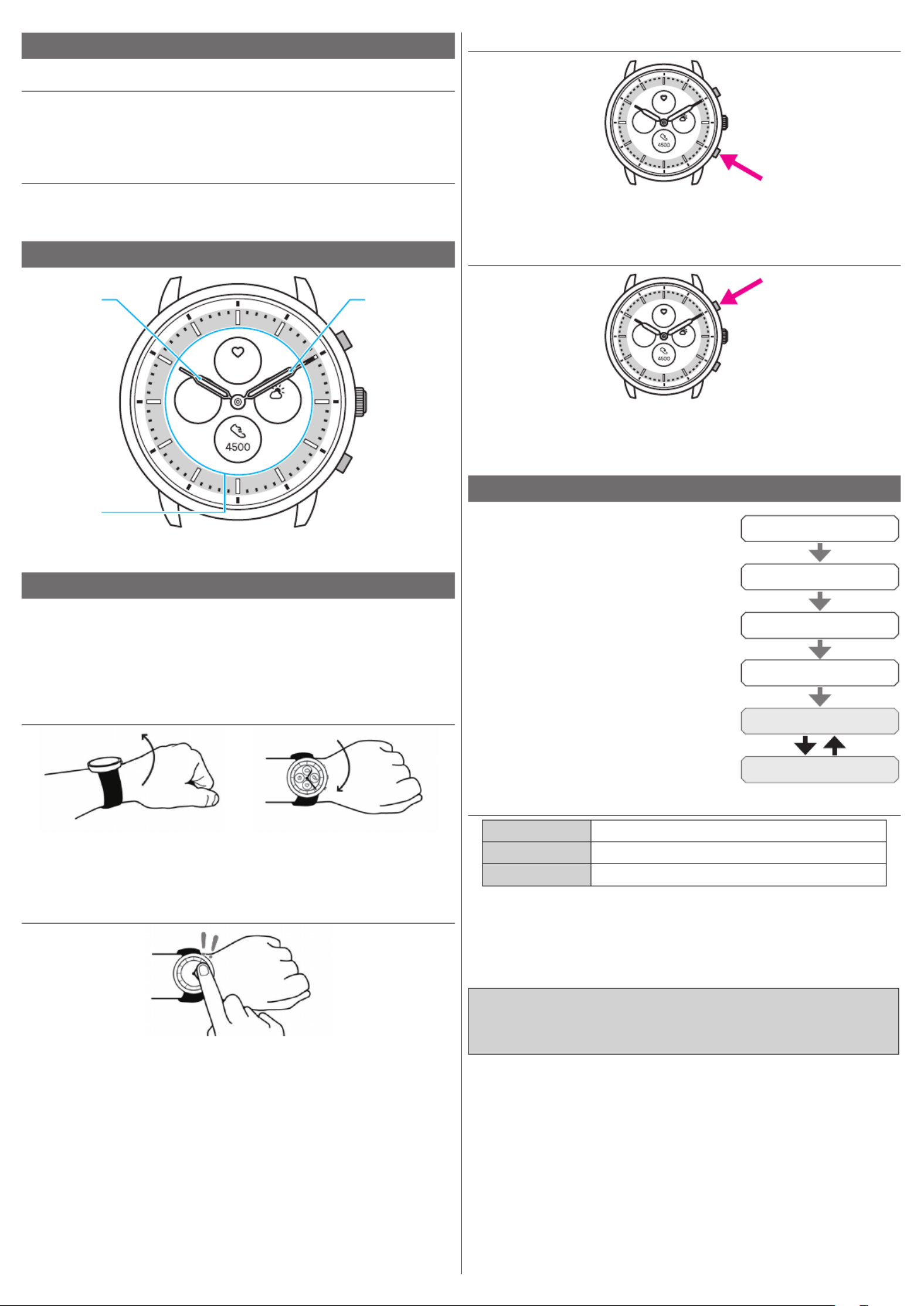
2/20
YF30 instruction manual
Indicating notifications
FRI
20
72°
75
Press and hold the lower button
A
of the watch to indicate notifications on the
display of the watch.
• For details of Notifications, see "Setting notification" (→ page
16
).
Hiding information on the display
FRI
20
72°
75
Press and hold the upper button
C
of the watch to hide information on the display
of the watch.
• You can also hide the information through the setting of the watch. For details, see
"About the menu on the watch" (→ page
19
).
Before connecting with a smartphone
You must install the dedicated app “CITIZEN
CONNECTED” on your smartphone and start it to
make pairing between the phone and the watch to
connect them.
The flow of connection is as follows.
• This watch communicates with smartphones through
Bluetooth® Low Energy power-saving communication
technology.
• The Bluetooth® word mark and logos are registered
trademarks owned by Bluetooth SIG, Inc.
• Google, Wear OS by Google, Google Play and Google
Play logo, Google Fit, Google Assistant, Google
Calendar, Gmail, Android and Android Go Edition,
Android One, Google Pixel, Google Nest Thermostat
are trademarks of Google LLC.
• IOS is a trademark or registered trademark of Cisco
Systems, Inc. or its affiliates in the United States and
other countries, and is used under license.
Install the dedicated app
Sign up/log in
Pairing
Connection
Start up the app
Disconnection
Requirements for connection
Android Android OS 7.0 -
iPhone iOS 15.0 -
Bluetooth® Bluetooth smart
compatible/
4.2 Low Energy
• You cannot install the dedicated app when your smartphone is not compatible
with it.
• Fulfillment of the requirements of your smartphone does not warrant normal
operation of the app.
• Update of the dedicated app may be stopped after manufacturing of the watch is
ended.
Actual screens and/or indication of the dedicated app may differ from those on
this manual depending on your usage conditions and/or changes of specifications
at update of the app.
In that case, follow instructions on the actual screen of the app.
Before using this watch
Protective stickers
Be sure to remove any protective stickers that may be on your watch (case back,
band, clasp, etc.). Otherwise, perspiration or moisture may enter the gaps between
the protective stickers and the parts, which may result in a skin rash and/or
corrosion of the metal parts.
Charging your watch
Charge the built-in secondary battery using the special battery charger to use this
watch.
For details, see “Quick start guide” and “Charging cord” provided with the product.
Component identification
FRI
20
72°
75
Minute hand
Hour hand
Display
Button C
Button A
Button
B
• The illustrations in this instruction manual may differ from the actual appearance
of your watch.
About the display of the watch
This watch is equipped with an electronic paper display. Owing to the display, the
watch can always indicate various information with little consumption of power
reserve. On the other hand, unlike an ordinary LCD, indication is not always
renewed.
To see current total steps or other real-time data, you need to renew indication
intentionally.
Renewing indication on the display
Twist your wrist quickly, and the hands on the watch move and the indication on the
display is refreshed.
• Try the twist again if the hands do not move.
Turning on the light
Tap the center of the display twice to turn on the light.
• The light is turned off in a few seconds automatically without any operation.
• You can change the setting not to turn on the light on the watch. For details, see
"Settings on the watch body" (→ page
5
).

3/20
YF30 instruction manual
Execute pairing with the smartphone
Execute pairing at first when connecting the watch and your smartphone.
• Unique pairing information is saved on the watch and smartphone as pairing is
executed.
• Make an account at the startup of the dedicated app. An e-mail address which can
be used for e-mail reception is required for making an account.
• Keep the mail address and password for the account in case they are required.
Executing pairing
• For pairing, you have to operate both the watch and the smartphone.
• Charge the watch and the smartphone sufficiently beforehand.
• Turn on functions related with Bluetooth® and location information on your
smartphone.
1
Download the dedicated app “CITIZEN CONNECTED” at an app site and install
it.
2
Start the dedicated app.
• Keep the app screen displayed until pairing is finished.
3
Tap [HYBRID].
4
Make an account.
• Proceed to authentication process when you made an account. An authentication
number will be sent to the mail address you registered here.
• Tap [LOG IN] if you had logged out without executing pairing after making an
account before.
• Once signed up, the status (login status) is kept regardless whether the app is
activated or deactivated.
5
Press the middle button B and tap [CONTINUE] on the screen of the app as
the [Start Pairing] screen is shown.
6
Tap [THIS IS MY WATCH].
• The watch displayed on the screen may look different from the actual one you use.
• Tap [I DON’T SEE MY WATCH] when not only its color but whole appearance
looks different from yours.
• When update of the watch has started, wait until it is finished.
7
Press the middle button B of the watch within time limit.
Pairing starts.
Produktspezifikationen
| Marke: | Citizen |
| Kategorie: | betrachten |
| Modell: | CZ Smart Hybrid Gen-2 JX2006-52E |
Brauchst du Hilfe?
Wenn Sie Hilfe mit Citizen CZ Smart Hybrid Gen-2 JX2006-52E benötigen, stellen Sie unten eine Frage und andere Benutzer werden Ihnen antworten
Bedienungsanleitung betrachten Citizen

7 Oktober 2024

5 Oktober 2024

1 Oktober 2024

25 September 2024

23 September 2024

18 September 2024

14 September 2024

13 September 2024

13 September 2024

11 September 2024
Bedienungsanleitung betrachten
- betrachten Medion
- betrachten Clas Ohlson
- betrachten Beper
- betrachten Velleman
- betrachten IKEA
- betrachten Technaxx
- betrachten ADE
- betrachten Auriol
- betrachten Eurochron
- betrachten Irox
- betrachten MarQuant
- betrachten Prologue
- betrachten Renkforce
- betrachten Braun
- betrachten Eta
- betrachten Polar
- betrachten Alpina
- betrachten Pyle
- betrachten Mitsubishi
- betrachten Lynx
- betrachten Topcom
- betrachten Speedo
- betrachten Seiko
- betrachten Calypso
- betrachten Fossil
- betrachten Garmin
- betrachten Jaguar
- betrachten Lotus
- betrachten Michael Kors
- betrachten Skagen
- betrachten Bushnell
- betrachten Casio
- betrachten Alessi
- betrachten Dugena
- betrachten Krontaler
- betrachten Mondaine
- betrachten Epson
- betrachten Westfalia
- betrachten Suunto
- betrachten BML
- betrachten Swatch
- betrachten Tissot
- betrachten Adidas
- betrachten Ascot
- betrachten Asics
- betrachten Bruno Söhnle
- betrachten Edox
- betrachten Lorus
- betrachten Maurice Lacroix
- betrachten Huawei
- betrachten Omega
- betrachten Kogan
- betrachten TomTom
- betrachten Grand Seiko
- betrachten Armani
- betrachten Bering
- betrachten Breitling
- betrachten Breo
- betrachten Bulova
- betrachten Certina
- betrachten Christiaan Van Der Klaauw
- betrachten Daniel Steiger
- betrachten Davis
- betrachten Detomaso
- betrachten Diesel
- betrachten Ebel
- betrachten Elysee
- betrachten Executive
- betrachten Festina
- betrachten Fila
- betrachten Freestyle
- betrachten Gant
- betrachten Gc
- betrachten Girard-Perregaux
- betrachten Guess
- betrachten Hamilton
- betrachten Holzkern
- betrachten Hugo Boss
- betrachten Ice Watch
- betrachten Invicta
- betrachten IWC
- betrachten Jacques Lemans
- betrachten Junghans
- betrachten Lacoste
- betrachten Longines
- betrachten Luminox
- betrachten Olivia Burton
- betrachten Orient
- betrachten Pulsar
- betrachten Puma
- betrachten Sinn
- betrachten Slazenger
- betrachten Stührling
- betrachten Swiza
- betrachten Timberland
- betrachten Timex
- betrachten TMI
- betrachten Torgoen
- betrachten Tudor
- betrachten TW Steel
- betrachten Versace
- betrachten Zenith
- betrachten Victorinox
- betrachten ETT
- betrachten Boss
- betrachten La Crosse Technology
- betrachten Oregon Scientific
- betrachten Spin Master
- betrachten TicWatch
- betrachten Dakota
- betrachten Danish Design
- betrachten Digi-tech
- betrachten ESQ
- betrachten Ferrari
- betrachten GC Watches
- betrachten Haffstreuner
- betrachten Inter-Quartz
- betrachten Just
- betrachten Kalenji
- betrachten La Crosse
- betrachten Lambretta
- betrachten Marc Jacobs
- betrachten Meister Anker
- betrachten Misfit
- betrachten Movado
- betrachten Naitica
- betrachten Naviforce
- betrachten Nike
- betrachten QQ
- betrachten Rado
- betrachten Rodania
- betrachten Rolex
- betrachten Ronda
- betrachten Skmei
- betrachten Spinnaker
- betrachten Tauchmeister
- betrachten Timer
- betrachten TimeStyle
- betrachten Tommy Hilfiger
- betrachten Uri Minkoff
- betrachten Xonix
- betrachten Shinola
- betrachten Philip Watch
- betrachten Brera
- betrachten Lucien Picard
- betrachten So & Co
- betrachten Nautica
- betrachten Obaku
- betrachten Christopher Ward
- betrachten Hublot
- betrachten Tikkers
- betrachten Audemars Piguet
- betrachten Pilgrim
- betrachten Lars Larsen
- betrachten Klaus Kobec
- betrachten DMC
- betrachten Raketa
- betrachten Balmain
- betrachten Wonky Monkey
- betrachten Iron Annie
- betrachten Julie Julsen
- betrachten KRAEK
- betrachten PAUL HEWITT
- betrachten Radley London
- betrachten PANERAI
- betrachten Zeppelin
- betrachten Hype
- betrachten HYT
Neueste Bedienungsanleitung für -Kategorien-

9 Oktober 2024

7 Oktober 2024

6 Oktober 2024

6 Oktober 2024

4 Oktober 2024

4 Oktober 2024

4 Oktober 2024

2 Oktober 2024

2 Oktober 2024