Citizen CL-S6621 Bedienungsanleitung
Citizen
Etikettendrucker
CL-S6621
Lesen Sie kostenlos die 📖 deutsche Bedienungsanleitung für Citizen CL-S6621 (69 Seiten) in der Kategorie Etikettendrucker. Dieser Bedienungsanleitung war für 27 Personen hilfreich und wurde von 2 Benutzern mit durchschnittlich 4.5 Sternen bewertet
Seite 1/69

CL-S6621
U MSER'S ANUAL
Thermal Transfer Barcode & Label Printer
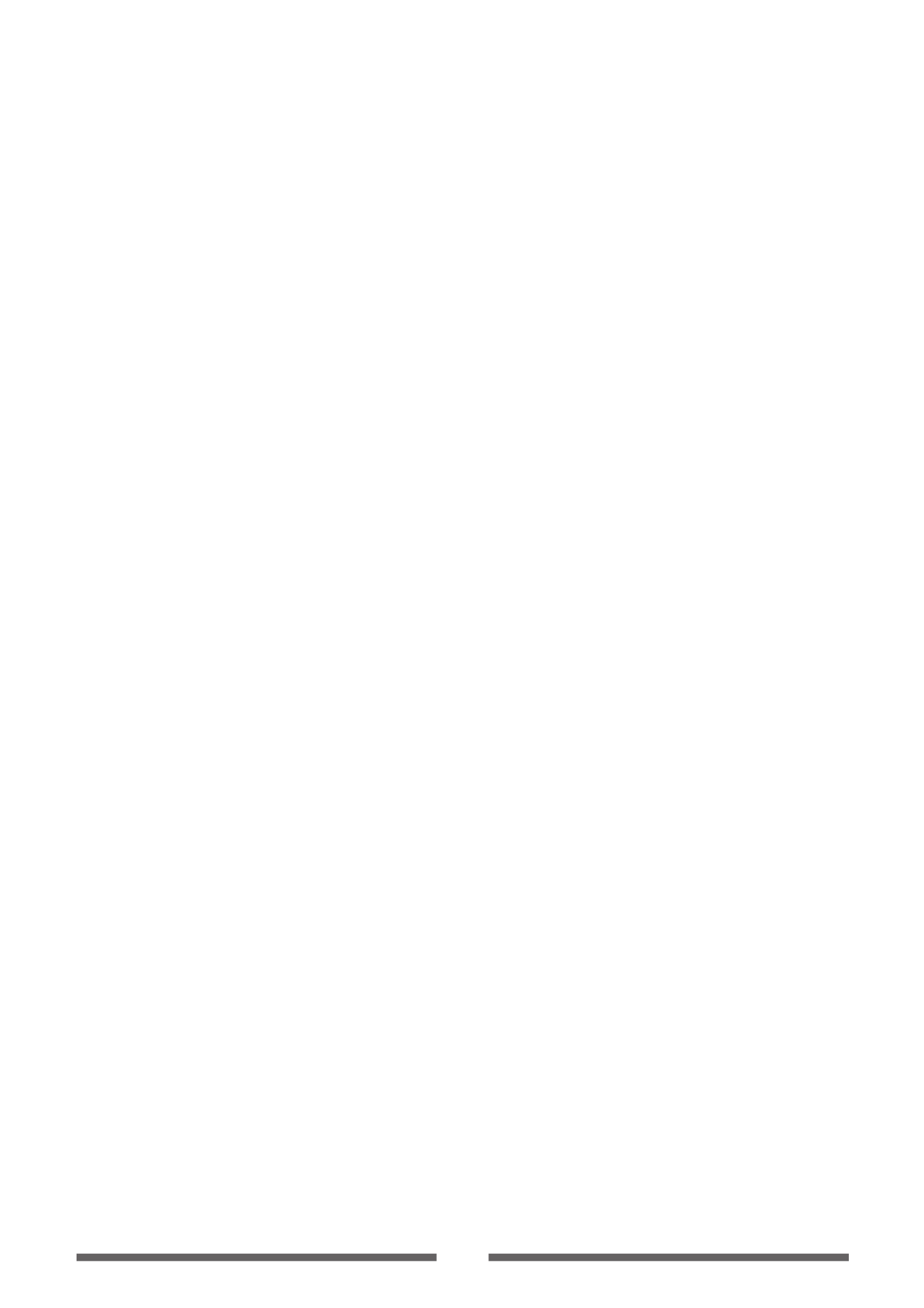
2
CONTENTS
Before Operation
INTRODUCTION .............................................................................................................................. 3
COMPLIANCE STATEMENT FOR EUROPEAN USERS ........................................................... 4
GS MARK STATEMENT ................................................................................................................... 4
FCC COMPLIANCE STATEMENT FOR AMERICAN USERS ................................................... 4
EMI COMPLIANCE STATEMENT FOR CANADIAN USERS ................................................... 5
ETAT DE CONFORMITE EMI A L’USAGE DES UTILISATEURS CANADIENS .................... 5
IMPORTANT SAFETY INSTRUCTIONS ...................................................................................... 6
NOTICE ............................................................................................................................................... 7
SAFETY INSTRUCTIONS ................................................................................................................ 8
Chapter 1 Setup
Conrmation of Carton Contents ..........................................................................................10
Part Names and Functions ........................................................................................................11
Connection to Power ..................................................................................................................17
Driver Installation ........................................................................................................................17
Connection to a Computer .......................................................................................................18
Chapter 2 Printer Operation
Power ON/OFF ..............................................................................................................................19
Normal Operating Mode ...........................................................................................................20
Setting the Media ........................................................................................................................22
Setting the Ribbon ......................................................................................................................28
Mode Settings ...............................................................................................................................31
Quick Setup of the Print Method ...........................................................................................44
Selecting the Ribbon Winding Direction ............................................................................45
Emulation Auto Detect: Cross-EmulationTM ........................................................................45
Manually Selecting the Printer Emulation ..........................................................................46
Chapter 3 Printer Adjustments
Sensor Adjustments ....................................................................................................................47
Media Thickness Adjustment ..................................................................................................50
Media Width Adjustment ..........................................................................................................51
Adjusting the Ribbon .................................................................................................................52
Cleaning ..........................................................................................................................................54
Appendixes
Troubleshooting ...........................................................................................................................55
Specications ................................................................................................................................58
Interfaces ........................................................................................................................................62

3
■■■
Main Features
■■■
<High-speed, high-quality printing>
This printer can be used for high-speed high-quality printing thanks to its direct thermal method
and thermal transfer method that use a line thermal printhead together with its 32 bit RISC CPU
and its ‘history control IC’.
<Easy operation>
• It is easy to change the printer’s settings on the operation panel, thanks to its unique and
simple VuePrint menu system.
• Its high-lift printhead and mechanism means that media and ribbon can be loaded with
ease and it is constructed for easy thermal printhead cleaning, etc.
• Media width adjustment, media thickness adjustment, and media sensor adjustment can
all be made easily by the user using the colour-coded operator controls.
<Dual Programming Language>
This printer contains both the Datamax® and Zebra® emulations and will automatically
detect the language using the Cross-EmulationTM feature.
<Interface>
An industry standard RS232 serial port and USB2.0 port are standard equipment, for quick
data transfer and printing.
<Optional interface>
Additional connectivity is available with an optional internally-housed IEEE1284 parallel port,
an Ethernet interface and a wireless LAN print server.
<Optional auto-cutter / peeler unit>
The auto-cutter and peeler units are designed so that they can be installed easily.
<Adjustable sensors>
The adjustable media sensors - which allow the sensors to be positioned in dierent
locations across the media - are standard features making the printer ideal for use with
special media.
<Installation>
The interface, power switch etc. are installed towards the back and the top cover opens and
closes vertically so that the sides of the printer are not restricted.
INTRODUCTION
Thank you for purchasing a Citizen CL-series label printer oering high performance thermal transfer
printing on media up to 6 inches wide.
Produktspezifikationen
| Marke: | Citizen |
| Kategorie: | Etikettendrucker |
| Modell: | CL-S6621 |
Brauchst du Hilfe?
Wenn Sie Hilfe mit Citizen CL-S6621 benötigen, stellen Sie unten eine Frage und andere Benutzer werden Ihnen antworten
Bedienungsanleitung Etikettendrucker Citizen

12 Oktober 2024

28 August 2024

28 August 2024

9 August 2024

6 August 2024

31 Juli 2024

29 Juli 2024

24 Juli 2024

20 Juli 2024

19 Juli 2024
Bedienungsanleitung Etikettendrucker
- Etikettendrucker 3M
- Etikettendrucker Renkforce
- Etikettendrucker Seiko
- Etikettendrucker Toshiba
- Etikettendrucker Casio
- Etikettendrucker Olivetti
- Etikettendrucker Epson
- Etikettendrucker Honeywell
- Etikettendrucker Brother
- Etikettendrucker Leitz
- Etikettendrucker Phoenix
- Etikettendrucker Datamax-O'neil
- Etikettendrucker Dymo
- Etikettendrucker Intermec
- Etikettendrucker Primera
- Etikettendrucker SATO
- Etikettendrucker TSC
- Etikettendrucker Zebra
- Etikettendrucker Bixolon
- Etikettendrucker Datacard
- Etikettendrucker Esselte
- Etikettendrucker Nieaf-Smitt
- Etikettendrucker Toshiba TEC
- Etikettendrucker Panduit
- Etikettendrucker Brady
- Etikettendrucker Star Micronics
- Etikettendrucker Metapace
- Etikettendrucker Godex
- Etikettendrucker Start International
- Etikettendrucker Argox
- Etikettendrucker Dascom
- Etikettendrucker EC Line
- Etikettendrucker Tach-It
- Etikettendrucker Qoltec
- Etikettendrucker Qian
- Etikettendrucker SII
- Etikettendrucker POSline
- Etikettendrucker Kroy
- Etikettendrucker Labelmate
- Etikettendrucker DULA
- Etikettendrucker Colop
- Etikettendrucker Custom
Neueste Bedienungsanleitung für -Kategorien-

16 Oktober 2024

16 Oktober 2024

16 Oktober 2024

13 Oktober 2024

10 Oktober 2024

8 Oktober 2024

8 Oktober 2024

28 September 2024

22 September 2024

20 September 2024