Chief RXF3 Bedienungsanleitung
Lesen Sie kostenlos die 📖 deutsche Bedienungsanleitung für Chief RXF3 (16 Seiten) in der Kategorie Flachbildschirmunterstützung. Dieser Bedienungsanleitung war für 17 Personen hilfreich und wurde von 2 Benutzern mit durchschnittlich 4.5 Sternen bewertet
Seite 1/16

I N S T A L L A T I O N I N S T R U C T I O N S
RXF3
RXT3
FIT EXTRA LARGE FLAT PANEL MOUNTS
Spanish Product Description
German Product Description
RXF3/RXT3
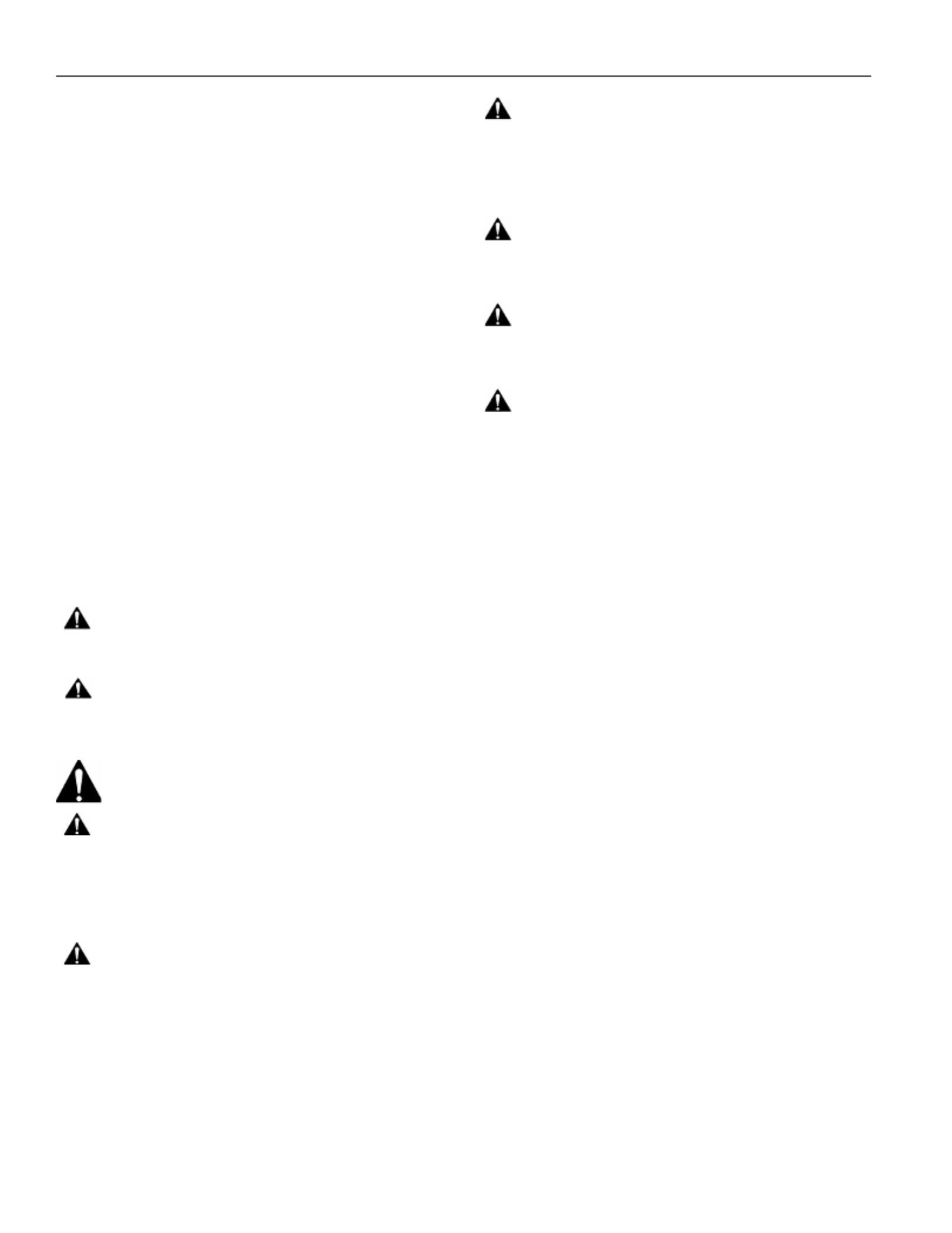
RXF3/RXT3 Installation Instructions
2
DISCLAIMER
Legrand AV and its affiliated corporations and subsidiaries
|
(collectively “Legrand AV”), intend to make this manual |
accurate and complete. However, Legrand AV makes no claim |
that the information contained herein covers all details,
conditions or variations, nor does it provide for every possible
contingency in connection with the installation or use of this
product. The information contained in this document is subject
to change without notice or obligation of any kind. Legrand AV
|
makes no representation of warranty, expressed or implied,
regarding the information contained herein. Legrand AV
|
assumes no responsibility for accuracy, completeness or
sufficiency of the information contained in this document.
Chief® is a registered trademark of Legrand AV Inc.|
DEFINITIONS
MOUNTING SYSTEM: A MOUNTING SYSTEM is the
primary Chief product to which an accessory and/or component
is attached.
ACCESSORY: AN ACCESSORY is the secondary Chief
product which is attached to a primary Chief product, and may
have a component attached or setting on it.
COMPONENT: A COMPONENT is an audiovisual item
designed to be attached or resting on an accessory or mounting
system such as a video camera, CPU, screen, display,
projector, etc.
WARNING: A WARNING alerts you to the possibility of
serious injury or death if you do not follow the instructions.
CAUTION: A CAUTION alerts you to the possibility of
damage or destruction of equipment if you do not follow the
corresponding instructions.
IMPORTANT SAFETY INSTRUCTIONS
WARNING: Failure to read, thoroughly understand, and
follow all instructions can result in serious personal injury,
damage to equipment, or voiding of factory warranty! It is the
installer’s responsibility to make sure all mounting systems
are properly assembled and installed using the instructions
provided.
WARNING: Failure to provide adequate structural strength
for this mounting system can result in serious personal injury
or damage to equipment! It is the installer’s responsibility to
make sure the structure to which this mounting system is
attached can support five times the combined weight of all
equipment. Reinforce the structure as required before
installing the mounting system.
WARNING: Exceeding the weight capacity can result in
serious personal injury or damage to equipment! It is the
installer’s responsibility to make sure the combined weight of
all components and accessories attached to RXF3/RXT3
does not exceed 250 lbs (113.3 kg).
WARNING: Use this mounting system only for its intended
use as described in these instructions. Do not use
attachments not recommended by the manufacturer.
WARNING: Never operate this mounting system if it is
damaged. Return the mounting system to a service center for
examination and repair.
WARNING: Do not use this mounting system outdoors.
IMPORTANT ! :
The RXF3/RXT3 mounts are designed to be
mounted to:
• a bare 8" concrete or 8"x8"x16" concrete block wall;
• a steel stud (16" on center maximum) wall with drywall
thickness between 1/2" (min) and 5/8" (max);
• a 2" x 4" wood stud wall covered by drywall with
thickness between 1/2" (min) and 5/8" (max);
• Wood studs must be 16" on center.
--SAVE THESE INSTRUCTIONS--

Installation Instructions RXF3/RXT3
3
DIMENSIONS
DIMENSIONS: INCHES
[MILLIMETERS]
RXF3
.34
9
.70
18
CO RD LENG TH
PAST U PRIGHT S
LEVEL A DJUST
KIC KSTA N D
.3 4
9
TYP.
.4 9
12
TYP .
Produktspezifikationen
| Marke: | Chief |
| Kategorie: | Flachbildschirmunterstützung |
| Modell: | RXF3 |
| Breite: | 965 mm |
| Produktfarbe: | Schwarz |
| Höhe: | 687 mm |
| Höhenverstellung: | Ja |
| Befestigungstyp: | Wand |
| Höchstgewichtskapazität: | 113.4 kg |
| Paketgewicht: | 7900 g |
| Zertifizierung: | TUV, UL Listed |
| Menge pro Packung: | 1 Paar(e) |
| Maximale Bildschirmgröße: | 98 " |
| Anzahl der Display unterstützt: | 1 |
| Minimum Bildschirmgröße: | 49 " |
| Minimale VESA-Halterung: | - mm |
| Maximale VESA-Halterung: | 960 x 650 mm |
| Höhenanpassungsart: | Manuell |
| Tiefe (max): | 39 mm |
| Tiefe (min): | 38 mm |
Brauchst du Hilfe?
Wenn Sie Hilfe mit Chief RXF3 benötigen, stellen Sie unten eine Frage und andere Benutzer werden Ihnen antworten
Bedienungsanleitung Flachbildschirmunterstützung Chief

20 August 2024

18 August 2024

27 Mai 2024

25 Mai 2024

25 Mai 2024

23 Mai 2024

22 Mai 2024

19 Mai 2024

19 Mai 2024

18 Mai 2024
Bedienungsanleitung Flachbildschirmunterstützung
- Flachbildschirmunterstützung Da-Lite
- Flachbildschirmunterstützung 3M
- Flachbildschirmunterstützung BenQ
- Flachbildschirmunterstützung HP
- Flachbildschirmunterstützung Manhattan
- Flachbildschirmunterstützung Yamaha
- Flachbildschirmunterstützung König
- Flachbildschirmunterstützung Atlantic
- Flachbildschirmunterstützung Luxor
- Flachbildschirmunterstützung Pioneer
- Flachbildschirmunterstützung One For All
- Flachbildschirmunterstützung Hitachi
- Flachbildschirmunterstützung Ewent
- Flachbildschirmunterstützung Icy Box
- Flachbildschirmunterstützung Cabstone
- Flachbildschirmunterstützung Tripp Lite
- Flachbildschirmunterstützung Techly
- Flachbildschirmunterstützung Vogel's
- Flachbildschirmunterstützung NEC
- Flachbildschirmunterstützung Monoprice
- Flachbildschirmunterstützung Kogan
- Flachbildschirmunterstützung HQ
- Flachbildschirmunterstützung Sanus
- Flachbildschirmunterstützung B-Tech
- Flachbildschirmunterstützung Barkan
- Flachbildschirmunterstützung Ergotron
- Flachbildschirmunterstützung NewStar
- Flachbildschirmunterstützung Digitus
- Flachbildschirmunterstützung Reflecta
- Flachbildschirmunterstützung Sven
- Flachbildschirmunterstützung GPX
- Flachbildschirmunterstützung Peerless
- Flachbildschirmunterstützung Steren
- Flachbildschirmunterstützung AMX
- Flachbildschirmunterstützung StarTech.com
- Flachbildschirmunterstützung Konig & Meyer
- Flachbildschirmunterstützung Atdec
- Flachbildschirmunterstützung Premier Mounts
- Flachbildschirmunterstützung Wentronic
- Flachbildschirmunterstützung Gabor
- Flachbildschirmunterstützung V7
- Flachbildschirmunterstützung Equip
- Flachbildschirmunterstützung Acme United
- Flachbildschirmunterstützung Avteq
- Flachbildschirmunterstützung Unicol
- Flachbildschirmunterstützung Bell'O
- Flachbildschirmunterstützung Dataflex
- Flachbildschirmunterstützung Crimson
- Flachbildschirmunterstützung Mount-It!
- Flachbildschirmunterstützung NeoMounts
Neueste Bedienungsanleitung für -Kategorien-

1 Dezember 2024

1 Dezember 2024

30 November 2024

30 November 2024

30 November 2024

30 November 2024

29 November 2024

29 November 2024

26 November 2024

26 November 2024