Casio HA-D62IO Bedienungsanleitung
Lesen Sie kostenlos die 📖 deutsche Bedienungsanleitung für Casio HA-D62IO (2 Seiten) in der Kategorie Kasten. Dieser Bedienungsanleitung war für 16 Personen hilfreich und wurde von 2 Benutzern mit durchschnittlich 4.5 Sternen bewertet
Seite 1/2
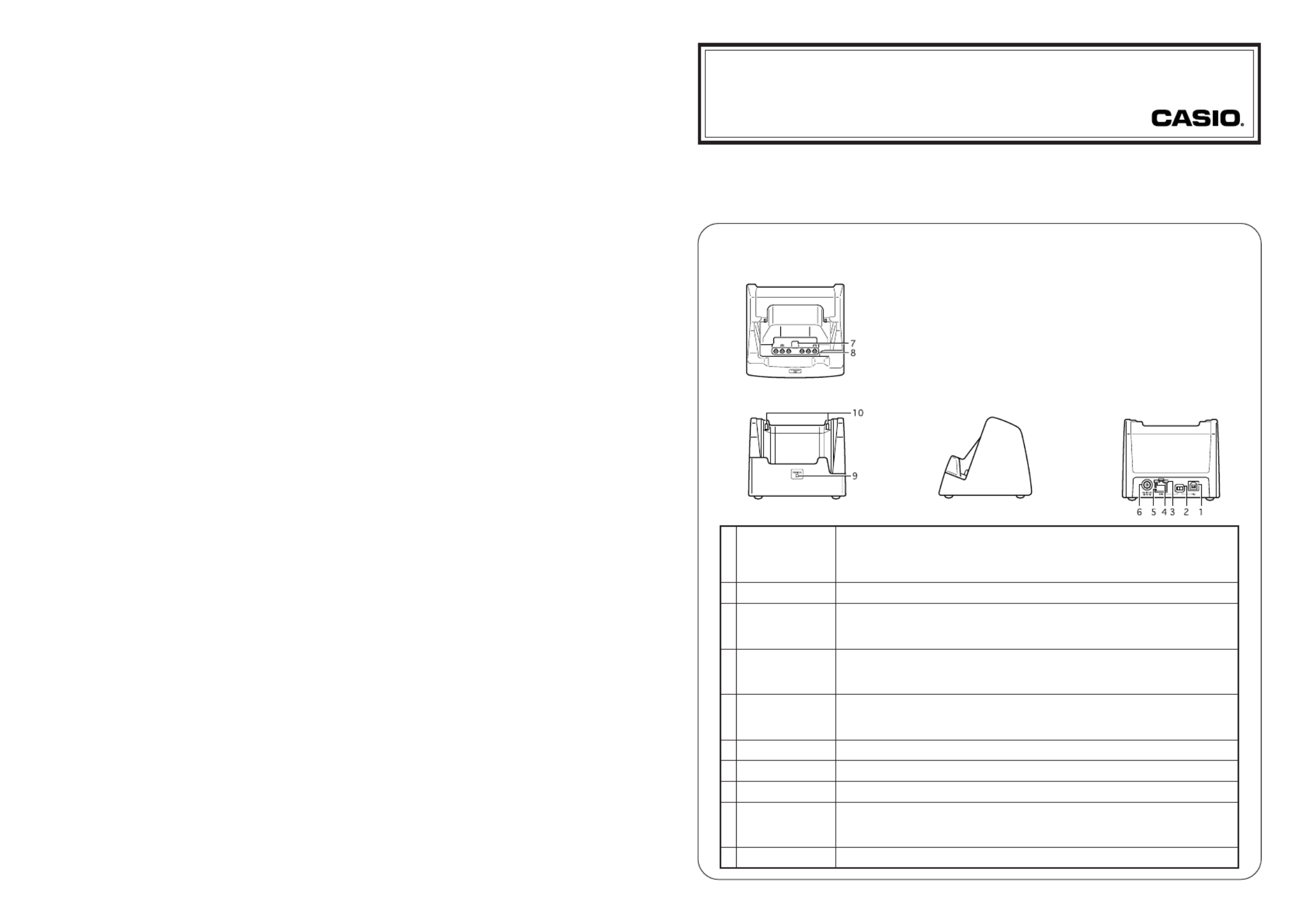
The optional Ethernet cradle allows you to transfer (download and upload) system data
and file data between the IT-600 and a computer over a USB or LAN connection. You
can also use the Ethernet cradle to charge the battery pack installed in the IT-600.
Ethernet Cradle (HA-D62IO) Instruction
After reading this instruction, keep it in a safe place for future reference.
• This instruction provides a basic guide to using the Ethernet cradle.
• For information on safety precautions, refer to the IT-600 User’s Guide.
E
Right
Top
Front
General Guide
Back
Ethernet Cradle (HA-D62IO) Specifications
1. LAN Specifications
Communications protocol: IEEE 802.3
Media type: 10base-T/100base-TX auto-switched
2. USB
Protocol: USB Ver1.1 Standard
Transfer Rate: 12Mbps (max.)
3. Charging
Charging System: Fixed-voltage (with current limiter)
Charge Period: Approximately 4 hours (battery pack)
Approximately 7 hours (large-capacity battery pack)
4. Power Supply
Power Requirement: AC adaptor (AD-S42120AE)
Power Consumption: 12V DC approximately 1.6A
Output to Handheld Terminal:
5V DC 2.5A (max.)
5. AC Adaptor
Model: AD-S42120AE
Input: 100V to 240V AC 50/60Hz 1.3-0.7A
Output: 12V DC 3.5A
6. Dimensions and Weight
Dimensions: Approximately 110(W) 106(D) 93(H) mm× ×
(45⁄16 "W × 43⁄16"D × 311⁄16"H)
Weight: Approximately 310g (10.9oz)
7. Operating Environment
Temperature: 0°C to 40°C (32°F to 104°F)
Humidity: 30% to 80% RH (non-condensation)
Printed on recycled paper.
PN410405-001 Printed in Malaysia
CASIO COMPUTER CO., LTD.
6-2, Hon-machi 1-chome
Shibuya-ku, Tokyo 151-8543, Japan
MO0606-A
This port is used to transfer system data and file data (download, upload) by
connecting the Ethernet cradle to a PC using a USB cable (DT-380USB). A
dedicated driver must be installed in the PC before connecting the Ethernet cradle to
the PC.
This switch is used to switch between a USB connection and a LAN connection.
This LED shows the status of the LAN connection.
Off: LAN cable not connected correctly.
Lit green: LAN cable connected correctly.
This LED shows the LAN operation status.
Off: No communication.
Blinking green: Communication in progress.
This port is used for connecting the cradle to a computer or hub over a LAN cable
so that system data and file data can be transferred (uploaded or downloaded).
Special driver software must be installed in the IT-600.
Use this jack to connect the AC adaptor (optional) to supply power to the Ethernet cradle.
This switch detects when the IT-600 is seated correctly in the Ethernet cradle.
Power is supplied to the IT-600 via these contacts.
This LED indicates the power status and the mounting status of the IT-600.
Off: IT-600 is not installed. Or, the AC adaptor is not connected.
Green: Ethernet cradle turned on, IT-600 correctly set in the cradle.
Use these hooks to lock the IT-600 into the Ethernet cradle.
1 USB Port
2 Selector Switch
3 LAN Connection
Status LED
4 LAN
Communication
Status LED
5 LAN Port
6 AC Adaptor Jack
7
Terminal Detect Switch
8
Ethernet Cradle Contacts
9 Power Indicator
LED
10 Mount Hooks

4. Before using the cradle ports, remove the
caps from the ports.
When using a LAN, connect one end of the
LAN cable to the LAN port and the other
end to the computer or hub.
When using a USB connection, connect one
end of the USB cable (DT-380USB) to the
USB port and the other end to the computer.
5. Align the contacts on the underside of the
IT-600 with the power supply contacts on
the Ethernet cradle and then set the IT-600
into the cradle so that mount holes in the
back of the IT-600 are aligned with the
mount hooks on the cradle.
Once the IT-600 is properly set in the cradle,
the power LED on the front of the Ethernet
cradle lights green.
Status of Indicator 1:
Orange: Charging
Red: Standby due to battery pack error or outside charging temperature range
(charging begins when the temperature is within the charging temperature range)
Green: Charging complete
Important!
•Always remove the IT-600 from the Ethernet cradle before changing the LAN/
USB selector switch setting.
•Never short out the power contacts of the Ethernet cradle. This can damage the
Ethernet cradle.
•Do not subject the IT-600 or Ethernet cradle to vibration or impact while LAN
or USB communication is in progress.
•When mounting the IT-600, securely attach to the mount hooks of the Ethernet
cradle and check that the power indicator LED on the front of the Ethernet
cradle lights green. Charging and communication will not proceed properly if
the IT-600 is not mounted properly.
•The LAN and USB connections cannot be used concurrently.
•Always cap ports that are not being used. Using the Ethernet cradle while the
ports are uncapped can cause damage.
Installing and Connecting the Ethernet Cradle Power Supply
Use the optional AC adaptor (AD-S42120A) to supply power to the Ethernet cradle.
Always connect the AC adaptor to the Ethernet cradle before transferring data between
the IT-600 and other devices.
Power to the IT-600 is supplied from the Ethernet cradle.
1. Plug the AC adaptor into the AC adaptor
jack on the back of the Ethernet cradle.
2. After connecting the AC adaptor to the
power cable, plug the plug of the power
cable into an electrical outlet.
3. Set the selector switch on the back of the
Ethernet cradle to the port that will be used.
Set the switch to LAN to use the LAN port
or to to use the USB port.
DC IN 12V
Computer or hub
PC
Produktspezifikationen
| Marke: | Casio |
| Kategorie: | Kasten |
| Modell: | HA-D62IO |
Brauchst du Hilfe?
Wenn Sie Hilfe mit Casio HA-D62IO benötigen, stellen Sie unten eine Frage und andere Benutzer werden Ihnen antworten
Bedienungsanleitung Kasten Casio

6 September 2024

6 September 2024

6 September 2024

6 September 2024

6 September 2024

6 September 2024

6 September 2024

6 September 2024

6 September 2024

6 September 2024
Bedienungsanleitung Kasten
- Kasten Samsung
- Kasten Approx
- Kasten HP
- Kasten Miele
- Kasten IKEA
- Kasten Sharp
- Kasten Olympia
- Kasten Toshiba
- Kasten Livarno
- Kasten MADE
- Kasten Olivetti
- Kasten ELO
- Kasten IZettle
- Kasten VeriFone
- Kasten Intermec
- Kasten Zebra
- Kasten Royal Sovereign
- Kasten SAM4s
- Kasten Uniwell
- Kasten Vectron
- Kasten Bematech
- Kasten Posiflex
- Kasten Newland
- Kasten ATen
- Kasten Advantech
- Kasten BDI
- Kasten Crestron
- Kasten Equip
- Kasten Barska
- Kasten EC Line
- Kasten Cambro
- Kasten Aopen
- Kasten Colormetrics
- Kasten Qian
- Kasten MyPOS
- Kasten Acropaq
- Kasten J2 Retail Systems
- Kasten Flytech
- Kasten Custom
Neueste Bedienungsanleitung für -Kategorien-

15 September 2024

9 September 2024

6 September 2024

6 September 2024

6 September 2024

6 September 2024

6 September 2024

6 September 2024

6 September 2024

6 September 2024