Casio G-Shock MTG-B1000B-1A Bedienungsanleitung
Casio
betrachten
G-Shock MTG-B1000B-1A
Lesen Sie kostenlos die 📖 deutsche Bedienungsanleitung für Casio G-Shock MTG-B1000B-1A (22 Seiten) in der Kategorie betrachten. Dieser Bedienungsanleitung war für 9 Personen hilfreich und wurde von 2 Benutzern mit durchschnittlich 4.5 Sternen bewertet
Seite 1/22

Contents
Basic Operations
Watch Face Items
Navigating Between Modes
Mode Overview
Using the Crown
Hand and Day Indicator Movement
Solar Charging
Connecting with a Phone
Adjusting the Time Setting
Connecting with a Phone to Adjust the
Watch’s Time
Time Adjustment Using a Time Calibration
Signal
Overview
Appropriate Signal Reception Location
Time Calibration Signal Reception
Ranges
Auto Time Calibration Signal Receive
Manual Time Calibration Signal Receive
Signal Reception Precautions
Checking the Last Time Adjustment Result
Using the Watch in a Medical Facility or
Aircraft
MA1810-EB © 2018 CASIO COMPUTER CO., LTD.
Using Mobile Link with a Mobile
Phone
Connection
Connecting with a Phone
Canceling a Connection with a Phone
Using the Watch in a Medical Facility or
Aircraft
Unpairing
If you purchase another phone
Configuring World Time Settings
Adjusting Hand and Day Indicator Alignment
Phone Finder
Configuring Watch Settings
Changing the Home City Summer Time Setting
Checking the Watch Charge Level
Adjusting Time Settings
Manually
Setting a Home City
Adjusting the Time and Day Setting
Configuring the Summer Time Setting (Home
City)
World Time
Specifying a World Time City
Configuring the Summer Time Setting (World
Time)
Swapping Your Home Time and World Time
Stopwatch
Measuring Elapsed Time
Timer
Setting the Timer Start Time
Using the Timer
Alarm
Configuring Alarm Settings
Enabling/Disabling the Alarm
Stopping an Alarm
Illumination Light
Turning On the Illumination Light
Adjusting Hand and Day Indicator
Alignment
Adjusting Hand and Day Indicator Alignment
Moving to Another Time Zone
Other Information
City (Time Zone) List
Summer Time Table
Supported Phone Models
Specifications
Mobile Link Precautions
Copyrights and Registered Copyrights
Troubleshooting
Operation Guide 5544
1

Basic Operations
This section provides an overview of the watch
and its operations.
Note
●The illustrations included in this
operation guide have been created to
facilitate explanation. An illustration
may differ somewhat from the item it
represents.
Watch Face Items
①③
②
④
⑤
⑥
⑦
⑧
⑨
⑩
ADay of week
In the Timekeeping Mode, the mode hand
points to the day of the week in the Home City.
BBattery level
The current charge level is indicated by the
mode hand after you enter the Timekeeping
Mode.
C[ST]
In the Stopwatch Mode, the mode hand points
to [ST].
D[TR]
In the Timer Mode, the mode hand points to
[TR].
E[AL]
In the Alarm Mode, the mode hand points to
[AL].
FSummer time setting
The mode hand points to the current summer
time setting.
Ge
The second hand points to this mark while
there is a connection between the watch and
a phone.
H[RC]
The second hand points to [RC] while
calibration signal reception is in progress.
IAlarm settings
In the Alarm Mode, the second hand indicates
if the alarm is enabled or disabled.
[ON]: Alarm enabled
[OFF]: Alarm disabled
JLast auto time adjustment result
The second hand points to [Y(YES)] or
[N(NO)] to indicate the result of the last auto
time adjustment operation based on time
signal reception or connection with a phone.
[Y(YES)]: Last time adjustment operation
successful.
[N(NO)]: Last time adjustment operation
failed.
Navigating Between Modes
Press (C) to cycle between modes.
●In any mode, hold down (C) for about one
second to enter the Timekeeping Mode.
CC
CC
30
Timer Mode
Stopwatch Mode
Alarm Mode
Timekeeping Mode
Mode hand
Charge level
Day of week
●Connecting with a Phone
Hold down (C) for about four seconds to
establish a connection with a phone.
●To disconnect, press any button.
C
30
30
Any button
ConnectedBefore connection
Mode Overview
●Timekeeping Mode
The main hour, minute, and second hands
indicate the current time.
The small hour and minute hands indicate the
current World Time.
30
④⑤③
①
②
Last Time
Adjustment Result
ACurrent location time (24-hour time)
One revolution every 24 hours.
BDay of the week at current location
CWorld Time hour
DWorld Time minute
EWorld Time hour (24-hour time)
The hand points to the A-side for a.m. times,
and to the P-side for p.m. times.
Checking the Last Time Adjustment
Result
Press (B).
lChecking the Last Time Adjustment Result
Connecting with a Phone to Adjust the
Watch’s Time
Hold down (B) for about 0.5 seconds.
Release the button as soon as the second
hand moves from [Y/N] to e.
Time Adjustment Using a Time Calibration
Signal
Hold down (B) for about 1.5 seconds.
Release the button as soon as the second
hand moves from e to [RC].
Phone Finder
Hold down (B) for about 3.5 seconds.
Release the button as soon as the second
hand moves from [RC] to e.
Swapping the Current Location Time and
World Time
Hold down (A) for about three seconds.
Checking the Charge Level
Immediately after you press (C) to return to the
Timekeeping Mode, you can check the battery
charge level by noting the mode hand
position.
lChecking the Charge Level
Operation Guide 5544
2
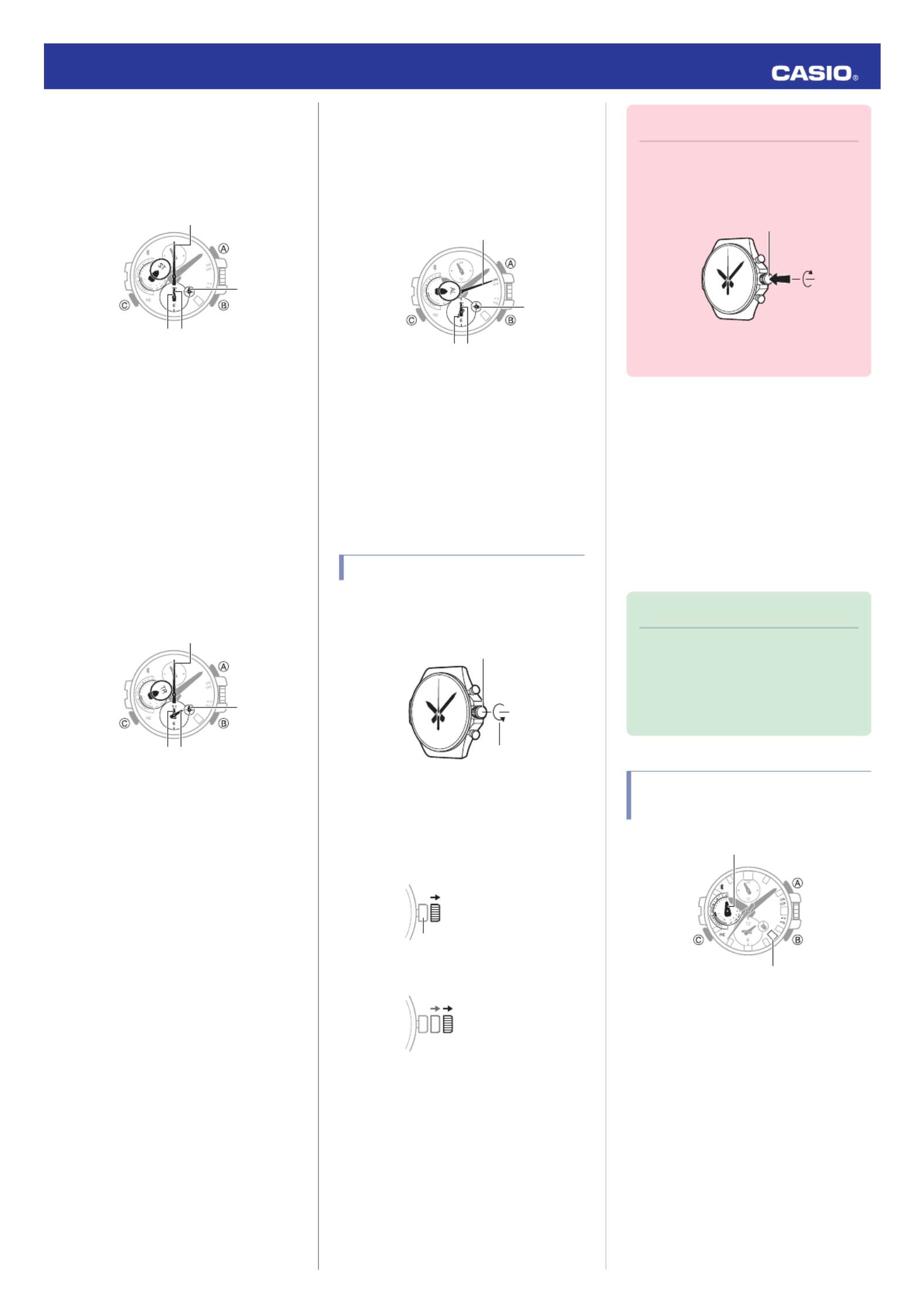
●Stopwatch Mode
The second hand, and the small hour and
minute hands indicate the elapsed stopwatch
time.
●The main hour and minute hands indicate
the current time.
30
③
④
①
②
Reset
Start/Stop
AStopwatch seconds
BStopwatch hours
CStopwatch minutes
DStopwatch hours (24-hour time)
The hand points to the A-side for hours 0
through 12, and to the P-side for hours 12
through 24.
●Timer Mode
The second hand, and the small hour and
minute hands indicate the current countdown
time.
●The main hour and minute hands indicate
the current time.
30
③
④
①
②
Reset
Start/Stop
ATimer seconds
BTimer hours
CTimer minutes
DTimer hours (24-hour time)
The hand points to the A-side for hours 0
through 12, and to the P-side for hours 12
through 24.
●Alarm Mode
The small hour and minute hands indicate the
alarm time.
The second hand indicates the alarm enabled/
disabled setting.
●The main hour and minute hands indicate
the current time.
30
③②
①
④
Enabling/
Disabling the
Alarm
AAlarm enabled/disabled
BAlarm hour
CAlarm minute
DAlarm hour (24-hour time)
The hand points to the A-side for a.m. times,
and to the P-side for p.m. times.
Using the Crown
The watch’s crown is a screw-in (screw lock)
type. To use the crown, you first need to rotate
it towards you (leftwards) to loosen it.
Loosen
Crown
●Pulling Out and Pushing In the Crown
To perform a crown operation, pull it out to the
first or second click and then rotate it. Do not
pull the crown with too much force.
First click
Normal timekeeping
Second click
Important!
●To prevent loss of water resistance
and/or damage due to impact, be sure
to screw the crown in by rotating it
away from you as you push it in.
Screw in
●When pushing the crown back in, take
care not to apply too much force.
●Fast Forward/Fast Reverse
After pulling out the crown, rotating it quickly
in succession in either direction will cause the
hands to move forward or back at high speed.
While the hands are moving forward at high
speed, quickly rotating the crown in
succession again will increase the speed even
further.
●Stopping Fast Forward/Fast Reverse
Rotate the crown in the direction opposite that
of the ongoing operation or press any button.
Note
●If you do not perform any operation for
about two minutes after pulling out the
crown, crown operations will
automatically become disabled. If that
happens, push the crown back in and
then pull it out again.
Hand and Day Indicator
Movement
30
Mode hand
Day indicator
●Mode Hand and Day Indicator
Movement
Changing the day setting of the watch will also
cause the mode hand to move.
●Day
●It can take anywhere from about 10 to 40
seconds for the day indicator to change
after timekeeping reaches midnight. The
mode hand moves as the day indicator
changes.
●The day may not be indicated correctly
while the watch’s crown is pulled out.
Operation Guide 5544
3
Produktspezifikationen
| Marke: | Casio |
| Kategorie: | betrachten |
| Modell: | G-Shock MTG-B1000B-1A |
Brauchst du Hilfe?
Wenn Sie Hilfe mit Casio G-Shock MTG-B1000B-1A benötigen, stellen Sie unten eine Frage und andere Benutzer werden Ihnen antworten
Bedienungsanleitung betrachten Casio

9 Oktober 2024

7 Oktober 2024

6 Oktober 2024

1 Oktober 2024

30 September 2024

25 September 2024

23 September 2024

21 September 2024

20 September 2024

16 September 2024
Bedienungsanleitung betrachten
- betrachten Medion
- betrachten Clas Ohlson
- betrachten Beper
- betrachten Velleman
- betrachten IKEA
- betrachten Technaxx
- betrachten ADE
- betrachten Auriol
- betrachten Eurochron
- betrachten Irox
- betrachten MarQuant
- betrachten Prologue
- betrachten Renkforce
- betrachten Braun
- betrachten Eta
- betrachten Polar
- betrachten Alpina
- betrachten Pyle
- betrachten Mitsubishi
- betrachten Lynx
- betrachten Topcom
- betrachten Speedo
- betrachten Seiko
- betrachten Calypso
- betrachten Fossil
- betrachten Garmin
- betrachten Jaguar
- betrachten Lotus
- betrachten Michael Kors
- betrachten Skagen
- betrachten Bushnell
- betrachten Citizen
- betrachten Alessi
- betrachten Dugena
- betrachten Krontaler
- betrachten Mondaine
- betrachten Epson
- betrachten Westfalia
- betrachten Suunto
- betrachten BML
- betrachten Swatch
- betrachten Tissot
- betrachten Adidas
- betrachten Ascot
- betrachten Asics
- betrachten Bruno Söhnle
- betrachten Edox
- betrachten Lorus
- betrachten Maurice Lacroix
- betrachten Huawei
- betrachten Omega
- betrachten Kogan
- betrachten TomTom
- betrachten Grand Seiko
- betrachten Armani
- betrachten Bering
- betrachten Breitling
- betrachten Breo
- betrachten Bulova
- betrachten Certina
- betrachten Christiaan Van Der Klaauw
- betrachten Daniel Steiger
- betrachten Davis
- betrachten Detomaso
- betrachten Diesel
- betrachten Ebel
- betrachten Elysee
- betrachten Executive
- betrachten Festina
- betrachten Fila
- betrachten Freestyle
- betrachten Gant
- betrachten Gc
- betrachten Girard-Perregaux
- betrachten Guess
- betrachten Hamilton
- betrachten Holzkern
- betrachten Hugo Boss
- betrachten Ice Watch
- betrachten Invicta
- betrachten IWC
- betrachten Jacques Lemans
- betrachten Junghans
- betrachten Lacoste
- betrachten Longines
- betrachten Luminox
- betrachten Olivia Burton
- betrachten Orient
- betrachten Pulsar
- betrachten Puma
- betrachten Sinn
- betrachten Slazenger
- betrachten Stührling
- betrachten Swiza
- betrachten Timberland
- betrachten Timex
- betrachten TMI
- betrachten Torgoen
- betrachten Tudor
- betrachten TW Steel
- betrachten Versace
- betrachten Zenith
- betrachten Victorinox
- betrachten ETT
- betrachten Boss
- betrachten La Crosse Technology
- betrachten Oregon Scientific
- betrachten Spin Master
- betrachten TicWatch
- betrachten Dakota
- betrachten Danish Design
- betrachten Digi-tech
- betrachten ESQ
- betrachten Ferrari
- betrachten GC Watches
- betrachten Haffstreuner
- betrachten Inter-Quartz
- betrachten Just
- betrachten Kalenji
- betrachten La Crosse
- betrachten Lambretta
- betrachten Marc Jacobs
- betrachten Meister Anker
- betrachten Misfit
- betrachten Movado
- betrachten Naitica
- betrachten Naviforce
- betrachten Nike
- betrachten QQ
- betrachten Rado
- betrachten Rodania
- betrachten Rolex
- betrachten Ronda
- betrachten Skmei
- betrachten Spinnaker
- betrachten Tauchmeister
- betrachten Timer
- betrachten TimeStyle
- betrachten Tommy Hilfiger
- betrachten Uri Minkoff
- betrachten Xonix
- betrachten Shinola
- betrachten Philip Watch
- betrachten Brera
- betrachten Lucien Picard
- betrachten So & Co
- betrachten Nautica
- betrachten Obaku
- betrachten Christopher Ward
- betrachten Hublot
- betrachten Tikkers
- betrachten Audemars Piguet
- betrachten Pilgrim
- betrachten Lars Larsen
- betrachten Klaus Kobec
- betrachten DMC
- betrachten Raketa
- betrachten Balmain
- betrachten Wonky Monkey
- betrachten Iron Annie
- betrachten Julie Julsen
- betrachten KRAEK
- betrachten PAUL HEWITT
- betrachten Radley London
- betrachten PANERAI
- betrachten Zeppelin
- betrachten Hype
- betrachten HYT
Neueste Bedienungsanleitung für -Kategorien-

7 Oktober 2024

6 Oktober 2024

5 Oktober 2024

4 Oktober 2024

4 Oktober 2024

4 Oktober 2024

2 Oktober 2024

2 Oktober 2024

1 Oktober 2024