Casio G-7900-1ER Bedienungsanleitung
Casio
Armbanduhr
G-7900-1ER
Lesen Sie kostenlos die 📖 deutsche Bedienungsanleitung für Casio G-7900-1ER (5 Seiten) in der Kategorie Armbanduhr. Dieser Bedienungsanleitung war für 13 Personen hilfreich und wurde von 2 Benutzern mit durchschnittlich 4.5 Sternen bewertet
Seite 1/5
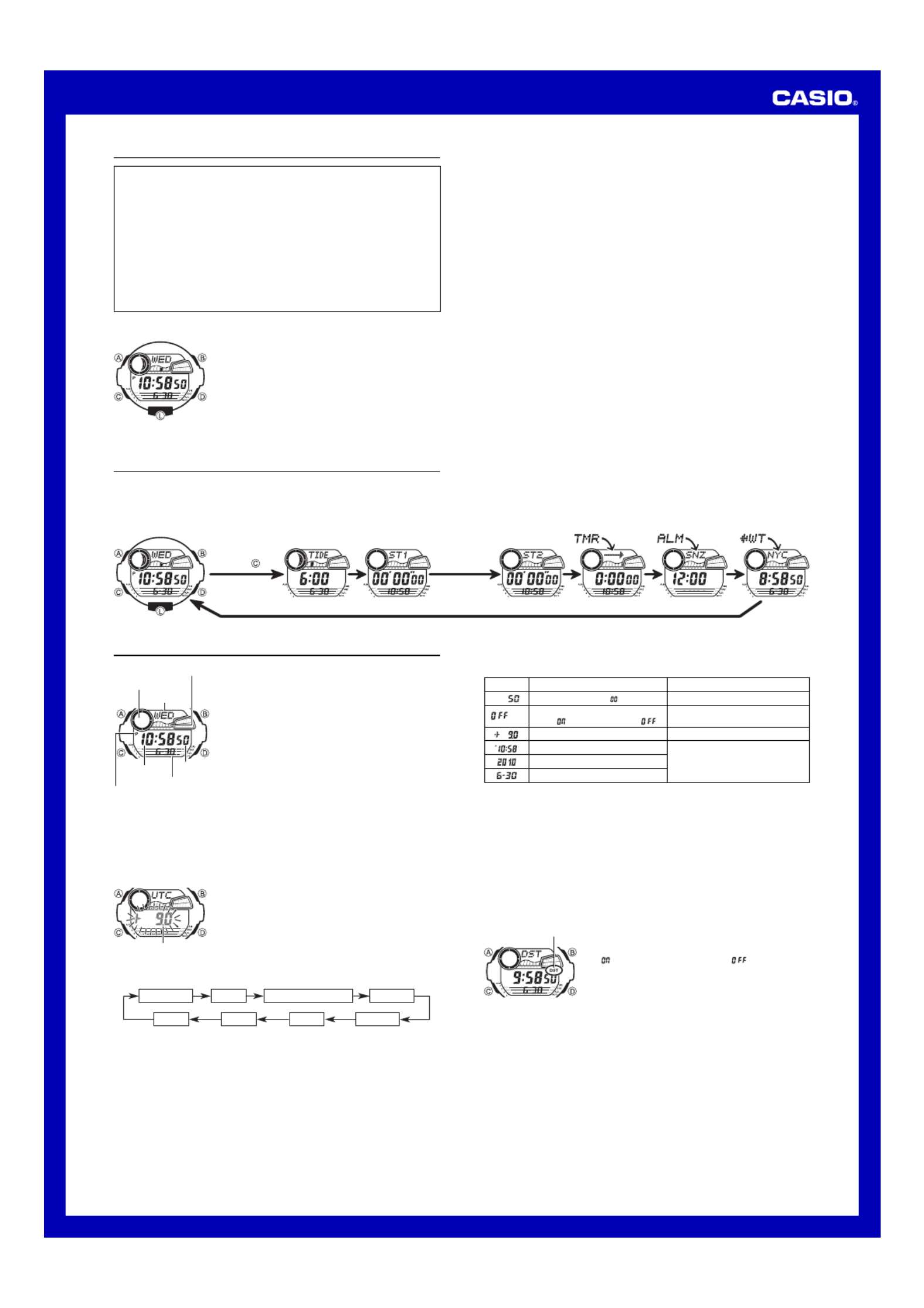
1
Operation Guide 3194
MA0905-EB
Getting Acquainted
Warning!
•The measurement functions built into this watch are not intended for use in
taking measurements that require professional or industrial precision. Values
produced by this watch should be considered as reasonably accurate
representations only.
•The longitude, lunitidal interval, Moon phase indicator and tide graph data that
appear on the display of this watch are not intended for navigation purposes.
Always use proper instruments and resources to obtain data for navigation
purposes.
•This watch is not an instrument for calculating low tide and high tide times. The
tide graph of this watch is intended to provide a reasonable approximation of
tidal movements only.
•CASIO COMPUTER CO., LTD. assumes no responsibility for any loss, or any
claims by third parties that may arise through the use of this watch.
Timekeeping Mode World Time ModeAlarm ModeCountdown Timer
Mode
Stopwatch
Mode (ST1)
Tide/Moon Data
Mode
Stopwatch
Mode (ST2)
Press .
Screen
To do this:
Reset the seconds to
Toggle between Daylight Saving
Time ( ) and Standard Time ( )
Specify the UTC offset
Change the hour or minutes
Change the year
Change the month or day
Do this:
Press .D
Press .D
Use D (+) and B (–).
Use D (+) and B (–).
About This Manual
•Button operations are indicated using the letters shown
in the illustration.
•Each section of this manual provides you with the
information you need to perform operations in each
mode. Further details and technical information can be
found in the “Reference” section.
General Guide
•Press C to change from mode to mode.
•In any mode (except when a setting screen is on the display), press L to illuminate
the display.
Timekeeping
Use the Timekeeping Mode to set and view the current
time and date.
•The tide graph shows tidal movements for the current
date in accordance with the current time as kept in the
Timekeeping Mode.
•The Moon phase indicator shows the current Moon
phase in accordance with the current date as kept in the
Timekeeping Mode.
Important!
•Be sure to configure the current time and date, and your
Home Site data (data for the site where you use the
watch) correctly before using the functions of this watch.
See “Home Site Data” for more information.
Setting the Time and Date
This watch is preset with UTC offset values that represent each time zone around the
globe. Before setting the time, be sure to set the UTC offset for your Home Site first,
which is the location where you normally will be using the watch.
•Note that World Time Mode times are all displayed based on the time and date
settings you configure in the Timekeeping Mode.
To set the time and date
1. In the Timekeeping Mode, hold down A until the
seconds start to flash, which indicates the setting
screen.
•Be sure to configure the correct UTC offset for your
Home Site before configuring any other Timekeeping
Mode settings.
•See the “City Code Table” for information about the
UTC offset settings that are supported.
2. Press C to move the flashing in the sequence shown below to select other
settings.
Seconds UTC offset Hour
Year MinutesDay
DST
Month
Home time zone
Day of week
Month – Day
Hour : Minutes
PM indicator
Tide graph
Moon phase indicator
Seconds
3. When the setting you want to change is flashing, use D and B to change it as
described below.
•See “Daylight Saving Time (DST)” for details about DST setting
.
•The UTC offset setting range is –12.0 to +14.0, in 0.5-hour units.
•When DST is turned on, the UTC offset setting range is –11.0 to +15.0, in
0.5-hour units.
4. Press A twice to exit the setting screen.
•The day of the week is displayed automatically in accordance with the date (year,
month, and day) settings.
Daylight Saving Time (DST)
Daylight Saving Time (summer time) advances the time setting by one hour from Standard
Time. Remember that not all countries or even local areas use Daylight Saving Time.
To toggle the Timekeeping Mode time between DST and Standard Time
1. In the Timekeeping Mode, hold down A until the
seconds start to flash, which indicates the setting
screen.
2. Press C to display the DST setting screen.
3. Press D to toggle between Daylight Saving Time
( displayed) and Standard Time ( displayed).
4. Press A twice to exit the setting screen.
•The DST indicator appears on the Timekeeping, and
Tide/Moon Data screens to indicate that Daylight Saving
Time is turned on. In the case of the Tide/Moon Data
Mode, the DST indicator appears on the Tide Data
screen only.
To toggle between 12-hour and 24-hour timekeeping
In the Timekeeping Mode, press to toggle between 12-hour timekeeping and 24-D
hour timekeeping.
•With the 12-hour format, the P (PM) indicator appears to the left of the hour digits for
times in the range of noon to 11:59 p.m. and no indicator appears to the left of the
hour digits for times in the range of midnight to 11:59 a.m.
•With the 24-hour format, times are displayed in the range of 0:00 to 23:59, without
any indicator.
•The 12-hour/24-hour timekeeping format you select in the Timekeeping Mode is
applied in all other modes.
•The P indicator is not displayed when the current time is displayed in other modes.
DST indicator

2
Operation Guide 3194
Countdown Timer
The countdown timer can be set within a range of one
minute to 24 hours. An alarm sounds when the countdown
reaches zero. The countdown timer also has an auto-
repeat feature and a progress beeper that signals the
progress of the countdown.
•All of the operations in this section are performed in the
Countdown Timer Mode, which you enter by pressing
C.
Configuring the Countdown Timer
The following are the settings you should configure before
actually using the countdown timer.
Countdown start time; Auto-repeat on/off; Progress
beeper on/off
•See “To configure the countdown timer for information”
about setting up the timer.
Auto-repeat
When auto-repeat is turned on, the countdown restarts automatically from the
countdown start time when it reaches zero.
When auto-repeat is turned off, the countdown stops when it reaches zero and the
display shows the original countdown start time.
•Pressing D while an auto-repeat countdown is in progress pauses the current
countdown. You can resume the auto-repeat countdown by pressing D, or you can
press A to reset to the countdown time starting value.
Countdown Timer Beeper Operations
The watch beeps at various times during a countdown so you can keep informed
about the countdown status without looking at the display. The following describes the
types of beeper operations the watch performs during a countdown.
Countdown End Beeper
The countdown end beeper lets you know when the countdown reaches zero.
•When the progress beeper is turned off, the countdown end beeper sounds for
about 10 seconds, or until you press any button to stop it.
•When the progress beeper is turned on, the countdown end beeper sounds for
about one second.
Progress Beeper
When the progress beeper is turned on, the watch uses beeps to signal countdown
progress as described below.
•Starting from five minutes before the end of the countdown, the watch emits four
short beeps at the top of each countdown minute.
•30 seconds before the end of the countdown, the watch emits four short beeps.
•The watch emits a short beep for each of the last 10 seconds of the countdown.
•If the countdown start time is six minutes or greater, the watch emits a short beep for
each second of the final 10 seconds before the five-minute point is reached. Four
short beeps are emitted to signal when the five-minute point is reached.
Stopwatches
Your watch has two stopwatch modes:Stopwatch Mode
(ST1) and Stopwatch Mode (ST2). Both stopwatch modes
let you measure elapsed time, split times, and two
finishes. The Stopwatch Mode (ST1) includes Auto-Start.
•A display range of the stopwatch is 999 hours,
59 minutes, 59.99 seconds.
•A stopwatch continues to run, restarting from zero after
it reaches its limit, until you stop it.
•A stopwatch measurement operation continues even if
you exit a Stopwatch Mode.
•Exiting a Stopwatch Mode while a split time is frozen on
the display clears the split time and returns to elapsed
time measurement.
•All of the operations in this section are performed in the
Stopwatch Mode (ST1) or Stopwatch Mode (ST2),
which you enter by pressing C.
To measure times with the stopwatch
(Stopwatch Mode (ST1) and Stopwatch Mode (ST2))
Elapsed Time
Start Stop Re-start Stop Clear
Start Split
( displayed)
Split release Stop Clear
Start Split Stop Split release Clear
Split Time
Two Finishes
First runner finishes.
Display time of first
runner.
Second runner
finishes.
Display time of
second runner.
About Auto-Start (Stopwatch Mode (ST1))
With Auto-Start, the watch performs a 5-second countdown, and stopwatch operation
starts automatically when the countdown reaches zero.
During the final three seconds of the countdown, a beeper sounds with each second.
To use Auto-Start (ST1)
1. While the stopwatch screen is showing all zeros in the
Stopwatch Mode, press B.
•This displays a 5-second countdown screen.
•To return to the all zeros screen, press B again.
2. Press D to start the countdown.
•When the countdown reaches zero, a tone sounds and
a stopwatch timing operation starts automatically.
•Pressing D while the Auto-Start countdown is in
progress starts the stopwatch immediately.
Lon
g
itude value
ScreenSetting
Longitude Value
Longitude
(East/West)
Lunitidal Interval
Hours, Minutes
Button Operations
Use D (+) and B (–) to change the setting.
•You can specify a value in the range of 0 to 180 , in° °
1-degree units.
Use D to switch between east longitude ( ) and west
longitude ( ).
Use D (+) and B (–) to change the setting.
Seconds
Minutes
1/100 second
Timekeeping Mode time
* During stopwatch elapsed
time measurement,
shows the number of
hours elapsed.
Seconds
Hours Minutes
Home Site Data
Moon phase, tide graph data, and Tide/Moon Data Mode data will not be displayed
properly unless Home Site data (UTC offset, longitude, and lunitidal interval) is
configured correctly.
•The UTC offset is a value that indicates the time difference between a reference
point in Greenwich, England and the time zone where a city is located.
•The letters “ ” “UTC is the abbreviation for Coordinated Universal Time , which is the”
world-wide scientific standard of timekeeping. It is based upon carefully maintained
atomic (cesium) clocks that keep time accurately to within microseconds. Leap
seconds are added or subtracted as necessary to keep UTC in sync with the Earth’s
rotation.
•The lunitidal interval is the time elapsing between the Moon’s transit over a meridian
and the next high tide at that meridian. See Lunitidal Interval“ ” for more information.
•This watch displays lunitidal intervals in terms of hours and minutes.
•The “Site/Lunitidal Interval Data List” provides UTC offset and longitude information
around the world.
•The following is the initial factory default Home Site data (Tokyo, Japan) when you
first purchase the watch, and whenever you have the battery replaced. Change
these settings to match the area where you normally use the watch.
UTC offset (+9.0); Longitude (East 140 degrees); Lunitidal interval (5 hours,
20 minutes)
To configure Home Site data
1. In the Timekeeping Mode, hold down A until the
seconds start to flash, which indicates the setting
screen.
2. Press C twice to display the UTC offset setting screen,
and confirm that the setting is correct.
•If the UTC offset setting is not correct, use D (+) and
B (–) to change it.
3. Press A to display the longitude value setting screen.
4. Press C to move the flashing in the sequence shown below to select other settings.
Longitude Value
Lunitidal Interval Minutes Lunitidal Interval Hours
Longitude (East/West)
5. When the setting you want to change is flashing, use D and B to change it as
described below.
6. Press A to exit the setting screen.
Tide/Moon Data
Tide/Moon data lets you view the Moon age and Moon
phase for a particular date, and tidal movements for a
particular date and time at your Home Site.
•When you enter the Tide/Moon Data Mode, the data for
6:00 a.m. on the current date appears first.
•If you suspect that the Tide/Moon data is not correct for
some reason, check the Timekeeping Mode data
(current time, date, and Home Site settings), and make
changes as required.
•See “Moon Phase Indicator” for information about the
Moon phase indicator and Tide Graph“ ” for information
about the tide graph.
•All of the operations in this section are performed in the
Tide/Moon Data Mode, which you enter by pressing C .
Tide/Moon Data Screens
In the Tide/Moon Data Mode, press A to toggle between the tide data screen and the
Moon data screen.
Tide Data Screen Moon Data Screen
Press .
Tide graph
Moon age
Time
Moon phase indicator
Month – Da
y
Month – Day
•While the tide data screen is displayed, use D B (+) and (–) to change the
displayed time in one-hour increments.
•While the Moon data screen is displayed, use (+) and ( ) to change theD B –
displayed date in one-day increments. Pressing will display the year ofD and B
the displayed date for about one second.
•You also can specify a particular date (year, month, day) to view its tide data and
Moon data. See To specify a date for more information.“ ”
•When you enter the Tide/Moon Data Mode, the screen (tide data or Moon data) that
was displayed the last time you exited the mode appears first.
To specify a date
1. In the Tide/Moon Data Mode, hold down A until the
year setting starts to flash, which indicates the setting
screen.
2. Press C to move the flashing in the sequence shown
below to select the other settings.
Year Month Day
3. While a setting is flashing, use D (+) or B (–) to change
it.
•You can specify a date in the range of January 1,
2000 to December 31, 2099.
4. Press A to exit the setting screen.
5. Use A to display either the tide data screen or the Moon data screen.
Tide graph
Time
Moon phase indicator
Month Da–
y
Month Day –
Year

3
Operation Guide 3194
Illumination
This watch has an EL (electro-luminescent) panel that
causes the entire display to glow for easy reading in the
dark. The watch’s auto light switch turns on illumination
automatically when you angle the watch for reading
towards your face.
•The auto light switch must be turned on (indicated by
the auto light switch indicator) for it to operate.
•See “Illumination Precautions” for more important
information.
World Time
World Time shows the current time in 48 cities (29 time
zones) around the world.
•All of the operations in this section are performed in the
World Time Mode, which you enter by pressing .C
To view the time for another city code
In the World Time Mode, press D to scroll eastwardly
through city codes.
In the World Time Mode, press to scroll westwardlyB
through city codes.
•For full information about city codes, see the “City Code
Table”.
•If the current time for a city is wrong, check your
Timekeeping Mode time and time zone settings and
make necessary changes.
To toggle a city code time between Standard Time and Daylight Saving Time
1. In the World Time Mode, use D B (east) and (west) to
display the city code (time zone) whose Standard Time/
Daylight Saving Time setting you want to change.
2. Hold down A for about one second to toggle Daylight
Saving Time (DST displayed) and Standard Time (DST
not displayed).
•The DST indicator is on the display whenever you
display a city code for which Daylight Saving Time is
turned on.
•Note that the DST/Standard Time setting affects only the
currently displayed city code. Other city codes are not
affected.
Alarm Operation
The alarm tone sounds at the preset time for 20 seconds, regardless of the mode the
watch is in. In the case of the snooze alarm, the alarm operation is performed a total
of seven times, every five minutes, until you turn the alarm off.
•Alarm and Hourly Time Signal operations are performed in accordance with the
Timekeeping Mode time.
•To stop the alarm tone after it starts to sound, press any button.
•Performing any one of the following operations during a 5-minute interval between
snooze alarms cancels the current snooze alarm operation.
Displaying the Timekeeping Mode setting screen
Displaying the
setting screen
To test the alarm
In the Alarm Mode, hold down to sound the alarm.D
To turn an alarm on and off
1. In the Alarm Mode, use D to select an alarm.
2. Press A to toggle it on and off.
•Turning on an alarm ( , , , )
displays the alarm on indicator, while turning on the
snooze alarm ( ) displays the snooze alarm
indicator.
•In all modes, the alarm on indicator is shown for alarm
that is currently turned on.
•The alarm on indicator flashes while the alarm is
sounding.
•The snooze alarm indicator flashes while the snooze alarm
is sounding and during the 5-minute intervals between
alarms.
To turn the Hourly Time Signal on and off
1. In the Alarm Mode, use D to select the Hourly Time
Signal ( ).
2. Press A to toggle it on and off.
•The Hourly Time Signal on indicator is shown on the
display in all modes while this function is turned on.
Alarms
You can set up to five independent multi-function alarms
with hour, minutes, month, and day. When an alarm is
turned on, the alarm tone sounds when the alarm time is
reached. One of the alarms is a snooze alarm, while the
other four are one-time alarms.
You can also turn on an Hourly Time Signal that causes
the watch to beep twice every hour on the hour.
•There are five alarm screens numbered , ,
, and for the one-time alarm, a snooze alarm
screen indicated by . The Hourly Time Signal
screen is indicated by .
•All of the operations in this section are performed in the
Alarm Mode, which you enter by pressing C.
Alarm Types
The alarm type is determined by the settings you make, as described below.
••
••
• Daily alarm
Set the hour and minutes for the alarm time. This type of setting causes the alarm to
sound everyday at the time you set.
••••
• Date alarm
Set the month, day, hour and minutes for the alarm time. This type of setting causes
the alarm to sound at the specific time, on the specific date you set.
••••
• 1-Month alarm
Set the month, hour and minutes for the alarm time. This type of setting causes the
alarm to sound everyday at the time you set, only during the month you set.
••••
• Monthly alarm
Set the day, hour and minutes for the alarm time. This type of setting causes the alarm
to sound every month at the time you set, on the day you set.
To set an alarm time
1. In the Alarm Mode, use D or B to scroll through the
alarm screens until the one whose time you want to set
is displayed.
•To specify a countdown start time of 24 hours, set .
4. Press A to exit the setting screen.
•You can also perform steps 1 and 2 of the above procedure whenever you need to
view the current auto-repeat and progress beeper settings.
To use the countdown timer
Press while in the Countdown Timer Mode to start theD
countdown timer.
•The countdown timer operation continues even if you
exit the Countdown Timer Mode.
•Press D while a countdown operation is in progress to
pause it. Press again to resume the countdown.D
•To stop a countdown operation completely, first pause it
(by pressing ), and then press . This returns theD B
countdown time to its starting value.
To configure the countdown timer
1. While the countdown start time is on the display in the
Countdown Timer Mode, hold down until the currentA
countdown start time starts to flash, which indicates the
setting screen.
•If the countdown start time is not displayed, use the
procedure under To use the countdown timer“ ”
to display it.
2. Press to move the flashing in the sequence shownC
below to select other settings.
Hours
Progress Beeper
Minutes
Auto-repeat
3. When the setting you want to change is flashing, use B and D to change it as
described below.
Setting
Hours, Minutes
Auto-repeat
Progress Beeper
Screen Button Operation
Use D (+) and B (–) to change the setting.
Press D to toggle auto-repeat on ( displayed) and off
( displayed).
Press ).D to toggle the progress beeper on ( ) and off (
Screen To do this:
Change the hour
and minutes
Change the
month and day
Do this:
Use ).D (+) and B (–
•With the 12-hour format, set the time correctly as a.m.
or p.m. (P indicator).
•To set an alarm that does not include a month and/or
day, set for each setting.
Hourly time signal
on indicator
Snooze alarm
indicator
Alarm on indicator
Current time and date in
the zone of the selected
cit
y
code
City code
Alarm time
(Hour : Minutes)
Alarm number
Alarm on indicator
Alarm date
(Month Day) –
Auto light switch indicator
•To set a one-time alarm, display an alarm screen , , ., or
To set the snooze alarm, display the screen.
•The snooze alarm repeats every five minutes.
2. After you select an alarm, hold down A until the hour setting of the alarm time
starts to flash, which indicates the setting screen.
•This operation turns on the alarm automatically.
3. Press C to move the flashing in the sequence shown below to select other settings.
Hour Minutes Month Day
4. While a setting is flashing, use D and B to change it as described below.
5. Press A to exit the setting screen.
To illuminate the display
In any mode, press to turn on illumination.L
•The above operation turns on illumination regardless of the current auto light switch
setting.
•You can use the procedure below to select either 3 seconds or 5 seconds as the
illumination duration. When you press , the illumination will remain on for aboutL
3 seconds or 5 seconds, depending on the current illumination duration setting.
To specify the illumination duration
1. In the Timekeeping Mode, hold down until theA
seconds start to flash, which indicates the setting
screen.
2. While the seconds are flashing, press to toggle theB
setting between 3 seconds ( ) and 5 seconds ( ).
3. Press twice to exit the setting screen.A
DST indicator
Produktspezifikationen
| Marke: | Casio |
| Kategorie: | Armbanduhr |
| Modell: | G-7900-1ER |
| Bandmaterial: | Harz |
| Uhrmodus: | 12 h / 24 h |
| Timer: | 1/1min - 24h |
| Kalender: | Ja |
| Gewicht: | 68.2 g |
| Akku-/Batterietyp: | CR2025 |
| Snooze Funktion: | Ja |
| Anzahl unterstützter Akkus/Batterien: | 1 |
| Material des Uhrengehäuses: | Harz |
| Abmessungen (BxTxH): | 50 x 17.7 x 52.4 mm |
| Wasserdicht bis Tiefe: | 200 m |
| Uhrenglas-Typ: | Mineral |
| Weckerfunktion: | Ja |
| Batterie Lebensdauer: | 2 Jahr(e) |
| Stoßfest: | Ja |
| Akkurazität: | ±15 Sek/Monat |
Brauchst du Hilfe?
Wenn Sie Hilfe mit Casio G-7900-1ER benötigen, stellen Sie unten eine Frage und andere Benutzer werden Ihnen antworten
Bedienungsanleitung Armbanduhr Casio

4 Dezember 2024

4 Dezember 2024

4 Dezember 2024

4 Dezember 2024

4 Dezember 2024

4 Dezember 2024

4 Dezember 2024

4 Dezember 2024

4 Dezember 2024

4 Dezember 2024
Bedienungsanleitung Armbanduhr
- Armbanduhr Crivit
- Armbanduhr Nedis
- Armbanduhr Beper
- Armbanduhr Velleman
- Armbanduhr IKEA
- Armbanduhr ADE
- Armbanduhr Auriol
- Armbanduhr Denver
- Armbanduhr Eurochron
- Armbanduhr Irox
- Armbanduhr Prologue
- Armbanduhr Renkforce
- Armbanduhr Sempre
- Armbanduhr Braun
- Armbanduhr Polar
- Armbanduhr Alpina
- Armbanduhr Topcom
- Armbanduhr Geemarc
- Armbanduhr Seiko
- Armbanduhr Calypso
- Armbanduhr Fossil
- Armbanduhr Garmin
- Armbanduhr Jaguar
- Armbanduhr Lotus
- Armbanduhr Michael Kors
- Armbanduhr Skagen
- Armbanduhr Withings
- Armbanduhr Citizen
- Armbanduhr Dugena
- Armbanduhr Habitat
- Armbanduhr Karlsson
- Armbanduhr Krontaler
- Armbanduhr Leff
- Armbanduhr Mondaine
- Armbanduhr Epson
- Armbanduhr Suunto
- Armbanduhr Guardo
- Armbanduhr Swatch
- Armbanduhr Tissot
- Armbanduhr Adidas
- Armbanduhr Lorus
- Armbanduhr Maurice Lacroix
- Armbanduhr Huawei
- Armbanduhr Omega
- Armbanduhr Kogan
- Armbanduhr TomTom
- Armbanduhr Grand Seiko
- Armbanduhr Fitbit
- Armbanduhr Armani
- Armbanduhr Bering
- Armbanduhr Breitling
- Armbanduhr Breo
- Armbanduhr Bulova
- Armbanduhr Christiaan Van Der Klaauw
- Armbanduhr Cover
- Armbanduhr Daniel Steiger
- Armbanduhr Davis
- Armbanduhr Detomaso
- Armbanduhr Diesel
- Armbanduhr Ebel
- Armbanduhr Festina
- Armbanduhr Gant
- Armbanduhr Girard-Perregaux
- Armbanduhr Guess
- Armbanduhr Hamilton
- Armbanduhr Holzkern
- Armbanduhr Hugo Boss
- Armbanduhr Ice Watch
- Armbanduhr Invicta
- Armbanduhr IWC
- Armbanduhr Junghans
- Armbanduhr KHS
- Armbanduhr Lexor
- Armbanduhr Nixon
- Armbanduhr Orient
- Armbanduhr Pulsar
- Armbanduhr Puma
- Armbanduhr Sinn
- Armbanduhr Stührling
- Armbanduhr Swiss Military Hanowa
- Armbanduhr Swiza
- Armbanduhr Timex
- Armbanduhr Torgoen
- Armbanduhr Tudor
- Armbanduhr TW Steel
- Armbanduhr Zenith
- Armbanduhr Victorinox
- Armbanduhr ETT
- Armbanduhr Boss
- Armbanduhr La Crosse Technology
- Armbanduhr Oregon Scientific
- Armbanduhr Spin Master
- Armbanduhr TicWatch
- Armbanduhr Digi-tech
- Armbanduhr Ferrari
- Armbanduhr Lambretta
- Armbanduhr Misfit
- Armbanduhr Movado
- Armbanduhr Rolex
- Armbanduhr Sigma Sport
- Armbanduhr Skmei
- Armbanduhr Tommy Hilfiger
- Armbanduhr Shinola
- Armbanduhr Sekonda
- Armbanduhr Emporio Armani
- Armbanduhr Philip Watch
- Armbanduhr Brera
- Armbanduhr Earnshaw
- Armbanduhr So & Co
- Armbanduhr Stauer
- Armbanduhr LIV
- Armbanduhr Fromanteel
- Armbanduhr Triwa
- Armbanduhr Nautica
- Armbanduhr Obaku
- Armbanduhr Hublot
- Armbanduhr Linjer
- Armbanduhr X-WATCH
- Armbanduhr Tikkers
- Armbanduhr Audemars Piguet
- Armbanduhr Pilgrim
- Armbanduhr MICHELE
- Armbanduhr WoodWatch
- Armbanduhr Rotary
Neueste Bedienungsanleitung für -Kategorien-

3 Dezember 2024

3 Dezember 2024

3 Dezember 2024

3 Dezember 2024

3 Dezember 2024

3 Dezember 2024

3 Dezember 2024

Zenith Elite Classic 03.2290.679/51.C700 Bedienungsanleitung
19 August 2024
16 August 2024