Casio Edifice ECB-10 Bedienungsanleitung
Casio
Smartwatch
Edifice ECB-10
Lesen Sie kostenlos die 📖 deutsche Bedienungsanleitung für Casio Edifice ECB-10 (20 Seiten) in der Kategorie Smartwatch. Dieser Bedienungsanleitung war für 12 Personen hilfreich und wurde von 2 Benutzern mit durchschnittlich 4.5 Sternen bewertet
Seite 1/20
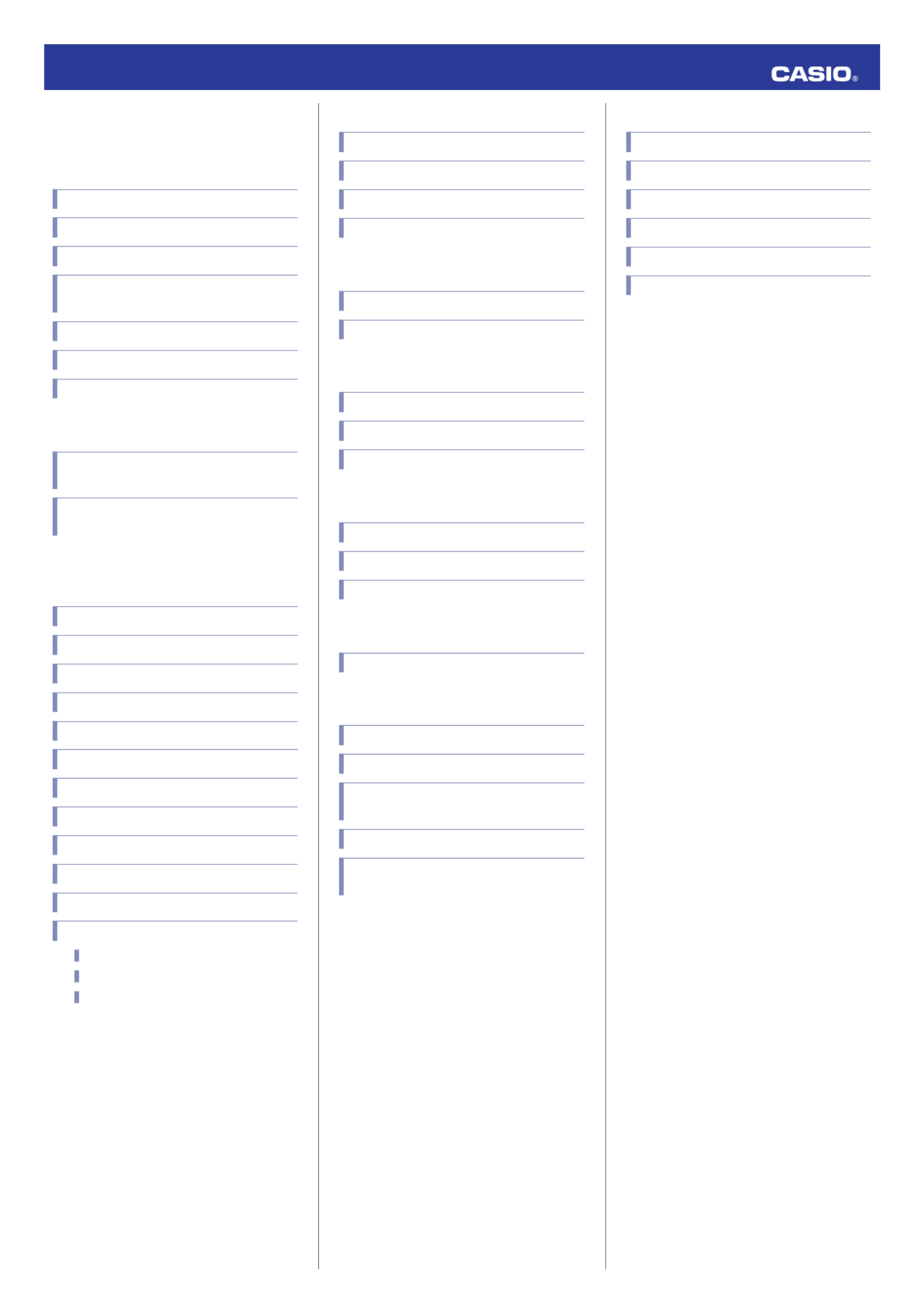
Contents
Before Getting Started...
Watch Face and Display Indicators
Mode Hand
Navigating Between Modes
Cycling Between Timekeeping Mode Digital
Display Contents
Shifting the Hands
Viewing the Face in the Dark
Useful Features
Time Adjustment
Using Watch Operations to Adjust the Time
Setting
Using the Watch in a Medical Facility or
Aircraft
Using Mobile Link with a Mobile
Phone
Getting Ready
Auto Time Adjustment
Using the Appointment Timer
Viewing Stopwatch Data
Configuring Timer Settings
Setting the Alarm
Configuring World Time Settings
Adjusting Hand Alignment
Phone Finder
Configuring Watch Settings
Changing the Home City Summer Time Setting
Connection
Connecting with a Phone
Unpairing
If you purchase another phone
MA2002-EB © 2020 CASIO COMPUTER CO., LTD.
Stopwatch
Measuring Elapsed Time
Measuring Lap Times
Example: Recording a Race Lap Time
Lap Times
Timer
Setting the Countdown Start Time
Using the Timer
Alarms and Hourly Time Signal
Configuring Alarm Settings
Configuring the Hourly Time Signal Setting
Turning Off an Alarm or the Hourly Time Signal
World Time
Checking World Time
World Time City Setting
Swapping Your Home Time and World Time
Hand Alignment Adjustment
Adjusting Hand Alignment
Other Settings
Changing the Date Display Format
Specifying the Day of the Week Language
Enabling or Disabling the Appointment Timer
Notification Sound
Enabling the Button Operation Tone
Returning the Watch to Its Factory Default
Settings
Moving to Another Time Zone
Other Information
City Table
Summer Time Table
Supported Phones
Specifications
Mobile Link Precautions
Copyrights and Registered Copyrights
Troubleshooting
Operation Guide 5618
1

Before Getting
Started...
This section provides an overview of the watch
and introduces convenient ways it can be
used.
Note
●The illustrations included in this
operation guide have been created to
facilitate explanation. An illustration
may differ somewhat from the item it
represents.
Watch Face and Display
Indicators
① ④② ③
⑥
⑦
⑧
⑤⑩
⑪
⑨
A Displayed while the watch is indicating
summer time.
B Flashes while the watch’s hands are
shifted for easier reading.
C Displayed while Auto Light is enabled.
D Displayed while the Airplane Mode is
enabled.
E Displayed during p.m. times while 12-hour
timekeeping is being used.
F Displayed while there is connection
between the watch and a phone.
G In the World Time Mode, the mode hand
points to [WT].
H In the Alarm Mode, the mode hand points
to [AL].
I Displayed while an alarm is turned on.
J Displayed while the hourly time signal is
enabled.
K Mode hand movement depends on the
current watch mode.
●Battery Replacement
When battery power goes low, will start to
flash and some functions will become
disabled. If continues to flash, replace the
battery.
Request battery replacement from a CASIO
service center or your original retailer.
Mode Hand
Mode hand movement depends on the
current watch mode.
●In the Alarm Mode and World Time Mode,
the mode hand indicates the current mode.
Mode hand
World Time ModeAlarm Mode
Timekeeping Mode
In the Timekeeping Mode, the mode hand
indicates the number of minutes remaining in
the currently ongoing appointment. The mode
hand points to [OVER] when there are more
than 120 minutes remaining.
lUsing the Appointment Timer
Stopwatch Mode
In the Stopwatch Mode, the mode hand
indicates the lap time seconds.
Timer Mode
In the Timer Mode, the mode hand indicates
the minutes, which are also shown on the
digital display.
Navigating Between Modes
Press (C) to cycle between modes.
●In any mode, hold down (C) for at least two
seconds to enter the Timekeeping Mode.
CC
CC
Stopwatch Mode
Alarm Mode
Timekeeping Mode
Timer Mode
World Time Mode
Mode hand
C
Cycling Between
Timekeeping Mode Digital
Display Contents
Each press of (B) in the Timekeeping Mode
cycles the display through the information
shown below.
Month, day, seconds Month, day, day of
the week
Hour, minute, second
Press (D) to display the Appointment Timer.
lUsing the Appointment Timer
Operation Guide 5618
2

Shifting the Hands
Hand shift moves the hands out of the way for
easy viewing of display information.
1. While holding down (A), press (C).
●This will shift the analog hands to allow
easy viewing of display information.
2. To return the hands to their normal
timekeeping positions, hold down (A) as
you press (C) again, or press (C) to
change to another mode.
Note
●If you leave the watch with its hands
shifted and do not perform any
operation for about one hour, the
hands will resume normal timekeeping
automatically.
Viewing the Face in the Dark
The watch has a light that illuminates the face
for viewing in the dark.
●To illuminate the face manually
Pressing (A) turns on illumination.
●Illumination will turn off automatically if an
alarm starts to sound.
●To illuminate the face when Auto Light
is enabled
If Auto Light is enabled, the face illumination
will turn on automatically whenever the watch
is positioned at an angle of 40 degrees or
more.
40
degrees
or more
Important!
●Auto Light may not operate properly
when the watch is at a horizontal angle
of 15 degrees or greater from
horizontal as shown in the illustration
below.
●Electro-static charge or magnetism
can interfere with proper auto light
operation. If this happens, try lowering
your arm and then angle it towards
your face again.
●When moving the watch you may note
a slight rattling sound. This is due to
operation of the auto light switch,
which determines the current
orientation of the watch. It does not
indicate malfunction.
Note
●Auto Light is disabled when any one of
the conditions below exists.
ーAlarm, timer alert, or other beeper
sounding
●Configuring the Auto Light Setting
1. Enter the Timekeeping Mode.
lNavigating Between Modes
2. Hold down (B) for at least two seconds.
Release the button when the name of the
currently selected Home City appears on
the display.
Home City
3. Press (C) 13 times to display [AUTO].
4. Press (D) to toggle Auto Light between
enable and disable.
[ON]: Illumination turns on when the watch
is angled towards the face.
[OFF]: Illumination does not turn on when
the watch is angled towards the face.
5. Press (B) to exit the setting screen.
●[LT] is displayed while Auto Light is
enabled.
●If you do not disable it manually, Auto
Light remains enabled for
approximately six hours. After that, it
becomes disabled automatically.
On
●Specifying the Illumination Duration
You can select either 1.5 seconds or three
seconds as the illumination duration.
1. Enter the Timekeeping Mode.
lNavigating Between Modes
2. Hold down (B) for at least two seconds.
Release the button when the name of the
currently selected Home City appears on
the display.
Home City
3. Press (C) 14 times to display [LIGHT].
4. Press (D) to toggle between the two
illumination duration settings.
[1]: 1.5-second illumination
[3]: 3-second illumination
5. Press (B) to exit the setting screen.
Operation Guide 5618
3
Produktspezifikationen
| Marke: | Casio |
| Kategorie: | Smartwatch |
| Modell: | Edifice ECB-10 |
Brauchst du Hilfe?
Wenn Sie Hilfe mit Casio Edifice ECB-10 benötigen, stellen Sie unten eine Frage und andere Benutzer werden Ihnen antworten
Bedienungsanleitung Smartwatch Casio

30 Juni 2024

3 März 2024

5 November 2023

2 November 2023

2 November 2023

2 November 2023

2 November 2023

31 Oktober 2023
Bedienungsanleitung Smartwatch
- Smartwatch Samsung
- Smartwatch Acer
- Smartwatch Apple
- Smartwatch Asus
- Smartwatch Hama
- Smartwatch Manta
- Smartwatch Medion
- Smartwatch Microsoft
- Smartwatch Nedis
- Smartwatch Niceboy
- Smartwatch SilverCrest
- Smartwatch Sony
- Smartwatch LG
- Smartwatch Technaxx
- Smartwatch ADE
- Smartwatch Beurer
- Smartwatch Denver
- Smartwatch König
- Smartwatch Medisana
- Smartwatch Renkforce
- Smartwatch Sempre
- Smartwatch Trevi
- Smartwatch Blaupunkt
- Smartwatch Polar
- Smartwatch Alpina
- Smartwatch Pyle
- Smartwatch Aiwa
- Smartwatch ARCHOS
- Smartwatch Mpman
- Smartwatch Nilox
- Smartwatch FlinQ
- Smartwatch Jay-Tech
- Smartwatch Krüger And Matz
- Smartwatch Motorola
- Smartwatch MyKronoz
- Smartwatch Nokia
- Smartwatch Umidigi
- Smartwatch Xiaomi
- Smartwatch Hannspree
- Smartwatch Smartbook
- Smartwatch TCL
- Smartwatch Livoo
- Smartwatch Allview
- Smartwatch Calypso
- Smartwatch Crane
- Smartwatch Cubot
- Smartwatch Fossil
- Smartwatch Garmin
- Smartwatch GOCLEVER
- Smartwatch Michael Kors
- Smartwatch Prixton
- Smartwatch Skagen
- Smartwatch Withings
- Smartwatch Mio
- Smartwatch Soehnle
- Smartwatch Bushnell
- Smartwatch Omron
- Smartwatch Mondaine
- Smartwatch Epson
- Smartwatch IHealth
- Smartwatch Lenovo
- Smartwatch Acme
- Smartwatch Razer
- Smartwatch Suunto
- Smartwatch SBS
- Smartwatch Sigma
- Smartwatch Guardo
- Smartwatch Honor
- Smartwatch Merlin
- Smartwatch Alcatel
- Smartwatch Doro
- Smartwatch Vtech
- Smartwatch IGet
- Smartwatch Bryton
- Smartwatch Geonaute
- Smartwatch INOC
- Smartwatch Runtastic
- Smartwatch Overmax
- Smartwatch Huawei
- Smartwatch Vivax
- Smartwatch Kogan
- Smartwatch Umax
- Smartwatch TomTom
- Smartwatch Cobra
- Smartwatch Qilive
- Smartwatch Fitbit
- Smartwatch Diesel
- Smartwatch Guess
- Smartwatch Timex
- Smartwatch SPC
- Smartwatch IGPSPORT
- Smartwatch Xblitz
- Smartwatch Aligator
- Smartwatch Beafon
- Smartwatch Tracer
- Smartwatch Garett
- Smartwatch Swisstone
- Smartwatch Xlyne
- Smartwatch OnePlus
- Smartwatch Oppo
- Smartwatch Realme
- Smartwatch Oregon Scientific
- Smartwatch Amazfit
- Smartwatch Quadro
- Smartwatch Xplora
- Smartwatch GlobalSat
- Smartwatch TicWatch
- Smartwatch Dfit
- Smartwatch Ematic
- Smartwatch Fen (Fit Electronics Nutrition)
- Smartwatch Fibian
- Smartwatch Forever
- Smartwatch G2
- Smartwatch Hallofo
- Smartwatch Jawbone
- Smartwatch JTC Jay-Tech
- Smartwatch Kidswatch
- Smartwatch Kiprun
- Smartwatch Kronoz
- Smartwatch Leotec
- Smartwatch Lookit
- Smartwatch Media-tech
- Smartwatch Mega P
- Smartwatch METAWATCH
- Smartwatch Misfit
- Smartwatch MiTone
- Smartwatch MOTA
- Smartwatch Naxa
- Smartwatch Ninetec
- Smartwatch Nordval
- Smartwatch One2track
- Smartwatch OOQE
- Smartwatch Otium
- Smartwatch PARYA
- Smartwatch Pebble
- Smartwatch Scinex
- Smartwatch Setracker
- Smartwatch SimWatch
- Smartwatch Sinji
- Smartwatch Sunstech
- Smartwatch Time 2
- Smartwatch U8
- Smartwatch Uwatch
- Smartwatch Valante
- Smartwatch Veadigital
- Smartwatch X-unknown
- Smartwatch Cogito
- Smartwatch Emporio Armani
- Smartwatch LifeTrak
- Smartwatch Bauhn
- Smartwatch MyPhone
- Smartwatch Martian
- Smartwatch Cookoo Watches
- Smartwatch NGM-Mobile
- Smartwatch Quazar
- Smartwatch Brigmton
- Smartwatch ORA
- Smartwatch Lintelek
- Smartwatch SuperSonic
- Smartwatch Armodd
- Smartwatch X-WATCH
- Smartwatch Tikkers
- Smartwatch Galesto
- Smartwatch Izzo Golf
- Smartwatch Growing
- Smartwatch Stenlille
- Smartwatch BEMI
- Smartwatch Canyon
- Smartwatch Perfect Choice
- Smartwatch KoreHealth
- Smartwatch Oromed
- Smartwatch Motus
- Smartwatch DCU
- Smartwatch Mibro
- Smartwatch Belesy
- Smartwatch Spotter
- Smartwatch VEA
- Smartwatch Immax
- Smartwatch Qlokkie
- Smartwatch Oura
- Smartwatch Papago
- Smartwatch Spacetalk
- Smartwatch XCOAST
Neueste Bedienungsanleitung für -Kategorien-

3 Dezember 2024

29 November 2024

29 November 2024

15 Oktober 2024

15 Oktober 2024

15 Oktober 2024

3 Oktober 2024

3 Oktober 2024

1 Oktober 2024

30 September 2024