Canon lide50 Bedienungsanleitung
Lesen Sie kostenlos die 📖 deutsche Bedienungsanleitung für Canon lide50 (14 Seiten) in der Kategorie Scanner. Dieser Bedienungsanleitung war für 13 Personen hilfreich und wurde von 2 Benutzern mit durchschnittlich 4.5 Sternen bewertet
Seite 1/14
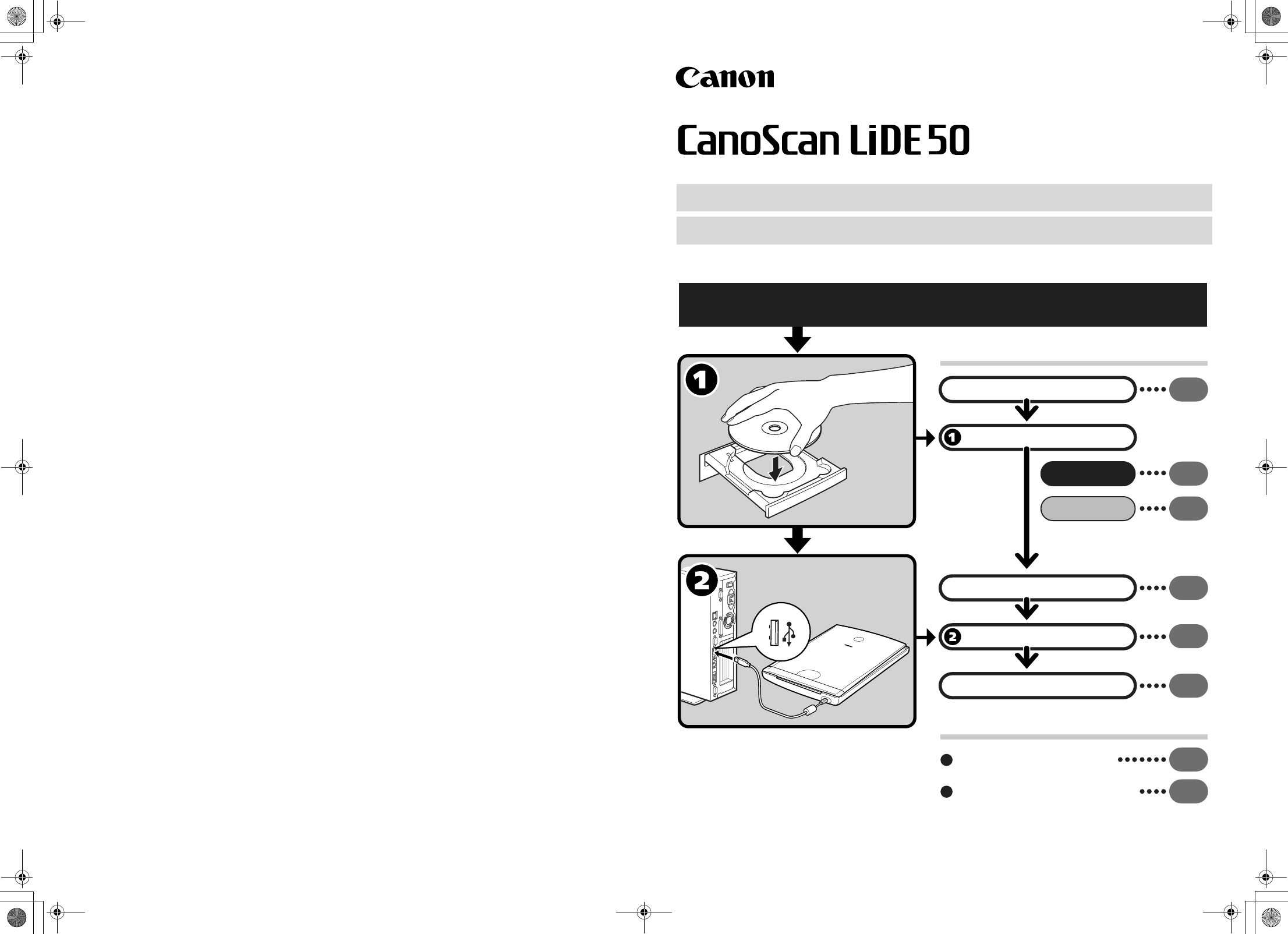
CANON INC.
30-2, Shimomaruko 3-chome, Ohta-ku
Tokyo 146-8501, Japan
CANON U.S.A., INC.
Digital Home and Personal Systems Division
2995 Redhill Avenue, Costa Mesa, CA 92626, U.S.A.
Customer Care Center: 1-757-413-2848
http://www.usa.canon.com/consumer
CANON CANADA INC.
6390 Dixie Road, Mississauga, Ontario L5T 1P7, Canada
1-800-OK CANON
http://www.canon.ca
CANON LATIN AMERICA, INC.
703 Waterford Way, Suite 400
Miami, Florida 33126, U.S.A.
CANON MEXICANA, S. de R.L. de C.V.
Anillo Periferico Sur No. 4124, Torre Zafiro (II) Colonia
Ex-Rancho de Anzaldo, Piso 5 y 6, Mexico D.F.
Tel. (525) 5490-2000
CANON PANAMA, S.A.
Apartado 7022, Panama 5, Rep. de Panama
Tel. (507) 279-8900
CANON CHILE, S.A.
Ave. Manquehue Norte #1337, Piso 3, Casilla 187-9
Santiago, Chile
Tel. (562) 366-6600
CANON ARGENTINA, S.A.
Ave. Corrientes 420 (1043)
Buenos Aires, Argentina
Tel. (5411) 432-59800
CANON EUROPA N.V.
P.O. Box 2262 1180 EG Amstelveen, The Netherlands
CANON (UK) LTD.
Woodhatch, Reigate, Surrey RH2 8BF, United Kingdom
For technical support, please contact Canon Helpdesk.
Helpdesk:
P.O. Box 431, Wallington, Surrey SM6 0XU
Tel: (08705) 143 723 (Calls may be recorded)
Fax: (08705) 143 340
For sales enquiries: (0121) 666-6262
CANON COMMUNICATION & IMAGE FRANCE S.A.
102 Avenue du Général de Gaulle
92257 LA GARENNE COLOMBES CEDEX, France
Tél: 01.41.30.15.15 Fax: 01.41.30.15.05
http://www.canon.fr
CANON DEUTSCHLAND GmbH
Postfach 528, 47705 Krefeld, Germany
CANON- Hotline-Service
Customer Support: (0 21 51) 349-555
Info-Desk: (0 21 51) 349-566
Telefax: (0 21 51) 349-588
CANON ITALIA S.p.A
Palazzo L, Strada 6, 20089 Milanofiori-Rozzano (MI), Italy
Tel: 02/8248.1 Fax: 02/8248.4600
Pronto Canon 02/8249.2000
http://www.canon.it
CANON NEDERLAND N.V.
Neptunusstraat 1, 2132 JA Hoofddorp, The Netherlands
Tel: 023-5 670 123 Fax: 023-5 670 124
Helpdesk: 023-5 681 681
http://www.canon.nl
CANON BELGIUM N.V./S.A.
Bessenveldstraat 7, 1831 Diegem, Belgium
Tel: 02 7220411 Fax: 02 7213274
Helpdesk: 02 7220404
http://www.canon.be
CANON GmbH
Zetschegasse 11, 1230 Wien, Austria
http://www.canon.at
CANON (SCHWEIZ) A.G.
Industriestrasse 12, 8305 Dietlikon, Switzerland
Tel: (01) 835 61 61 Fax: (01) 835 68 85
Hotline: 157 30 20
http://www.canon.ch
CANON ESPAÑA S.A.
C/Joaquin Costa No 41, 28002, Madrid, Spain
Help Desk: 906.301255
Tel.: 91-538 4500 Fax.: 91-411 4176
CANON DANMARK
Vasekær 12, DK-2730 Herlev, Denmark
Hotline: 44 88 26 66
http://www.canon.dk
CANON NORGE AS
Hallagerbakken 110, Boks 33, Holmlia, 1210 Oslo 12, Norway
Tlf: 2262 9321 Faks: 2262 0615
http://www.canon.no
CANON SVENSKA AB
Gustav III:s Boulevard 26, S-169 88 Solna, Sweden
Support-Under garantitiden: Tel. 08-744 86 20
Support-Efter garantitiden: Tel. 0900-20 30 555
E-post support: anvandar.klubben@canon.se
http://www.canon.se
CANON OY AB
Kornetintie, 3, 00380 Helsinki, Finland
Puhelin: 010 54420 Fax: 010 544 4571
Helpdesk: 0600 0 22606 (9,95 mk/min+pvm)
Helpdesk: 0600 0 22666 (enint. 40 mk/puhelu+pvm)
Sähköposti: helpdesk@canon.fi
Internet: www.canon.fi
CANON SINGAPORE PTE. LTD.
79 Anson Road #09-01/06, Singapore 079906
http://www.canon-asia.com
CANON MARKETING SERVICES PTE. LTD.
No. 1, Jalan Kilang Timor, #09-00 Pacific Tech Centre, Singapore, 159303
Tel: 65-7998888, Fax: 65-2736786
Hotline: 65-3342726
http://www.canon.com.sg
CANON MARKETING (MALAYSIA) SDN. BHD.
Block D, Peremba Square
Saujana Resort, Section U2, 40150 Shah Alam, Selangor Darul Ehsan
Malaysia
Tel: 603-7446000, Fax: 603-7446048
Helpdesk: 603-7446008/9
Enquiry: print&scan@canon.com.my
http://www.canon.com.my
CANON MARKETING (THAILAND) CO. LTD.
179/34-45 Bangkok City Tower, 9th-10th Floor
South Sathorn Road, Thungmahamek
Sathorn, Bangkok 10120, Thailand
Tel: 662-3449999, Fax: 662-3449968
http://www.canon.co.th
CANON MARKETING (PHILIPPINES) INC.
Marvin Plaza Building, 2153 Don Chino Roces Ave,
Makati City, Metro Manila, Philippines
Tel: 632-8126047, Fax: 632-8120067/8109797
CANON INDIA LTD.
Neela Gagan, Mandi Road, Mehrauli, New Delhi-110030, India
Tel: 91-11-6806572, Fax: 91-11-6807180
CANON HONGKONG CO., LTD.
9/F, The Hong Kong Club Building 3A, Chater Road, Central, Hong Kong
TEL: (852) 2739 0802 FAX: (852) 2739 6428
CANON AUSTRALIA PTY. LTD.
1 Thomas Holt Drive, North Ryde, Sydney N.S.W. 2113, Australia
Info-Line: (02) 9805 2864
CANON NEW ZEALAND LTD.
Fred Thomas Drive, Takapuna, P.O. Box 33-336, Auckland, New Zealand
Info-Line: (09)489 0470
ADOBE SYSTEMS INCORPORATED
http://www.adobe.com
ARCSOFT, INC.
http://www.arcsoft.com
SCANSOFT, INC.
http://www.scansoft.com
Quick Start Guide
Quick Start Guide
I-IE-068A ©CANON INC. 2002 PRINTED IN CHINA
Setup and Scanning
Try the Additional Features
Check the Package Contents
Install the Software
Windows
Macintosh
Unlock the Scanning Unit
Connect the Scanner
Try Scanning
p.2
p.3
p.4
p.5
p.6
p.7
Using the Scanner Buttons p.10
Using the Scanner in the Upright Position
p.11
Be sure to install the software programs before connecting the scanner
to the computer!
00-QSG_E_Cov.fm Page 1 Monday, April 7, 2003 2:07 PM
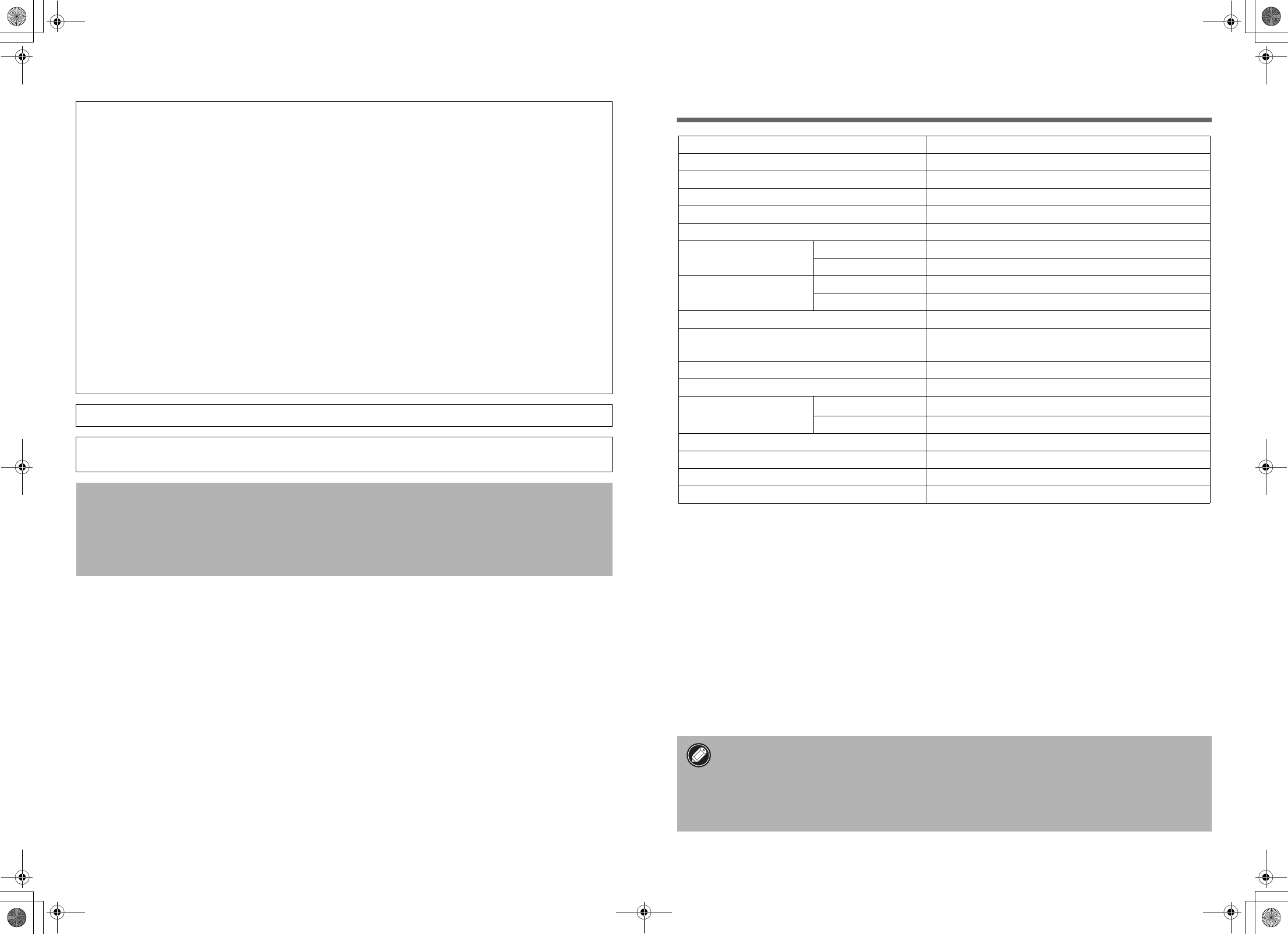
• CanoScan and ScanGear are trademarks of Canon Inc.
• Adobe®, Acrobat® and Photoshop® are trademarks of Adobe Systems Incorporated.
• Microsoft and Windows are registered trademarks of Microsoft Corporation in the U.S. and other countries.
• Macintosh, Power Macintosh and Mac OS are trademarks of Apple Computer, Inc., registered in the U.S. and other countries.
• ScanSoft and OmniPage are trademarks of ScanSoft, Inc.
• Other names and products not mentioned above may be trademarks or registered trademarks of their respective companies.
In this guide, Windows XP screen shots are used to illustrate explanations common to all operating systems.
Specifications
*1 USB 2.0 Hi-Speed mode. Transfer time to computer is not included.
*2 Calibration processing time is not included.
• Specifications are subject to change without notice.
Color Image Scanner Models F916900: (CanoScan LiDE 50)
This device complies with Part 15 of the FCC Rules. Operation is subject to the following two conditions: (1) This device may not
cause harmful interference, and (2) this device must accept any interference received, including interference that may cause
undesired operation.
Note: This equipment has been tested and found to comply with the limits for class B digital device, pursuant to Part 15 of the FCC
Rules. These limits are designed to provide reasonable protection against harmful interference in a residential installation. This
equipment generates, uses and can radiate radio frequency energy and, if not installed and used in accordance with the
instructions, may cause harmful interference to radio communications. However, there is no guarantee that interference will not
occur in a particular installation.If this equipment does cause harmful interference to radio or television reception, which can be
determined by turning the equipment off and on, the user is encouraged to try to correct the interference by one or more of the
following measures:
• Reorient or relocate the receiving antenna.
• Increase the separation between the equipment and receiver.
• Connect the equipment into an outlet on a circuit different from that to which the receiver is connected.
• Consult the dealer or an experienced radio/TV technician for help.
Use of shielded cable with the ferrite core provided with the scanner is required to comply with Class B limits Subpart B of Part 15
of the FCC rules.
Do not make any changes or modifications to the equipment unless otherwise specified in the manual. If such changes or
modifications should be made, you could be required to stop operation of the equipment.
Canon U.S.A. Inc.
One Canon Plaza, Lake Success, NY 11042, U.S.A
Tel No.(516)-328-5600
The socket-outlet shall be installed near the equipment and shall be easily accessible.
Use of a shielded cable with the ferrite core(s) provided with the scanner is necessary to comply with the technical
requirements of the EMC Directive.
Warning
When you use this product, you should pay attention to the following legal issues:
• Scanning of certain documents, such as bank notes (bank bills), government bonds and public certificates, may be prohibited by
law and may result in criminal and/or civil liability.
• You may be required under law to obtain authorization from a person possessing copyrights or other legal rights to the item
being scanned.
If you are uncertain of the legality of scanning any particular item, you should consult your legal adviser in advance.
CanoScan LiDE 50
Scanner Type Flatbed
Scanning Element CIS (Contact Image Sensor)
Light Source 3-color (RGB) LED
Optical Resolution 1200 x 2400 dpi
Selectable Resolution 25 - 9600 dpi (ScanGear CS)
Scanning Bit Depth Color 16 bit input / 16 bit or 8 bit output for each color (RGB)
Grayscale 16 bit input / 8 bit output
Scanning Speed*1
(Photo or Document)
Color 6.4 msec./line (600 dpi), 12.7 msec./line (1200 dpi)
Grayscale, B&W 3.1 msec./line (600 dpi), 4.2 msec./line (1200 dpi)
Preview Speed*2 Approximately 9 sec.
Interface USB 2.0 Hi-Speed,
USB 2.0 Full Speed (USB 1.1 equivalent)
Maximum Document Size A4/Letter: 216 x 297 mm (8.5 x 11.7 in.)
Scanner Buttons 4 buttons: COPY, SCAN, FILE, E-MAIL
Operating Range Temperature 5°C to 35°C (41°F to 95°F)
Humidity 10% to 90% RH (without condensation formation)
Power Requirements Supplied via USB port
Power Consumption In operation: 2.5 watts maximum, Stand-by: 1.5 watts
Maximum Exterior Dimensions 258 x 374 x 38 mm (10.1 x 14.7 x 1.5 in.)
Weight Approximately 1.8 kg (4.0 lbs.)
• Before you upgrade to Windows XP from Windows 98/Me/2000, you must uninstall
ScanGear CS and CanoScan Toolbox using the “Uninstall the Software” menu of the
CanoScan Setup Utility CD-ROM. The scanner may not work if you upgrade to Windows
XP with these programs still installed. After upgrading to Windows XP, reinstall
ScanGear CS and CanoScan Toolbox according to the steps on page 3. For details, please
read the “Troubleshooting” section of the Scanning Guide (HTML format manual).
00-QSG_E_Cov.fm Page 2 Monday, April 7, 2003 2:07 PM

1
Guide to the Manuals
Open the Package
Quick Start Guide (this guide)
This guide describes a series of processes, from opening the package to using the
scanner.
READ THIS GUIDE FIRST!
Scanning Guide (HTML format manual)
Refer to this guide when you have finished setting up the scanner according to the procedures
in the Quick Start Guide. It describes how to utilize the scanner with the bundled software,
and how to solve problems when they occur. You can install this manual onto the hard disk
together with the software programs. When you install it, the Scanning Guide icon will appear
on the desktop. Double-click the icon to view it with a browser program, such as Internet
Explorer.
User’s Guides for Application Programs (PDF format manuals)
• ArcSoft PhotoStudio
• ArcSoft PhotoBase
• OmniPage SE
• Presto! PageManager (Windows only)
Select the “View the Electronic Manuals” menu on the CanoScan Setup Utility CD-ROM. To
read these manuals, Adobe Acrobat Reader should be installed on your computer.
HTML
PDF
00-QSG_E_MAIN.fm Page 1 Monday, April 7, 2003 2:08 PM
Produktspezifikationen
| Marke: | Canon |
| Kategorie: | Scanner |
| Modell: | lide50 |
Brauchst du Hilfe?
Wenn Sie Hilfe mit Canon lide50 benötigen, stellen Sie unten eine Frage und andere Benutzer werden Ihnen antworten
Bedienungsanleitung Scanner Canon

Canon imageFORMULA Flatbed Scanner Unit 202 Bedienungsanleitung
4 September 2024
20 August 2024

19 August 2024

19 August 2024

14 August 2024

8 August 2024

7 August 2024

6 August 2024

5 August 2024

2 August 2024
Bedienungsanleitung Scanner
- Scanner Genius
- Scanner Hama
- Scanner HP
- Scanner Kensington
- Scanner Medion
- Scanner Nedis
- Scanner SilverCrest
- Scanner Tevion
- Scanner Trust
- Scanner Panasonic
- Scanner Tchibo
- Scanner Maginon
- Scanner Technaxx
- Scanner König
- Scanner Renkforce
- Scanner Braun
- Scanner Lenco
- Scanner Jay-Tech
- Scanner Epson
- Scanner Honeywell
- Scanner Brother
- Scanner Sagem
- Scanner Nikon
- Scanner Ricoh
- Scanner Globaltronics
- Scanner AVerMedia
- Scanner Dymo
- Scanner Kodak
- Scanner Agfa
- Scanner Easypix
- Scanner Konica-Minolta
- Scanner Minolta
- Scanner Rollei
- Scanner Traveler
- Scanner Eurolite
- Scanner Fujitsu
- Scanner Albrecht
- Scanner Uniden
- Scanner Kogan
- Scanner Elmo
- Scanner IPEVO
- Scanner Jobo
- Scanner Lexmark
- Scanner Xerox
- Scanner Cobra
- Scanner ION
- Scanner DNT
- Scanner Reflecta
- Scanner Plustek
- Scanner RadioShack
- Scanner Blackmagic Design
- Scanner Avision
- Scanner Dyka
- Scanner ICarsoft
- Scanner IRIS
- Scanner Kenko
- Scanner Martin
- Scanner Mustek
- Scanner Rittz
- Scanner Steren
- Scanner Veho
- Scanner Yupiteru
- Scanner Zolid
- Scanner Antec
- Scanner AgfaPhoto
- Scanner Panduit
- Scanner Newland
- Scanner Vupoint Solutions
- Scanner Ambir
- Scanner Microtek
- Scanner CZUR
- Scanner Pacific Image
- Scanner Scan Dimension
- Scanner CDVI
- Scanner Soundsation
- Scanner Perfect Choice
- Scanner Cartrend
- Scanner Visioneer
- Scanner DENSO
- Scanner 3DMAKERPRO
- Scanner Neat
- Scanner DTRONIC
- Scanner Ross-Tech
- Scanner Matter And Form
- Scanner Doxie
Neueste Bedienungsanleitung für -Kategorien-

30 November 2024

16 Oktober 2024

11 Oktober 2024

11 Oktober 2024

6 Oktober 2024

26 September 2024

26 September 2024

24 September 2024

23 September 2024

22 September 2024