BOYA BY-BMM400 Bedienungsanleitung
Lesen Sie kostenlos die 📖 deutsche Bedienungsanleitung für BOYA BY-BMM400 (2 Seiten) in der Kategorie Mikrofon. Dieser Bedienungsanleitung war für 17 Personen hilfreich und wurde von 2 Benutzern mit durchschnittlich 4.5 Sternen bewertet
Seite 1/2

Instruction
Package Contents:
Thanks for choosing BOYA!
The BOYA BY-BMM400 is an omnidirectional conference microphone
with speaker, it is specially designed for video-shooting and phone
call conference.
Includes all necessaries cables, BY-BMM400 can work with
smartphones, tablets, PC and MP3 player and more. With portable
and compact design and the included carry case, you can take
BY-BMM400 with you nearly anywhere you go and turn easily any
room into a conference facility at any anytime and anywhere.
Features 12mm(0.5”) omnidirectional microphone, it is capable of
capturing sound in a 2m(6.6’) radius, with 360-degree voice
coverage. It’s the ideal choice for video conferencing because it can
simultaneously pickup all voices within the eective range.
Integrated built-in amplier and built-in volume gain control button
design, it greatly helps smartphones, tablets, PC to deliver louder
sound during phone call/ video conference, make sure everyone
could hear the contents from phone call/ video conference, and at
the same time,controls the output sound level very conveniently
and exibly under any occasions.
Features:
Product Introduction:
1. ON/OFF switch
2. Volume +
3. Volume -
4. Mute button
5. USB Type-C port
6. Line in
7. Headphone monitoring jack
8. 3.5mm TRRS connect cable
9. USB Type-C connect cable
10. USB Type-C to USB-A connect cable
Set up for Windows Set up for Apple System
Important
Maintenance
Note:
1. Connect the microphone to the computer with the supplied
charge cable.
2. Select the microphone as the default device and click Start
Menu Control Panel Sounds and Audio Devices.→ →
- Select BY-BMM400 and click OK.
① Connect the BOYA BY-BMM400 to Type-C port on your computer.
② → →Choose Apple Icon System Preferences Sound Icon
Attach the microphone to Smartphone or tablet.
How to use? Attach the microphone to computer or laptop.
1. Connect 3.5mm TRRS to TRRS output cable into your smartphone.
Also, the microphone is compatible with iOS devices with
lightning port by using the 3.5mm TRRS to lightning audio
adapter (not inclued).
2. Open the audio-only or video recording app and start recording.
3. When nishing, plug the audio monitoring jack and playback the
previous audio you recorded.
When using 3.5mm TRRS connect cable, it requires self power by
BY-BMM400's built-in lithium battery.
When using this cable, the power is supplied by Windows and
Mac Computers.
When using this cable, the power is supplied by Type-C devices.
- Select BY-BMM400 as sound output.
- If you do not intend to use the conference microphone for a long
period, please remove the cable from it.
- Do not touch the microphone while recording, as this will cause
noise to be recorded.
- Do not let the microphone close to high-voltage equipment or to
devices that emit strong electromagnetic elds, Otherwise, it may
cause the noise to be recorded.
- Do not use or leave the microphone in hot or humid places.
- Do not operate the device with wet hands or feet.
- Clean the equipment only in the way described in the instructions
for use.
1. It is a great solution for canceling low-frequency noise, placing
the mic in a quiet environment. Please don’t put the device on
the place where approach toelectricappliances such as air
conditions, computers and fans. Or the rumble and mechanical
voice may be recorded.
2. Please set the speaker volume at an appropriate level to avoid the
eect of distortion when the volume at a high level.
3. Some devices are not supported by the microphone, because of
its insucient power supply or incompatible system version.
Note:
When connecting to Android Type-C devices, please notice that the
BY-BMM400 works only with OTG functions devices.
- Select BY-BMM400 as sound input.
3. When the BY-BMM400 is connected to a Windows computer for
the rst time, the computer will show “Found New Hardware wizard,”
follow the instructions on screen to complete installing drivers for
the BOYA BY-BMM400. The above operation may need to be repeated
when connecting to a new computer or another port on the same
computer.
- Select BY-BMM400 and click OK.
- BY-BMM400 microphone
- 3.5mm TRRS audio output cable
- USB Type-C to USB-A cable
- USB Type-C to USB Type-C cable
- User manual
- Warranty card
Instruction Manual
BY-BMM400
Conference microphone speaker
12
4
8
9
10
3
5 7
6
12
4
3
5 7
8
9
10
6
- Compatible with smartphones, tablets, PC and more.
- Ideal for video-shooting and phone call conference
- Omni-directional polar pattern
- Excellent sound quality
- Portable and compact design
- Integrated microphone and amplier
- Pick up sound at 2m(6.6’) radius, with 360-degree coverage
- 3.5mm headphone monitoring
- Volume gain control available with blue LED indicator
- Mute function
Specications
Transducer:
Polar Pattern:
Frequency Response:
Output Power:
Power Requirements:
Plug:
Charging Time:
Built-in battery life:
Coverage Range:
Cable Length:
Size:
Weight:
Condenser
Omnidirectional
40-15,000Hz
2.5W
Built-in lithium battery or DC 5V/500mA
3.5mm TRRS audio interface
USB Type-C audio interface
USB-A audio interface
Approx. 2.5h
Approx 4.5h
2m (6.6ft) radius
1.2m (3.9ft)
120x120x33 mm (4.7x4.7x1.3'')
220g (7.8 oz)
电容式
全向型
40-15,000Hz
2.5W
内置锂电池或直流电 5V/500mA
3.5mmTRRS音频孔
Type-C接口
USB接口
约 2.5h
约 4.5h
2m 半径以内
1.2m
120x120x33 mm
220g
麦克风类型
拾音模式
频率响应
输出功率
供电方式
接口
充电时长
续航时间
拾音范围
尺寸
重量
3.5mm TRRS connect cable
USB Type-C connect cable
3.5mm TRRS (Female)
to Lightning (Male) Audio
Adapter(Not included)
iOS
USB Type-C to USB-A
connect cable
3.5mm TRRS 音频输出线
USB Type-C转Type-C
音频转接线
TRRS转Lightning
音频转接线
(本产品不包含)
iOS
USB Type-C转USB-A
音频转接线
产品清单
如何使用?
特点: 参数:
麦克风连接电脑的操作步骤 苹果电脑设置教程
Windows电脑设置教程
麦克风连接手机或平板的操作步骤
产品结构
感谢您选择BOYA!
全向型会议麦克风
1.请使用3.5mm TRRS到TRRS音频输出线,到您的智能手机。
麦克风也同事兼用Lightning端口iOS设备,需要额外购买一条
3.5mm的TRRS转Lightning音频转接线 (本产品不包含)。
2.打开音频或视频录制app,开始录制。
3.录制结束后。 将耳机插入监听孔,可进行音频的回放监听。
1. 选择合适的转接线,
连接麦克风和电脑。
2. 选择麦克风作为默认设备,
点击开始菜单→控制面板
→硬件和声音。
3. 当BY-BMM400第一次连接Windows计算机时,电脑会显示“发现新硬件向
导”按照指示说明完成驱动安装程序。
若连接新计算机或同一设备的其他端口,需重复上述操作。
① 选择Type-C转Type-C转接线线
② 点击左上角苹果标志→系统偏好
设置→声音
- 选择BY-BMM400为声音输入路径。
- 选择BY-BMM400为声音输出路径。
- 兼容智能手机、平板电脑、
个人电脑等。
- 电话会议,个人办公,网络教学
- 全向型拾音模式
- 传输稳定音质
- 便携小巧设计
- 内置麦克风和扬声器
- 360度全方位覆盖,2米拾音
半径范围,
- 3.5mm耳机监听口
- 音量控制键,LED电源指示灯
- 一键静音功能
- 在“播放”栏中,选择“BY-BMM400”
并点击“确认”。
- 在“录制”栏中,选择“BY-BMM400”
并点击“确认”。
博雅BY-BMM400是一款全向型会议麦克风(配有扬声器),适用于电话会议,
个人办公等场景。
配备所有必需的音频转接线,BY-BMM400可支持智能手机,平板电脑,PC,
MP3播放器等设备。
便携小巧设计和收纳盒,BY-BMM400可随时随地进行办公。
直径12mm全向型会议麦克风,是视频会议的理想选择,360度全方位覆盖,
实现2米半径范围内的全向收音。
内置扬声器和音量按键,传输清晰饱满的音质,智能手机,平板电脑,个人电脑
都能顺利接入电话/视频会议。
• BY-BMM400麦克风
• 3.5mm TRRS 音频输出线
• USB Type-C转USB-A音频转接线
• USB Type-C转Type-C音频转接线
• 说明书
• 保修卡
1. 电源键
2. 音量增加键
3. 音量降低键
4. 静音按键
5. USB Type-C接口
6. 线性输入
7. 耳机监听孔
8. 3.5mm TRRS 音频输出线
9. USB Type-C转Type-C音频转接线
支持Type-C外接设备供电
10. USB Type-C转USB-A音频转接线
支持Windows, Mac电脑外接设备
供电(带USB-A接口)
www.boya-mic.com
SHENZHEN JIAYZ PHOTO INDUSTRIAL., LTD.
The BOYA logo is a trademark which is registered and owned by
Shenzhen Jiayz Photo Industrial., Ltd.
COPY RIGHT 2010-2020
TEL: 400 6131096
Email: sales@boya-mic.com
www.boya-mic.com / www.jiayz.com
深圳市长丰影像器材有限公司
地址:深圳市观澜街道章阁大富路智能终端产业园A16栋

Produktspezifikationen
| Marke: | BOYA |
| Kategorie: | Mikrofon |
| Modell: | BY-BMM400 |
Brauchst du Hilfe?
Wenn Sie Hilfe mit BOYA BY-BMM400 benötigen, stellen Sie unten eine Frage und andere Benutzer werden Ihnen antworten
Bedienungsanleitung Mikrofon BOYA

1 Oktober 2024

1 Oktober 2024

29 September 2024

5 September 2024

31 August 2024

28 August 2024

28 August 2024

27 August 2024

27 August 2024

13 August 2024
Bedienungsanleitung Mikrofon
- Mikrofon Connect IT
- Mikrofon Gembird
- Mikrofon Hama
- Mikrofon HyperX
- Mikrofon Audio-Technica
- Mikrofon Logitech
- Mikrofon Manhattan
- Mikrofon Manta
- Mikrofon Nacon
- Mikrofon Nedis
- Mikrofon NGS
- Mikrofon Niceboy
- Mikrofon Philips
- Mikrofon Sandberg
- Mikrofon Sharkoon
- Mikrofon Sony
- Mikrofon T'nB
- Mikrofon Trust
- Mikrofon Panasonic
- Mikrofon Roland
- Mikrofon Canon
- Mikrofon Yamaha
- Mikrofon Yealink
- Mikrofon Neumann
- Mikrofon Technaxx
- Mikrofon Day
- Mikrofon Denver
- Mikrofon König
- Mikrofon Renkforce
- Mikrofon Telefunken
- Mikrofon Thomson
- Mikrofon Trevi
- Mikrofon Blaupunkt
- Mikrofon Triton
- Mikrofon Pyle
- Mikrofon Golden Age Project
- Mikrofon AKG
- Mikrofon Auna
- Mikrofon Beyerdynamic
- Mikrofon Bose
- Mikrofon Lenco
- Mikrofon Creative
- Mikrofon Jabra
- Mikrofon JBL
- Mikrofon Sennheiser
- Mikrofon Shure
- Mikrofon Livoo
- Mikrofon Max
- Mikrofon Olympus
- Mikrofon Tascam
- Mikrofon Zoom
- Mikrofon Bigben
- Mikrofon Plantronics
- Mikrofon Turtle Beach
- Mikrofon Fenton
- Mikrofon OneConcept
- Mikrofon TOA
- Mikrofon American DJ
- Mikrofon Gemini
- Mikrofon Power Dynamics
- Mikrofon Razer
- Mikrofon Samson
- Mikrofon Skytec
- Mikrofon Vonyx
- Mikrofon Peavey
- Mikrofon Marshall Electronics
- Mikrofon Karma
- Mikrofon Atlas
- Mikrofon DJI
- Mikrofon AVerMedia
- Mikrofon President
- Mikrofon Phonak
- Mikrofon Vtech
- Mikrofon Easypix
- Mikrofon Rollei
- Mikrofon Genesis
- Mikrofon Techly
- Mikrofon NZXT
- Mikrofon Behringer
- Mikrofon IMG Stageline
- Mikrofon Mackie
- Mikrofon Numark
- Mikrofon Omnitronic
- Mikrofon ESI
- Mikrofon Marantz
- Mikrofon Monoprice
- Mikrofon Monacor
- Mikrofon TEAC
- Mikrofon Hohner
- Mikrofon IPEVO
- Mikrofon United
- Mikrofon Reloop
- Mikrofon TC Helicon
- Mikrofon Majority
- Mikrofon RCF
- Mikrofon Electro-Voice
- Mikrofon Joby
- Mikrofon Tracer
- Mikrofon Boss
- Mikrofon American Audio
- Mikrofon Godox
- Mikrofon Alto
- Mikrofon Kopul
- Mikrofon Chord
- Mikrofon GVM
- Mikrofon Saramonic
- Mikrofon Peerless-AV
- Mikrofon Vaddio
- Mikrofon JLab
- Mikrofon Galaxy Audio
- Mikrofon HQ Power
- Mikrofon Countryman
- Mikrofon Blue Microphones
- Mikrofon Warm Audio
- Mikrofon Speed-Link
- Mikrofon Line 6
- Mikrofon Bogen
- Mikrofon Nuance
- Mikrofon Radial Engineering
- Mikrofon DPA
- Mikrofon Azden
- Mikrofon Sven
- Mikrofon Austrian Audio
- Mikrofon Pyle Pro
- Mikrofon PreSonus
- Mikrofon Qtx
- Mikrofon Hähnel
- Mikrofon ART
- Mikrofon Senal
- Mikrofon Rode
- Mikrofon LD Systems
- Mikrofon Dörr
- Mikrofon IK Multimedia
- Mikrofon Midas
- Mikrofon Simplecom
- Mikrofon Ambient Recording
- Mikrofon Apogee
- Mikrofon TeachLogic
- Mikrofon Krom
- Mikrofon Elgato
- Mikrofon Chandler
- Mikrofon DAP
- Mikrofon DAP Audio
- Mikrofon IDance
- Mikrofon JB Systems
- Mikrofon Joy-it
- Mikrofon M-Audio
- Mikrofon Neewer
- Mikrofon ONYX
- Mikrofon Pure Acoustics
- Mikrofon Sonuus
- Mikrofon Steren
- Mikrofon Harley Benton
- Mikrofon Wharfedale
- Mikrofon Universal Audio
- Mikrofon Aston
- Mikrofon Singing Machine
- Mikrofon Epcom
- Mikrofon Adastra
- Mikrofon Clockaudio
- Mikrofon ITek
- Mikrofon Tula
- Mikrofon MXL
- Mikrofon APart
- Mikrofon Fun Generation
- Mikrofon Blue
- Mikrofon Hollyland
- Mikrofon Celly
- Mikrofon Proel
- Mikrofon Speco Technologies
- Mikrofon Polsen
- Mikrofon Vocopro
- Mikrofon Aluratek
- Mikrofon Comica
- Mikrofon IMG Stage Line
- Mikrofon Atlas Sound
- Mikrofon Eikon
- Mikrofon DB Technologies
- Mikrofon Palmer
- Mikrofon ViolaWave
- Mikrofon Audient
- Mikrofon Lectrosonics
- Mikrofon Konig & Meyer
- Mikrofon Sanken
- Mikrofon Citronic
- Mikrofon SPL
- Mikrofon Brigmton
- Mikrofon Axis
- Mikrofon Nady
- Mikrofon Xtreme
- Mikrofon Audac
- Mikrofon Vexus
- Mikrofon Crestron
- Mikrofon PSSO
- Mikrofon Synco
- Mikrofon Antelope Audio
- Mikrofon Catchbox
- Mikrofon Bontempi
- Mikrofon Audix
- Mikrofon Kurzweil
- Mikrofon Lewitt
- Mikrofon JTS
- Mikrofon Gravity
- Mikrofon Shadow
- Mikrofon Schertler
- Mikrofon Artsound
- Mikrofon Rolls
- Mikrofon Kali Audio
- Mikrofon The T.bone
- Mikrofon Manley
- Mikrofon Thronmax
- Mikrofon Klark Teknik
- Mikrofon AVMATRIX
- Mikrofon ANT
- Mikrofon Schoeps
- Mikrofon CAD Audio
- Mikrofon SE Electronics
- Mikrofon NOX
- Mikrofon Ultimate Support
- Mikrofon Deity
- Mikrofon Majestic
- Mikrofon Point Source Audio
- Mikrofon AmpliVox
- Mikrofon Earthworks
- Mikrofon Relacart
- Mikrofon Auray
- Mikrofon Mars Gaming
- Mikrofon Fishman
- Mikrofon Eurosound
- Mikrofon Aston Microphones
- Mikrofon Williams Sound
- Mikrofon Easyrig
- Mikrofon Mojave
- Mikrofon JZ Microphones
- Mikrofon Soundsation
- Mikrofon ENDORFY
- Mikrofon B-Band
- Mikrofon Perfect Choice
- Mikrofon TIE Audio
- Mikrofon Fluid
- Mikrofon AMT
- Mikrofon Xvive
- Mikrofon Lauten Audio
- Mikrofon White Shark
- Mikrofon Moza
- Mikrofon Nowsonic
- Mikrofon AEA
- Mikrofon Neat
- Mikrofon Antelope
- Mikrofon Prodipe
- Mikrofon Valcom
- Mikrofon IC Intracom
- Mikrofon Oktava
- Mikrofon Sontronics
- Mikrofon Anywhere Cart
- Mikrofon Owl Labs
- Mikrofon Klover
- Mikrofon Intricon
- Mikrofon Royer Labs
- Mikrofon Miktek
- Mikrofon Stageclix
- Mikrofon Townsend Labs
- Mikrofon Sabian
- Mikrofon SmallRig
- Mikrofon Lorgar
- Mikrofon Scope Labs
- Mikrofon Mirfak Audio
- Mikrofon CKMOVA
- Mikrofon DOCKIN
- Mikrofon Tonor
- Mikrofon MILAB
- Mikrofon Switchcraft
- Mikrofon Tonsil
- Mikrofon Sescom
- Mikrofon Sonic Presence
- Mikrofon Movo
- Mikrofon PureLink
- Mikrofon Isovox
- Mikrofon Glemm
- Mikrofon Røde
Neueste Bedienungsanleitung für -Kategorien-

3 Dezember 2024

30 November 2024

29 November 2024

29 November 2024

26 November 2024

15 Oktober 2024
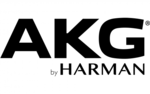
13 Oktober 2024

13 Oktober 2024

12 Oktober 2024

9 Oktober 2024