BenQ ST5501K Bedienungsanleitung
Lesen Sie kostenlos die 📖 deutsche Bedienungsanleitung für BenQ ST5501K (149 Seiten) in der Kategorie Monitor. Dieser Bedienungsanleitung war für 9 Personen hilfreich und wurde von 2 Benutzern mit durchschnittlich 4.5 Sternen bewertet
Seite 1/149

X-Sign
V2.6
User Manual
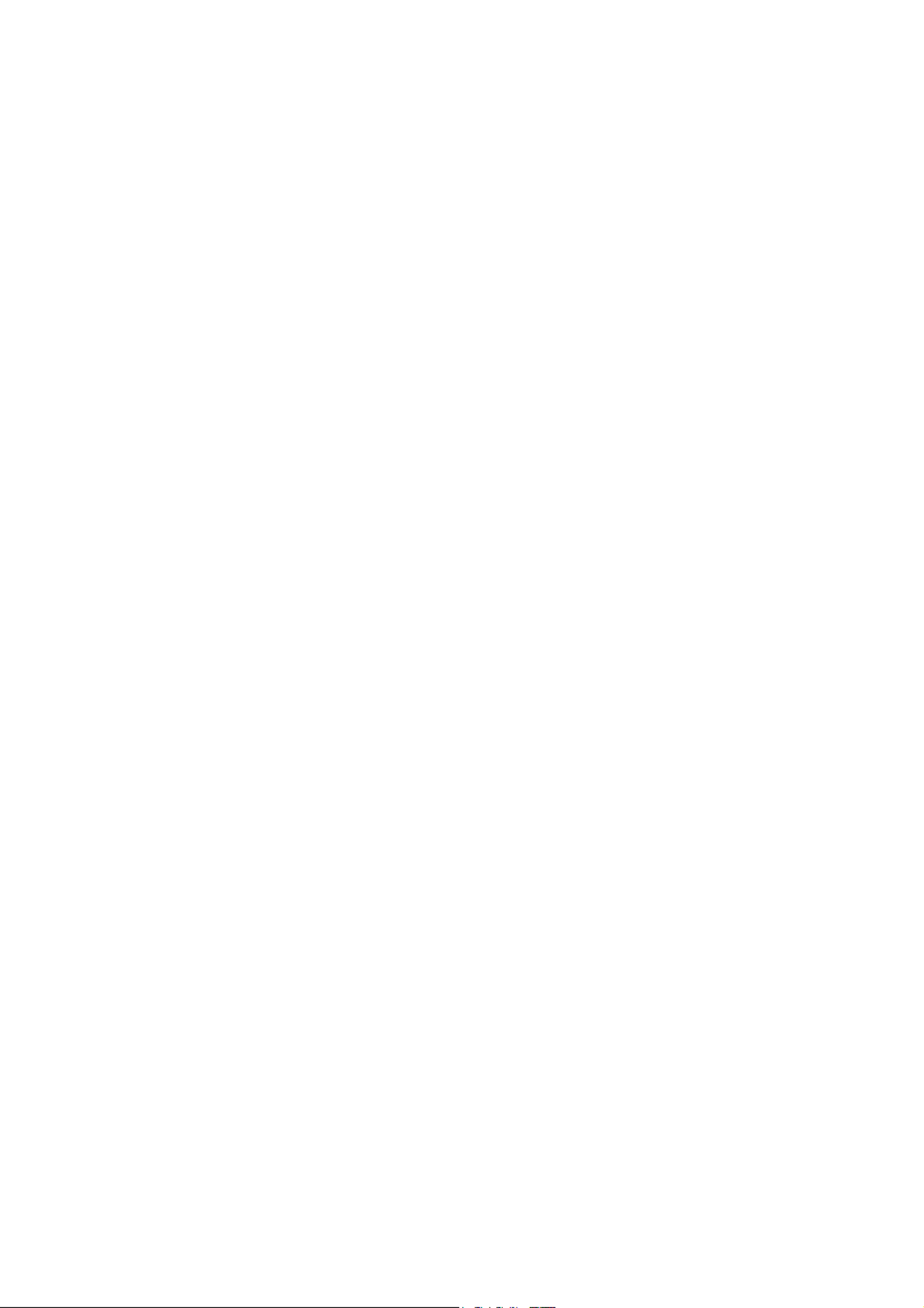
2
Copyright
Copyright 2020 by BenQ Corporation. All rights reserved. No part of this publication may be
reproduced, transmitted, transcribed, stored in a retrieval system or translated into any language or
computer language, in any form or by any means, electronic, mechanical, magnetic, optical, chemical,
manual or otherwise, without the prior written permission of BenQ Corporation.
All other logos, products, or company names mentioned in this manual may be the registered
trademarks or copyrights of their respective companies, and are used for informational purposes
only.
Disclaimer
BenQ Corporation makes no representations or warranties, either expressed or implied, with
respect to the contents hereof and specifically disclaims any warranties, merchantability or fitness for
any particular purpose. Further, BenQ Corporation reserves the right to revise this publication and
to make changes from time to time in the contents hereof without obligation of BenQ Corporation
to notify any person of such revision or changes.
This user manual aims to provide the most updated and accurate information to customers, and thus
all contents may be modified from time to time without prior notice. Please visit http://business-
display.benq.com/ for the latest version of this manual.

3
Table of contents
BenQ X-Sign .................................................................................................................................5
Basic .................................................................................................................................................................... 5
Account ........................................................................................................................................................................................... 5
Registering an account for X-Sign Manager (Admin) .......................................................................................................................................................5
Accessing your account ...........................................................................................................................................................................................................7
Setting the permission for users ............................................................................................................................................................................................8
Authorizing other users as admins .....................................................................................................................................................................................10
License ........................................................................................................................................................................................... 12
Purchasing the license from X-Sign Manager ...................................................................................................................................................................12
Importing the license(s) to X-Sign Manager .....................................................................................................................................................................14
Mapping the license ................................................................................................................................................................................................................16
Checking the License upgrade notice ................................................................................................................................................................................17
Manager .........................................................................................................................................................................................18
Pairing the device with X-Sign Manager ............................................................................................................................................................................18
Creating the channel ..............................................................................................................................................................................................................22
Scheduling the content by channel ......................................................................................................................................................................................24
Scheduling the content by device ........................................................................................................................................................................................26
Editing the device management structure .........................................................................................................................................................................27
Pushing Real-Time Message to your BenQ Smart Signage remotely ..........................................................................................................................30
Controlling the device remotely .........................................................................................................................................................................................32
Updating device Player remotely ........................................................................................................................................................................................33
Managing the calling system ..................................................................................................................................................................................................34
Creating an API table in X-Sign Manager ..........................................................................................................................................................................38
Setting Verification ..................................................................................................................................................................................................................41
Getting the system notification ...........................................................................................................................................................................................45
Updating device status immediately ....................................................................................................................................................................................48
Player report (proof-of-play) ................................................................................................................................................................................................50
Using Designer Express .........................................................................................................................................................................................................50
Designer........................................................................................................................................................................................ 53
Creating a new project file in X-Sign Designer ...............................................................................................................................................................53
Uploading your content from Designer ............................................................................................................................................................................55
Creating content in X-Sign Designer .................................................................................................................................................................................58
Creating content from Designed Templates ....................................................................................................................................................................62
Creating a clock widget in X-Sign Designer .....................................................................................................................................................................65
Setting a weather widget .......................................................................................................................................................................................................67
Creating an Image or Video slideshow ..............................................................................................................................................................................69
Rotating an image or video ...................................................................................................................................................................................................71
Generating a QR Code .........................................................................................................................................................................................................73
Adding a data connection ......................................................................................................................................................................................................74
Setting a timer widget ............................................................................................................................................................................................................76
Creating an API template using the demo kit ..................................................................................................................................................................79
Creating a TV Input source widget in X-Sign Designer .................................................................................................................................................83
Setting background music in X-Sign Designer ..................................................................................................................................................................83
Changing the playing order of pages ..................................................................................................................................................................................86
Encrypting a project in X-Sign Designer ............................................................................................................................................................................87
Opening an X-Sign 1.x project file ......................................................................................................................................................................................89
Changing your language in X-Sign Designer .....................................................................................................................................................................90
Player ............................................................................................................................................................................................. 92
Switching the mode of Player ...............................................................................................................................................................................................92
Playing files with USB .............................................................................................................................................................................................................93
USB autoplay ............................................................................................................................................................................................................................97
Activating an Interactive function in Standalone mode ..................................................................................................................................................98
Playing encrypted projects on X-Sign Player ................................................................................................................................................................. 101
Changing Picture Settings in X-Sign Player (SL4302K/L5502K/SL6502K/SL7502K/SL8502K) ........................................................................... 103
Local Delivery........................................................................................................................................................................... 105
Playing content with Local Delivery ................................................................................................................................................................................ 105
Searching for devices in Local Delivery Mode .............................................................................................................................................................. 110
Setting a schedule for Local Delivery Mode .................................................................................................................................................................. 111
Report......................................................................................................................................................................................... 116
Getting the activity report of X-Sign Manager .............................................................................................................................................................. 116
Downloading player content report ................................................................................................................................................................................ 116
Video Wall................................................................................................................................................................................. 118
Setting up the environment for video wall ..................................................................................................................................................................... 118
Creating the Video Wall content from X-Sign Designer ........................................................................................................................................... 120
Fine-tuning the Video Wall from X-Sign Designer ...................................................................................................................................................... 122

6 BenQ X-Sign
3. After you click Register(Admins only), you will see the following message. Go to Click here
to proceed.
4. Fill in the following fields and click Submit to create a new Administrator account.

7 BenQ X-Sign
Note:
• For the account ID, enter a value between 4 and 20 characters long. Only numbers (0-9), upper
and lowercase alphabets (A-Z, a-z), and the following special characters (-)(.)(_) are allowed in the
account ID and name.
• The password must be a combination of alphanumeric and must be between 6-12 characters.
Passwords like “2945678” (all numbers), “eduabsc” (all alphabets), “12ab” (less than 6 characters),
and “12abcd345678efg” (more than 12 characters) are unacceptable.
• Uppercase and lowercase letters don’t need to be typed the same way every time you key in the
password.
Accessing your account
Two ways are provided to access your account:
1. Go to BenQ Service website https://service-portal.benq.com/login. Log in and choose X-Sign.

8 BenQ X-Sign
2. Go to BenQ display website https://x-sign.benq.com/. Click Login to go to the X-Sign Manager
page.
Setting the permission for users
1. To set the permission for users, log in and choose IAM.

9 BenQ X-Sign
2. Select Role Management > X-Sign, then choose the account you want to set the permission
to. Click to continue.
3. You can set the permission to the account by checking the boxes. Click Submit to proceed.

10 BenQ X-Sign
Authorizing other users as admins
Watch demonstration video:
The administrator can authorize other users to manage X-Sign Manager. Please be noted that there
can only be THREE admins in the same company, i.e. the original admin with two substitute admins.
1. To authorize agents, go to Account Management.
2. Click Create New Account to proceed.
Note: If the user already has an account under the original admin, there is no need to create a new account, just select
to edit.
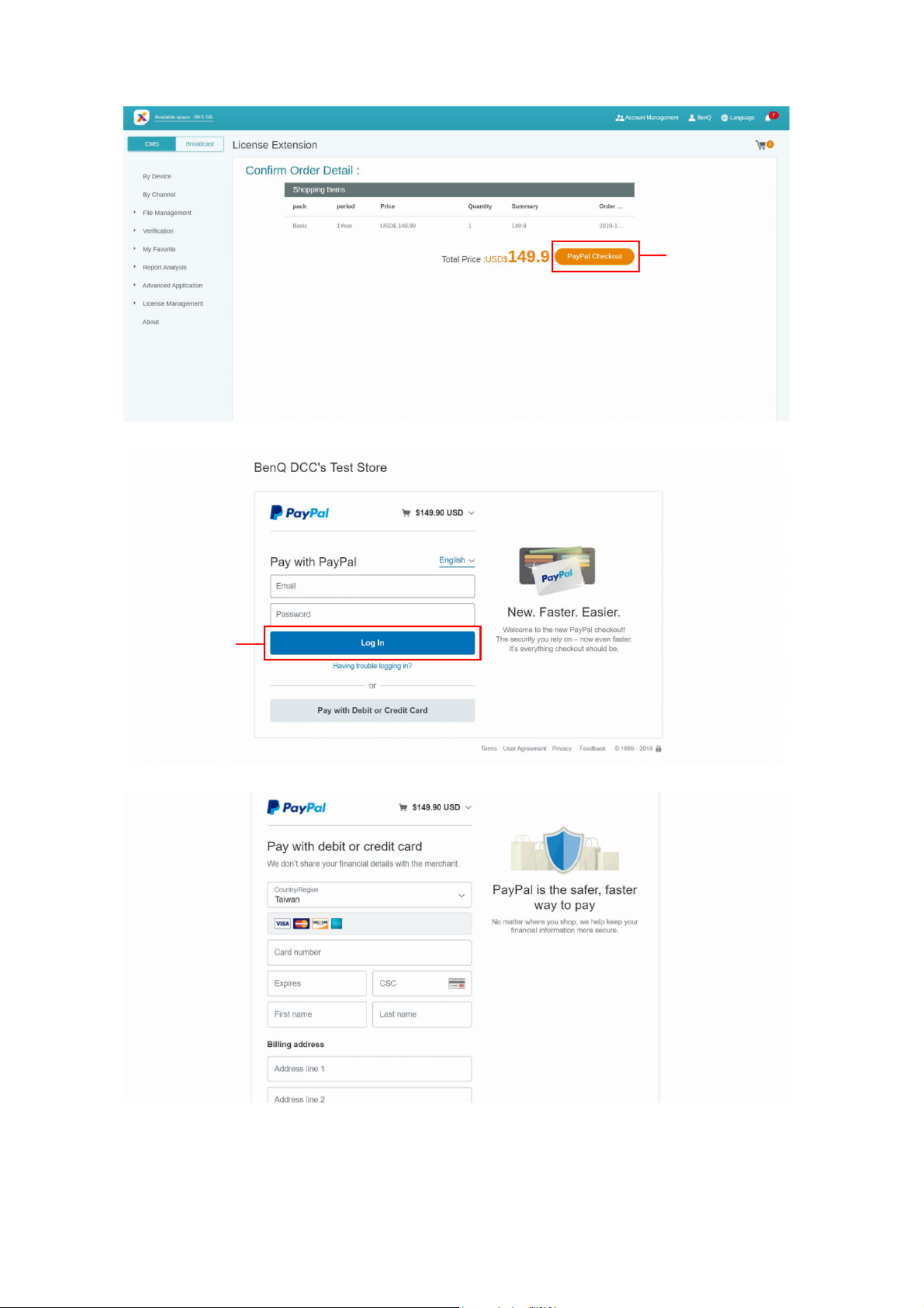
14 BenQ X-Sign
6. After checking the quantity and the total price, click PayPal Checkout.
7. Log in the Paypal Account and finish the payment.
8. You can also pay by your credit card.
Importing the license(s) to X-Sign Manager
Before controlling your device or playing the content remotely, you must pair the device with the
license in X-Sign Manager.
6
7
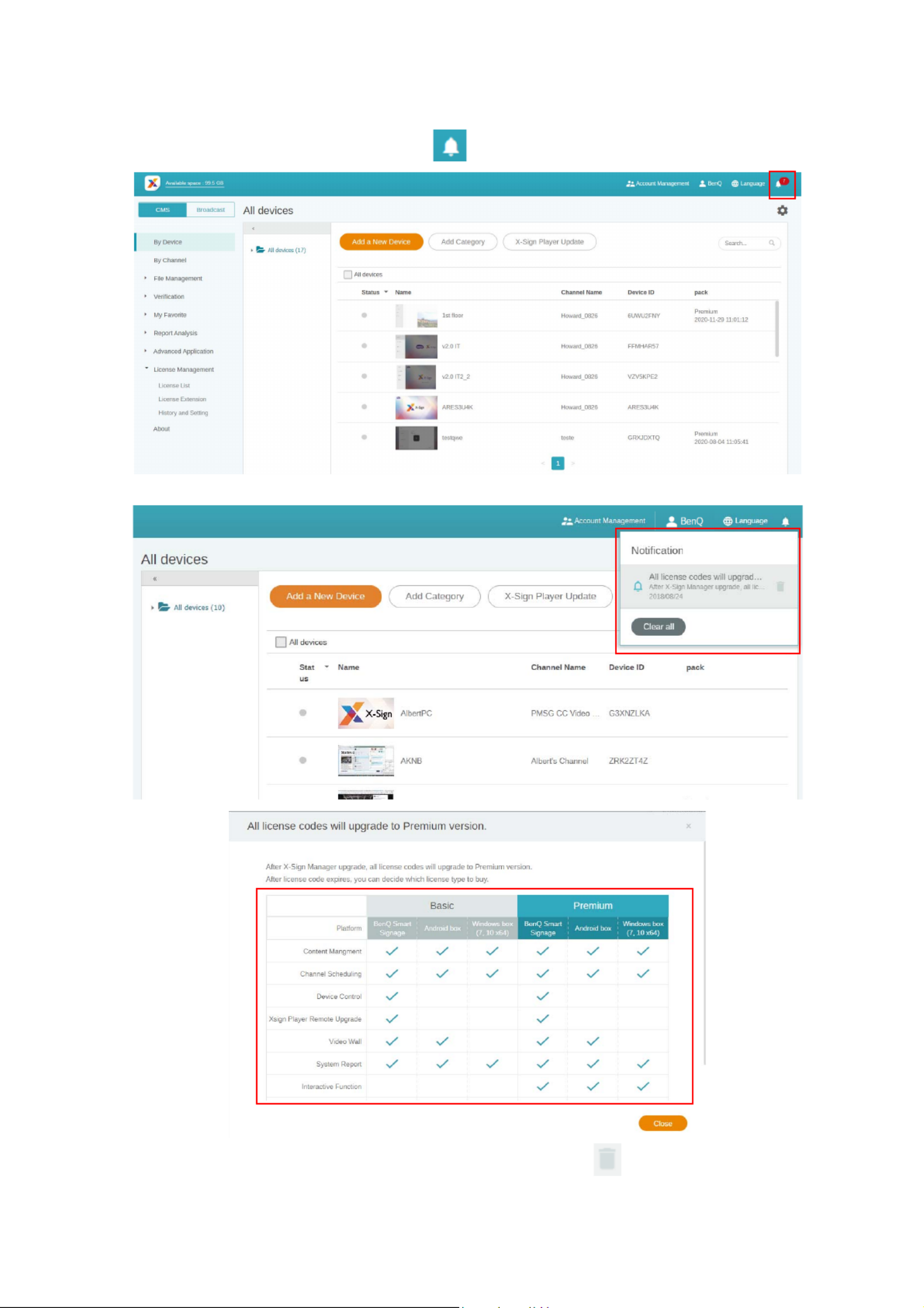
17 BenQ X-Sign
Checking the License upgrade notice
1. To check the license upgrade notice, click at the top right corner.
2. You can see the notification(s). Click to see more information.
Note: You can delete the notification by clicking the trash can icon . Click Clear all to delete all
notifications.

18 BenQ X-Sign
Manager
Pairing the device with X-Sign Manager
Watch demonstration video:
If you want to play the content from Internet or control multiple devices remotely, you have to pair
the device with X-Sign Manager.
1. Launch X-Sign Player.
2. Press Esc button on Windows Player or MENU on the device remote controller to see the
menu bar.
3. Choose Switch Mode to switch to Manager mode.

28 BenQ X-Sign
In X-Sign Manager, you can manage devices with hierarchical structures which make you control
multiple devices with ease.
1. Click Add category to create a folder.
Produktspezifikationen
| Marke: | BenQ |
| Kategorie: | Monitor |
| Modell: | ST5501K |
Brauchst du Hilfe?
Wenn Sie Hilfe mit BenQ ST5501K benötigen, stellen Sie unten eine Frage und andere Benutzer werden Ihnen antworten
Bedienungsanleitung Monitor BenQ

7 Oktober 2024

4 Oktober 2024

28 September 2024

28 September 2024

23 September 2024

14 September 2024

8 September 2024

4 September 2024

4 September 2024

3 September 2024
Bedienungsanleitung Monitor
- Monitor Samsung
- Monitor Da-Lite
- Monitor 3M
- Monitor Acer
- Monitor Apple
- Monitor Approx
- Monitor Asus
- Monitor Sanyo
- Monitor Corsair
- Monitor Gigabyte
- Monitor HP
- Monitor HyperX
- Monitor KeepOut
- Monitor Mad Catz
- Monitor Medion
- Monitor Philips
- Monitor SilverCrest
- Monitor Sony
- Monitor Zalman
- Monitor Panasonic
- Monitor LG
- Monitor Bosch
- Monitor Canon
- Monitor Yamaha
- Monitor Yealink
- Monitor Velleman
- Monitor Neumann
- Monitor CSL
- Monitor Denver
- Monitor EMOS
- Monitor König
- Monitor MarQuant
- Monitor Renkforce
- Monitor Thomson
- Monitor Blaupunkt
- Monitor Schneider
- Monitor Sharp
- Monitor Daewoo
- Monitor Triton
- Monitor Pyle
- Monitor Mitsubishi
- Monitor Haier
- Monitor Hisense
- Monitor Salora
- Monitor ARCHOS
- Monitor Caliber
- Monitor ODYS
- Monitor Pioneer
- Monitor Jay-Tech
- Monitor JBL
- Monitor JVC
- Monitor Optoma
- Monitor PEAQ
- Monitor Shure
- Monitor Stairville
- Monitor Abus
- Monitor Continental Edison
- Monitor Hannspree
- Monitor Hitachi
- Monitor Hyundai
- Monitor Orion
- Monitor TCL
- Monitor Tesla
- Monitor Toshiba
- Monitor Olympus
- Monitor Garmin
- Monitor Citizen
- Monitor Omron
- Monitor Element
- Monitor Plantronics
- Monitor Epson
- Monitor ViewSonic
- Monitor IHealth
- Monitor Waeco
- Monitor Dell
- Monitor LC-Power
- Monitor Lenovo
- Monitor MSI
- Monitor Tripp Lite
- Monitor LightZone
- Monitor Adam
- Monitor Burg Wächter
- Monitor Marshall
- Monitor Razer
- Monitor Samson
- Monitor Honeywell
- Monitor ELO
- Monitor Marshall Electronics
- Monitor Ricoh
- Monitor Simrad
- Monitor Globaltronics
- Monitor Terra
- Monitor Xoro
- Monitor Smart
- Monitor Alpine
- Monitor Viessmann
- Monitor Brandson
- Monitor Cooler Master
- Monitor NZXT
- Monitor Faytech
- Monitor Behringer
- Monitor Mackie
- Monitor ESI
- Monitor Eurolite
- Monitor Barco
- Monitor InFocus
- Monitor Kindermann
- Monitor NEC
- Monitor Hercules
- Monitor Monoprice
- Monitor Monacor
- Monitor Belinea
- Monitor Fujitsu
- Monitor Huawei
- Monitor Alesis
- Monitor Maxdata
- Monitor Packard Bell
- Monitor JUNG
- Monitor Westinghouse
- Monitor AOC
- Monitor AG Neovo
- Monitor Eizo
- Monitor Iiyama
- Monitor Kogan
- Monitor Skytronic
- Monitor Xerox
- Monitor NewStar
- Monitor Insignia
- Monitor Swissonic
- Monitor Ring
- Monitor Vitek
- Monitor DataVideo
- Monitor RCF
- Monitor Prestigio
- Monitor APC
- Monitor Cisco
- Monitor Danfoss
- Monitor Yorkville
- Monitor Allen & Heath
- Monitor Deltaco
- Monitor Boss
- Monitor IFM
- Monitor Godox
- Monitor Genelec
- Monitor Vivitek
- Monitor Kramer
- Monitor Peerless-AV
- Monitor Wortmann AG
- Monitor ARRI
- Monitor Asrock
- Monitor CTOUCH
- Monitor AJA
- Monitor Hikvision
- Monitor Promethean
- Monitor Newline
- Monitor Blue Sky
- Monitor Jensen
- Monitor Fostex
- Monitor PreSonus
- Monitor ART
- Monitor Seiki
- Monitor Oecolux
- Monitor IK Multimedia
- Monitor Vorago
- Monitor Midas
- Monitor Baaske Medical
- Monitor Ikan
- Monitor Krom
- Monitor ProXtend
- Monitor Avantone Pro
- Monitor Emachines
- Monitor EverFocus
- Monitor Focal
- Monitor Ganz
- Monitor GeoVision
- Monitor HKC
- Monitor Ibm
- Monitor Interlogix
- Monitor Joy-it
- Monitor LaCie
- Monitor Legamaster
- Monitor M-Audio
- Monitor Maxell
- Monitor MicroTouch
- Monitor Mirai
- Monitor ONYX
- Monitor Peerless
- Monitor Provision ISR
- Monitor Soundstream
- Monitor Sunny
- Monitor Sunstech
- Monitor Tannoy
- Monitor AMX
- Monitor Wyse - Dell
- Monitor ACTi
- Monitor Vimar
- Monitor Alienware
- Monitor AVer
- Monitor PeakTech
- Monitor Ozone
- Monitor ITek
- Monitor Bauhn
- Monitor TV One
- Monitor RGBlink
- Monitor QSC
- Monitor Planar
- Monitor Mitsai
- Monitor Bematech
- Monitor Dahua Technology
- Monitor Posiflex
- Monitor Speco Technologies
- Monitor Christie
- Monitor Atlantis Land
- Monitor Palmer
- Monitor Hanwha
- Monitor Allsee
- Monitor Prowise
- Monitor SPL
- Monitor Advantech
- Monitor Aputure
- Monitor Avocor
- Monitor Lilliput
- Monitor Chauvet
- Monitor EKO
- Monitor IOIO
- Monitor Neets
- Monitor Crestron
- Monitor I3-Technologies
- Monitor Antelope Audio
- Monitor Pelco
- Monitor Dynaudio
- Monitor Extron
- Monitor V7
- Monitor Atlona
- Monitor Game Factor
- Monitor Iadea
- Monitor Elite Screens
- Monitor Night Owl
- Monitor Sonifex
- Monitor Kali Audio
- Monitor Alogic
- Monitor SMART Technologies
- Monitor SWIT
- Monitor Atomos
- Monitor DoubleSight
- Monitor Varad
- Monitor Syscom
- Monitor KRK
- Monitor Chimei
- Monitor HEDD
- Monitor EC Line
- Monitor BOOX
- Monitor Akuvox
- Monitor Nixeus
- Monitor Desview
- Monitor Enttec
- Monitor Drawmer
- Monitor Feelworld
- Monitor Yiynova
- Monitor Positivo
- Monitor Ernitec
- Monitor AORUS
- Monitor Aopen
- Monitor Ikegami
- Monitor Elvid
- Monitor American Dynamics
- Monitor Fluid
- Monitor TVLogic
- Monitor Gamber-Johnson
- Monitor CTL
- Monitor Raysgem
- Monitor Viotek
- Monitor Datacolor
- Monitor ANDYCINE
- Monitor Wohler
- Monitor Eve Audio
- Monitor Colormetrics
- Monitor Qian
- Monitor Neat
- Monitor Planet Audio
- Monitor Mimo Monitors
- Monitor IStarUSA
- Monitor Innocn
- Monitor AMCV
- Monitor GVision
- Monitor OSEE
- Monitor Freedom Scientific
- Monitor UPERFECT
- Monitor SmallHD
- Monitor Monkey Banana
- Monitor Kubo
- Monitor POSline
- Monitor HoverCam
- Monitor IBoardTouch
- Monitor COMMBOX
- Monitor Postium
- Monitor HELGI
- Monitor ProDVX
- Monitor Blue Sea
- Monitor GeChic
- Monitor ADS-TEC
- Monitor Transvideo
- Monitor Shimbol
- Monitor Portkeys
- Monitor AIS
- Monitor Vidi-Touch
- Monitor KTC
- Monitor CoolerMaster
- Monitor Mobile Pixels
- Monitor Voxicon
- Monitor Mybeo
- Monitor Bearware
- Monitor DTEN
- Monitor Cocopar
- Monitor Titan Army
Neueste Bedienungsanleitung für -Kategorien-

3 Dezember 2024

3 Dezember 2024

2 Dezember 2024

1 Dezember 2024

1 Dezember 2024

1 Dezember 2024

30 November 2024

30 November 2024

30 November 2024

29 November 2024