Becker Professional.6SL EU Bedienungsanleitung
Lesen Sie kostenlos die 📖 deutsche Bedienungsanleitung für Becker Professional.6SL EU (155 Seiten) in der Kategorie Navigator. Dieser Bedienungsanleitung war für 9 Personen hilfreich und wurde von 2 Benutzern mit durchschnittlich 4.5 Sternen bewertet
Seite 1/155
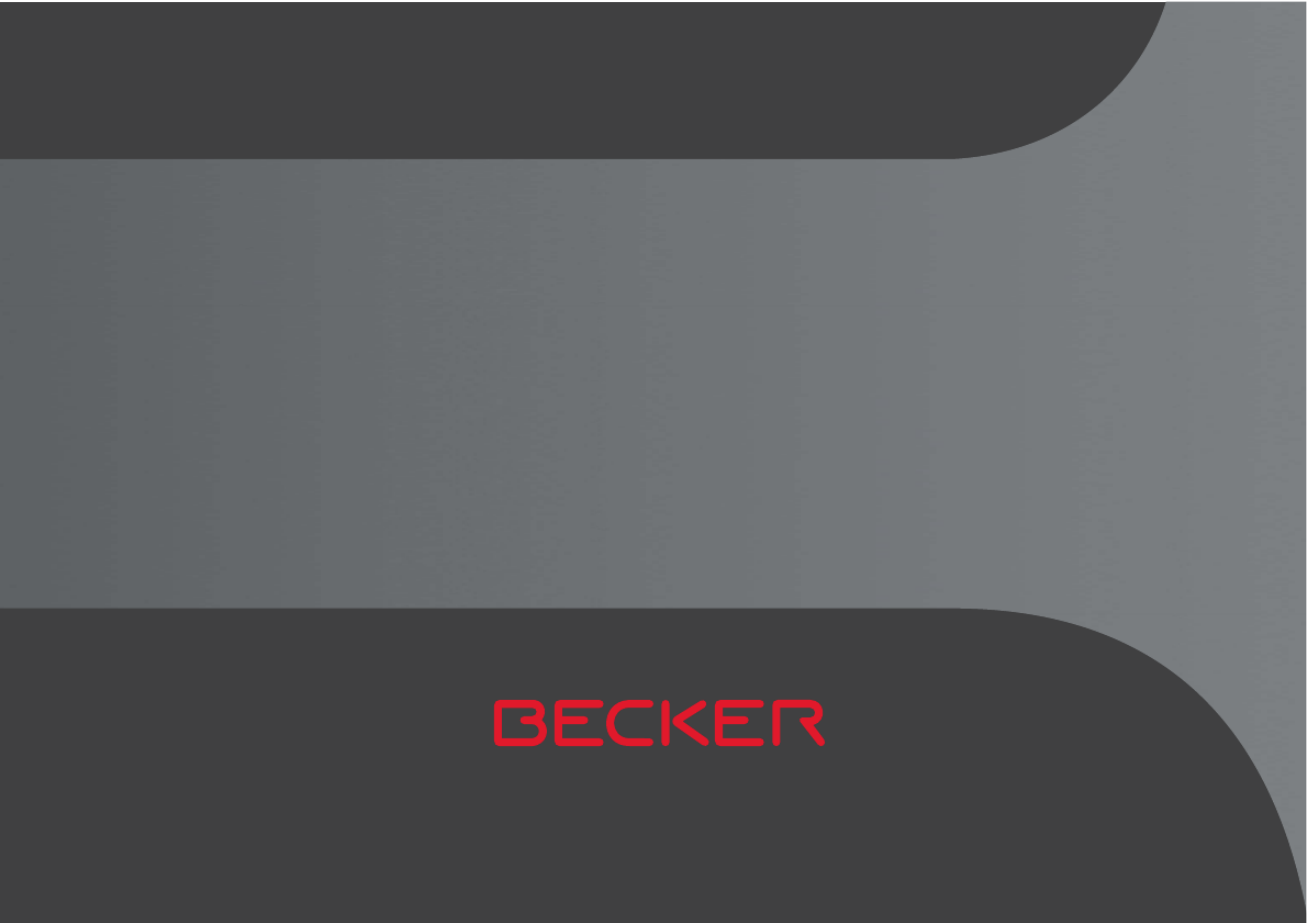
OPERATING GUIDE

2
>>> CONTENTS
Contents 2
24-month warranty 6
Warranty 6
Safety instructions 7
The Navigation device 9
Operating manual contents 9
Use of the product 9
Navigation 9
Images* 9
Telephone (selected models) 10
Unpacking the Navigation device 10
Checking the contents 10
Overview of functions 11
Complaints 13
Handling the packaging 13
Description of the device 13
The basic unit 13
Cable for power supply from cigarette
lighter 14
Intelligent charger cable (Smart)
for power supply via cigarette
lighter (depending on the model) 14
Battery 15
USB connection cable 15
Unit bracket 15
Accessories 15
Mains power supply unit 15
Overview of the scope of Delivery 16
Overview of the navigation device 17
General operation 19
Maintenance and care 19
Battery quality declaration 20
Display quality declaration 20
Start-up 20
Power supply 20
Using the battery 21
Connection for the cigarette lighter 21
Connection to the mains outlet 22
Connecting to power supply 22
TMC antenna (depending on the
model) 22
GPS antenna 22
Unit antenna 22
Cable for vehicle integration
(depending on model, optional) 23
Cable for rear view camera
(depending on the model, optional) 23
Memory card 23
Inserting the memory card 24
Ejecting the memory card 24
Unit bracket 24
Fitting the unit bracket 24
On the windscreen 25
Adjusting the unit holder’s position 26
Attaching the Navigation device 26
Removing the Navigation device 26
Devices with magnetic holders 26
Switching the Navigation
device on/off 26
Switching on 27
Switching off 27
Basic information about the touch
screen 28
Operation 28
Calibration (model dependent) 28
Basic information about the menus 29
The main menu 29
Entries made with the entry menu 30
Entering characters 30
Accepting proposals 30
Scrolling through the lists 31
Special characters and accent
marks 31
Other character sets 32
Entering numbers 32
Switching between upper and
lower case: 32
Deleting characters 33
Inserting spaces 33
The back button 33
Content Manager 33
Installing the Content Manager 34
Starting the Content Manager 34
Transferring pictures 36
Faults 36
Download manager
(model dependent) 36
Map Update 37
Speed camera detector update 38
Resuming downloads 38
Installing updates 39
Co nten ts

3
CONTENTS >>>
Transferring pictures 39
Faults 39
Navigation Mode 40
What is navigation? 40
Selecting Navigation 41
Home address 41
Smart Guess 42
Last destinations list 42
The destination list 42
Icons used 43
Operating the last destinations list 43
Start with existing destination 43
Scrolling through stored
destinations 43
Displaying or editing a destination 43
Personal destinations 44
Contacts 44
Selecting a destination from Personal
destinations 44
Editing Personal destinations 45
Selecting a destination from Contacts 45
The New destination menu 46
Layout of the New destination menu 47
Enter address 47
Select Point of Interest 47
Travel Guide (model dependent) 47
Select on map 47
Enter geo-coordinates 47
Route planning 47
Entering the address 47
Selecting a country 48
Selecting an address and starting
route guidance 48
Entering address by speech
(selected models) 53
Speech Dialogue System
(selected models) 54
Explanation of symbols 54
Objective 54
Route 55
More... 55
Live POI Search (model dependent) 55
Points of interest 55
Point of interest in the vicinity 56
Point of interest near to an address 57
Point of interest near to destination 58
POI on route 58
Entering a point of interest directly 58
Calling special destination phone
number
(depending on the model) 59
Additional point of interest
information 59
Travel Guide (model dependent) 59
Selecting a destination from the map 60
Coordinate entry 61
Route planning 61
Simulation of the route 63
Creating a new route 63
Editing a route 64
Optimising a route 65
Navigation settings 65
The Map view button 66
Auto zoom 67
Select POI categories 68
Selecting Info box data fields 68
3D city view 69
The Route overview button 70
The Guidance info button 70
The Route options button 72
Selecting the vehicle profile
(depending on model) 72
Truck and mobile home functions
(depending on model) 73
Setting truck profiles 74
Selecting vehicle category
and name 76
Selecting the route type 76
Time-dependent route guidance 77
Avoiding particular types of road 77
The TMC or Traffic button
(model dependent) 77
The Traffic Button (model dependent) 78
The Voice guidance button 78
Setting the Voice 79
Setting the Volume 80
The Warnings button 80
Setting Driver alerts 81
Setting environmental zones
(depending on model) 82
Truck warnings
(depending on model) 82
Setting Speed info 83
The Blocked roads button 84
The Vehicle data button 85
Produktspezifikationen
| Marke: | Becker |
| Kategorie: | Navigator |
| Modell: | Professional.6SL EU |
Brauchst du Hilfe?
Wenn Sie Hilfe mit Becker Professional.6SL EU benötigen, stellen Sie unten eine Frage und andere Benutzer werden Ihnen antworten
Bedienungsanleitung Navigator Becker

23 August 2024

23 August 2024

23 August 2024

23 August 2024

23 August 2024

23 August 2024

23 August 2024

23 August 2024

23 August 2024

23 August 2024
Bedienungsanleitung Navigator
- Navigator Humminbird
- Navigator Clatronic
- Navigator Acer
- Navigator Asus
- Navigator Sanyo
- Navigator Medion
- Navigator Philips
- Navigator SilverCrest
- Navigator Sony
- Navigator Conrad
- Navigator MarQuant
- Navigator Thomson
- Navigator Blaupunkt
- Navigator Grundig
- Navigator Kenwood
- Navigator Pyle
- Navigator ARCHOS
- Navigator Caliber
- Navigator Pioneer
- Navigator JVC
- Navigator Motorola
- Navigator Nokia
- Navigator Dual
- Navigator Hitachi
- Navigator Skoda
- Navigator Garmin
- Navigator GOCLEVER
- Navigator Mio
- Navigator Bushnell
- Navigator Teasi
- Navigator Harman Kardon
- Navigator Scosche
- Navigator Furuno
- Navigator Lowrance
- Navigator Simrad
- Navigator BMW
- Navigator Honda
- Navigator Parrot
- Navigator Zebra
- Navigator Audi
- Navigator Midland
- Navigator Binatone
- Navigator Hagenuk
- Navigator Alpine
- Navigator Volkswagen
- Navigator Volvo
- Navigator Toyota
- Navigator Kia
- Navigator Overmax
- Navigator Kalkhoff
- Navigator Airis
- Navigator Packard Bell
- Navigator XZENT
- Navigator Uniden
- Navigator Clarion
- Navigator Sylvania
- Navigator Audiovox
- Navigator CarTrek
- Navigator ESX
- Navigator Falk
- Navigator Magellan
- Navigator NAVIGON
- Navigator Navitel
- Navigator Navman
- Navigator TomTom
- Navigator ViaMichelin
- Navigator Zenec
- Navigator Cobra
- Navigator VDO
- Navigator Insignia
- Navigator Celestron
- Navigator Autovision
- Navigator Prestigio
- Navigator Boss
- Navigator Mazda
- Navigator Jensen
- Navigator Alfa Romeo
- Navigator GlobalSat
- Navigator Danew
- Navigator Dynavin
- Navigator Eagle
- Navigator Eclipse
- Navigator Igo
- Navigator Kapsys
- Navigator Lanzar
- Navigator Nav N Go
- Navigator Raymarine
- Navigator Route 66
- Navigator Seecode
- Navigator Soundstream
- Navigator Sungoo
- Navigator Sygic
- Navigator VDO Dayton
- Navigator Chrysler
- Navigator Rosen
- Navigator ModeCom
- Navigator Amparos
- Navigator Lark
- Navigator Pharos
- Navigator V7
- Navigator Izzo Golf
- Navigator Cheetah
- Navigator Dashmate
- Navigator Planet Audio
- Navigator Voice Caddie
- Navigator Coyote Systems
- Navigator Rand McNally
- Navigator Whistler
- Navigator Cydle
- Navigator LXNAV
- Navigator SkyCaddie
- Navigator TELE System
- Navigator Zoleo
Neueste Bedienungsanleitung für -Kategorien-

14 Oktober 2024

14 Oktober 2024

14 Oktober 2024

12 Oktober 2024

12 Oktober 2024

9 Oktober 2024

9 Oktober 2024

8 Oktober 2024

8 Oktober 2024

7 Oktober 2024