Axis 213 Bedienungsanleitung
Lesen Sie kostenlos die 📖 deutsche Bedienungsanleitung für Axis 213 (290 Seiten) in der Kategorie Sicherheitskamera. Dieser Bedienungsanleitung war für 13 Personen hilfreich und wurde von 2 Benutzern mit durchschnittlich 4.5 Sternen bewertet
Seite 1/290
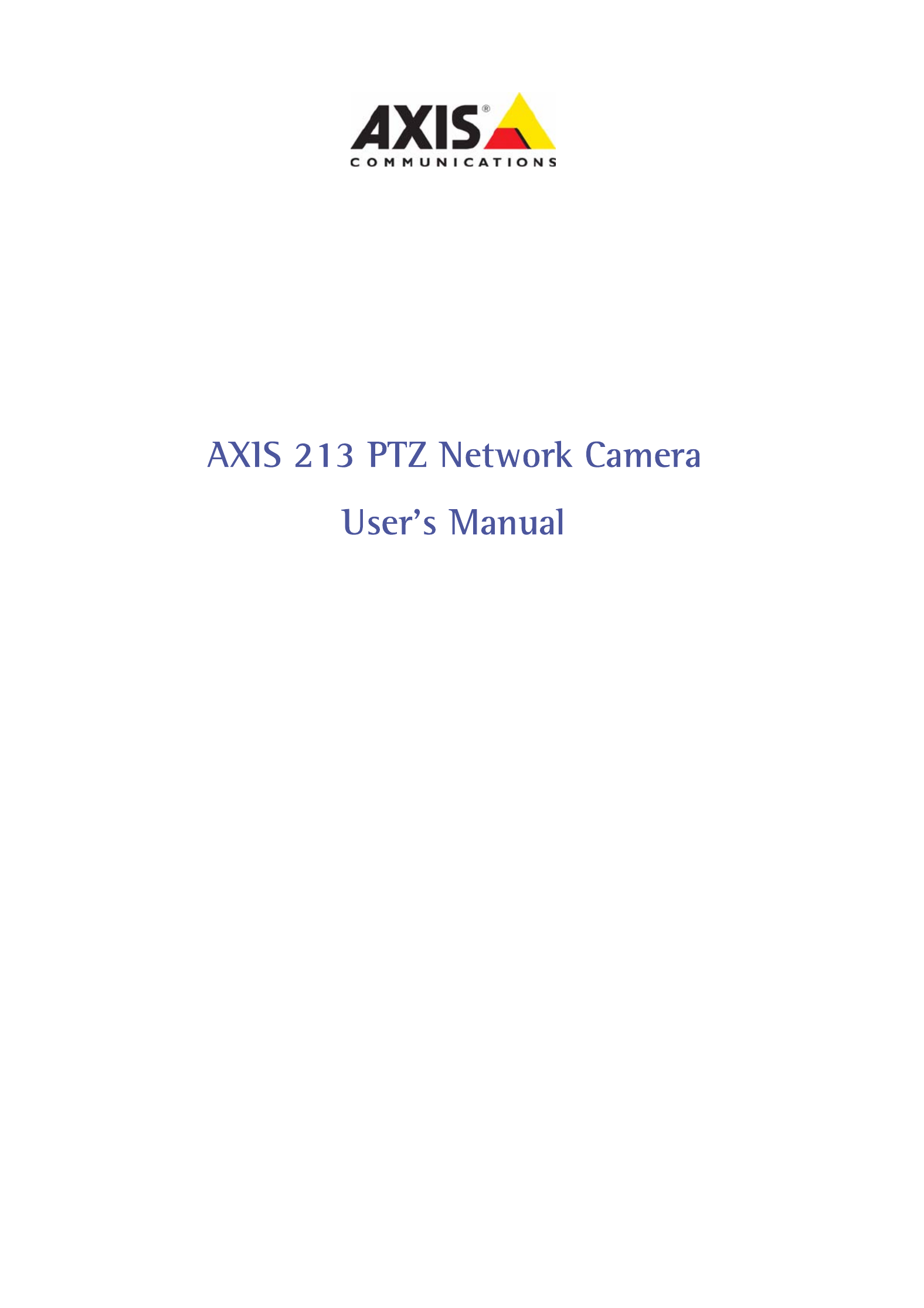

AXIS COMMUNICATIONS
<Product Name> Quick User’s Guide
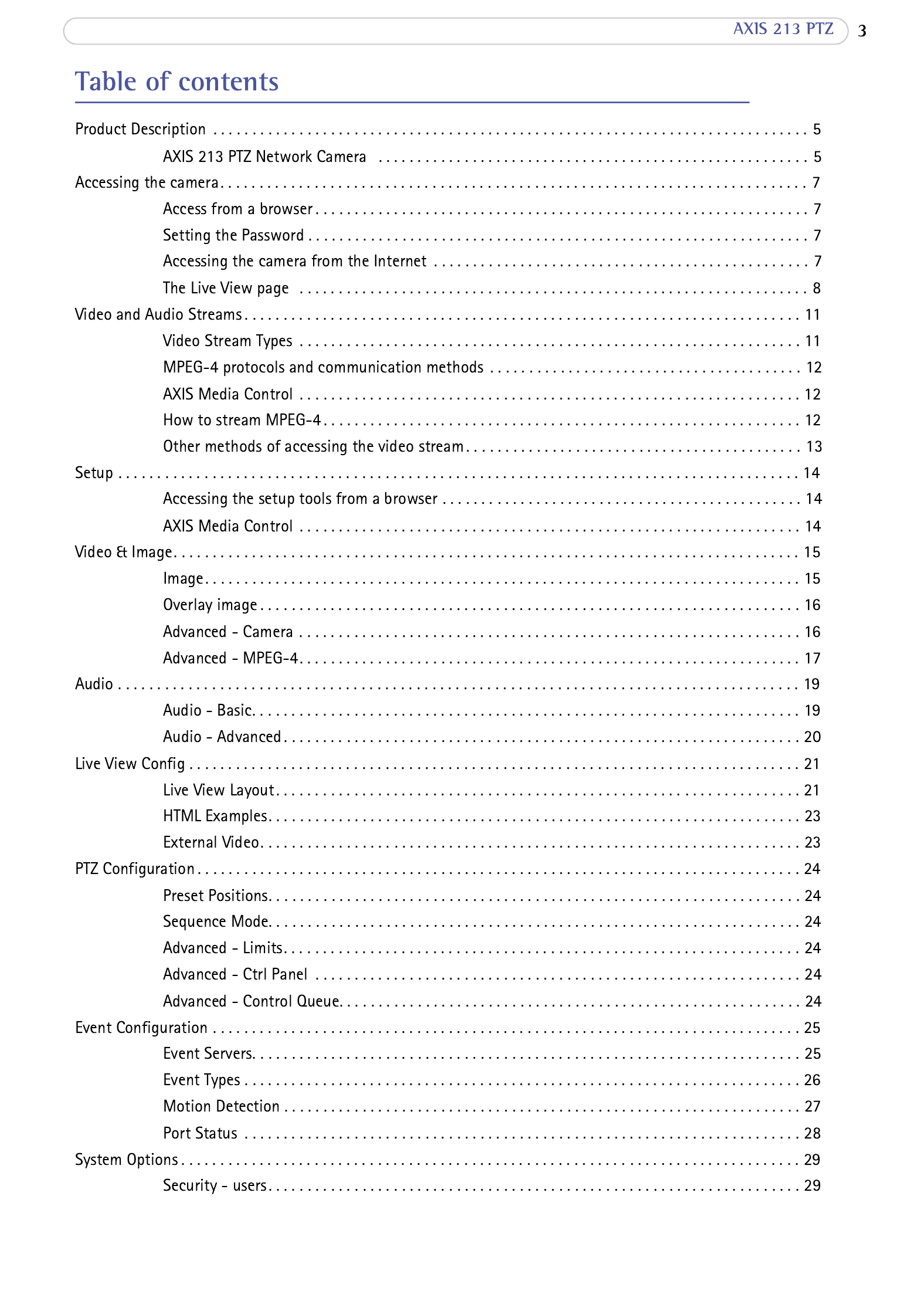


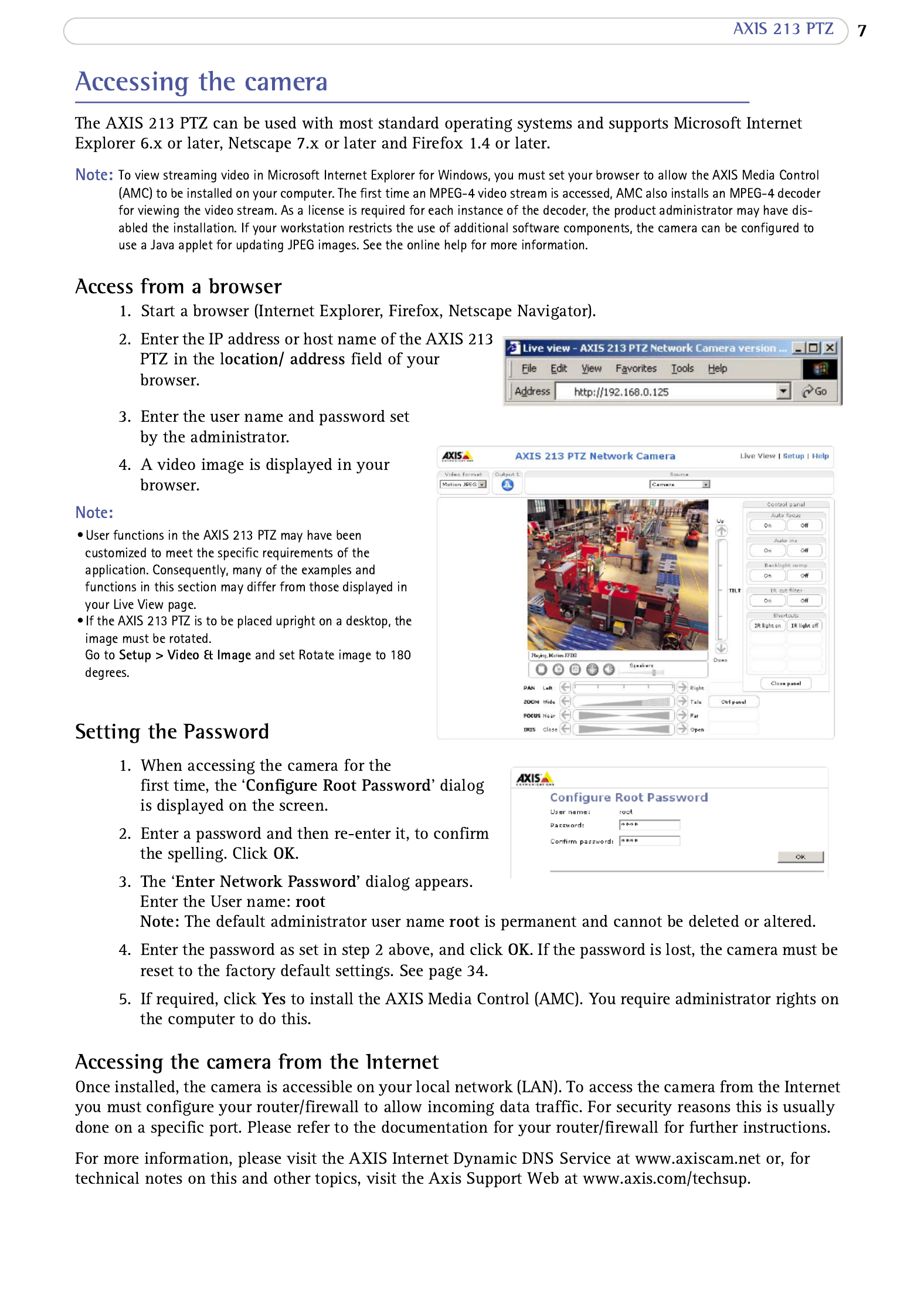



The AXIS 213 PTZ provides several different image and video formats. Your requirements and the
properties of your network determine what you use.
The Live View page in the AXIS 213 PTZ provides access to Motion JPEG and MPEG-4 video streams, as
well as to single JPEG images. Other applications and clients can also access these video and audio
streams/images directly, without going via the Live View page.
Motion JPEG
This format uses standard JPEG still images in the video stream. These images are then displayed and
updated at a rate sufficient to create a stream that shows constantly updated motion.
The Motion JPEG stream uses considerable amounts of bandwidth, but also provides excellent image quality
and access to every individual image in the stream.
Note also that multiple clients accessing Motion JPEG streams can use different image settings.
MPEG-4
This is a video compression standard that makes good use of bandwidth, and which can provide
high-quality video streams at less than 1 Mbit/s.
The MPEG-4 standard provides scope for a large range of coding tools for various applications in different
situations, and the AXIS 213 PTZ provides certain subsets of these tools. These are represented as
, which are selected for use with different viewing clients. The supported video object types are:
• - sets the coding type to H.263, as used by QuickTime™.
• - sets the coding type to MPEG-4 Part 2, as used by AMC (AXIS Media Control)
When using MPEG-4 it is also possible to control the bit rate, which in turn allows bandwidth control. CBR
(constant bit rate) is used to achieve a specific bit rate by varying the quality of the MPEG-4 stream. When
using VBR (variable bit rate), the quality of the video stream is kept as constant as possible, at the cost of a
varying bit rate.
Notes:
• MPEG-4 is licensed technology. The AXIS 213 PTZ includes one viewing client license. Installing additional unlicensed copies of the viewing
client is prohibited. To purchase additional licenses, contact your Axis reseller.
• All clients viewing the MPEG-4 stream must use the same image settings.

AXIS 213 PTZ
Other methods of accessing the video stream
Video/images from the AXIS 213 PTZ can also be accessed in the following ways:
• If supported by the client, the AXIS 213 PTZ can use Motion JPEG server push to display video. This
option maintains an open HTTP connection to the browser and sends data as and when required, for as
long as required.
• As single JPEG images in a browser. Enter the path: http://<IP address>/axis-cgi/jpg/image.cgi?resolu-
tion=CIF
• Windows Media Player. This requires AMC and the MPEG-4 decoder to be installed. The paths that can
be used are listed below, in the order of preference.
• Unicast via RTP: axrtpu://<IP address>/mpeg4 /media.amp
• Unicast via RTSP: axrtsp://<IP address>/mpeg4/media.amp
• Unicast via RTSP, tunneled via HTTP: axrtsphttp://<IP address>/mpeg4/media.amp
• Multicast: axrtpm://<IP address>/mpeg4/media.amp
Other MPEG-4 clients
Although it may be possible to use other clients to view the MPEG-4 stream, this is not guaranteed by Axis.
For other clients, such as QuickTime™ the Video Object Type must be set to Simple. It may also be necessary
to adjust the advanced MPEG-4 settings.
To assess the video stream from QuickTime™ the following path can be used:
rtsp://<IP address>/mpeg4/media.amp
This path is for all supported methods, and the client negotiates with the AXIS 213 PTZ to determine which
transport protocol to use.
Audio transmission methods
The audio stream can be accessed in the Live View page when viewing either Motion JPEG or MPEG.
The basic transmission method of audio used in conjunction with Motion JPEG video streaming is
transmission over HTTP. The video an when using Motion JPEG so the d audio streams are not synchronized
streams may be slightly out of sync. The latency in any stream should be low, but this depends on the
network infrastructure.
When using MPEG-4, audio is streamed using the same protocol as the video stream.
When audio is transmitted using MPEG-4, the Axis product sends synchroni zation information along with
the streams to the client that is performing the synchronization.
Audio is streamed from the client to the server over HTTP when using Motion JPEG and MPEG-4.
Accessing the Audio Streams
In addition to accessing audio in the Live View page using AMC, audio from the Video Server can also be
accessed in the following ways:
You can read about accessing audio for the other protocols through the HTTP-API at
http://www.axis.com/techsup.
It is possible to use QuickTime and Windows Media Player to listen to the audio stream using the same
methods to access video streams.

The height and width of the overlay image in
pixels must be exactly divisible by 4.

16
White balance
Exposure control
Manual Shutter speed
IR cut filter
Off Save Set IR Lamp
Use backlight compensation

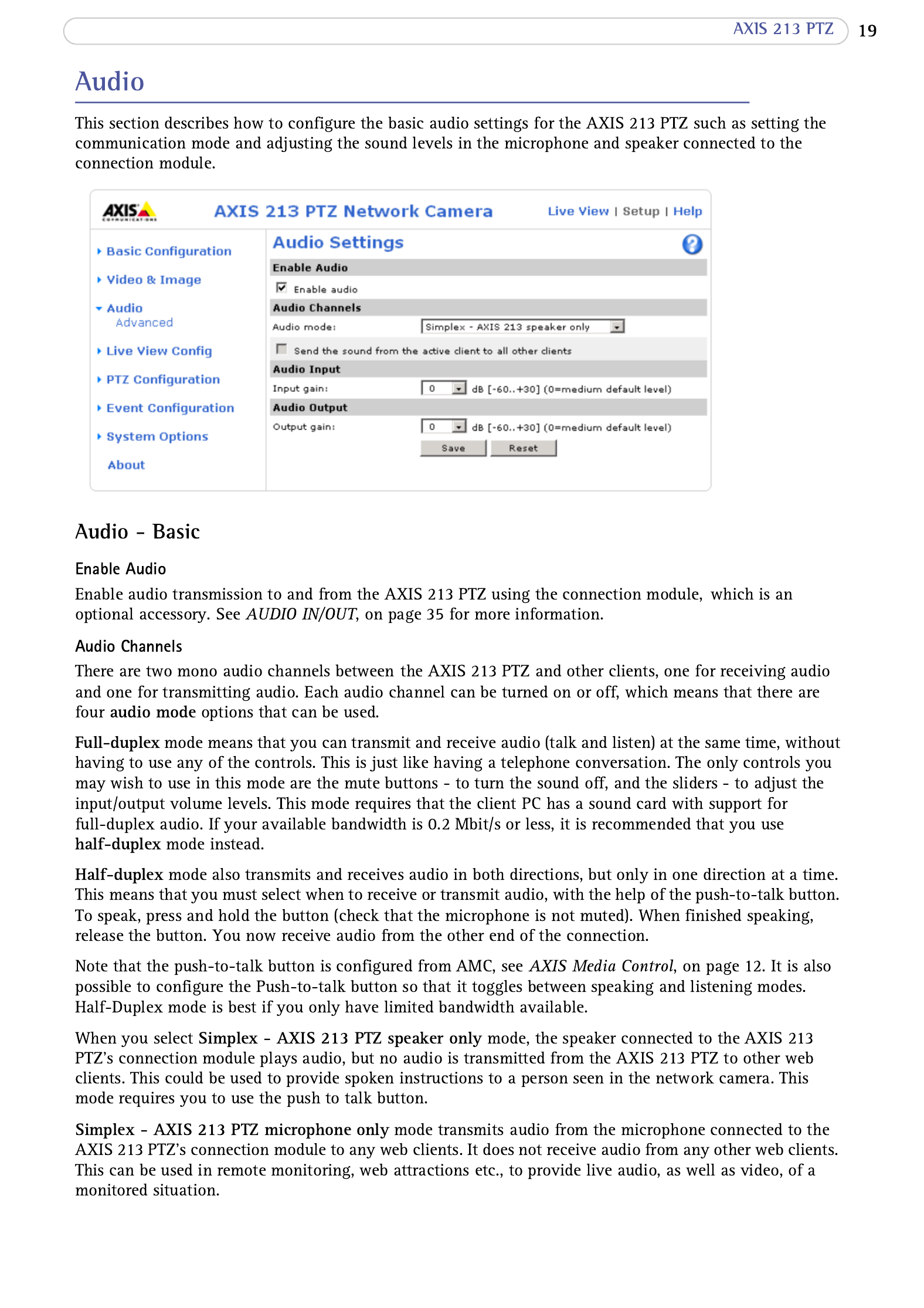


http://192.168.0.125/axis-cgi/com/ptz.cgi?continuouspantiltmove=-30,-30
http://192.168.0.125/axis-cgi/com/ptz.cgi?continuouspantiltmove=0,0
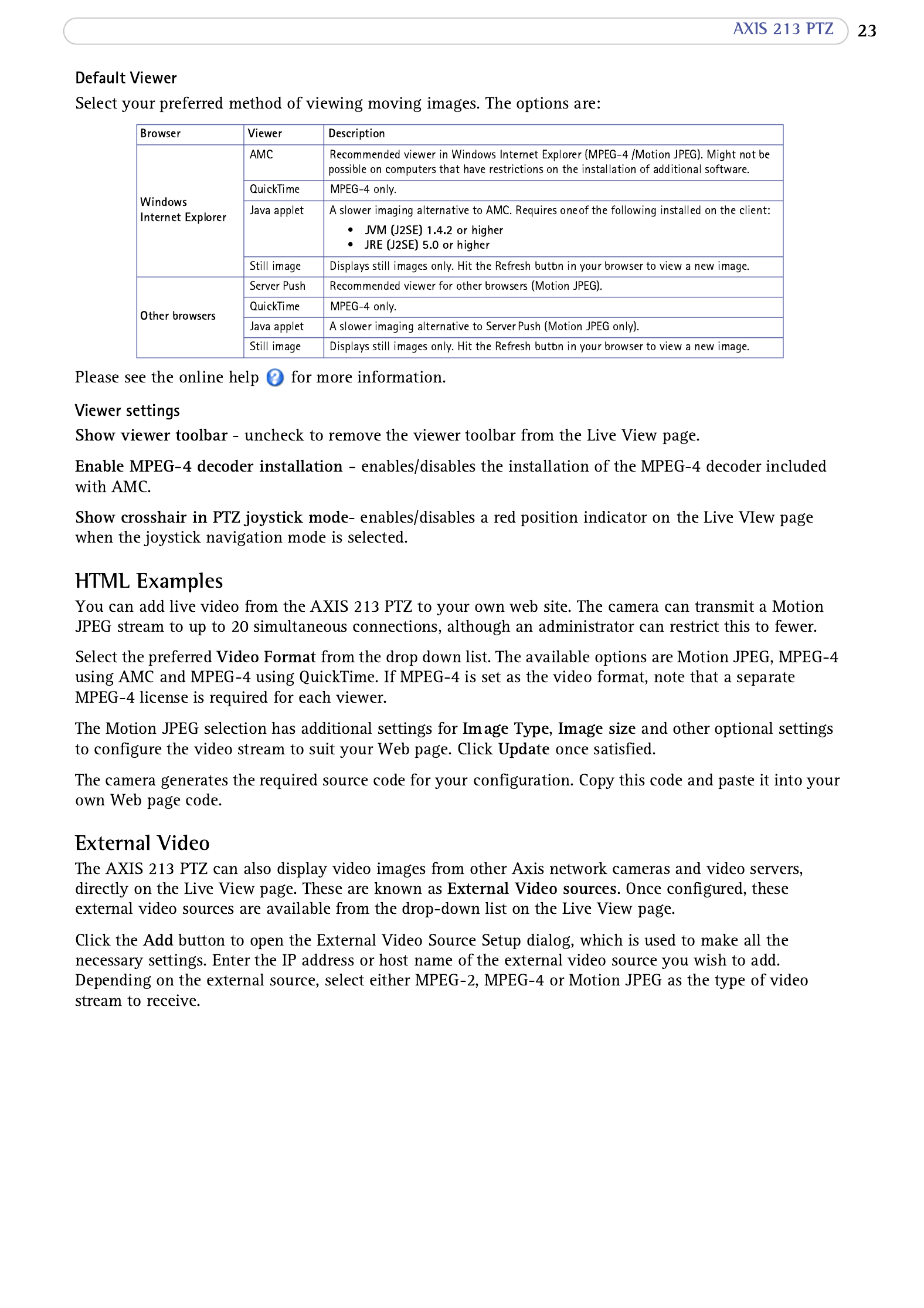




Setting up a triggered event

28
AXIS 213 PTZ
6. Adjust the Object size, History and Sensitivity profile sliders (see table below for details). Any detected
motion within an active window is then indicated by window (the active red peaks in the Activity
window has a red frame).
7. Click Save.
Please see the online help for descriptions of options.
Examples:
• Avoid triggering on small objects in the image by selecting a high size level.
• To trigger motion detection as long as there is activity in the area, select a high history level.
• To only detect flashing light, low sensitivity can be selected. In other cases, a high sensitivity level is recommended.
Port Status
Under Event Configuration > Port Status there is a list that shows the status for the connected inputs and
outputs of the AXIS 213 PTZ for the benefit of the Operator who cannot access the System Options section.
Example: If the Normal state for a push button connected to an input is set to Inactive - as long as the button is not pushed, the state
is inactive. If the button is pushed, the state of the input changes to active.
If there are parts of the Include window that you wish to exclude, click the
Configure Excluded Windows radio button and repeat steps 1-8 above.
Size
High Only very large objects
trigger motion detection
An object that appears in the region
triggers the motion detection for a long
period
Ordinary colored objects against ordi-
nary backgrounds trigger the motion
detection
Low Even very small objects
trigger motion detection
An object that appears in the region
triggers motion detection for only a
very short period
Only very bright objects against a dark
background trigger motion detection
Default val-
ues
Low Medium to High Medium to High





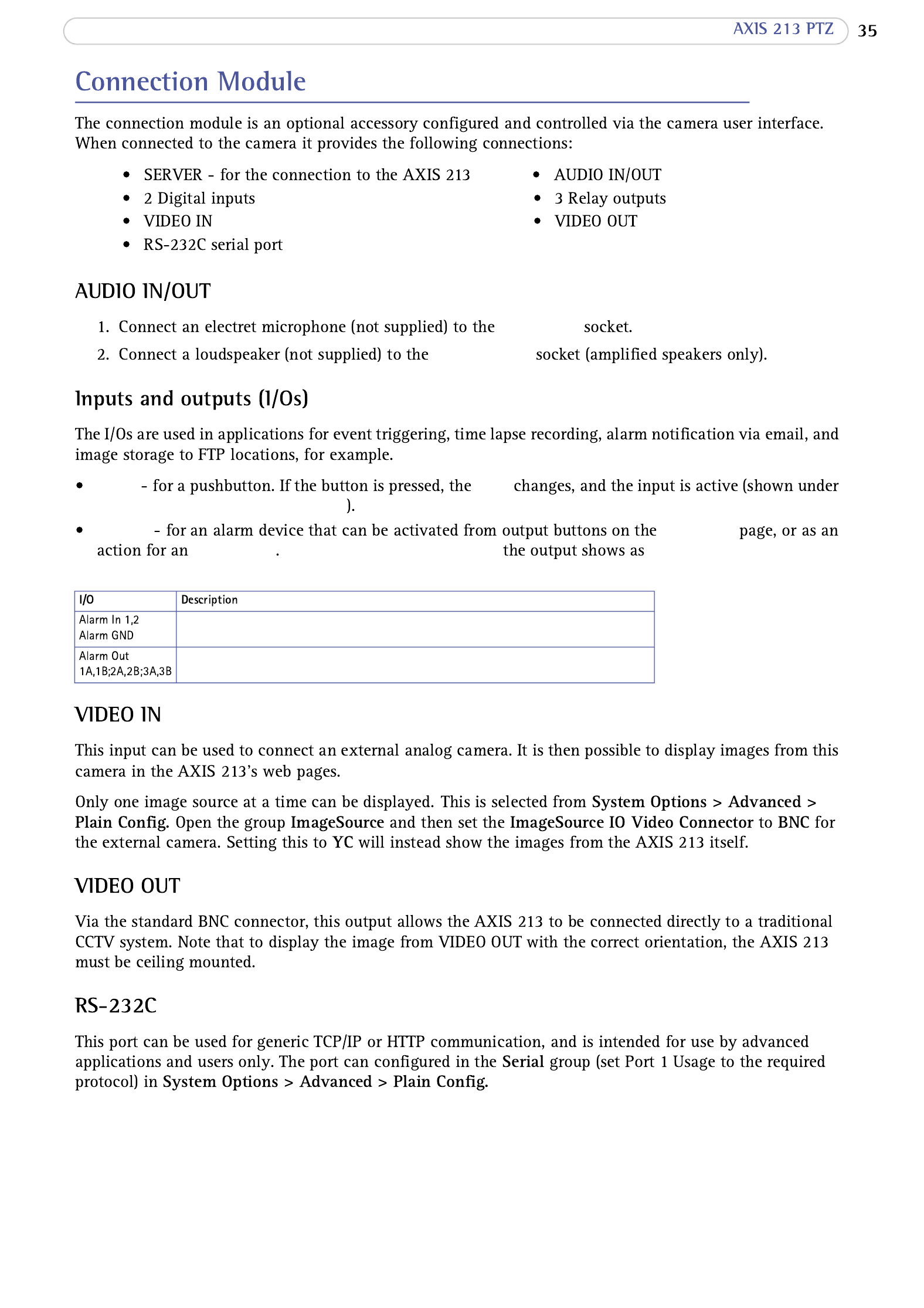
AUDIO IN
AUDIO OUT
Input state
Event Configuration > Port Status
Output Live View
Event Type If the alarm device is activated, active (under Event Config-
uration > Port Status)
Connect to GND to activate, or leave floating (unconnected) to deactivate.
Active output, electrical connection between A and B. Non-active output, no connection
between A and B. Imax=100mA, VMax=24V
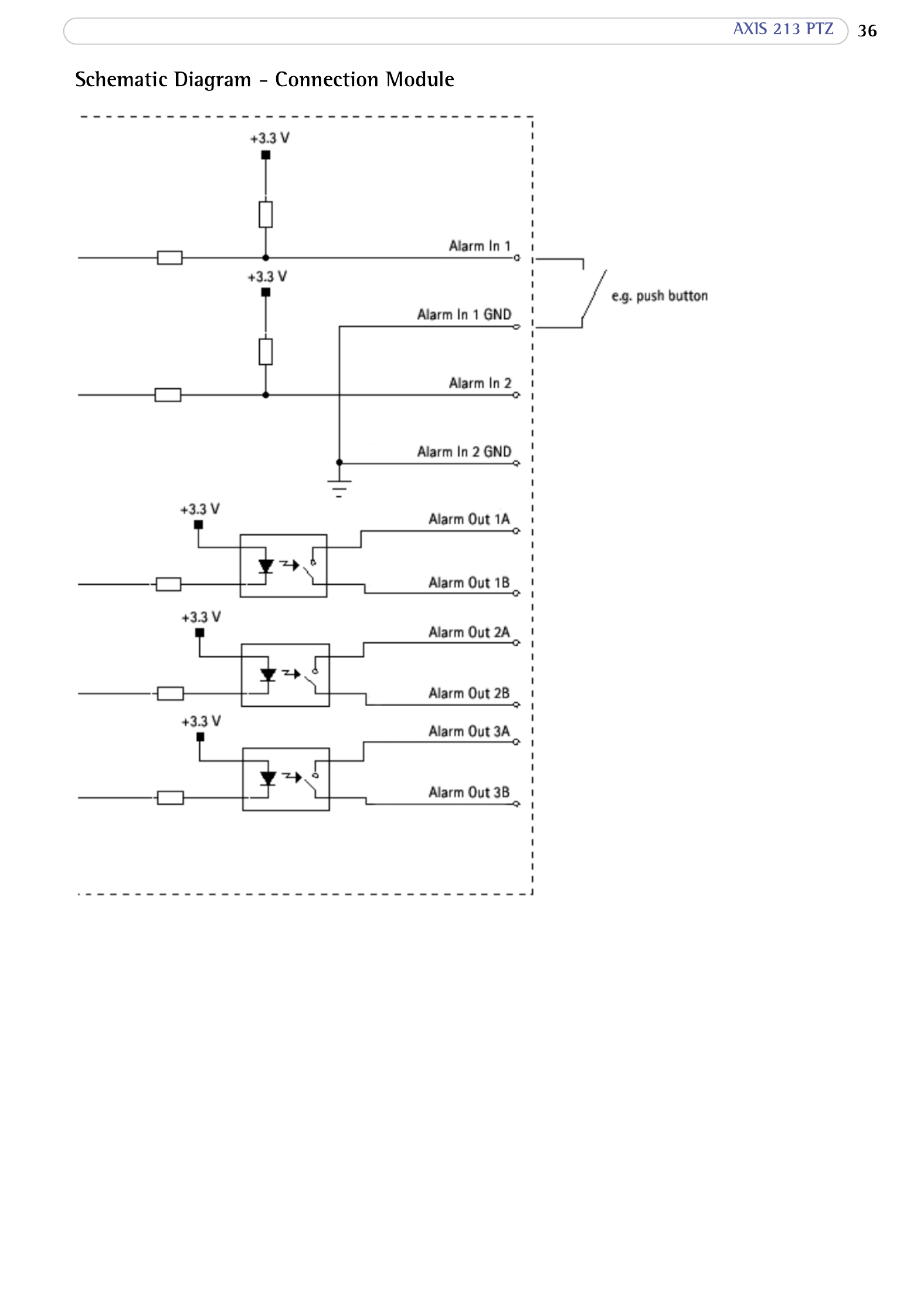


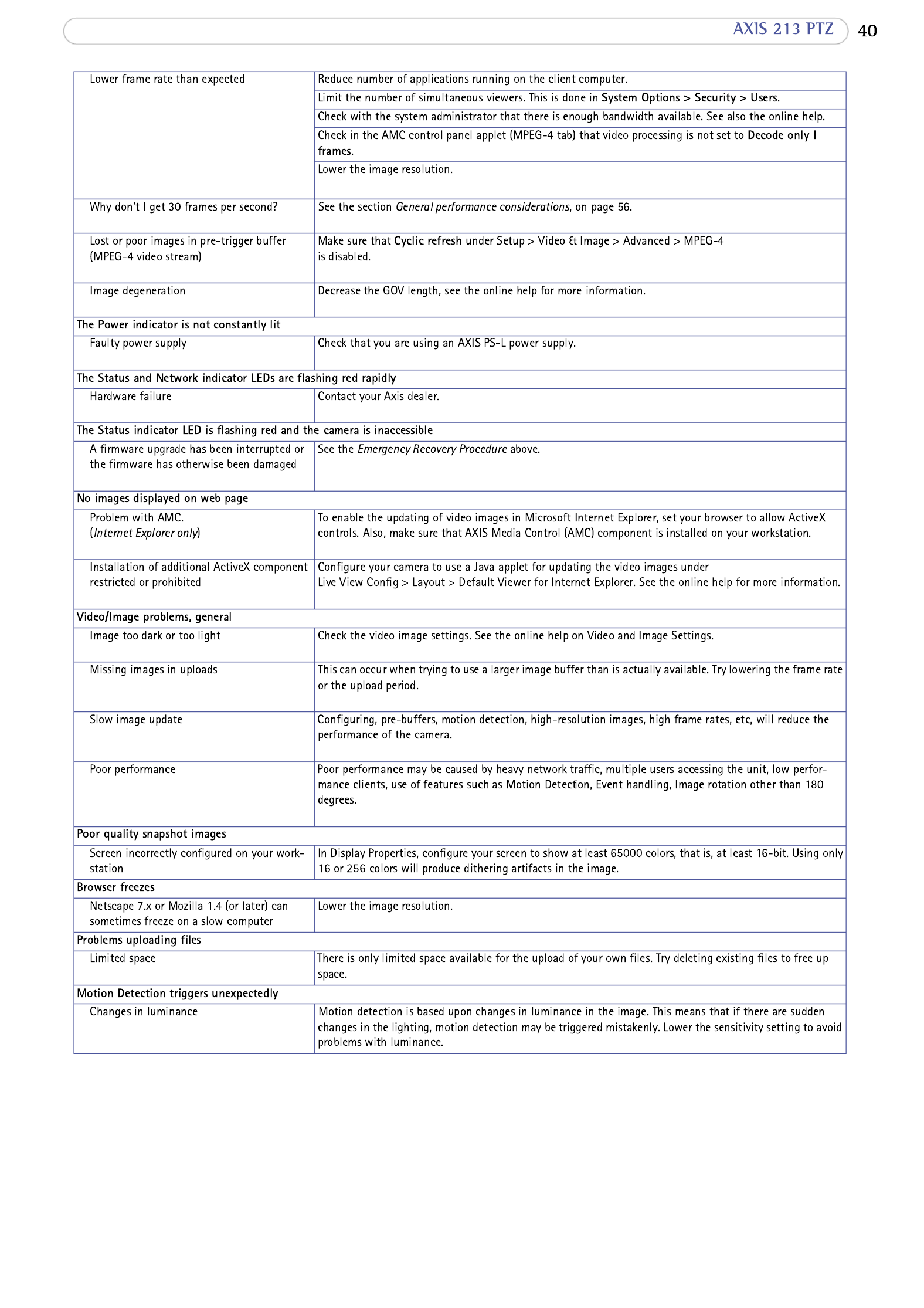

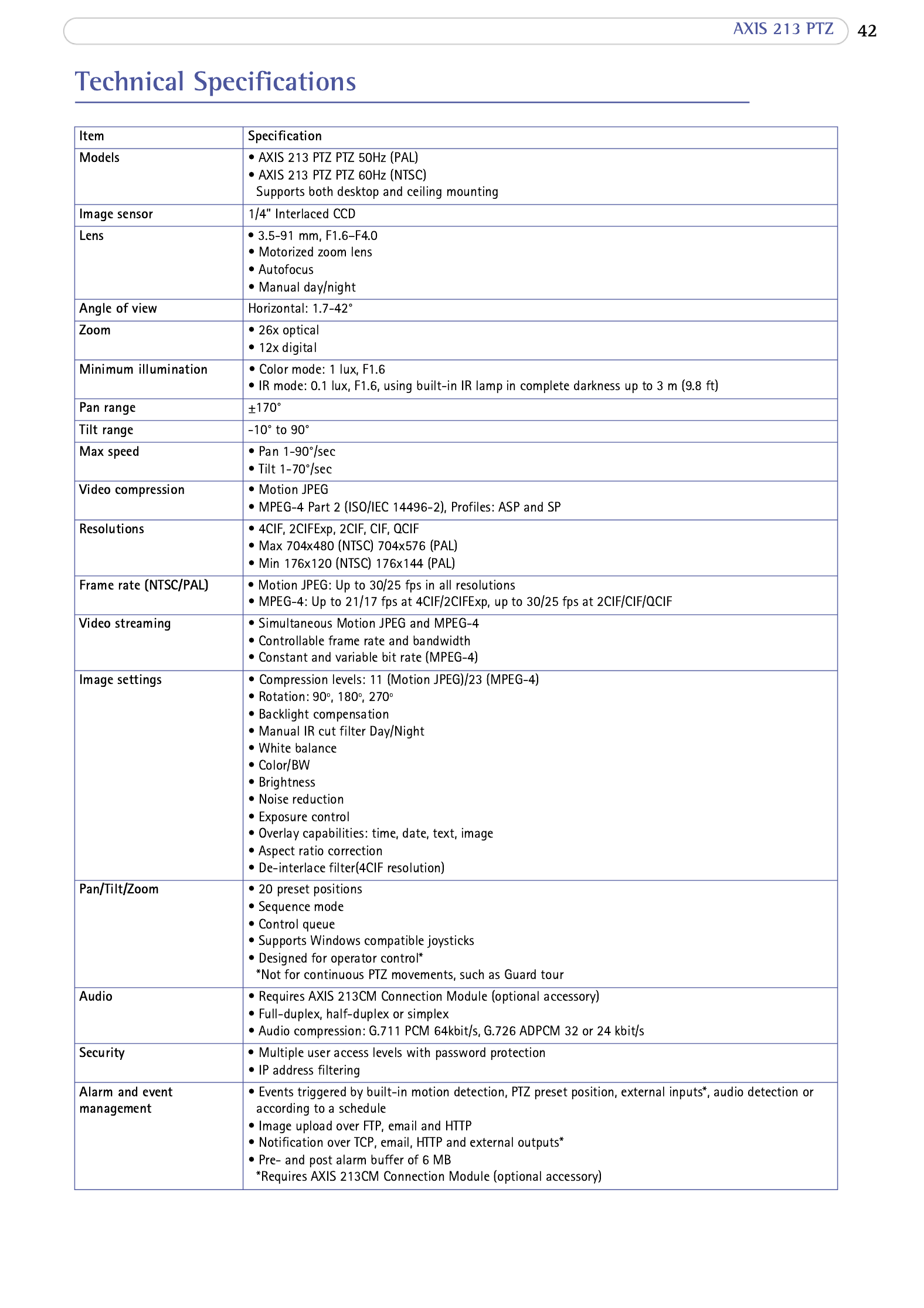


PAL PAL aspect ratio corrected
Resolution Min-Max (KB) Resolution Min-Max (KB)
4CIF 4CIF704x576 10 - 300 768x576 11 - 330
2CIF expanded 2CIF expanded704x576 10 - 250 768x576 11 - 270
2CIF 704x288 768x2885 - 150 2CIF 5.5 - 160
CIF CIF 352x288 2.5 - 80 384x288 2.7 - 90
QCIF 176x144 1 - 20 QCIF 192x144 1.1 - 22
NTSC NTSC aspect ratio corrected
Resolution ResolutionMin-Max (KB) Min-Max (KB)
4CIF 4CIF704x480 8 - 250 640x480 7 - 230
2CIF expanded 704x480 8 - 200 640x480 2CIF expanded 7 - 180
2CIF 704x240 4 - 125 2CIF 640x240 3.5 - 110
CIF 352x240 2 - 70 CIF 320x240 1.8 - 60
QCIF QCIF176x120 0.8 - 15 160x120 0.7 - 14

fps
4CIF 25/30
2CIF expanded 25/30
2CIF 25/30
CIF 25/30
QCIF 25/30
fps
4CIF 17/21
2CIF expanded 17/21
2CIF 25/30
CIF 25/30
QCIF 25/30




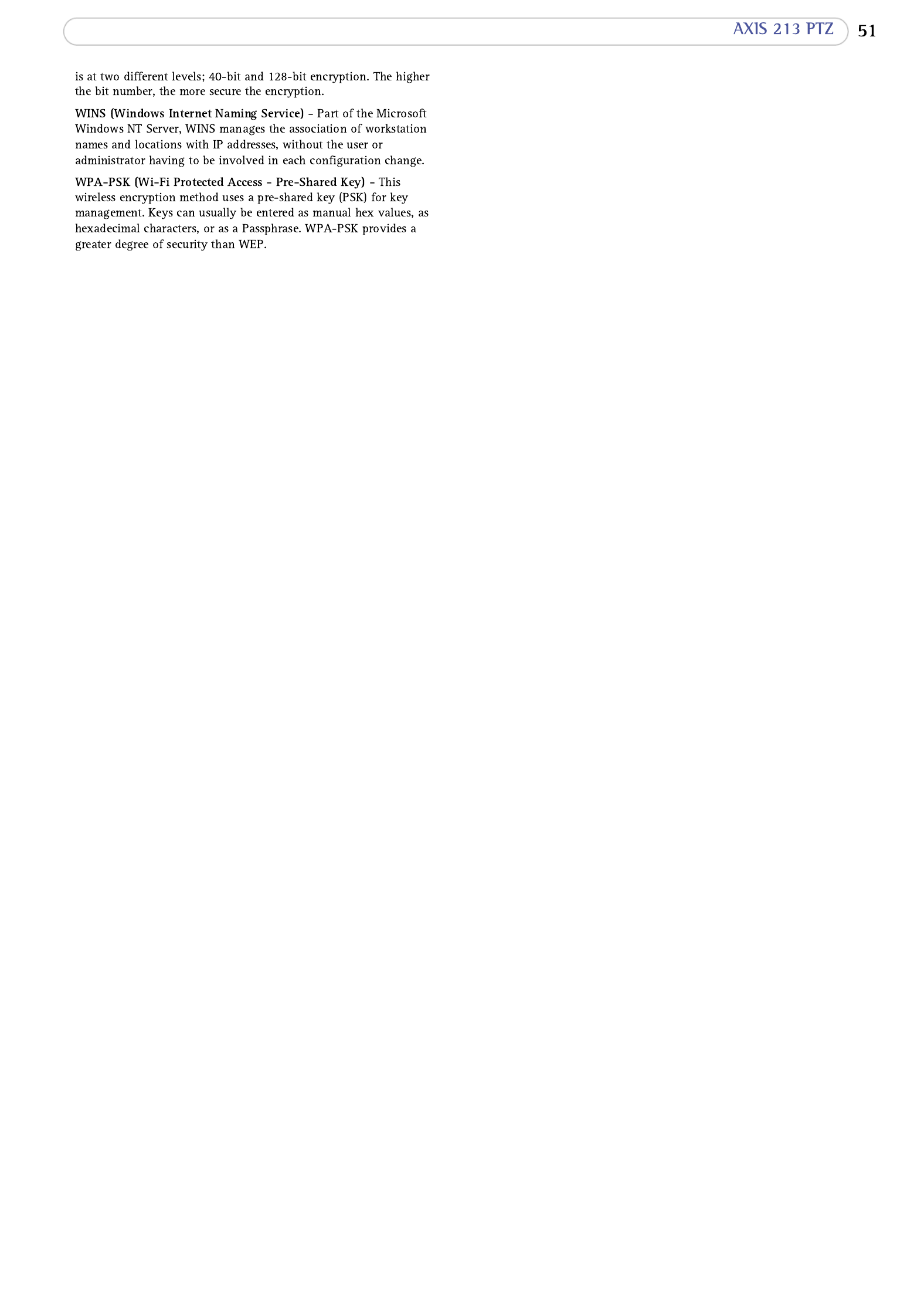
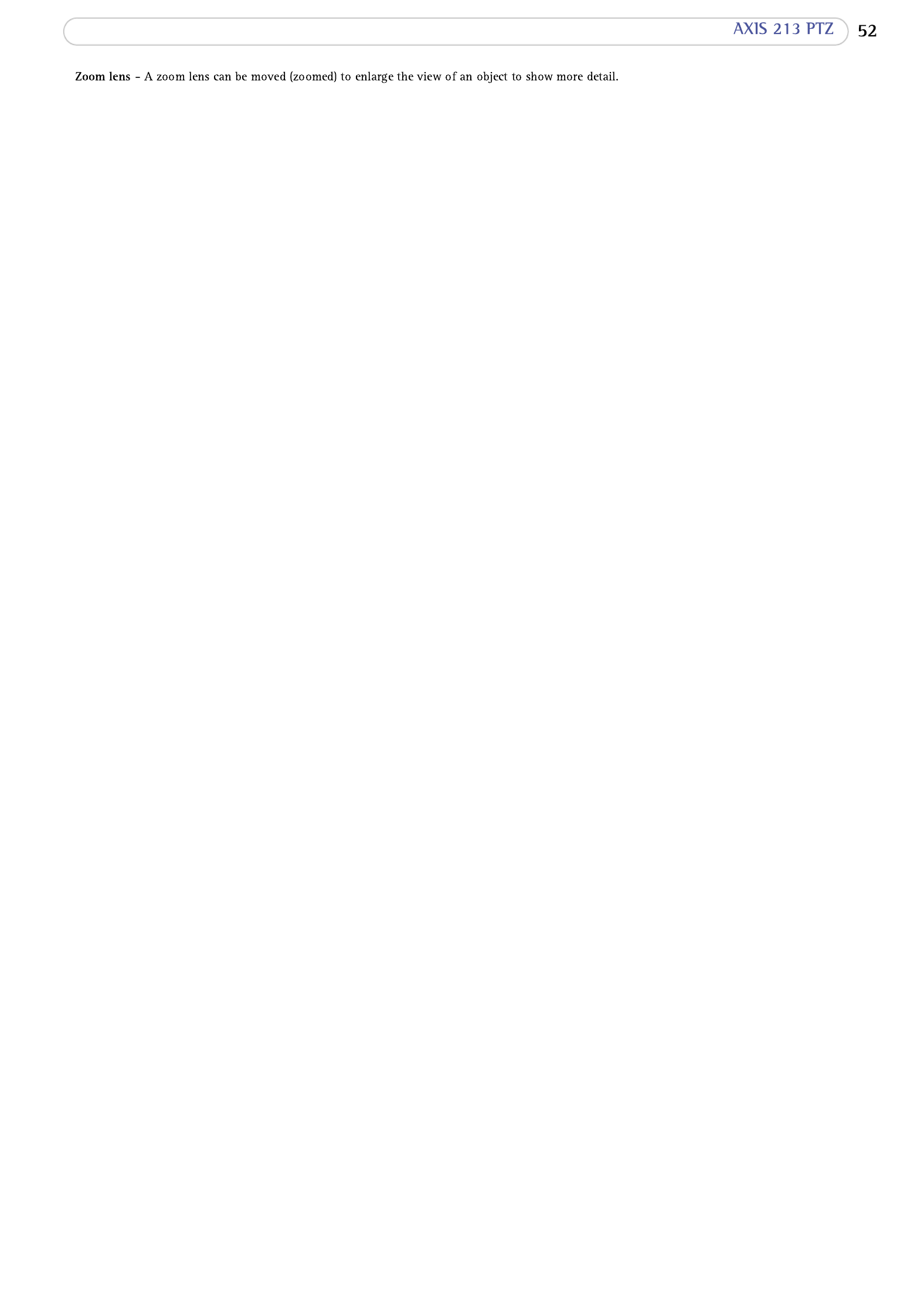

13
25
22
22
14
11
25, 27
9, 12
19
20
19
20
19
33
11, 46
11
26
26
22
6, 35
11
9
29
33
22
23
30
30
30
25
25
26
34
44
44
15
45
25
19
19
31
23
31
22
25
27
29
5
9
33
14
21
33
27
11
5, 11, 17, 32
12
12
31
30
5
5
29
31
30
13
22
16
15
21
21
10
7
32
28
32
26
5
26
22
8, 22
19

23
29
5, 34
33
33
12
32
12
25, 27
29
29
8
5
30
14
9
11
32
8
32
32
12
33
29
33
25
30
25, 26
37
12
12
33
32
22
29
11
23
Produktspezifikationen
| Marke: | Axis |
| Kategorie: | Sicherheitskamera |
| Modell: | 213 |
Brauchst du Hilfe?
Wenn Sie Hilfe mit Axis 213 benötigen, stellen Sie unten eine Frage und andere Benutzer werden Ihnen antworten
Bedienungsanleitung Sicherheitskamera Axis

22 Juni 2024

21 Juni 2024

21 Juni 2024

21 Juni 2024

21 Juni 2024

21 Juni 2024

21 Juni 2024

14 Juni 2024

28 Mai 2024

26 Mai 2024
Bedienungsanleitung Sicherheitskamera
- Sicherheitskamera Samsung
- Sicherheitskamera Anker
- Sicherheitskamera Approx
- Sicherheitskamera Sanyo
- Sicherheitskamera Exibel
- Sicherheitskamera Gembird
- Sicherheitskamera Hama
- Sicherheitskamera LogiLink
- Sicherheitskamera Logitech
- Sicherheitskamera Manhattan
- Sicherheitskamera Nedis
- Sicherheitskamera Sony
- Sicherheitskamera Panasonic
- Sicherheitskamera Clas Ohlson
- Sicherheitskamera Profile
- Sicherheitskamera LG
- Sicherheitskamera Bosch
- Sicherheitskamera Canon
- Sicherheitskamera TechniSat
- Sicherheitskamera Allnet
- Sicherheitskamera Eminent
- Sicherheitskamera Linksys
- Sicherheitskamera Maginon
- Sicherheitskamera Netgear
- Sicherheitskamera Schwaiger
- Sicherheitskamera Technaxx
- Sicherheitskamera Alecto
- Sicherheitskamera Denver
- Sicherheitskamera EMOS
- Sicherheitskamera Gira
- Sicherheitskamera König
- Sicherheitskamera Thomson
- Sicherheitskamera Blaupunkt
- Sicherheitskamera Braun
- Sicherheitskamera Grundig
- Sicherheitskamera Trebs
- Sicherheitskamera Pyle
- Sicherheitskamera Mitsubishi
- Sicherheitskamera Fortinet
- Sicherheitskamera Caliber
- Sicherheitskamera I-Onik
- Sicherheitskamera Jay-Tech
- Sicherheitskamera JVC
- Sicherheitskamera Motorola
- Sicherheitskamera Xiaomi
- Sicherheitskamera Abus
- Sicherheitskamera Avidsen
- Sicherheitskamera Elro
- Sicherheitskamera EZVIZ
- Sicherheitskamera Imou
- Sicherheitskamera INSTAR
- Sicherheitskamera Megasat
- Sicherheitskamera Olympia
- Sicherheitskamera Smartwares
- Sicherheitskamera Switel
- Sicherheitskamera Yale
- Sicherheitskamera Ferguson
- Sicherheitskamera Strong
- Sicherheitskamera Toshiba
- Sicherheitskamera E-Bench
- Sicherheitskamera Withings
- Sicherheitskamera Lindy
- Sicherheitskamera Waeco
- Sicherheitskamera Burg Wächter
- Sicherheitskamera Marmitek
- Sicherheitskamera Marshall
- Sicherheitskamera Honeywell
- Sicherheitskamera B/R/K
- Sicherheitskamera Marshall Electronics
- Sicherheitskamera TRENDnet
- Sicherheitskamera MINOX
- Sicherheitskamera Ricoh
- Sicherheitskamera Western Digital
- Sicherheitskamera RADEMACHER
- Sicherheitskamera First Alert
- Sicherheitskamera AVerMedia
- Sicherheitskamera Zebra
- Sicherheitskamera TP-Link
- Sicherheitskamera Humax
- Sicherheitskamera Flamingo
- Sicherheitskamera Kerbl
- Sicherheitskamera Vtech
- Sicherheitskamera Kodak
- Sicherheitskamera Broan
- Sicherheitskamera IGet
- Sicherheitskamera Adj
- Sicherheitskamera Netatmo
- Sicherheitskamera Xavax
- Sicherheitskamera InFocus
- Sicherheitskamera Overmax
- Sicherheitskamera Monacor
- Sicherheitskamera JUNG
- Sicherheitskamera Ednet
- Sicherheitskamera AG Neovo
- Sicherheitskamera Nest
- Sicherheitskamera Edimax
- Sicherheitskamera Aritech
- Sicherheitskamera Uniden
- Sicherheitskamera M-e
- Sicherheitskamera Siedle
- Sicherheitskamera Elmo
- Sicherheitskamera Conceptronic
- Sicherheitskamera D-Link
- Sicherheitskamera Eufy
- Sicherheitskamera Stabo
- Sicherheitskamera Friedland
- Sicherheitskamera EVOLVEO
- Sicherheitskamera ION
- Sicherheitskamera SPC
- Sicherheitskamera Ring
- Sicherheitskamera Digitus
- Sicherheitskamera SereneLife
- Sicherheitskamera Swann
- Sicherheitskamera Vitek
- Sicherheitskamera DataVideo
- Sicherheitskamera LevelOne
- Sicherheitskamera APC
- Sicherheitskamera Cisco
- Sicherheitskamera Grandstream
- Sicherheitskamera EVE
- Sicherheitskamera EasyMaxx
- Sicherheitskamera Tenda
- Sicherheitskamera Boss
- Sicherheitskamera Swisstone
- Sicherheitskamera Foscam
- Sicherheitskamera Ubiquiti Networks
- Sicherheitskamera Extech
- Sicherheitskamera Kramer
- Sicherheitskamera Intellinet
- Sicherheitskamera Reolink
- Sicherheitskamera Hikvision
- Sicherheitskamera FLIR
- Sicherheitskamera Arlo
- Sicherheitskamera Nexxt
- Sicherheitskamera Planet
- Sicherheitskamera EnGenius
- Sicherheitskamera Lorex
- Sicherheitskamera Google
- Sicherheitskamera Comtrend
- Sicherheitskamera Somfy
- Sicherheitskamera Aldi
- Sicherheitskamera Dedicated Micros
- Sicherheitskamera EverFocus
- Sicherheitskamera Ganz
- Sicherheitskamera GeoVision
- Sicherheitskamera Indexa
- Sicherheitskamera Raymarine
- Sicherheitskamera Revo
- Sicherheitskamera SecurityMan
- Sicherheitskamera Sitecom
- Sicherheitskamera Steren
- Sicherheitskamera Vivotek
- Sicherheitskamera Wanscam
- Sicherheitskamera Y-cam
- Sicherheitskamera ACTi
- Sicherheitskamera Epcom
- Sicherheitskamera ZKTeco
- Sicherheitskamera Moxa
- Sicherheitskamera Sonoff
- Sicherheitskamera AirLive
- Sicherheitskamera Mobotix
- Sicherheitskamera Hollyland
- Sicherheitskamera Avanti
- Sicherheitskamera Dahua Technology
- Sicherheitskamera Speco Technologies
- Sicherheitskamera Aluratek
- Sicherheitskamera 3xLOGIC
- Sicherheitskamera Inovonics
- Sicherheitskamera Atlantis Land
- Sicherheitskamera Pentatech
- Sicherheitskamera Surveon
- Sicherheitskamera Avigilon
- Sicherheitskamera Hanwha
- Sicherheitskamera Lupus Electronics
- Sicherheitskamera Joblotron
- Sicherheitskamera Lanberg
- Sicherheitskamera Verint
- Sicherheitskamera EtiamPro
- Sicherheitskamera Advantech
- Sicherheitskamera Wisenet
- Sicherheitskamera Chacon
- Sicherheitskamera Alula
- Sicherheitskamera KT&C
- Sicherheitskamera EKO
- Sicherheitskamera IOIO
- Sicherheitskamera KJB Security Products
- Sicherheitskamera BZBGear
- Sicherheitskamera Ansel
- Sicherheitskamera Crestron
- Sicherheitskamera Aigis
- Sicherheitskamera Pelco
- Sicherheitskamera ORNO
- Sicherheitskamera Atlona
- Sicherheitskamera Linear PRO Access
- Sicherheitskamera Laxihub
- Sicherheitskamera Aqara
- Sicherheitskamera Tecno
- Sicherheitskamera Lutec
- Sicherheitskamera Brinno
- Sicherheitskamera Night Owl
- Sicherheitskamera Exacq
- Sicherheitskamera UniView
- Sicherheitskamera Alfatron
- Sicherheitskamera BLOW
- Sicherheitskamera Digimerge
- Sicherheitskamera Milestone Systems
- Sicherheitskamera Inkovideo
- Sicherheitskamera Ecobee
- Sicherheitskamera Infortrend
- Sicherheitskamera Promise Technology
- Sicherheitskamera VideoComm
- Sicherheitskamera Feelworld
- Sicherheitskamera Kwikset
- Sicherheitskamera Kguard
- Sicherheitskamera HiLook
- Sicherheitskamera Mach Power
- Sicherheitskamera Digital Watchdog
- Sicherheitskamera Ernitec
- Sicherheitskamera Channel Vision
- Sicherheitskamera Ikegami
- Sicherheitskamera Gewiss
- Sicherheitskamera Arenti
- Sicherheitskamera Qoltec
- Sicherheitskamera Weldex
- Sicherheitskamera Costar
- Sicherheitskamera American Dynamics
- Sicherheitskamera Sentry360
- Sicherheitskamera Seco-Larm
- Sicherheitskamera ALC
- Sicherheitskamera Spyclops
- Sicherheitskamera Hawking Technologies
- Sicherheitskamera IDIS
- Sicherheitskamera EFB Elektronik
- Sicherheitskamera I3International
- Sicherheitskamera B & S Technology
- Sicherheitskamera Astak
- Sicherheitskamera Qian
- Sicherheitskamera Qolsys
- Sicherheitskamera Wasserstein
- Sicherheitskamera Turing
- Sicherheitskamera Epiphan
Neueste Bedienungsanleitung für -Kategorien-

4 Dezember 2024

4 Dezember 2024

4 Dezember 2024

4 Dezember 2024

4 Dezember 2024

3 Dezember 2024

3 Dezember 2024

2 Dezember 2024

25 November 2024

24 November 2024