AVM FRITZBox 6490 Cable Router Bedienungsanleitung
Lesen Sie kostenlos die 📖 deutsche Bedienungsanleitung für AVM FRITZBox 6490 Cable Router (2 Seiten) in der Kategorie Router. Dieser Bedienungsanleitung war für 39 Personen hilfreich und wurde von 2 Benutzern mit durchschnittlich 4.5 Sternen bewertet
Seite 1/2

Kurzanleitung
Quick Guide
Notice abrégée
Guía rápida
Skrócona instrukcja obsługi
9
PEFC
LED
Computer und Smartphones per Knopfdruck mit
WLAN verbinden (WPS)
Connecting Computers and Smartphones with
Wireless LAN at the Touch of a Button (WPS)
Connecter les smartphones et les ordinateurs au
réseau sans fi l en appuyant sur un bouton (WPS)
Conectar ordenadores y smartphones a la red
inalámbrica pulsando un botón (WPS)
Połączenie komputerów i smartfonów z siecią
WLAN po naciśnięciu jednego przycisku (WPS)
Service
© AVM Computersysteme Vertriebs GmbH • Documentation release 06/2018 • 521417007
Power/Cable Fon DECT WLAN Info
blinkt
Verbindung wird
hergestellt oder ist
unterbrochen
Nachrichten in Ihrer Mailbox
(Funktion muss von Ihrem
Anbieter unterstützt werden)
Anmeldevorgang
für ein DECT-
Telefon oder
Smart-Home-Gerät
läuft
grün: FRITZ!OS wird aktualisiert, Stick & Surf läuft, frei einstellbar
rot: Es ist ein Fehler aufgetreten: Öff nen Sie http://fritz.box im
Browser
leuchtet
FRITZ!Box ist
betriebsbereit
Eine Telefonverbindung
besteht
DECT ist aktiv WLAN ist aktiv grün: Stick & Surf ist abgeschlossen, frei einstellbar
rot: Es ist ein Fehler aufgetreten: Öff nen Sie http://fritz.box im
Browser
fl ashing
Connection to the internet
is being established or has
been interrupted
You have messages in your
mailbox (this function must be
supported by your provider)
Registration
procedure for a
DECT telephone or
Smart Home device
in progress
green: updating FRITZ!OS, Stick&Surf procedure in progress,
freely confi gurable
red: an error occurred. Open a web browser and enter http://
fritz.box
on
FRITZ!Box is ready for
operation
A telephone connection is
active
DECT is enabled Wireless LAN is
enabled
green: Stick&Surf procedure has been concluded; freely
confi gurable
red: an error occurred. Open a web browser and enter http://
fritz.box
clignote
Connexion en cours
d’établissement ou
interrompue.
Il y a des messages dans votre
boîte à lettres électronique
(cette fonction doit être
prise en charge par votre
fournisseur).
Procédure
d’enregistrement
en cours pour un
téléphoneDECT ou
périphérique Smart
Home.
Vert: FRITZ!OS est en cours de mise à jour, l’opération
Stick&Surf est en cours, réglage libre.
Rouge: une erreur s’est produite. Saisissez http://fritz.box dans
un navigateur Internet.
allumé
FRITZ!Box est prête à
fonctionner.
Une communication
téléphonique est en cours.
Le DECT est actif. Le réseau sans fi l est
actif.
Vert: l’opération Stick&Surf est terminée, réglage libre.
Rouge: une erreur s’est produite. Saisissez http://fritz.box dans
un navigateur Internet.
parpadea
la conexión se está
estableciendo o ha sido
interrumpida
mensajes en su buzón de
correo (esta función debe ser
sustentada por su proveedor
de telefonía)
se esta conectando
un teléfono DECT
o un dispositivo de
domótica
verde: se está actualizando el FRITZ!OS, se está ejecutando Stick
& Surf, confi gurable
rojo: ha ocurrido un error: introduzca http://fritz.box en el
navegador web
brilla
FRITZ!Box está a
disposición
conexión telefónica activa DECT activa red inalámbrica activa verde: se concluyó Stick & Surf, confi gurable
rojo: ha ocurrido un error: introduzca http://fritz.box en el
navegador web
miga
Połączenie jest
nawiązywane lub zostało
przerwane
Są wiadomości w skrzynce
odbiorczej poczty
elektronicznej (ta funkcja
musi być obsługiwana przez
operatora)
Trwa procedura
rejestrowania
telefonu DECT lub
urządzenia Smart
Home
zielone: Urządzenie FRITZ!OS jest aktualizowane, trwa Stick &
Surf, możliwość dowolnego ustawienia
czerwone: Wystąpił błąd: Otwórz stronę http://fritz.box w
przeglądarce
świeci się
Urządzenie FRITZ!Box jest
gotowe do pracy
Nawiązane jest połączenie
telefoniczne
DECT jest aktywny Sieć WLAN jest
aktywna
zielone: Stick & Surf zakończone, możliwość dowolnego
ustawienia
czerwone: Wystąpił błąd: Otwórz stronę http://fritz.box w
przeglądarce
Service und Hilfe fi nden Sie auf unseren Internetseiten und in den sozialen
Netzwerken:
Service avm.de/service
Handbuch avm.de/handbuecher
Ratgeber avm.de/ratgeber
Updates avm.de/download
Support avm.de/support
Soziale Netzwerke
Ausführliche technische Daten fi nden Sie im Handbuch.
Service information and help can be found on our website and in the social networks:
Service en.avm.de/service
Manual en.avm.de/service/manuals
Guide en.avm.de/guide
Downloads en.avm.de/nc/service/downloads
Support request en.avm.de/service/support-request/your-support-request
Social networks
Technical specifi cations are presented in the manual.
Vous trouverez nos services et notre aide sur notre site et dans les réseaux sociaux :
Service be.avm.de/fr/service
Manuel be.avm.de/fr/service/manuels/
Conseils be.avm.de/fr/conseils
Téléchargements be.avm.de/fr/nc/service/telechargements
Support technique be.avm.de/fr/service/ondersteuning/selection-de-produit
Réseaux sociaux
Vous trouverez nos spécifi cations techniques dans le manuel.
En nuestro sitio web y en las redes sociales podrá encontrar ayuda y asistencia:
Servicio es.avm.de/servicio
Manual es.avm.de/servicio/manuales-de-usuario
Consejos útiles es.avm.de/consejos-utiles
Descargas es.avm.de/nc/servicio/descargas
Soporte técnico es.avm.de/servicio/solicitud-de-soporte-tecnico/
seleccion-de-productos
Redes sociales
Los datos técnicos de su FRITZ!Box se encuentran en el manual de usuario.
Wsparcie i pomoc można znaleźć na naszych stronach internetowych oraz w
serwisach społecznościowych:
Serwis pl.avm.de/serwis
Instrukcja obsługi pl.avm.de/serwis/podreczniki
Poradnik pl.avm.de/poradnik
Aktualizacje pl.avm.de/nc/serwis/strefa-pobierania
Pomoc techniczna pl.avm.de/serwis/support-request-poland/wybor-produktu
Serwisy
Wskazówki prawne i dane techniczne można znaleźć w pomocy FRITZ!Box
oraz w podręczniku.
Sie können WLAN-Geräte per WPS mit der FRITZ!Box verbinden:
• Klicken Sie in der Taskleiste auf das WLAN-Symbol.
• Auf dem Bildschirm erscheint eine Liste mit Drahtlosnetzwerken.
• Wählen Sie das Drahtlosnetzwerk Ihrer FRITZ!Box6490Cable aus
und klicken Sie „Verbinden“.
• Drücken Sie die „Connect/WPS“-Taste der FRITZ!Box6490Cable
bis die Leuchtdiode „WLAN“ blinkt.
Computers with wireless LAN can be connected with the FRITZ!Box
using WPS:
• Click the wireless network icon in the task bar.
• A list appears on the screen showing all wireless networks.
• Select the wireless network of your FRITZ!Box6490Cable and
click “Connect”.
• Press the ”Connect/WPS button on the FRITZ!Box6490Cable until
the “WLAN” LED begins fl ashing.
Vous pouvez connecter des périphériques sans fi l à votre FRITZ!Box
via le WPS:
• Cliquez sur l’icône de réseau sans fi l dans la barre des tâches.
• Une liste de réseaux sans fi l s’affi che sur votre écran.
• Sélectionnez le réseau sans fi l de votre FRITZ!Box6490Cable,
puis cliquez sur «Connecter».
• Enfoncez la touche «Connect/WPS» de votre FRITZ!Box6490
Cable jusqu’à ce que le voyant lumineux «WLAN» clignote.
A través de WPS podrá conectar dispositivos WiFi a su FRITZ!Box:
• Haga clic en la barra de tareas sobre el símbolo de la red
inalámbrica.
• En la pantalla aparecerá una lista de las redes inalámbricas en su
entorno.
• Seleccione la red inalámbrica de su FRITZ!Box6490Cable y haga
clic en “Conectar”.
• Presione el botón “Connect/WPS” en su FRITZ!Box6490Cable
hasta que el led “WLAN” parpadee.
Urządzenia obsługujące WLAN można połączyć ręcznie z
urządzeniem FRITZ!Box za pomocą WPS:
• Kliknij na symbol WLAN na pasku zadań.
• Na ekranie wyświetla się lista sieci bezprzewodowych.
• Wybierz sieć bezprzewodową urządzenia FRITZ!Box6490Cable i
kliknij „Połącz”.
• Naciskaj przycisk „Connect/WPS“ na urządzeniu FRITZ!Box6490
Cable do momentu, aż zacznie migać dioda „WLAN”.
Einrichten mit http://fritz.box
Confi guration with http://fritz.box
Confi gurer avec http://fritz.box
Confi gurar en la interfaz web http://fritz.box
Skonfi guruj za pomocą http://fritz.box
Funkfrequenzangaben
Radio Frequency Specifi cations
Fréquences radio
Información sobre las radiofrecuencias
Podatki o radijski frekvenci
Die FRITZ!Box hat eine Benutzeroberfl äche, in der Sie Funktionen
aktivieren und Verbindungsinformationen erhalten.
• Starten Sie einen Internetbrowser und geben Sie http://fritz.box
in das Adressfeld ein.
• Folgen Sie den Anweisungen auf dem Bildschirm und geben Sie
dabei Ihr FRITZ!Box-Kennwort ein.
• Ihr FRITZ!Box-Kennwort steht auf der Unterseite der FRITZ!Box
und am Ende dieser Anleitung.
The FRITZ!Box has a user interface, where you can enable functions
and view information about connections.
• Open a web browser and enter http://fritz.box in the address bar.
• Follow the instructions on the screen and enter your FRITZ!Box
password.
• Your FRITZ!Box password is printed on a sticker on the base of
the FRITZ!Box and at the end of this guide.
FRITZ!Box est dotée d’une interface utilisateur qui vous permet
d’activer diff érentes fonctions et d’obtenir des informations sur les
connexions.
• Lancez un navigateur Internet puis saisissez http://fritz.box dans
la ligne d’adresse.
• Suivez les instructions qui apparaissent sur votre écran, et
saisissez votre mot de passe FRITZ!Box.
• Le mot de passe FRITZ!Box fi gure sur l’autocollant placé sur la
partie inférieure de votre FRITZ!Box, ainsi qu’au bas de cette
notice.
Su FRITZ!Box tiene une interfaz de usuario en la que podrá activar
funciones y ver información sobre la conexión.
• Abra un navegador web e introduzca http://fritz.box en el campo
de direcciones.
• Siga las instrucciones que aparecerán en pantalla e introduzca la
contraseña de su FRITZ!Box.
• La contraseña de FRITZ!Box se encuentra en una etiqueta
adhesiva en la parte inferior de su FRITZ!Box o al fi nal de esta
guía.
FRITZ!Box posiada grafi czny interfejs użytkownika, w którym
użytkownik aktywuje funkcje i wyświetla informacje o połączeniu.
• Uruchom przeglądarkę internetową i wpisz http://fritz.box w polu
adresu.
• Postępuj zgodnie z poleceniami na ekranie i wprowadź swoje
hasło FRITZ!Box.
• Hasło do FRITZ!Box znajduje się na spodzie urządzenia
FRITZ!Box.
WiFi 2,4GHz: 2.4GHz – 2,483GHz, max. 100mW; WiFi 5GHz: 5.15GHz – 5.35GHz, max. 200mW; 5.47 GHz – 5.725GHz, max. 1000mW
DECT: 1880 MHz – 1900 MHz, max. 250 mW
Im 5-GHz-Band für WLAN ist der Bereich von 5,15 GHz bis 5,35
GHz nur für den Betrieb in geschlossenen Räumen bestimmt. Diese
Beschränkung oder Anforderung gilt in den EU-Mitgliedsstaaten AT,
BE, BG, CY, CZ, DE, DK, EE, EL, ES, FI, FR, HR, HU, IE, IT, LT, LU, LV, MT,
NL, PL, PT, RO, SE, SI, SK, UK.
In the 5-GHz band for wireless LAN, the range from 5.15GHz
to 5.35GHz is intended only for indoor use. This restriction or
requirement is eff ective in the EU member states AT, BE, BG, CY, CZ,
DE, DK, EE, EL, ES, FI, FR, HR, HU, IE, IT, LT, LU, LV, MT, NL, PL, PT, RO,
SE, SI, SK, UK.
Dans la bande des 5GHz destinée aux réseaux sans fi l, la plage
comprise entre 5,15GHz et 5,35GHz est réservée à une utilisation
à l'intérieur. Cette restriction ou exigence s'applique dans les États
membres de l'UE suivants: AT, BE, BG, CY, CZ, DE, DK, EE, EL, ES, FI,
FR, HR, HU, IE, IT, LT, LU, LV, MT, NL, PL, PT, RO, SE, SI, SK, UK.
En la banda de 5GHz para la red inalámbrica, el rango de 5,15GHz a
5,35GHz está destinado solo para uso en interiores. Esta restricción
o requisito se aplica en los estados miembros de la AT, BE, BG, CY, CZ,
DE, DK, EE, EL, ES, FI, FR, HR, HU, IE, IT, LT, LU, LV, MT, NL, PL, PT, RO,
SE, SI, SK, UK.
W paśmie 5-GHz dla WLAN zakres od 5,15 GHz do 5,35 GHz jest
przeznaczony tylko do zamkniętych pomieszczeń. Niniejsze
ograniczenie lub wymaganie obowiązuje w krajach UE: AT, BE, BG, CY,
CZ, DE, DK, EE, EL, ES, FI, FR, HR, HU, IE, IT, LT, LU, LV, MT, NL, PL, PT,
RO, SE, SI, SK, UK.
CE-Konformitätserklärung
Declaration of CE Conformity
Déclaration de conformité CE
Declaración de conformidad CE
Deklaracja zgodności CE
Hiermit erklärt AVM, dass sich das Gerät in Übereinstimmung
mit den grundlegenden Anforderungen und den anderen
relevanten Vorschriften der Richtlinien 2014/53/EU, 2009/125/
EG sowie 2011/65/EU befi ndet. Die Langfassung der CE-
Konformitätserklärung fi nden Sie in englischer Sprache unter
http://en.avm.de/ce.
AVM declares herewith that the device is compliant with the basic
requirements and the relevant rules in directives 2014/53/EU,
2009/125/EC and 2011/65/EU. The long version of the declaration of
CE conformity is available at http://en.avm.de/ce.
AVM déclare par la présente que l’appareil est conforme aux
exigences essentielles et aux instructions pertinentes des directives
2014/53/UE, 2009/125/CE et 2011/65/UE. Vous trouverez la version
longue de la déclaration de conformité CE à l’adresse
http://en.avm.de/ce (en langue anglaise).
Por la presente declara AVM, que el dispositivo cumple con los
requisitos esenciales y las disposiciones pertinentes de las
Directivas 2014/53/UE, 2009/125/CE y 2011/65/UE. Podrá encontrar
la declaración CE completa (en idioma inglés) en la dirección web:
http://en.avm.de/ce.
Firma AVM oświadcza niniejszym, że urządzenie jest zgodne
zpodstawowymi wymogami iinnymi obowiązującymi przepisami
dyrektyw 2014/53/UE, 2009/125/WE oraz 2011/65/UE. Deklaracja
zgodności CE wpełnej wersji jest dostępna w języku angielskim pod
adresem http://en.avm.de/ce.
Computer mit WLAN verbinden
Connecting Computers with Wireless LAN
Connecter l’ordinateur au réseau sans fi l
Conectar ordenadores a través de WiFi
Połączenie komputerów z siecią WLAN
• Computer, die die WPS-Funktion nicht unterstützen, können Sie
mit dem WLAN-Netzwerkschlüssel mit der FRITZ!Box verbinden.
• Computers that do not support the WPS function can be
connected with the FRITZ!Box using the wireless network key.
• Les ordinateurs qui ne prennent pas en charge la fonction WPS
peuvent être connectés à votre FRITZ!Box à l’aide de la clé réseau
sans fi l.
• Los equipos que no son compatibles con la función WPS, puede
conectarse a la red WiFi del FRITZ!Box utilizando la clave de red
inalámbrica.
• Komputery nieobsługujące funkcji WPS można połączyć z
urządzeniem FRITZ!Box za pomocą klucza sieci WLAN.
3779 8981 1562 8981 1234
AF:AF:AF:AF:AF:AF
AF:AF:AF:AF:AF:AF
H515.123.45.678.901
00040E-123456789012
Use only with the power units 311P0W089 and 311P0W091
12V 2,5A
FRITZ!Box 6490 Cable
Serial no.:
W
LAN Network Key (WPA2):
Installation: http://fritz.box
Article no.: 2000 2657
CWMP account:
AVM GmbH,
10547 Berlin
CM MAC:
MTA MAC:
Po
o
Pow
FON
1
FON
1
FON
2
FON
2
F
FO
O
N
S
0
FON
S
0
CABLE
CABLE
LAN
1
LAN
1
LA
A
N
N
2
2
LAN
2
LAN
3
LAN
3
LA
A
N
N
4
LAN
4
W
LAN
WPS
DECT
Power/Cable
Fon
DECT
Info
WLAN
WLAN
WLAN
DECT
WPS
Power / Cable
Fon
DECT
WLAN
Info
WLAN-Funktion starten
Starting the wireless LAN
function and
entering
the network key
GUA 56,5 x 56,5 mm
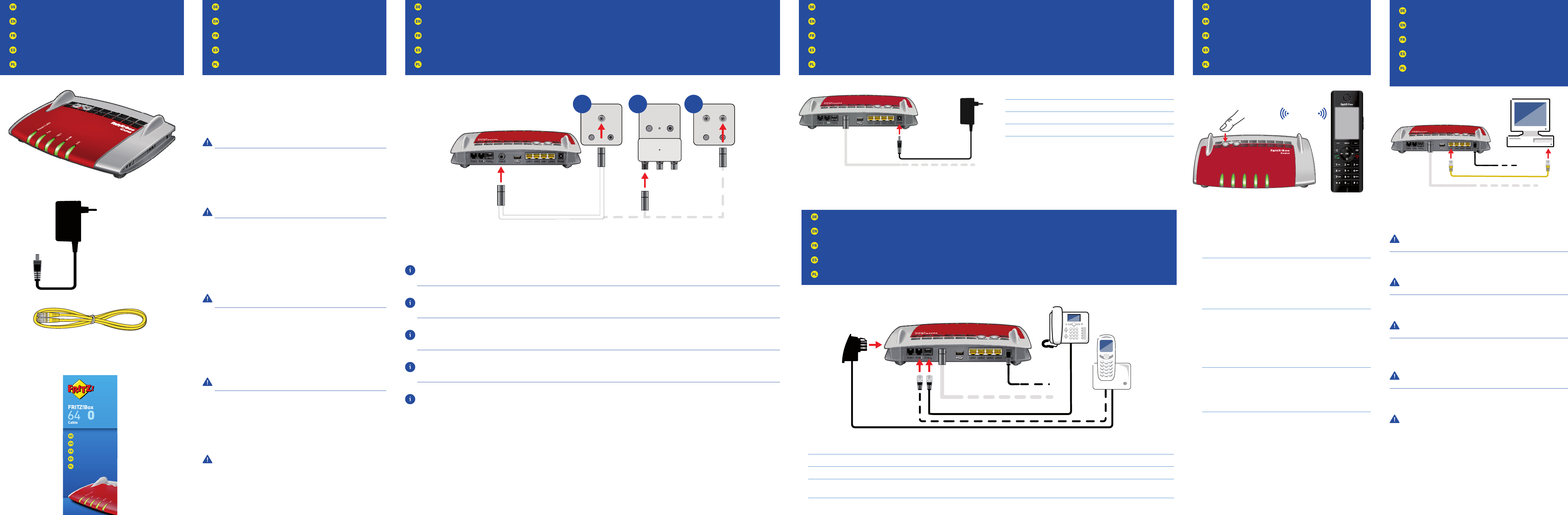
Lieferumfang
Contents
Contenu de la livraison
Contenido del paquete
Zawartość opakowania
Sicherheitshinweise
Safety Instructions
Consignes de sécurité
Consejos de seguridad
Wskazówki dotyczące bezpieczeństwa
Telefone per Kabel anschließen
Connect Telephones by Cable
Raccordement de téléphones à l’aide d’un câble
Conectar los teléfonos con cable
Podłączanie telefonów przewodowych
DECT-Telefon anmelden
Register DECT Cordless Telephones
Enregistrement d’un téléphoneDECT
Conectar teléfonos DECT
Rejestrować telefony DECT
Mit dem Kabelanschluss verbinden
Connect to the Cable Connection
Raccordement à l’accès par câble
Conectar a la conexión de cable
Połączenie przyłączem kablowym
Am Strom anschließen
Connect to Electrical Power
Raccordement au réseau électrique
Conectar a la alimentación eléctrica
Podłączanie do prądu
• Installieren Sie die FRITZ!Box nicht bei Gewitter.
• Trennen Sie die FRITZ!Box bei Gewitter vom Strom und vom
Internet.
• Die Lüftungsschlitze der FRITZ!Box müssen immer frei sein.
• Stellen Sie die FRITZ!Box nicht auf wärmeempfi ndliche Flächen.
• Schließen Sie die FRITZ!Box an eine leicht erreichbare Steckdose an.
• Die FRITZ!Box darf nur innerhalb von Gebäuden verwendet werden.
Beachten Sie die Sicherheitshinweise im FRITZ!Box-Handbuch.
• Do not install the FRITZ!Box during an electrical storm.
• During a storm, disconnect the FRITZ!Box from the power supply
and from the internet.
• The ventilation slits of the FRITZ!Box must never be obstructed.
• Do not place the FRITZ!Box on excessively heat-sensitive surfaces.
• Connect the FRITZ!Box to an easily accessible outlet.
• The FRITZ!Box is intended only for indoor operation.
See the security instructions in the FRITZ!Box manual.
• N’installez pas votre FRITZ!Box pendant un orage.
• En cas d’orage, débranchez FRITZ!Box du réseau d’alimentation
électrique et interrompez sa connexion à Internet.
• Les fentes d’aération de votre FRITZ!Box doivent toujours être bien
dégagées.
• Ne posez pas votre FRITZ!Box sur des surfaces sensibles à la
chaleur.
• Branchez FRITZ!Box sur une prise facile d’accès.
• FRITZ!Box doit être utilisée uniquement à l’intérieur d’un bâtiment.
Tenez également compte des consignes de sécurité fournies
dans le manuel de votre FRITZ!Box.
• No instale su FRITZ!Box durante una tormenta eléctrica.
• Desconecte su FRITZ!Box durante una tormenta eléctrica tanto de la
corriente, como de Internet.
• No se debe bloquear la rejilla de ventilación de su FRITZ!Box.
• No coloque su FRITZ!Box sobre una superfi cie que no resista el
calor, ya que el router se calienta durante el uso normal.
• Conecte su FRITZ!Box a una toma eléctrica de fácil acceso.
• Su FRITZ!Box solo debe ser utilizado en interiores.
Tenga en cuenta las indicaciones de seguridad que encontrará en
el manual de usuario de FRITZ!Box.
• Nie instaluj urządzenia FRITZ!Box podczas burzy.
• W razie burzy odłącz FRITZ!Box od sieci elektrycznej i Internetu.
• Szczeliny wentylacyjne FRITZ!Box nie mogą być zasłonięte.
• Nie ustawiaj FRITZ!Box na powierzchniach wrażliwych na działanie
ciepła.
• Podłącz FRITZ!Box do łatwo dostępnego gniazdka.
• Z FRITZ!Box można korzystać tylko wewnątrz budynków.
Przestrzegaj wskazówek bezpieczeństwa zawartych w instrukcji
obsługi FRITZ!Box.
• Schließen Sie die FRITZ!Box am Strom an.
• Connect the FRITZ!Box to electrical power.
• Raccordez FRITZ!Box au réseau électrique.
• Conecte su FRITZ!Box a la alimentación eléctrica.
• Podłącz urządzenie FRITZ!Box do prądu.
Sie können bis zu 6 DECT-Schnurlostelefone an der FRITZ!Box
anmelden.
• Bringen Sie Ihr Telefon in den Anmeldemodus.
• Geben Sie am Telefon die PIN „0000“ ein.
• Drücken Sie die DECT-Taste auf der FRITZ!Box bis die Leuchtdiode
„Info“ blinkt.
You can register and confi gure a total of up to 6 cordless (DECT)
telephones on the FRITZ!Box.
• Put your telephone in registration mode.
• Enter the PIN “0000” on the telephone.
• Press and hold down the “DECT” button on the FRITZ!Box until the
“Info” LED fl ashes.
Vous pouvez enregistrer et confi gurer jusqu’à 6téléphonesDECT
sans fi l sur votre FRITZ!Box.
• Faites passer votre téléphoneDECT sur le mode destiné à
l’enregistrement.
• Saisissez le code confi dentiel «0000» sur le téléphone.
• Enfoncez la toucheDECT de votre FRITZ!Box jusqu’à ce que le
voyant lumineux «Info» clignote.
Podrá conectar a su FRITZ!Box hasta 6 teléfonos inalámbricos DECT.
• Inicie en su teléfono inalámbrico el modo de registración.
• Marque en el teléfono el PIN “0000”.
• Pulse el interruptor DECT en su FRITZ!Box, hasta que el diodo
“Info” parpadee.
W urządzeniu FRITZ!Box można zarejestrować do 6 telefonów
bezprzewodowych DECT.
• Ustaw telefon w tryb rejestracji.
• Wpisz w telefonie kod PIN „0000”.
• Naciśnij i przytrzymaj przycisk DECT na urządzeniu FRITZ!Box do
momentu zapalenia się diody „Informacje”.
Schließen Sie die FRITZ!Box mit einem Koaxialkabel an Ihre Multimediadose an.
Die Optionen A und C zeigen den Anschluss der FRITZ!Box an verschiedenen Multimediadosen. In Option B wird ein
Multimediadosenadapter an einer Radio/TV-Dose angeschlossen.
Das Koaxialkabel und der Adapter gehören nicht zum Lieferumfang der FRITZ!Box.
Connect the FRITZ!Box to your multimedia socket using a coaxial cable.
Options A and C show how to connect the FRITZ!Box to various multimedia sockets. Option B shows how to connect a multimedia socket
adapter to a radio/TV socket.
The coaxial cable and the adapter are not included in the FRITZ!Box package.
Raccordez FRITZ!Box à votre prise multimédia à l’aide d’un câble coaxial.
Les options A et C montrent le raccordement de FRITZ!Box à deux types de prise multimédia. Dans l’option B, un adaptateur de prise
multimédia est utilisé pour le raccordement à une prise radio/TV.
Ni le câble coaxial ni l’adaptateur ne sont livrés avec FRITZ!Box.
Conecte el cable coaxial a su FRITZ!Box y a la toma de multimedia.
Las opciones A y C muestran cómo conectar el FRITZ!Box a varias tomas multimedia. La opción B muestra cómo conectar un adaptador de
multimedia a una toma de radio/TV.
El cable coaxial y el adaptador no hacen parte del contenido del paquete del FRITZ!Box.
Podłącz urządzenie FRITZ!Box do gniazda multimedialnego za pomocą kabla koncentrycznego.
Opcje A i C pokazują podłączenie FRITZ!Box do różnych gniazdek multimedialnych. W opcji B do gniazdka radiowego/TV podłącza się
adapter gniazdka multimedialnego.
Kabel koncentryczny i adapter nie należą do zakresu dostawy FRITZ!Box.
• Schließen Sie Ihre Telefone an: Analoge Geräte an „FON1“ oder „FON2“, ISDN-Geräte an „FONS0“.
• Connect your telephones: Connect analog devices to the sockets “FON 1” and “FON2”, ISDN devices to the socket “FONS0”.
• Raccordez vos téléphones: les analogiques aux prises «FON1» et «FON2 », les ISDN à «FONS0 ».
• Conecte sus dispositivos telefónicos: los dispositivos analógicos podrán conectarse a los puertos “FON1” y “FON2”, los dispositivos RDSI al
puerto “FONS0”.
• Podłącz telefony: urządzenia analogowe do gniazda „FON1“ lub „FON2“, a urządzenia ISDN do gniazda „FONS0“.
Computer am LAN-Anschluss anschließen
Connecting Computers to the LAN Port
Connecter l’ordinateur au port LAN
Conectar ordenadores al puerto LAN
Podłączenie komputerów do łącza LAN
Computer und andere Netzwerkgeräte können Sie per Netzwerkkabel
mit der FRITZ!Box verbinden oder eine kabellose WLAN-Verbindung
per WPS oder per WLAN-Netzwerkschlüssel herstellen.
Ein Computer kann nur auf eine Art mit der FRITZ!Box
verbunden werden.
You can connect computers and other network devices with the
FRITZ!Box using a network cable, or set up a wireless LAN connection
using WPS or the network key.
A computer can be connected with the FRITZ!Box using only one
of these methods.
Vous pouvez connecter des ordinateurs et d’autres périphériques
à la FRITZ!Box au moyen d’un câble réseau ou mettre en place une
connexion sans fi l par WPS ou par clé réseau sans fi l.
Un ordinateur ne peut être connecté à FRITZ!Box que d’une
seule manière.
Ordenadores y otros dispositivos de red se pueden conectar
mediante un cable de red al FRITZ!Box; también puede conectarlos a
través de una conexión inalámbrica utilizando WPS o por medio de la
clave de la red inalámbrica.
Un mismo ordenador solo podrá ser conectado a su FRITZ!Box
de una de estas maneras.
Komputery i inne urządzenia sieciowe można połączyć z
urządzeniem FRITZ!Box kablem sieciowym lub utworzyć połączenie
bezprzewodowe WLAN za pomocą WPS lub klucza sieci WLAN.
Komputer można połączyć z FRITZ!Box tylko jednym sposobem.
Kurzanleitung
Quick Guide
Notice abrégée
Guía rápida
Skrócona instrukcja obsługi
9
TV Radio
Data
FON
1 FON
2 LAN
1 LAN
2LAN
3LAN
4Power
FON
S0CABLE
WLAN
WPS
DECT
Power / Cable
Fon
DECT
WLAN
Info
TV Radio
Data Data
TV Radio
Data TV Radio
A B C
FON
1 FON
2 LAN
1 LAN
2 LAN
3LAN
4Power
FON
S0CABLE
WLAN
WPS
DECT
Power / Cable
Fon
DECT
WLAN
Info
FON
1FON
2LAN
1LAN
2LAN
3LAN
4Power
FON
S0CABLE
WLAN
WPS
DECT
Power / Cable
Fon
DECT
WLAN
Info
DECT
WLAN
DECT
WPS
Power / Cable
Fon
DECT
WLAN
Info
FON
1FON
2LAN
1LAN
2LAN
3LAN
4Power
FON
S0CABLE
WLAN
WPS
DECT
Power / Cable
Fon
DECT
WLAN
Info
Produktspezifikationen
| Marke: | AVM |
| Kategorie: | Router |
| Modell: | FRITZBox 6490 Cable Router |
Brauchst du Hilfe?
Wenn Sie Hilfe mit AVM FRITZBox 6490 Cable Router benötigen, stellen Sie unten eine Frage und andere Benutzer werden Ihnen antworten
Bedienungsanleitung Router AVM

27 September 2024

25 August 2024

25 August 2024

25 August 2024

25 August 2024

24 August 2024

24 August 2024

24 August 2024

24 August 2024
Bedienungsanleitung Router
- Router Acer
- Router Anker
- Router Apple
- Router Approx
- Router Asus
- Router Belkin
- Router BenQ
- Router Exibel
- Router Gembird
- Router Gigabyte
- Router Hama
- Router HP
- Router LogiLink
- Router Manhattan
- Router Medion
- Router Sweex
- Router Trust
- Router Clas Ohlson
- Router Cotech
- Router Makita
- Router Roland
- Router ZyXEL
- Router Bosch
- Router Alfa
- Router Siemens
- Router Buffalo
- Router TechniSat
- Router Allnet
- Router Devolo
- Router Eminent
- Router Linksys
- Router Netgear
- Router Telekom
- Router König
- Router Renkforce
- Router Thomson
- Router Black And Decker
- Router Skil
- Router Kenwood
- Router Schneider
- Router DeWalt
- Router Einhell
- Router Festool
- Router Topcom
- Router Nilox
- Router Motorola
- Router Nokia
- Router Vivanco
- Router Xiaomi
- Router EZVIZ
- Router Hikoki
- Router Hitachi
- Router Strong
- Router TCL
- Router Metabo
- Router Zoom
- Router Güde
- Router Netis
- Router Aruba
- Router Lindy
- Router Thrustmaster
- Router MSI
- Router Mercusys
- Router Razer
- Router TRENDnet
- Router Sagem
- Router Sigma
- Router Western Digital
- Router Milan
- Router Zebra
- Router EnVivo
- Router TP-Link
- Router Kathrein
- Router Silverline
- Router Holzmann
- Router Alcatel
- Router Vtech
- Router Black Box
- Router Techly
- Router Barco
- Router Hercules
- Router Milwaukee
- Router Toolcraft
- Router Huawei
- Router JUNG
- Router Nest
- Router Edimax
- Router DrayTek
- Router Eumex
- Router Technicolor
- Router Totolink
- Router Kogan
- Router Peak
- Router Sagemcom
- Router Conceptronic
- Router D-Link
- Router T-Mobile
- Router I-Tec
- Router QNAP
- Router Icidu
- Router Vodafone
- Router Powerplus
- Router Digitus
- Router Lancom
- Router LevelOne
- Router Beafon
- Router Phicomm
- Router ZTE
- Router Cisco
- Router Sonos
- Router Tenda
- Router Kasda
- Router Foscam
- Router Ubiquiti Networks
- Router Synology
- Router Kopul
- Router Kramer
- Router Intellinet
- Router Asrock
- Router AJA
- Router Hikvision
- Router Patton
- Router Nexxt
- Router Planet
- Router AT&T
- Router EnGenius
- Router Mikrotik
- Router Teltonika
- Router Porter-Cable
- Router Google
- Router Comtrend
- Router Davolink
- Router Digi
- Router Digiconnect
- Router KPN
- Router Leoxsys
- Router Media-tech
- Router Mercku
- Router On Networks
- Router PENTAGRAM
- Router Proximus
- Router Sitecom
- Router SMC
- Router T-com
- Router Tele 2
- Router Telstra
- Router Ubee
- Router United Telecom
- Router UPC
- Router Verizon
- Router Wintec
- Router Wisetiger
- Router Zolid
- Router Vimar
- Router Cudy
- Router Siig
- Router Moxa
- Router RGBlink
- Router Iogear
- Router StarTech.com
- Router Kraun
- Router AirLive
- Router Smart-AVI
- Router Dahua Technology
- Router ModeCom
- Router Gefen
- Router Atlantis Land
- Router BT
- Router Cradlepoint
- Router Multitech
- Router Arris
- Router ATen
- Router KanexPro
- Router SPL
- Router Advantech
- Router RAVPower
- Router Digicom
- Router Juniper
- Router BZBGear
- Router Brickcom
- Router 3Com
- Router B&B Electronics
- Router Eero
- Router Atlona
- Router Xantech
- Router WyreStorm
- Router AVMATRIX
- Router Alfatron
- Router Key Digital
- Router Rosewill
- Router HiRO
- Router Ocean Matrix
- Router Hamlet
- Router AVPro Edge
- Router Blustream
- Router Dovado
- Router Readynet
- Router Accelerated
- Router Mach Power
- Router ComNet
- Router MuxLab
- Router EXSYS
- Router Avenview
- Router Netcomm
- Router Allied Telesis
- Router A-NeuVideo
- Router Sixnet
- Router OneAccess
- Router Hawking Technologies
- Router Cambium Networks
- Router Lantronix
- Router Sabrent
- Router F-Secure
- Router Keewifi
- Router Shinybow
- Router Starlink
- Router Keenetic
- Router Lumantek
- Router Actiontec
- Router Billion
- Router LTS
- Router Intelix
- Router Arcadyan
- Router 7inova
- Router Nexaira
- Router FSR
- Router Amped Wireless
- Router Ruckus Wireless
- Router Premiertek
- Router GL.iNet
- Router Edgewater
- Router Milesight
- Router PulseAudio
- Router Predator
- Router Comprehensive
- Router Digitalinx
- Router Luxul
- Router Silentwind
- Router Keezel
Neueste Bedienungsanleitung für -Kategorien-

3 Dezember 2024

2 Dezember 2024

2 Dezember 2024

2 Dezember 2024

2 Dezember 2024

1 Dezember 2024

1 Dezember 2024

30 November 2024

29 November 2024

16 Oktober 2024