AVM FRITZ!Box 5690 Pro Bedienungsanleitung
AVM
Nicht kategorisiert
FRITZ!Box 5690 Pro
Lies die bedienungsanleitung für AVM FRITZ!Box 5690 Pro (2 Seiten) kostenlos online; sie gehört zur Kategorie Nicht kategorisiert. Dieses Handbuch wurde von 19 Personen als hilfreich bewertet und erhielt im Schnitt 4.5 Sterne aus 10 Bewertungen. Hast du eine Frage zu AVM FRITZ!Box 5690 Pro oder möchtest du andere Nutzer dieses Produkts befragen? Stelle eine Frage
Seite 1/2
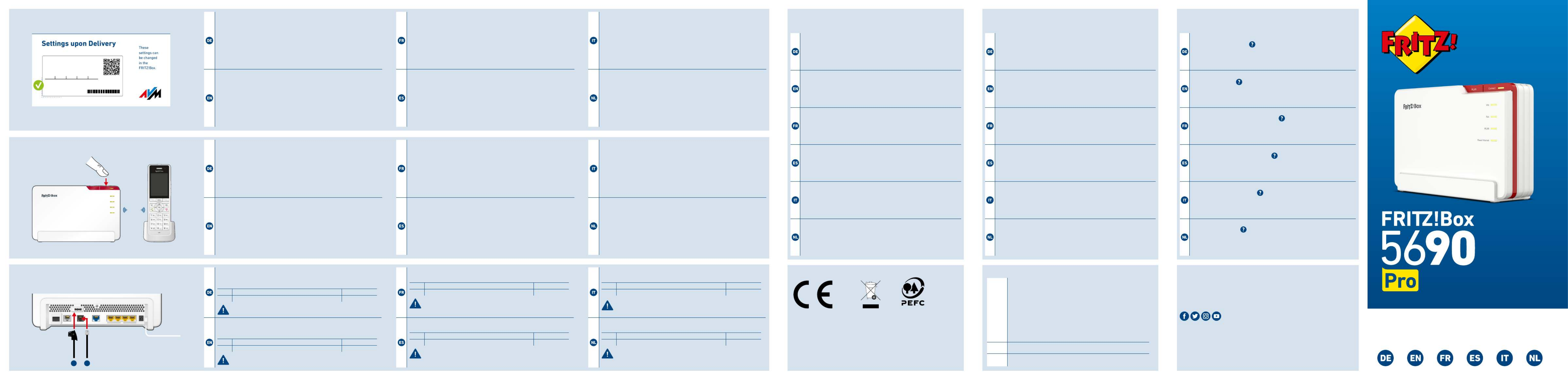
Quick Start Guide
Telefone per Kabel anschließen
Telefone, Faxgeräte oder Anrufbeantworter können Sie per Kabel an die
FRITZ!Box anschließen.
1Telefon mit TAE-Stecker Fon
2Telefon mit RJ11-Stecker Fon
Im Betrieb darf nur eine der zwei Buchsen Fonbelegt werden.
Telephones by Cable
You can connect telephones, fax machines or answering machines to the
FRITZ!Box by cable.
1Telephone with TAE plug Fon
2Telephone with RJ11 plug Fon
During operation, only one of the two sockets may be used.Fon
Connecter des téléphones via un câble
Vous pouvez connecter des téléphones à la FRITZ!Box via un câble.
1Téléphone avec prise TAE Fon
2Téléphone avec prise RJ11 Fon
Seul un des deux ports peut être occupé durant l‘utilisation.Fon
Conectar los teléfonos con cable
Puede conectar teléfonos al FRITZ!Box con un cable.
1Teléfono con enchufe “TAE” Fon
2Teléfono con enchufe RJ11 Fon
Durante el funcionamiento, solo puede utilizarse uno de los dos
puertos .Fon
Collegamento di telefoni via cavo
Al FRITZ!Box potete collegare telefoni via cavo.
1Telefono con connettore TAE Fon
2Telefono con connettore RJ11 Fon
Durante il funzionamento può essere utilizzata solo una delle due
prese .Fon
Telefoons met een kabel aansluiten
U kunt telefoons met een kabel aansluiten op de FRITZ!Box.
1Telefoon met TAE-connector Fon
2Telefoon met RJ11-connector Fon
Tijdens bedrijf mag slechts één van de twee bussen worden Fon
worden gebruikt.
Power
1G
LAN 4LAN 3LAN 2LAN 1
2.5G
WAN/LANFonDSL
SFP
Fon
Schnurlostelefon anmelden
1. Schalten Sie Ihr Telefon an und bringen Sie es in Anmeldebereitschaft.
2. Geben Sie die PIN der FRITZ!Box ein (voreingestellte PIN ).0000
3. Drücken Sie die Taste an der FRITZ!Box bis die LED Connect Connect
blinkt.
Das Telefon wird angemeldet.
Register a Cordless Telephone
1. Turn on your telephone and ready the telephone for registration.
2. Enter the PIN of the FRITZ!Box (the preset value PIN ).0000
3. Push the button on the FRITZ!Box until the LED Connect Connect
starts ashing.
The telephone is registered.
Connecter un téléphone sans l
1. Allumez votre téléphone et mettez-le en mode connexion.
2. Saisissez le code PIN de la FRITZ!Box (code PIN par défaut: 0000).
3. Appuyez sur le bouton de la FRITZ!Box jusqu’à ce que le Connect
voyant clignote.Connect
Le téléphone est en cours de connexion.
Conectar un teléfono inalámbrico
1. Encienda el teléfono y póngalo en modo de espera de registro.
2. Indique en el teléfono el PIN de su FRITZ!Box (se p1-ha congurado por
defecto ).0000
3. Mantenga pulsado el botón en el FRITZ!Box hasta que el led Connect
Connect parpadee.
Su teléfono p1-ha sido conectado.
Registrazione di un cordless
1. Accendete il telefono e portate il telefono in modalità di registra-
zione.
2. Digitate il PIN del FRITZ!Box (il valore predenito è 0000).
3. Premete il tasto Connect Connect del FRITZ!Box no a quando il LED
lampeggia.
Il telefono viene registrato.
Draadloze telefoon aanmelden
1. Zet uw telefoon aan en zet de telefoon vervolgens in de aanmeldmo-
dus.
2. Voer de pincode van de FRITZ!Box in (de standaardpincode is ).0000
3. Houd de toets van de FRITZ!Box ingedrukt tot de Connect
led knippert.Connect
Internetzugang einrichten
• Geben Sie in einen Internetbrowser ein. http://fritz.box
Die Benutzeroberäche der FRITZ!Box erscheint.
• Geben Sie das FRITZ!Box-Kennwort ein, wenn Sie dazu aufgefordert
werden und folgen Sie den Anweisungen des Assistenten bis zum
Schluss.
Der Internetzugang ist eingerichtet und Sie können mit den angeschlos-
senen Geräten im Internet surfen.
Conguring the Internet Connection
• Enter in a web browser. The FRITZ!Box user inter face http://fritz.box
appears.
• Enter the FRITZ!Box password when prompted to do so, and then fol-
low the Wizard‘s instructions until conguration has been completed.
The internet connection is congured and you can surf the web with the
connected devices.
Congurer l’accès à Internet
• Entrez http://fritz.box dans la barre d’adresse d‘un navigateur.
L‘interface utilisateur de la FRITZ!Box s‘ache.
• Entrez le mot de passe FRITZ!Box lorsque vous y êtes invité et suivez
les instructions de l‘assistant jusqu‘au bout.
L‘accès à Internet est conguré et vous pouvez à présent surfer sur
Internet avec vos appareils connectés.
Congurar el acceso a Internet
• Introduzca http://fritz.box en la barra de direcciones del navegador.
Se abrirá la interfaz de usuario del FRITZ!Box.
• Introduzca la contraseña del FRITZ!Box cuando se le pida y sigua hasta
el nal las instrucciones del asistente.
El acceso a Internet está congurado y se puede navegar en Internet con
los dispositivos conectados.
Congurazione dell’accesso a Internet
• Digitate in un browser. Si apre l’interfaccia utente.http://fritz.box
• Inserite la password del FRITZ!Box quando richiesto e seguite le istru-
zioni della procedura guidata no alla ne.
L’accesso a Internet è congurato e potete navigare in Internet con i
dispositivi collegati.
Internettoegang instellen
• Voer in een internetbrowser in. http://fritz.box
De gebruikersinterface van de FRITZ!Box verschijnt.
• Voer het FRITZ!Box-wachtwoord in, als u daarom wordt verzocht en
volg de instructies van de wizard tot de conguratie is voltooid.
De internettoegang is ingesteld en u kunt met de verbonden apparaten
op het internet surfen.
en.avm.de/service/manuals
en.avm.de/guide
en.avm.de/nc/service/downloads
en.avm.de/service/support-request/your-support-request
© AVM GmbH, 10547 Berlin • 06.2024 • 521616066_1007559_00
CE Diagnosis Service
Rechtliche Hinweise und geltende Lizenzbestimmungen nden Sie in
der Benutzeroberäche: > > Rechtliches Rechtliche Hinweise.
Weitere Information nden Sie auf unserer Internetseite:
avm.de/service
Legal information and the valid licensing conditions are presented in
the user interface: > > .Legal Legal Notice
More information is available on our website: en.avm.de/service
Les mentions légales et les dispositions de licence en vigueur sont di-
sponibles dans l‘interface utilisateur : > Volet juridique Mentions >
légales.
Plus d’informations sur notre site Internet: ch.avm.de/fr/service
En la interfaz de usuario se puede encontrar información legal y las
condiciones de licencia aplicables: > > .Información legal Nota legal
Mayor información encontrará en nuestra página web:
es.avm.de/servicio
Le note legali e le condizioni di licenza si trovano nella guida
dell’interfaccia utente sotto: > > .Informazioni legali Note legali
Ulteriori informazioni si trovano sul nostro sito web:
it.avm.de/assistenza
Juridische informatie en geldende licentiebepalingen vindt u in de
gebruikersinterface: > > .Juridische info Juridische informatie
Meer informatie vindt u op onze website: nl.avm.de/service
Zur Verbesserung Ihres Produkts und für den sicheren Betrieb
an Ihrem Anschluss verwendet AVM bei Bedarf Diagnosedaten.
Diese Einstellung kann in der Benutzeroberäche unter Internet >
Zugangsdaten AVM-Dienst > e geändert werden.
To improve the product and ensure safe operation on your connection,
AVM uses diagnostic data where needed. This setting can be changed
in the user interface under Internet Account Information > >
AVM Services.
An d’améliorer votre produit et d’en assurer le bon fonctionnement
sur votre ligne, AVM utilise, si nécessaire, des données de diagnostic.
Cette fonction peut être modiée dans l’interface utilisateur via le
menu Internet Données d’accès Services AVM > > .
Para mejorar su producto y para el funcionamiento seguro en su
conexión AVM utiliza, si es necesario, los datos de diagnóstico. Esta
opción puede ajustarse en el menú Internet Datos de acceso > >
Servicios de AVM.
Se necessario, per migliorare il vostro prodotto e per garantire un
funzionamento sicuro, AVM usa dati diagnostici. Questa impostazione
può essere modicata nell’interfaccia utente, in Internet Dati di >
accesso Servizi AVM > .
Ter verbetering van uw product en voor een veilig gebruik op uw
aansluiting gebruikt AVM indien nodig diagnostische gegevens. Deze
instelling kan worden gewijzigd in de gebruikersinterface onder
Internet Toegangsgegevens AVM-diensten > > .
Hiermit erklärt AVM, dass sich das Gerät in Übereinstimmung mit
den Anforderungen und Vorschriften der Richtlinien 2014/53/EU,
2009/125/EG sowie 2011/65/EU bendet. Die Langfassung der
CE-Konformitätserklärung nden Sie in englischer Sprache unter
http://en.avm.de/ce.
AVM declares herewith that the device is compliant with the requi-
rements and the rules in directives 2014/53/EU, 2009/125/EC and
2011/65/EU. The long version of the declaration of CE conformity is
available at http://en.avm.de/ce.
AVM déclare par la présente que l’appareil est conforme aux exigen-
ces et aux instructions des directives 2014/53/UE, 2009/125/CE et
2011/65/UE. La version longue de la déclaration de conformité CE
est disponible (en anglais) sur .http://en.avm.de/ce
Por la presente declara AVM, que el dispositivo cumple con los re-
quisitos esenciales y las disposiciones pertinentes de las Directivas
2014/53/UE, 2009/125/CE y 2011/65/UE. Podrá descargar la ver-
sión completa de la declaración CE (en idioma inglés) en la página
http://en.avm.de/ce.
AVM dichiara che il dispositivo è conforme ai requisiti e alle
disposizioni inerenti delle direttive 2014/53/EU, 2009/125/CE e
2011/65/CE. Il testo integrale della dichiarazione di conformità CE è
disponibile in lingua inglese all’indirizzo http://en.avm.de/ce.
Hiermee verklaart AVM dat het apparaat overeenstemt met de
fundamentele vereisten en de andere relevante voorschriften van de
richtlijnen 2014/53/EU, 2009/125/EG en 2011/65/EU. De volledige
versie van de EG-verklaring van overeenstemming is in het Engels
te vinden op .http://en.avm.de/ce
Frequencies
Wi-Fi
• 2.4GHz – 2.483GHz, maximum 100mW
• maximum5.15GHz – 5.35GHz, 200mW
• 5.47GHz – 5.725GHz, maximum 1000mW
• maximum5.945GHz – 6.425GHz, 200mW
In AT, BE, BG, CY, CZ, DE, DK, EE, EL, ES, FI, FR, HR, HU, IE, IT,
LT, LU, LV, MT, NL, PL, PT, RO, SE, SI, SK, and UK (NI), Wi-Fi
between 5.15GHz and 5.35GHz may only be used indoors.
DECT 1880MHz – 1900MHz, maximum 250mW
Zigbee 2.4GHz – 2.483GHz, maximum 20mW
Wi-Fi password (WPA2)
Wi-Fi network (SSID)
FRITZ!Box 5690 AF
3779 8981 1562 8981 1234
FRITZ!Box password
zigzag5481 AVMGFFFFFFFF
Modem ID
Powe r/Inte rnet
Fon
WLAN
Info
ConnectWLAN
DECT
PEFC-zertifiziert
1
2
6
7
8

Lieferumfang
Package Contents
Contenu du pack
Contenido del paquete
Contenuto
Omvang van de levering
Quick Start Guide
Quick Start
Guide
FRITZ! Notes
Power/Inte rnet
WLAN
Fon
Info
Conne ct
WLAN
FRITZ!Box
5690
FRITZ!SFP
GPON
FRITZ!SFP
AON
Fiber
Power
LAN
DSL
Gefahr durch Laser
Laserlicht gefährdet das Sehvermögen!
Schauen Sie nicht direkt in das Glasfaser-
kabel oder in die Glasfaserbuchsen Ihres
Anschlusses und der FRITZ!Box.
Danger due to Lasers
Laser light can damage your sight!
Do not look directly into the ber optic cable
or the ber optic sockets on the FRITZ!Box or
the ber optic connection.
Risques liés au laser
La lumière du laser peut endommager la vue.
Ne regardez pas directement dans le câble
bre optique ou les ports bre optique de la
FRITZ!Box et de votre connexion.
Peligrosidad del
láser
La luz láser pone en peligro la vista.
No mire directamente al cable de
bra óptica ni a los conectores de bra óptica
del FRITZ!Box ni de su conexión.
Pericolo laser
La luce laser può danneggiare la vista!
Non guardate direttamente nel cavo in bra
ottica o nelle prese in bra ottica del
FRITZ!Box o della connessione in bra ottica.
Gevaar door laser
Laserlicht kan uw gezichtsvermogen bescha-
digen!
Kijk niet rechtstreeks in de glasvezelka-
bel of in de glasvezelaansluitingen van de
FRITZ!Box en uw aansluitpunt.
Sicherheitshinweise
• Betreiben Sie die FRITZ!Box nicht bei Gewitter.
• Die Lüftungsschlitze der FRITZ!Box müssen immer frei sein.
• Stellen Sie die FRITZ!Box nicht auf wärmeempndliche Flächen.
• Schließen Sie die FRITZ!Box an einer gut erreichbaren Steckdose an.
• Die FRITZ!Box darf nur innerhalb von Gebäuden verwendet werden.
Safety Instructions
• Do not operate the FRITZ!Box during an electrical storm.
• The ventilation slits of the FRITZ!Box must never be obstructed.
• Do not place the FRITZ!Box on excessively heat-sensitive surfaces.
• Connect the FRITZ!Box to an easily accessible outlet.
• The FRITZ!Box is intended only for indoor operation
Consignes de sécurité
• N‘utilisez pas votre FRITZ!Box pendant un orage.
• Les grilles d’aération de votre FRITZ!Box doivent être libres.
• Ne posez pas votre FRITZ!Box sur des surfaces sensibles à la
chaleur.
• Branchez votre FRITZ!Box sur une prise facile d’accès.
• La FRITZ!Box est destinée à un usage uniquement intérieur.
Advertencias de seguridad
• No opere el FRITZ!Box durante las tormentas eléctricas.
• No bloquee la rejilla de ventilación de su FRITZ!Box.
• No coloque su FRITZ!Box sobre una supercie que no resista el calor.
• Conecte su FRITZ!Box a una toma eléctrica de fácil acceso.
• El FRITZ!Box únicamente debe ser utilizado en interiores.
Indicazioni di sicurezza
• Non utilizzate il FRITZ!Box durante un temporale.
• Le fessure di ventilazione del FRITZ!Box devono restare sempre
libere.
• Non collocate il FRITZ!Box su superci sensibili al calore.
• Collegate il FRITZ!Box a una presa di corrente facilmente accessibile.
• Il FRITZ!Box va utilizzato esclusivamente all‘interno degli edici.
Veiligheidsinstructies
• Gebruik de FRITZ!Box niet tijdens onweer.
• De ventilatiesleuven van de FRITZ!Box moeten altijd vrij worden
gehouden.
• Plaats de FRITZ!Box niet op warmtegevoelige oppervlakken.
• Sluit de FRITZ!Box aan op een goed bereikbaar stopcontact.
• De FRITZ!Box mag alleen binnenshuis worden gebruikt.
Quick Start
Fiber 1 2 3 5 6> > > > (> 7 > 8)
Quick Start
DSL 3456 > > > ( > 7 > 8)
1
2
Wi-Fi password (WPA2)
Wi-Fi network (SSID)
FRITZ!Box 5690 AF
3779 8981 1562 8981 1234
FRITZ!Box password
zigzag5481 AVMGFFFFFFFF
Modem ID
Anschluss vorbereiten und SFP-Modul einstecken
Ermitteln Sie bei Ihrem Anbieter, ob Ihr Glasfaseranschluss dem
GPON- oder dem AON-Standard entspricht.
1. Bestücken Sie die FRITZ!Box mit dem geeigneten SFP-Modul.
2. GPON-Glasfaseranschlüsse müssen freigeschaltet werden.
Zum Freischalten benötigt Ihr Anbieter die von Ihrer Modem-ID
FRITZ! Notiz oder der Rückseite der FRITZ!Box.
Prepare for Connecting and Insert SFP Module
Find out from your provider whether your ber optic connection
complies with the GPON or the AON standard.
1. Equip the FRITZ!Box with the appropriate SFP module.
2. GPON ber optic connections require activation.
For activation your provider requires the from your Modem ID
FRITZ! Notes or the back panel of the FRITZ!Box.
Préparer la connexion et insérer le module SFP
Informez-vous auprès de votre opérateur si votre ligne bre
optique correspond au standard GPON ou AON.
1. Insérez le module SFP approprié dans la FRITZ!Box.
2. Les lignes bre optique doivent être activées.
Pour l’activation, votre opérateur a besoin de l’ID du modem qui gure
sur vos FRITZ! Notes ou à l’arrière de la FRITZ!Box.
Preparar la conexión y conectar el módulo SFP
Averigüe con su proveedor si su conexión de bra óptica cumple
la norma GPON o AON.
1. Inserte en el FRITZ!Box el módulo SFP adecuado.
2. Las conexiones de bra óptica GPON deben estar activadas.
Su proveedor necesita para la activación el de su ID del módem
FRITZ!Box, que se encuentra en la parte posterior o en la tarjeta
FRITZ!Notes.
Preparazione del collegamento e inserimento del modulo SFP
Informatevi presso il vostro provider se la vostra connessione in
bra ottica è conforme allo standard GPON o AON.
1. Inserite nel FRITZ!Box il modulo SFP appropriato.
2. Le connessioni in bra ottica GPON devono essere attivate.
Per l’attivazione, il provider richiede il riportato sulla FRITZ! Modem ID
Notes o sul retro del FRITZ!Box.
Aansluiting voorbereiden en SFP-module plaatsen
Informeer bij uw aanbieder of uw glasvezelaansluiting voldoet aan
de GPON- of aan de AON-standaard.
1. Plaats de juiste SFP-module in de FRITZ!Box.
2. GPON-glasvezelaansluitingen moeten worden geactiveerd.
Voor het activeren heeft uw aanbieder de nodig die op Modem-ID
FRITZ! Notes of aan de onderkant van de FRITZ!Box staat.
1
2
Fon
Gf-TA
Glasfaserkabel anschließen
Knicken Sie das Glasfaserkabel nicht und entfernen Sie die
Staubschutzkappen unmittelbar vor der Inbetriebnahme.
1. Entfernen Sie die Staubschutzkappen von der Glasfaser-Teilnehmer-
anschlussdose (Gf-TA), vom SFP-Modul und dem Glasfaserkabel.
2. Schließen Sie die FRITZ!Box mit dem Glasfaserkabel an der Gf-TA an.
Connect the Fiber Optic Cable
Do not kink the ber optic cable, and remove the dust protection
caps immediately before starting operation.
1. Remove the dust protection caps from the optical telecommunica-
tions outlet (FO-ST), from the SFP module, and from the ber optic
cable.
2. Connect the FRITZ!Box to the FOJB with the ber optic cable.
Brancher le câble bre optique
Ne pliez pas le câble bre optique et ne retirez les capuchons
anti-poussière qu’au moment de la mise en service.
1. Ôtez les capuchons anti-poussière de la prise terminale optique, du
module SFP et du câble bre optique.
2. Raccordez la FRITZ!Box à la prise terminale optique via le câble
bre.
Conectar cable de bra óptica
No retuerza el cable de bra óptica ni tampoco retire los tapones
contra el polvo hasta poco antes de la puesta en marcha.
1. Retire las tapas guardapolvo de la caja de conexiones de abonado de
bra óptica, del módulo SFP y del cable de bra óptica.
2. Conecte el FRITZ!Box con el cable de bra óptica al Gf-TA.
Collegamento del cavo in bra ottica
Non piegate il cavo in bra ottica e rimuovete i cappucci
antipolvere solo prima della messa in servizio.
1. Rimuovete i cappucci antipolvere dalla scatola di giunzione per bra
ottica, dal modulo SFP e dal cavo in bra ottica.
2. Collegate il FRITZ!Box con il cavo per bra ottica alla scatola di
giunzione.
Glasvezelkabel aansluiten
Knik de glasvezelkabel niet en verwijder de stofkapjes pas op het
moment van ingebruikname.
1. Verwijder de stofkapjes van het glasvezelaansluitpunt, van de
SFP-module en van de glasvezelkabel.
2. Sluit de FRITZ!Box aan op het glasvezelaansluitpunt.
Wi-Fi password (WPA2)
Wi-Fi network (SSID)
FRITZ!Box 5690 AF
3779 8981 1562 8981 1234
FRITZ!Box password
zigzag5481 AVMGFFFFFFFF
Modem ID
WLAN-Verbindung herstellen
Smartphone
1. Scannen Sie den QR-Code für das WLAN der FRITZ!Box von
Ihrer FRITZ! Notiz oder der Rückseite der FRITZ!Box.
2. Folgen Sie dem Dialog und verbinden Sie Ihr WLAN-Gerät mit
dem WLAN der FRITZ!Box.
Computer
1. Klicken Sie auf das WLAN-Symbol Ihres Computers.
(Windows-Taskleiste) (macOS-Menüleiste)
2. Wählen Sie das WLAN Ihrer FRITZ!Box aus und stellen Sie die
Verbindung mit dem WLAN-Netzwerkschlüssel her.
Establish a Wi-Fi Connection
Smartphone
1. Scan the QR code for your FRITZ!Box's Wi-Fi network on your
FRITZ! Notes or the back panel of the FRITZ!Box.
2. Follow the dialog to connect your wireless device with the
FRITZ!Box's Wi-Fi network.
Computer
1. Click on the Wi-Fi icon on your computer screen.
(Windows taskbar) (MacOS menu bar)
2. Select the Wi-Fi network of your FRITZ!Box, and use the net-
work key to establish a Wi-Fi connection.
Se connecter au réseau Wi-Fi
Smartphone
1. Scannez le QR code pour le Wi-Fi de la FRITZ!Box. Il gure sur
vos FRITZ! Notes ou à l'arrière de la FRITZ!Box.
2. Suivez les instructions du dialogue et connectez votre périphé-
rique Wi-Fi au Wi-Fi de la FRITZ!Box.
Ordinateur
1. Cliquez sur l’icône de réseau Wi-Fi de votre ordinateur.
(barre de tâches Windows) (barre de
menus MacOS)
2. Sélectionnez le Wi-Fi de votre FRITZ!Box et connectez-vous via
la clé de sécurité Wi-Fi de la FRITZ!Box.
Establecer la conexión Wi-Fi
Smartphone
1. Escanee el código QR de la red Wi-Fi del FRITZ!Box que se
encuentra en el FRITZ! Notes o la parte trasera del FRITZ!Box.
2. Siga el diálogo y conecte su dispositivo Wi-Fi a la red inalám-
brica del FRITZ!Box.
Ordenador
1. Haga clic en el icono Wi-Fi de su ordenador.
(Barra de tareas de Windows) (Barra de
menú de MacOS)
2. Seleccione la red inalámbrica de su FRITZ!Box y establezca la
conexión con la clave de red Wi-Fi.
Stabilire la connessione Wi-Fi
Smartphone
1. Eettuate la scansione del codice QR per la rete Wi-Fi del
FRITZ!Box dalla FRITZ! Notes o dal retro del FRITZ!Box.
2. Seguite la nestra di dialogo e connettete il vostro dispositivo
wireless alla rete Wi-Fi del FRITZ!Box.
Computer
1. Cliccate sul simbolo Wi-Fi del vostro computer.
(barra delle applicazioni Windows) (barra
del menu di macOS)
2. Selezionate la rete Wi-Fi del vostro FRITZ!Box e stabilite la
connessione con la chiave di rete Wi-Fi.
Wi-Fi-verbinding tot stand brengen
Smartphone
1. Scan op FRITZ! Notes of aan de onderkant van de FRITZ!Box de
QR-code van het Wi-Fi-netwerk van de FRITZ!Box.
2. Volg de instructies en verbind uw Wi-Fi-apparaat met het
Wi-Fi-netwerk van de FRITZ!Box.
Computer
1. Klik op het Wi-Fi-pictogram van uw computer.
(Windows-taakbalk) (macOS-menubalk)
2. Selecteer het Wi-Fi-netwerk van uw FRITZ!Box en breng de
verbinding tot stand met de Wi-Fi-netwerksleutel.
1G
LAN 3LAN 2LAN 1
2.5G
WAN/LANFonDSL
SFP
Fon
Netzteil anschließen
Connect the Power
Supply
Brancher le bloc
d’alimentation
Conectar la fuente de
alimentación
Collegamento
dell’alimentatore
Netvoeding aansluiten
Power
1G
LAN 4LAN 3LAN 2LAN 1
2.5G
WAN/LANFonDSL
SFP
Fon
DSL anschließen
Connect to DSL
Connecter à la ligne DSL
Conectar a la línea DSL
Collegamento alla linea
DSL
DSL aansluiten
1 2 5
3
4
Pow er
1G
LAN 4LAN 3LAN 2LAN 1
G
WAN/LANFonDS L
SFP
Fon
Produktspezifikationen
| Marke: | AVM |
| Kategorie: | Nicht kategorisiert |
| Modell: | FRITZ!Box 5690 Pro |
Brauchst du Hilfe?
Wenn Sie Hilfe mit AVM FRITZ!Box 5690 Pro benötigen, stellen Sie unten eine Frage und andere Benutzer werden Ihnen antworten
Bedienungsanleitung Nicht kategorisiert AVM

11 Juni 2025

11 Juni 2025

11 Juni 2025

11 Juni 2025

11 Juni 2025

24 September 2024

5 September 2024

5 September 2024

28 August 2024
Bedienungsanleitung Nicht kategorisiert
- Ergotools Pattfield
- Brinno
- Klarstein
- Mio
- Avidsen
- Cotek
- Flexson
- Ave Six
- Mebus
- Steba
- Tech 21
- Ufesa
- Fezz
- GVM
- Sound Machines
Neueste Bedienungsanleitung für -Kategorien-

5 Juli 2025

5 Juli 2025

5 Juli 2025

5 Juli 2025

5 Juli 2025

5 Juli 2025

5 Juli 2025

5 Juli 2025

5 Juli 2025

