ATAG SX4511D Bedienungsanleitung
Lesen Sie kostenlos die 📖 deutsche Bedienungsanleitung für ATAG SX4511D (24 Seiten) in der Kategorie Backöfen. Dieser Bedienungsanleitung war für 17 Personen hilfreich und wurde von 2 Benutzern mit durchschnittlich 4.5 Sternen bewertet
Seite 1/24
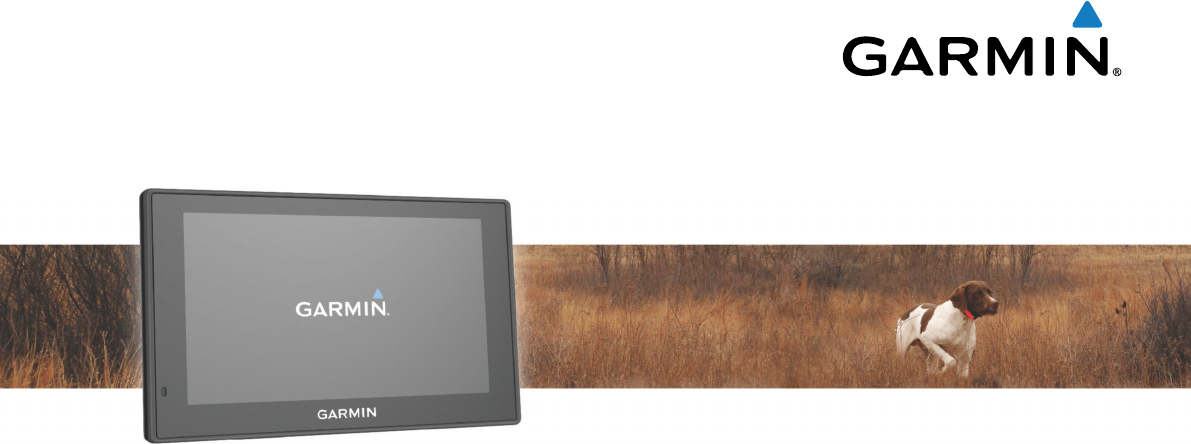
Garmin DriveTrack™ 70
Owner’s Manual
May 2016 190-02080-00_0A
All rights reserved. Under the copyright laws, this manual may not be copied, in whole or in part, without the written consent of Garmin. Garmin reserves the
right to change or improve its products and to make changes in the content of this manual without obligation to notify any person or organization of such
changes or improvements. Go to www.garmin.com for current updates and supplemental information concerning the use of this product.
Garmin® and the Garmin logo are trademarks of Garmin Ltd. or its subsidiaries, registered in the USA and other countries. These trademarks may not be used
without the express permission of Garmin.
Garmin DriveTrack™, Garmin Express™, myTrends™, nüMaps Guarantee™, and nüMaps Lifetime™ are trademarks of Garmin Ltd. or its subsidiaries. These
trademarks may not be used without the express permission of Garmin.
Android™ is a trademark of Google Inc. Apple® and Mac® are trademarks of Apple Inc, registered in the U.S. and other countries. The Bluetooth® word mark and
logos are owned by the Bluetooth SIG, Inc., and any use of such word mark or logo by Garmin is under license. Foursquare® is a trademark of Foursquare
Labs, Inc. in the U.S. and in other countries. HD Radio™ and the HD logo are trademarks of iBiquity Digital Corporation. HD Radio Technology manufactured
under license from iBiquity Digital Corporation. U.S. and foreign patents. microSD™ and the microSDHC logo are trademarks of SD-3C, LLC. Windows®,
Windows Vista®, and Windows XP® are registered trademarks of Microsoft Corporation in the United States and other countries.

Table of Contents
Getting Started............................................................... 1
Support and Updates.................................................................. 1
Updating Maps and Software with Garmin Express.............. 1
Garmin DriveTrack 70 Device Overview.....................................1
Connecting the Device to Vehicle Power................................... 1
Turning the Device On or Off...................................................... 2
Acquiring GPS Signals............................................................... 2
Status Bar Icons......................................................................... 2
Using the On-Screen Buttons..................................................... 2
Adjusting the Volume.................................................................. 2
Enabling Automatic Volume................................................... 2
Using the Audio Mixer............................................................ 2
Adjusting the Screen Brightness................................................ 2
Driver Awareness Features and Alerts........................ 2
Enabling or Disabling Audible Driver Alerts................................ 3
Red Light and Speed Cameras.................................................. 3
Navigating to Your Destination..................................... 3
Routes........................................................................................ 3
Starting a Route.......................................................................... 3
Starting a Route by Using the Map........................................ 3
Going Home........................................................................... 3
Your Route on the Map...............................................................3
Active Lane Guidance............................................................ 4
Viewing Turns and Directions................................................ 4
Viewing the Entire Route on the Map.................................... 4
Adding a Location to Your Route................................................ 4
Shaping Your Route................................................................... 4
Taking a Detour.......................................................................... 4
Stopping the Route..................................................................... 4
Changing the Route Calculation Mode....................................... 4
Trip Planner................................................................................ 5
Planning a Trip....................................................................... 5
Navigating to a Saved Trip.....................................................5
Optimizing the Order of Destinations in a Trip....................... 5
Editing and Reordering Locations in a Trip............................ 5
Editing and Saving Your Active Route................................... 5
Changing Routing Options for a Trip..................................... 5
Scheduling a Trip................................................................... 5
Using Suggested Routes............................................................ 5
Avoiding Delays, Tolls, and Areas.............................................. 5
Avoiding Traffic Delays on Your Route.................................. 5
Avoiding Toll Roads............................................................... 6
Avoiding Toll Stickers.............................................................6
Avoiding Road Features........................................................ 6
Avoiding Environmental Zones.............................................. 6
Custom Avoidances............................................................... 6
Navigating Off Road................................................................... 6
Finding and Saving Locations...................................... 6
Finding a Location Using the Search Bar................................... 6
Viewing Search Results on the Map........................................... 7
Changing the Search Area......................................................... 7
Points of Interest......................................................................... 7
Finding a Location by Category............................................. 7
Searching Within a Category................................................. 7
Navigating to Points of Interest Within a Venue.................... 7
Foursquare.............................................................................7
Search Tools...............................................................................7
Finding an Address................................................................ 7
Finding an Intersection...........................................................7
Finding a City......................................................................... 7
Finding a Location Using Coordinates................................... 8
Viewing Recently Found Locations............................................ 8
Clearing the List of Recently Found Locations...................... 8
Finding Your Last Parking Spot.................................................. 8
Viewing Current Location Information........................................ 8
Finding Emergency Services and Fuel.................................. 8
Getting Directions to Your Current Location.......................... 8
Adding a Shortcut....................................................................... 8
Removing a Shortcut............................................................. 8
Saving Locations........................................................................ 8
Saving a Location.................................................................. 8
Saving Your Current Location................................................ 8
Editing a Saved Location....................................................... 8
Assigning Categories to a Saved Location............................ 8
Deleting a Saved Location..................................................... 8
Using the Map................................................................. 9
Map Tools................................................................................... 9
Viewing a Map Tool............................................................... 9
Enabling Map Tools............................................................... 9
Up Ahead.................................................................................... 9
Viewing Upcoming Locations................................................. 9
Customizing the Up Ahead Categories.................................. 9
Trip Information...........................................................................9
Viewing Trip Data from the Map............................................ 9
Viewing the Trip Information Page......................................... 9
Viewing the Trip Log.............................................................. 9
Resetting Trip Information......................................................9
Viewing Upcoming Traffic......................................................... 10
Viewing Traffic on the Map.................................................. 10
Searching for Traffic Incidents............................................. 10
Customizing the Map................................................................ 10
Customizing the Map Layers............................................... 10
Changing the Map Data Field.............................................. 10
Changing the Map Perspective............................................ 10
BirdsEye Imagery..................................................................... 10
Dog Tracking................................................................ 10
Receiving Data From Your Handheld Device........................... 10
Tracking Your Dogs.................................................................. 10
Dog Status Icons..................................................................10
Viewing Your Dogs on the Map................................................ 10
Viewing the Topographic Map.................................................. 10
Traffic Data.................................................................... 10
Receiving Traffic Data Using a Traffic Receiver....................... 11
About Traffic Subscriptions....................................................... 11
Viewing Traffic Subscriptions............................................... 11
Adding a Subscription.......................................................... 11
Enabling Traffic......................................................................... 11
Voice Command........................................................... 11
Setting the Wakeup Phrase...................................................... 11
Activating Voice Command.......................................................11
Voice Command Tips............................................................... 11
Starting a Route Using Voice Command.................................. 11
Muting Instructions....................................................................11
Voice Control............................................................................ 11
Configuring Voice Control.................................................... 11
Using Voice Control............................................................. 12
Voice Control Tips................................................................12
Hands-Free Calling....................................................... 12
Pairing Your Phone...................................................................12
Disconnecting a Bluetooth Device............................................ 12
Deleting a Paired Phone........................................................... 12
Using the Apps............................................................. 12
Viewing Help Files.................................................................... 12
Searching Help Topics......................................................... 12
Viewing Previous Routes and Destinations.............................. 12
Customizing the Device............................................... 12
Transportation Mode Settings.................................................. 12
Table of Contents i
Produktspezifikationen
| Marke: | ATAG |
| Kategorie: | Backöfen |
| Modell: | SX4511D |
| Display-Typ: | TFT |
| Breite: | 597 mm |
| Tiefe: | 547 mm |
| Produktfarbe: | Black,Stainless steel |
| Steuerung: | Rotary,Touch |
| Höhe: | 458 mm |
| Eingebautes Display: | Ja |
| Fassungsvermögen Wassertank: | 1.5 l |
| Geräteplatzierung: | Integriert |
| Selbstreinigend: | Ja |
| Warmhaltefunktion: | Ja |
| Einfach zu säubern: | Ja |
| Türanschlag: | Runter |
| Kindersicherung: | Ja |
| Integrierte Uhr: | Ja |
| Uhrtyp: | Elektronisch |
| Einbauraum Breite: | 568 mm |
| Einbauraum Tiefe: | 550 mm |
| Steuerungsposition: | Vorderseite |
| Ofengröße: | Medium |
| Anzahl der Öfen: | 1 |
| Garraumvolumen Gesamteinheit: | 51 l |
| Leistung Gesamteinheit: | - W |
| Ofentyp: | Elektrischer Ofen |
| Netto-Ofenvolumen: | 51 l |
| Ober- und Unterhitze: | Ja |
| Timer-Typ: | Digital |
| Energieverbrauch (konventionell): | - kWh |
| Energieverbrauch (erzwungene Konvektion): | - kWh |
| Heißluftbetrieb: | Ja |
| Dampfgaren: | Ja |
| Ofenthermostatbereich: | 35 - 100 °C |
| Anzahl der automatischen Programme: | 96 |
| Anzahl der Regale: | 1 Regale |
| Einbauraum Höhe: | 450 mm |
| Türmaterial: | Glas |
| Anti-Fingerprint Oberfläche: | Ja |
| Aufwärmfunktion: | Ja |
| Konventionelle Beheizung (Ober-/Unterhitze): | Ja |
| Maximale Temperatur (konventionell): | 100 °C |
| Tür-Kühlgebläse: | Ja |
| Anzahl der Regalpositionen: | 4 |
| Auftaufunktion des Backofens: | Ja |
| Kühltür: | Ja |
| Anzahl der Glastür Paneele: | 3 |
| Abnehmbares Türglas: | Ja |
Brauchst du Hilfe?
Wenn Sie Hilfe mit ATAG SX4511D benötigen, stellen Sie unten eine Frage und andere Benutzer werden Ihnen antworten
Bedienungsanleitung Backöfen ATAG

13 Mai 2024

4 Mai 2024

21 April 2024

20 April 2024

18 April 2024

3 April 2024

1 April 2024

31 März 2024

28 März 2024

28 März 2024
Bedienungsanleitung Backöfen
- Backöfen Samsung
- Backöfen Infiniton
- Backöfen Clatronic
- Backöfen Domo
- Backöfen Emerio
- Backöfen G3 Ferrari
- Backöfen Tristar
- Backöfen Sanyo
- Backöfen Medion
- Backöfen SilverCrest
- Backöfen Hanseatic
- Backöfen Sunbeam
- Backöfen Panasonic
- Backöfen Quigg
- Backöfen LG
- Backöfen Adler
- Backöfen Bestron
- Backöfen Camry
- Backöfen Guzzanti
- Backöfen Princess
- Backöfen Trisa
- Backöfen Bosch
- Backöfen AEG
- Backöfen Ambiano
- Backöfen Ardes
- Backöfen Asko
- Backöfen Siemens
- Backöfen Bauknecht
- Backöfen Caso
- Backöfen Concept
- Backöfen Electrolux
- Backöfen Fagor
- Backöfen Gaggenau
- Backöfen Gorenje
- Backöfen Kitchenware
- Backöfen Klarstein
- Backöfen Koenic
- Backöfen Küppersbusch
- Backöfen Miele
- Backöfen Rommelsbacher
- Backöfen Severin
- Backöfen Teka
- Backöfen Unold
- Backöfen Whirlpool
- Backöfen Bomann
- Backöfen First Austria
- Backöfen Gastroback
- Backöfen H.Koenig
- Backöfen Hendi
- Backöfen Korona
- Backöfen Melissa
- Backöfen Russell Hobbs
- Backöfen Steba
- Backöfen Studio
- Backöfen Taurus
- Backöfen Tefal
- Backöfen Vox
- Backöfen IKEA
- Backöfen ECG
- Backöfen Mesko
- Backöfen Telefunken
- Backöfen Thomson
- Backöfen Black And Decker
- Backöfen Mestic
- Backöfen Amica
- Backöfen BEKO
- Backöfen Blaupunkt
- Backöfen Blokker
- Backöfen Boretti
- Backöfen Cosori
- Backöfen Cuisinart
- Backöfen Grundig
- Backöfen Heinner
- Backöfen Home Electric
- Backöfen Hotpoint
- Backöfen Inventum
- Backöfen Kenwood
- Backöfen KitchenAid
- Backöfen Krups
- Backöfen Micromaxx
- Backöfen Moulinex
- Backöfen Primo
- Backöfen Schneider
- Backöfen SEB
- Backöfen Sharp
- Backöfen Smeg
- Backöfen Tomado
- Backöfen Trebs
- Backöfen Waring Commercial
- Backöfen Wilfa
- Backöfen Witt
- Backöfen Dometic
- Backöfen Alpina
- Backöfen Ardo
- Backöfen Aspes
- Backöfen Balay
- Backöfen Blomberg
- Backöfen Scandomestic
- Backöfen Bompani
- Backöfen Brandt
- Backöfen Candy
- Backöfen Comfee
- Backöfen Constructa
- Backöfen Corberó
- Backöfen Elektra Bregenz
- Backöfen Eurotech
- Backöfen Everglades
- Backöfen Exquisit
- Backöfen GE
- Backöfen Haier
- Backöfen Hisense
- Backöfen Hoover
- Backöfen Hotpoint-Ariston
- Backöfen Ignis
- Backöfen Bartscher
- Backöfen Indesit
- Backöfen Juno
- Backöfen Juno-Electrolux
- Backöfen Baumatic
- Backöfen Kelvinator
- Backöfen Bertazzoni
- Backöfen Lynx
- Backöfen Maytag
- Backöfen Midea
- Backöfen Caple
- Backöfen NABO
- Backöfen Neff
- Backöfen Nordmende
- Backöfen EAS Electric
- Backöfen PKM
- Backöfen Privileg
- Backöfen Progress
- Backöfen Rex
- Backöfen Rommer
- Backöfen ETNA
- Backöfen Scholtès
- Backöfen Frigidaire
- Backöfen SIBIR
- Backöfen Svan
- Backöfen Techwood
- Backöfen Thor
- Backöfen V-ZUG
- Backöfen Vestel
- Backöfen Vestfrost
- Backöfen Junker
- Backöfen Zanker
- Backöfen Kaiser
- Backöfen Zanussi
- Backöfen KKT Kolbe
- Backöfen Zerowatt
- Backöfen Leonard
- Backöfen Oranier
- Backöfen Pelgrim
- Backöfen Philco
- Backöfen Respekta
- Backöfen Rosières
- Backöfen Therma
- Backöfen Thermador
- Backöfen Valberg
- Backöfen Viva
- Backöfen Eurom
- Backöfen Altus
- Backöfen Arçelik
- Backöfen Continental Edison
- Backöfen Kernau
- Backöfen Orava
- Backöfen Livoo
- Backöfen Imperial
- Backöfen Bimar
- Backöfen Laica
- Backöfen Dualit
- Backöfen Lakeland
- Backöfen Rowenta
- Backöfen Sencor
- Backöfen DeLonghi
- Backöfen Ariete
- Backöfen Franke
- Backöfen Kalorik
- Backöfen Saro
- Backöfen Scarlett
- Backöfen Westfalia
- Backöfen Wolkenstein
- Backöfen Gemini
- Backöfen Termozeta
- Backöfen Frilec
- Backöfen ICES
- Backöfen Redmond
- Backöfen Foster
- Backöfen Silverline
- Backöfen Maxxmee
- Backöfen Cramer
- Backöfen Novy
- Backöfen Cata
- Backöfen Cylinda
- Backöfen De Dietrich
- Backöfen Falcon
- Backöfen Hansa
- Backöfen Lofra
- Backöfen MPM
- Backöfen Prima
- Backöfen Sauter
- Backöfen Termikel
- Backöfen Thomas
- Backöfen Logik
- Backöfen Team
- Backöfen Venga
- Backöfen GYS
- Backöfen Bizerba
- Backöfen Thetford
- Backöfen Dacor
- Backöfen JML
- Backöfen Orima
- Backöfen Proline
- Backöfen Matrix
- Backöfen Westinghouse
- Backöfen Wolf
- Backöfen Amana
- Backöfen Euromaid
- Backöfen Gram
- Backöfen Tepro
- Backöfen Vivax
- Backöfen Tiger
- Backöfen Omega
- Backöfen Profilo
- Backöfen Zelmer
- Backöfen Lamona
- Backöfen Meireles
- Backöfen Vitrokitchen
- Backöfen Breville
- Backöfen George Foreman
- Backöfen Innoliving
- Backöfen Rösle
- Backöfen Benavent
- Backöfen Milectric
- Backöfen BORA
- Backöfen Enders
- Backöfen Presto
- Backöfen Viking
- Backöfen Sogo
- Backöfen Ariston Thermo
- Backöfen Proctor Silex
- Backöfen Signature
- Backöfen Bellini
- Backöfen Weber
- Backöfen Swan
- Backöfen Fisher & Paykel
- Backöfen Esatto
- Backöfen Hamilton Beach
- Backöfen Orbegozo
- Backöfen Ilve
- Backöfen Izzy
- Backöfen CaterChef
- Backöfen Unox
- Backöfen CDA
- Backöfen General Electric
- Backöfen Schock
- Backöfen Char-Broil
- Backöfen Seiki
- Backöfen Outdoorchef
- Backöfen Hobart
- Backöfen Defy
- Backöfen Edilkamin
- Backöfen Emax
- Backöfen Ferrari
- Backöfen Jocel
- Backöfen Kambrook
- Backöfen Kenmore
- Backöfen La Germania
- Backöfen Landmann
- Backöfen LotusGrill
- Backöfen Magic Chef
- Backöfen Mistral
- Backöfen Novamatic
- Backöfen Oster
- Backöfen Premier
- Backöfen Stirling
- Backöfen Technika
- Backöfen Thane
- Backöfen Grunkel
- Backöfen Beautiful
- Backöfen WestBend
- Backöfen BLANCO
- Backöfen Instant
- Backöfen Melchioni
- Backöfen Avanti
- Backöfen Kunft
- Backöfen Roller Grill
- Backöfen Becken
- Backöfen Avantco
- Backöfen Nevir
- Backöfen JennAir
- Backöfen Winia
- Backöfen BlueStar
- Backöfen Girmi
- Backöfen Chefman
- Backöfen Fulgor Milano
- Backöfen German Pool
- Backöfen Doyon
- Backöfen PowerXL
- Backöfen AENO
- Backöfen Axis
- Backöfen Mibrasa
- Backöfen ZLine
- Backöfen Arctic Cooling
- Backöfen Barazza
- Backöfen Artusi
- Backöfen Vulcan
- Backöfen Glem Gas
- Backöfen Nesco
- Backöfen Sôlt
- Backöfen Blodgett
- Backöfen Pit Boss
- Backöfen Chef
- Backöfen APW Wyott
- Backöfen Khind
- Backöfen TurboChef
- Backöfen Alto-Shaam
- Backöfen Buschbeck
- Backöfen Belling
- Backöfen Bakers Pride
- Backöfen Summit
- Backöfen Vollrath
- Backöfen Brastemp
- Backöfen ARC
- Backöfen Haeger
- Backöfen BAXTER
- Backöfen Blackstone
- Backöfen Brock
- Backöfen NU-VU
- Backöfen Euro Appliances
- Backöfen Emilia
- Backöfen Petromax
- Backöfen InAlto
- Backöfen ARDA
- Backöfen Casselin
- Backöfen Capital
- Backöfen Apelson
- Backöfen Brentwood
- Backöfen Classique
- Backöfen Café
- Backöfen Porter & Charles
- Backöfen Mayer
Neueste Bedienungsanleitung für -Kategorien-

4 Dezember 2024

4 Dezember 2024

4 Dezember 2024

4 Dezember 2024

4 Dezember 2024

4 Dezember 2024

4 Dezember 2024

4 Dezember 2024

3 Dezember 2024

3 Dezember 2024