Asus RS704D-E6/PS8 Bedienungsanleitung
Lesen Sie kostenlos die 📖 deutsche Bedienungsanleitung für Asus RS704D-E6/PS8 (164 Seiten) in der Kategorie Server. Dieser Bedienungsanleitung war für 9 Personen hilfreich und wurde von 2 Benutzern mit durchschnittlich 4.5 Sternen bewertet
Seite 1/164

RS700D-E6/PS8
RS702D-E6/PS8
RS704D-E6/PS8
1U Rackmount Server
User Guide
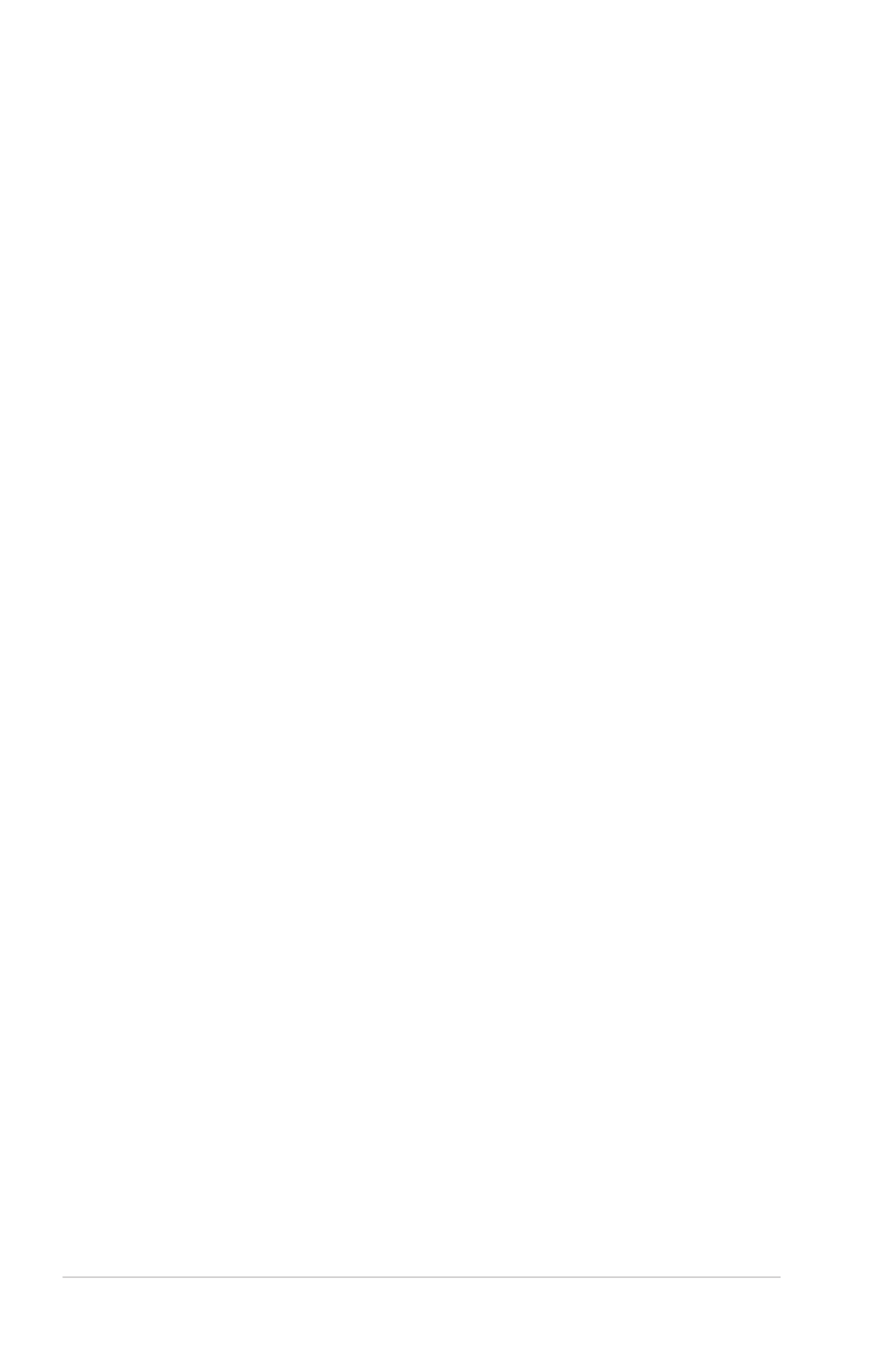
ii
Copyright © 2010 ASUSTeK COMPUTER INC. All Rights Reserved.
No part of this manual, including the products and software described in it, may be reproduced, transmitted,
transcribed, stored in a retrieval system, or translated into any language in any form or by any means,
except documentation kept by the purchaser for backup purposes, without the express written permission
of ASUSTeK COMPUTER INC. (“ASUS”).
ASUS provides this manual “as is” without warranty of any kind, either express or implied, including but not
limited to the implied warranties or conditions of merchantability or tness for a particular purpose. In no
event shall ASUS, its directors, ofcers, employees, or agents be liable for any indirect, special, incidental,
or consequential damages (including damages for loss of prots, loss of business, loss of use or data,
interruption of business and the like), even if ASUS has been advised of the possibility of such damages
arising from any defect or error in this manual or product.
Specications and information contained in this manual ae furnished for informational use only, and are
subject to change at any time without notice, and should not be construed as a commitment by ASUS.
ASUS assumes no responsibility or liability for any errors or inaccuracies that may appear in this manual,
including the products and software described in it.
Product warranty or service will not be extended if: (1) the product is repaired, modied or altered, unless
such repair, modication of alteration is authorized in writing by ASUS; or (2) the serial number of the
product is defaced or missing.
Products and corporate names appearing in this manual may or may not be registered trademarks or
copyrights of their respective companies, and are used only for identication or explanation and to the
owners’ benet, without intent to infringe.
E5318
First Edition
March 2010

iii
Contents
Notices ........................................................................................................ vii
Safety information .................................................................................... viii
About this guide ......................................................................................... ix
Chapter 1: Product introduction
1.1 System package contents ........................................................... 1-2
1.2 Serial number label ...................................................................... 1-3
1.3 Systemspecications ................................................................. 1-4
1.4 Front panel features ..................................................................... 1-6
1.5 Rear panel features ...................................................................... 1-7
1.6 Internal features ........................................................................... 1-8
1.7 LED information ......................................................................... 1-10
1.7.1 Front panel LEDs .......................................................... 1-10
1.7.2 LAN (RJ-45) LEDs ........................................................ 1-10
1.7.3 HDD status LED ............................................................ 1-10
Chapter 2: Hardware setup
2.1 Chassis cover ............................................................................... 2-2
2.2 Central Processing Unit (CPU) ................................................... 2-3
2.2.1 Installing the CPU ........................................................... 32-
2.2.2 Installing the CPU heatsink and airduct .......................... 62-
2.3 System memory ........................................................................... 2-7
2.3.1 Overview ......................................................................... 72-
2.3.2 Memory Congurations ................................................... 82-
2.3.3 Installing a DIMM ............................................................ 92-
2.3.4 Removing a DIMM .......................................................... 92-
2.4 Hard disk drives ......................................................................... 2-10
2.5 Expansion slot ............................................................................ 2-11
2.5.1 Installing an expansion card to the riser card bracket ....2-11
2.5.2 Conguring an expansion card ..................................... 2-12
2.6 Cable connections ..................................................................... 2-13
2.7 Removable/optional components ............................................. 2-14
2.7.1 Replacing system fans .................................................. 2-14
2.7.2 Replacing power supply units ....................................... 52-1
2.7.3 Installing ASMB4 series management board (optional) 2-1 6
2.7.4 Installing ASUS PIKE Riser Card (optional) .................. 72-1
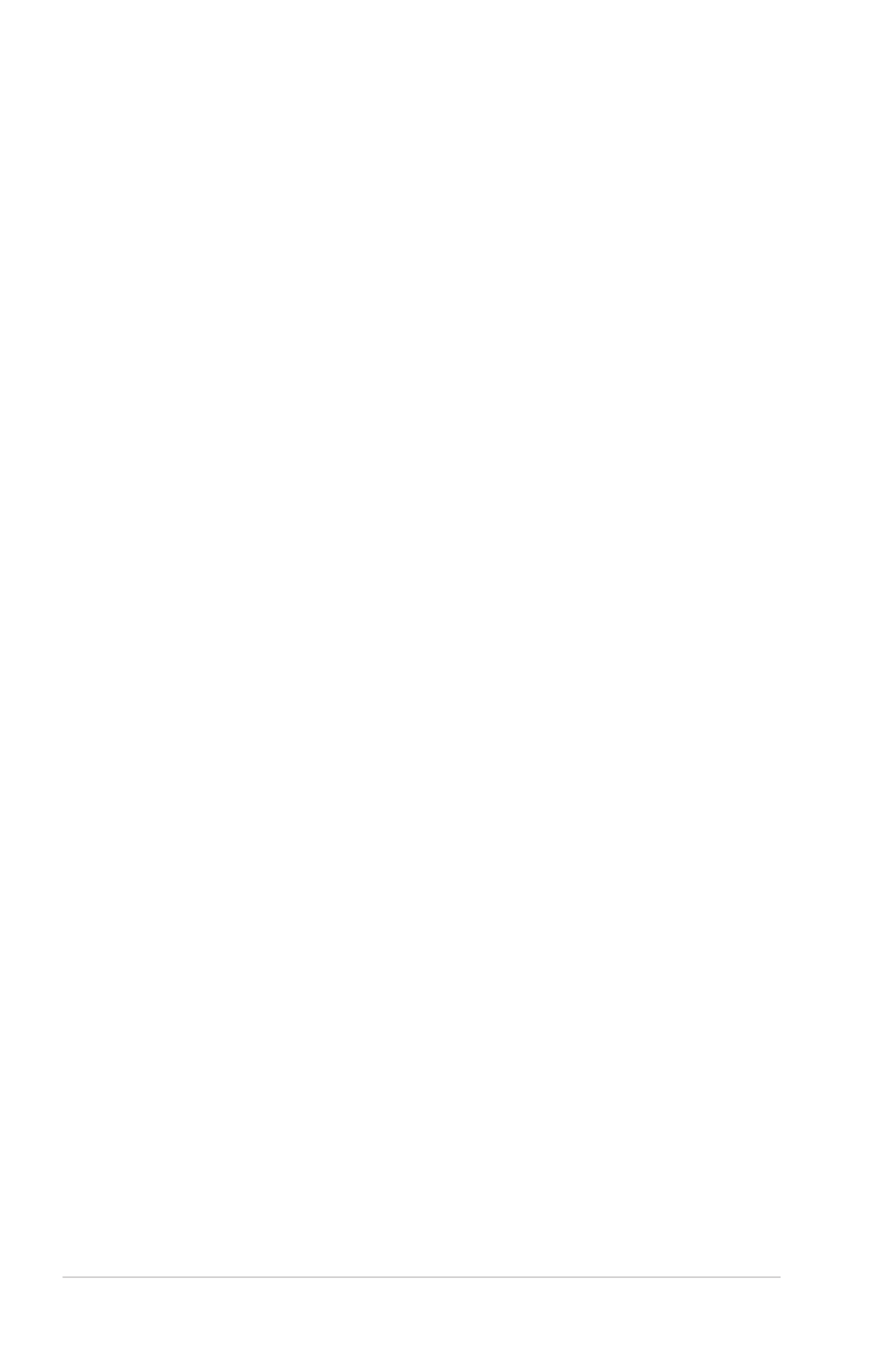
iv
Contents
Chapter 3: Installation options
3.1 Rackmount rail kit items (optional) ............................................ 3-2
3.2 Attaching the rails to the server ................................................. 3-2
3.3 Attaching the rack rails ............................................................... 3-3
3.4 Rackmounting the server ............................................................ 3-4
Chapter 4: Motherboard Info
4.1 Motherboard layout ...................................................................... 4-2
4.2 Jumpers ........................................................................................ 4-6
4.3 Internal connectors .................................................................... 4-12
4.4 Internal LEDs .............................................................................. 4-20
Chapter 5: BIOS setup
5.1 Managing and updating your BIOS ............................................ 5-2
5.1.1 AFUDOS utility ................................................................ 5-2
5.1.2 ASUS CrashFree BIOS 3 utility 4 ...................................... 5-
5.2 BIOS setup program .................................................................... 5-5
5.2.1 BIOS menu screen .......................................................... 5-6
5.2.2 Menu bar ......................................................................... 5-6
5.2.3 Navigation keys ............................................................... 5-6
5.2.4 Menu items ..................................................................... 5-7
5.2.5 Sub-menu items .............................................................. 5-7
5.2.6 Conguration elds ......................................................... 5-7
5.2.7 Pop-up window ............................................................... 5-7
5.2.8 Scroll bar ......................................................................... 5-7
5.2.9 General help ................................................................... 5-7
5.3 Main menu .................................................................................... 5-8
5.3.1 System Time ................................................................... 5-8
5.3.2 System Date ................................................................... 5-8
5.3.3 SATA1–4 ......................................................................... 5-8
5.3.4 IDE Conguration .......................................................... 5-10
5.3.5 AHCI Conguration ........................................................5-11
5.3.6 System Information ....................................................... 5-12
5.4 Advanced menu ......................................................................... 5-13
5.4.1 CPU Conguration ........................................................ 5-13
5.4.2 Chipset Conguration ................................................... 5-17
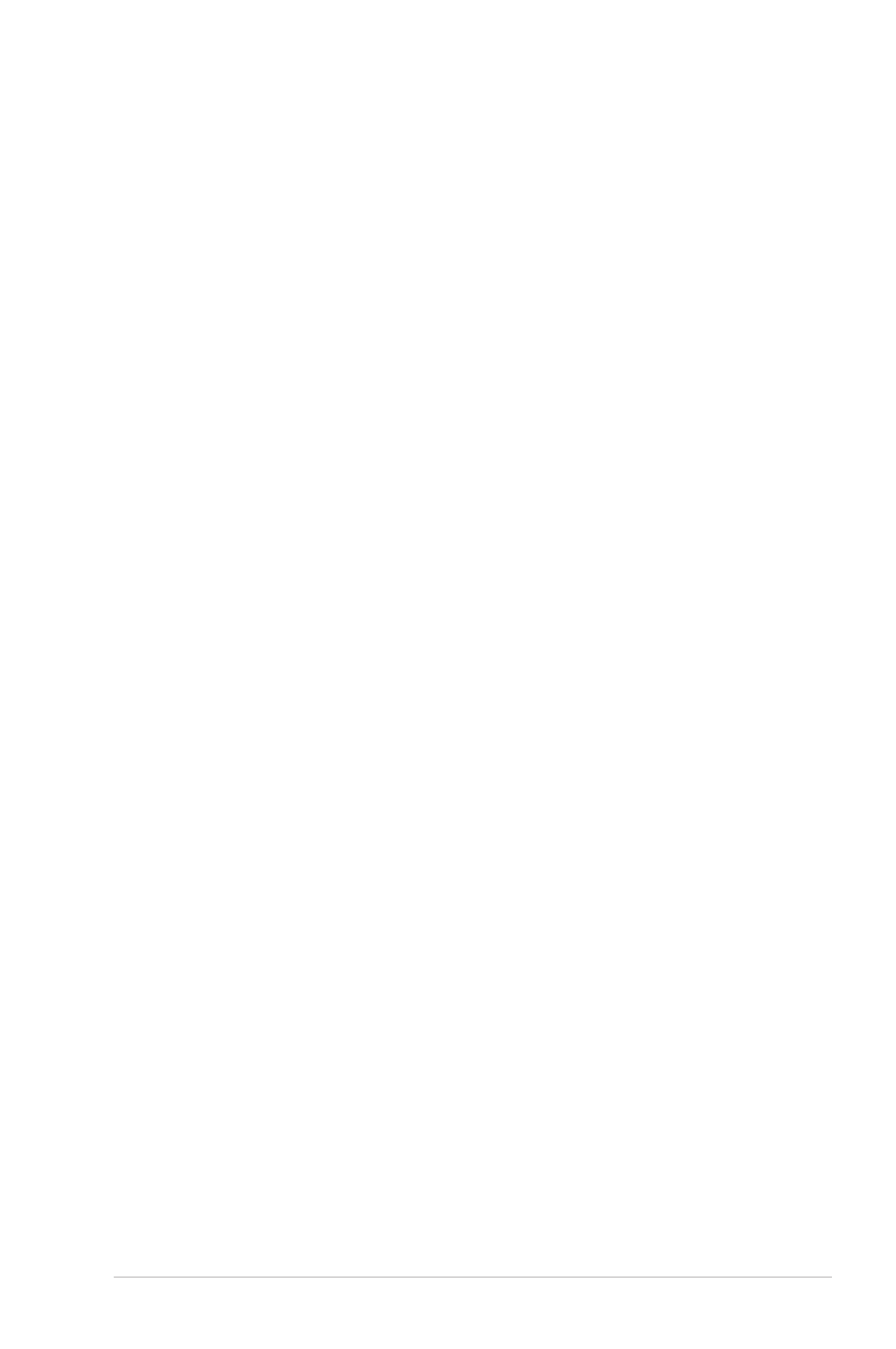
v
Contents
5.4.3 Legacy Device Conguration ........................................ 15-2
5.4.4 USB Conguration ........................................................ 5-22
5.4.5 PCIPnP Conguration ................................................... 35-2
5.4.6 Power On conguration 5-24 ................................................
5.4.7 Event Log Conguration 5-2 ............................................... 5
5.4.8 Hardware Monitor 5-2 ......................................................... 6
5.4.9 I/O Virtualization ............................................................ 75-2
5.4.10 PCI Express Conguration ............................................ 75-2
5.4.11 ACPI Conguration ....................................................... 85-2
5.5 Server menu ............................................................................... 5-30
5.5.1 Remote Access Conguration ....................................... 5-30
5.6 Boot menu .................................................................................. 5-32
5.6.1 Boot Device Priority 2 ...................................................... 5-3
5.6.2 Hard Disk Drives; CDROM Drives ................................ 5-32
5.6.3 Boot Settings Conguration .......................................... 5-33
5.6.4 Security ......................................................................... 5-34
5.7 Exit menu .................................................................................... 5-36
Chapter6: RAIDconguration
6.1 Setting up RAID ............................................................................ 6-2
6.1.1 RAID denitions .............................................................. 6-2
6.1.2 Installing hard disk drives ................................................ 6-2
6.1.3 RAID controller selection ................................................ 6-3
6.1.4 Setting the RAID item in BIOS ........................................ 6-3
6.2 LSISoftwareRAIDCongurationUtility .................................... 6-4
6.2.1 Creating a RAID set ........................................................ 6-5
6.2.2 Adding or viewing a RAID conguration ........................6-11
6.2.3 Initializing the virtual drives ........................................... 6-12
6.2.4 Rebuilding failed drives ................................................. 6-16
6.2.5 Checking the drives for data consistency ..................... 6-18
6.2.6 Deleting a RAID conguration ....................................... 16-2
6.2.7 Selecting the boot drive from a RAID set ...................... 6-22
6.2.8 Enabling WriteCache .................................................... 36-2
6.3 Intel® Matrix Storage Manager Option ROM Utility ................. 6-24
6.3.1 Creating a RAID set ...................................................... 56-2

vi
Contents
6.3.2 Creating a Recovery set 6-2 ............................................... 6
6.3.3 Deleting a RAID set ...................................................... 86-2
6.3.4 Resetting disks to Non-RAID ........................................ 96-2
6.3.5 Recovery Volume Options 0 ............................................ 6-3
6.3.6 Exiting the Intel® Matrix Storage Manager .................... 6-31
6.3.7 Rebuilding the RAID ..................................................... 6-31
6.3.8 Setting the Boot array in the BIOS Setup Utility ............ 6-33
Chapter 7: Driver installation
7.1 RAID driver installation ............................................................... 7-2
7.1.1 Creating a RAID driver disk ............................................ 7-2
7.1.2 Installing the RAID controller driver ................................ 7-5
7.2 Intel® chipset device installation .............................................. 7-17
7.3 LAN driver installation ............................................................... 7-19
7.4 VGA driver installation............................................................... 7-22
7.5 Mellanox ConnectX DDR PCI Gen2 Channel Adapter driver
installation (For RS702D-E6/PS8; RS704D-E6/PS8) ................ 7-24
7.5.1 Windows operating system ........................................... 7-24
7.5.2 Red Hat® Enterprise Linux OS ...................................... 77-2
7.6 Management applications and utilities installation ................ 7-29
7.6.1 Running the support DVD ............................................. 97-2
7.6.2 Drivers menu ................................................................. 97-2
7.6.3 Utilities menu ................................................................ 7-30
7.6.4 Make disk menu ............................................................ 7-30
7.6.5 Contact information ....................................................... 7-30
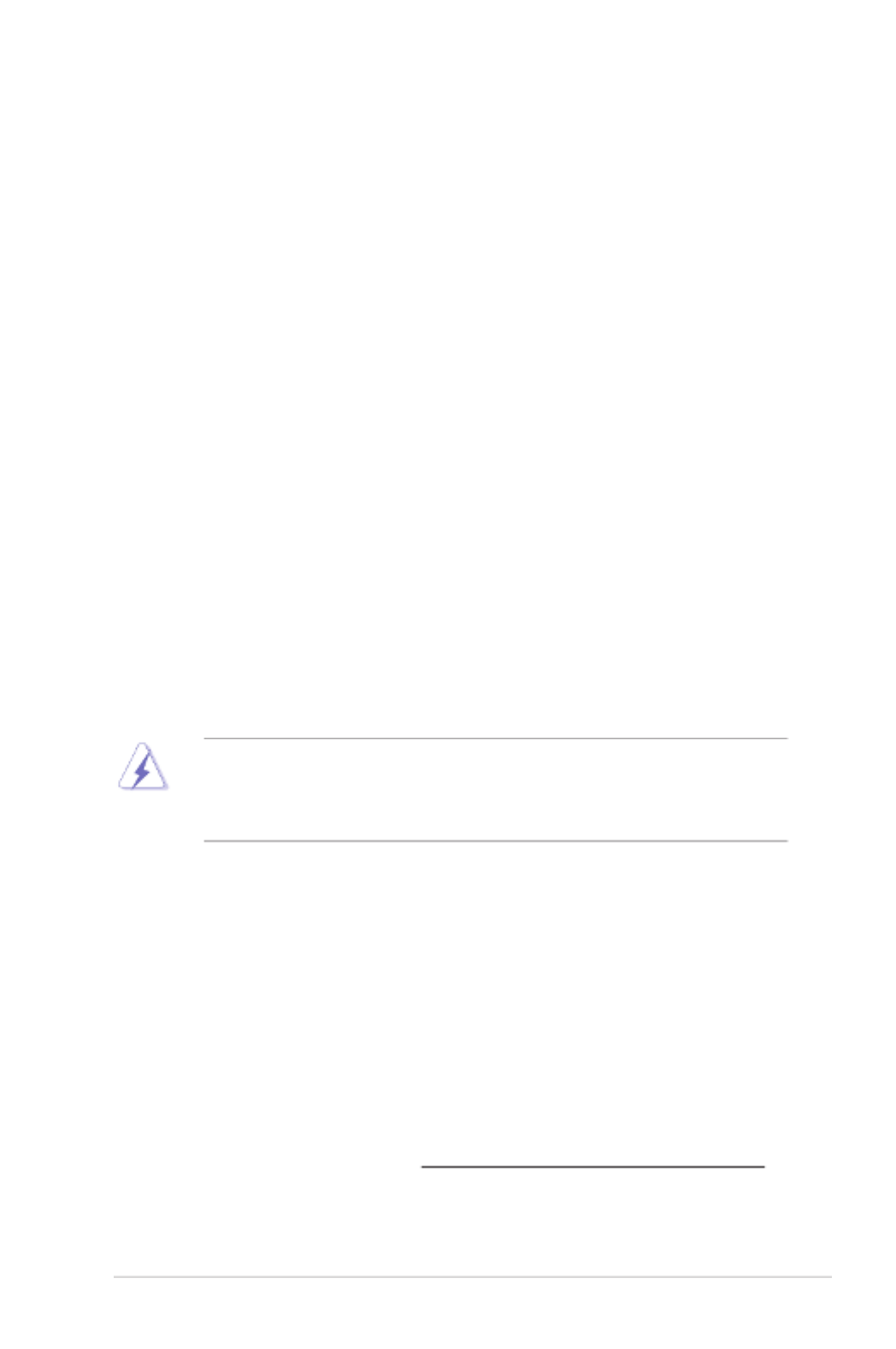
vii
Notices
Federal Communications Commission Statement
This device complies with Part 15 of the FCC Rules. Operation is subject to the
following two conditions:
•
This device may not cause harmful interference, and
•
This device must accept any interference received including interference that
may cause undesired operation.
This equipment has been tested and found to comply with the limits for a Class
A digital device, pursuant to Part 15 of the FCC Rules. These limits are designed
to provide reasonable protection against harmful interference in a residential
installation. This equipment generates, uses and can radiate radio frequency
energy and, if not installed and used in accordance with manufacturer’s instructions,
may cause harmful interference to radio communications. However, there is
no guarantee that interference will not occur in a particular installation. If this
equipment does cause harmful interference to radio or television reception, which
can be determined by turning the equipment off and on, the user is encouraged to
try to correct the interference by one or more of the following measures:
•
Reorient or relocate the receiving antenna.
•
Increase the separation between the equipment and receiver.
•
Connect the equipment to an outlet on a circuit different from that to which the
receiver is connected.
•
Consult the dealer or an experienced radio/TV technician for help.
Canadian Department of Communications Statement
This digital apparatus does not exceed the Class A limits for radio noise emissions
from digital apparatus set out in the Radio Interference Regulations of the
Canadian Department of Communications.
This Class A digital apparatus complies with Canadian ICES-003.
WARNING! The use of shielded cables for connection of the monitor to the
graphics card is required to assure compliance with FCC regulations. Changes
or modications to this unit not expressly approved by the party responsible for
compliance could void the user’s authority to operate this equipment.
REACH
Complying with the REACH (Registration, Evaluation, Authorization, and Restriction
of Chemicals) regulatory framework, we publish the chemical substances in our
products at ASUS REACH website at .http://green.asus.com/english/REACH.htm
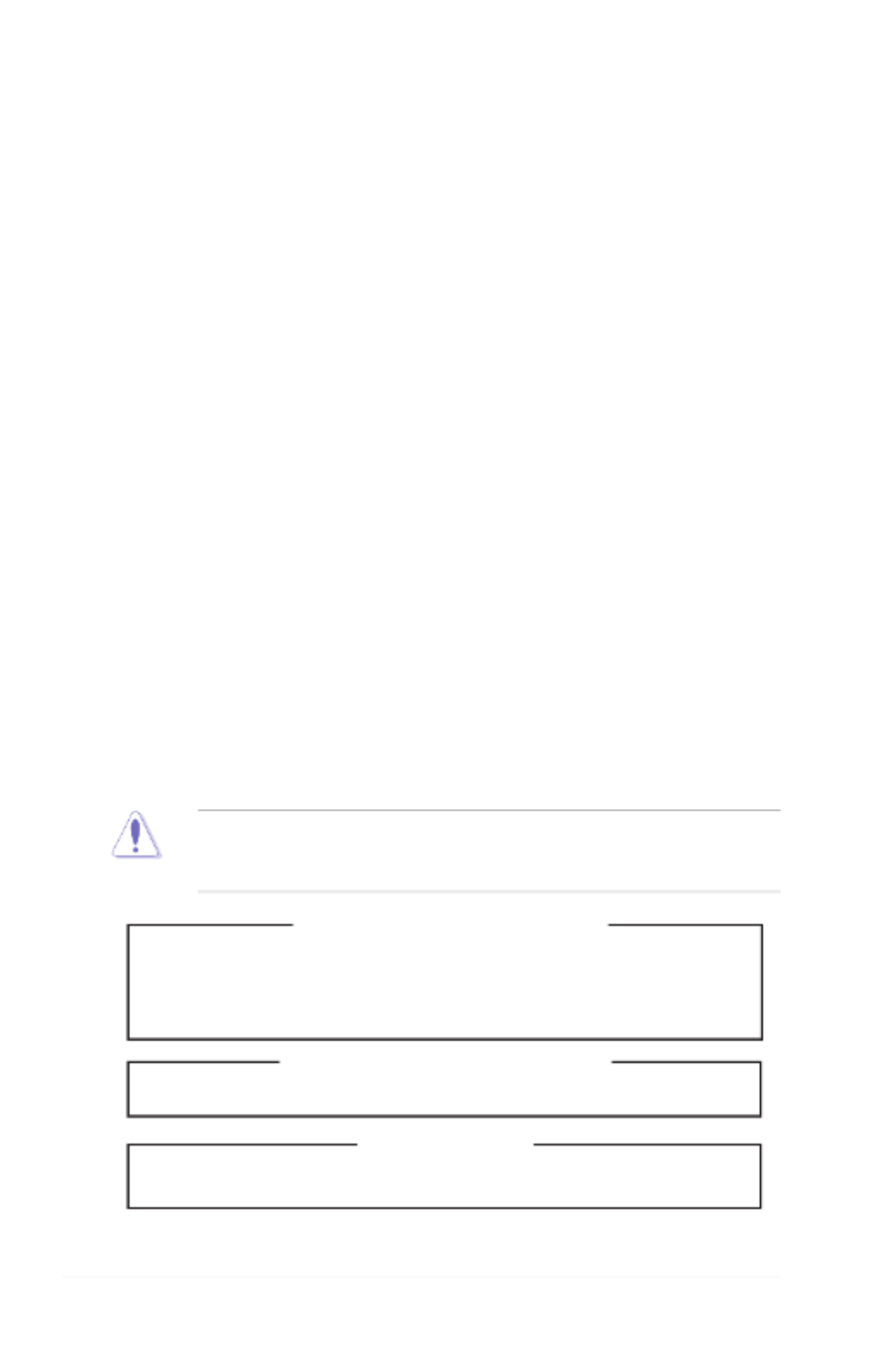
viii
Safety information
Electrical Safety
• Before installing or removing signal cables, ensure that the power cables for
the system unit and all attached devices are unplugged.
• To prevent electrical shock hazard, disconnect the power cable from the
electrical outlet before relocating the system.
• When adding or removing any additional devices to or from the system, contact
a qualied service technician or your dealer. Ensure that the power cables for
the devices are unplugged before the signal cables are connected. If possible,
disconnect all power cables from the existing system before you service.
• If the power supply is broken, do not try to x it by yourself. Contact a qualied
service technician or your dealer.
Operation Safety
• Servicing of this product or units is to be performed by trained service
personnel only.
• Before operating the server, carefully read all the manuals included with the
server package.
• Before using the server, make sure all cables are correctly connected and the
power cables are not damaged. If any damage is detected, contact your dealer
as soon as possible.
• To avoid short circuits, keep paper clips, screws, and staples away from
connectors, slots, sockets and circuitry.
• Avoid dust, humidity, and temperature extremes. Place the server on a stable
surface.
This product is equipped with a three-wire power cable and plug for the user’s
safety. Use the power cable with a properly grounded electrical outlet to avoid
electrical shock.
Lithium-Ion Battery Warning
CAUTION! Danger of explosion if battery is incorrectly replaced.
Replace only with the same or equivalent type recommended by the
manufacturer. Dispose of used batteries according to the manufacturer’s
instructions.
CD-ROM Drive Safety Warning
CLASS 1 LASER PRODUCT
Heavy System
CAUTION! This server system is heavy. Ask for assistance when moving or
carrying the system.
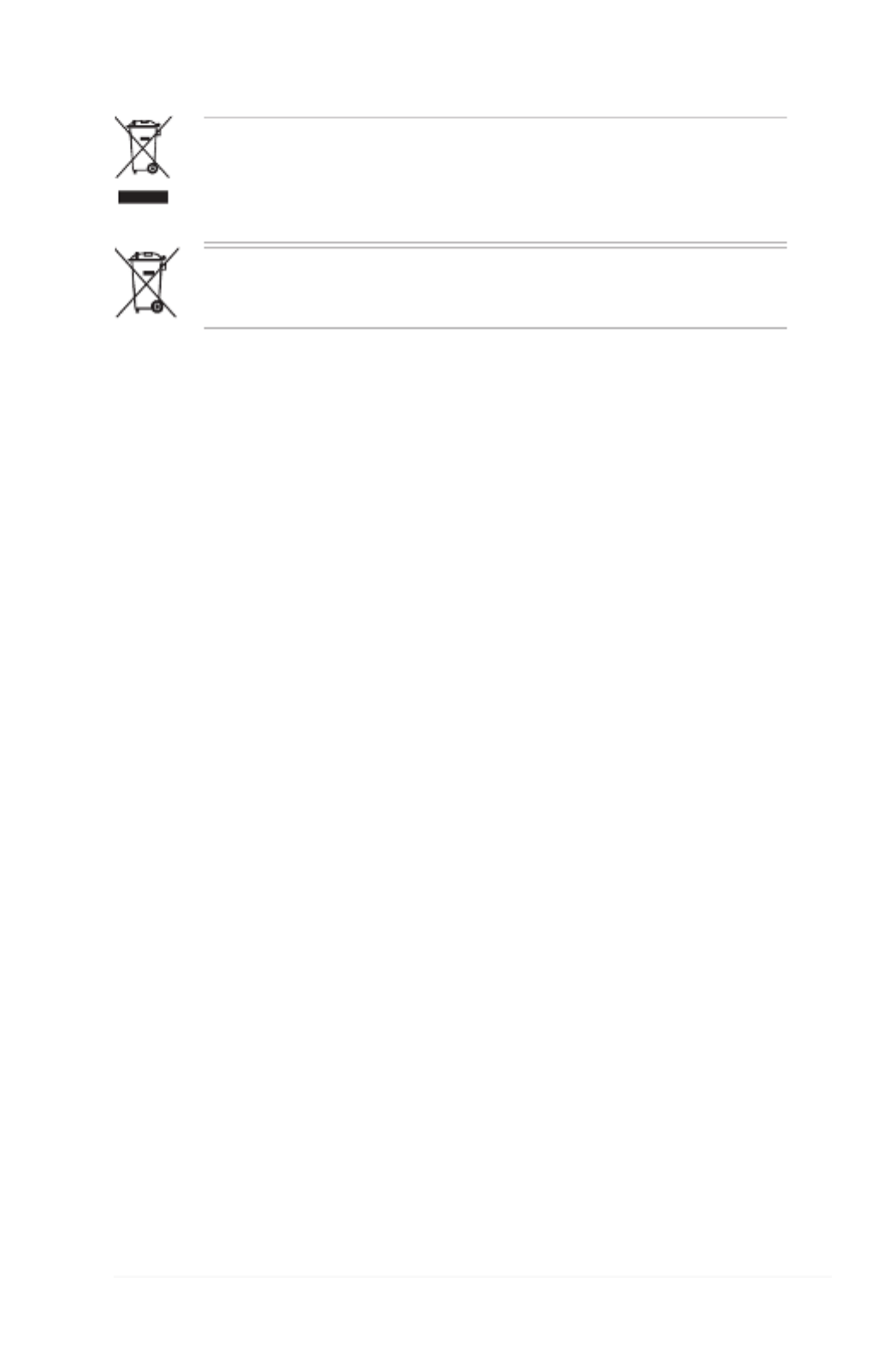
ix
About this guide
Audience
This user guide is intended for system integrators, and experienced users with at
least basic knowledge of conguring a server.
Contents
This guide contains the following parts:
1. Chapter 1: Product Introduction
This chapter describes the general features of the server, including sections
on front panel and rear panel specications.
2. Chapter 2: Hardware setup
This chapter lists the hardware setup procedures that you have to perform
when installing or removing system components.
3. Chapter 3: Installation options
This chapter describes how to install the optional components and devices
into the barebone server.
4. Chapter 4: Motherboard information
This chapter includes the motherboard layout and brief descriptions of the
jumpers and internal connectors.
5. Chapter 5: BIOS information
This chapter tells how to change system settings through the BIOS Setup
menus and describes the BIOS parameters.
6. Chapter6:RAIDconguration
This chapter provides instructions for setting up, creating and conguring
RAID sets using the available utilities.
7 Chapter 7: Driver installation
This chapter provides instructions for installing the necessary drivers for
different system components.
DO NOT throw the motherboard in municipal waste. This product has been
designed to enable proper reuse of parts and recycling. This symbol of the
crossed out wheeled bin indicates that the product (electrical and electronic
equipment) should not be placed in municipal waste. Check local regulations for
disposal of electronic products.
DO NOT throw the mercury-containing button cell battery in municipal waste.
This symbol of the crossed out wheeled bin indicates that the battery should not
be placed in municipal waste.

x
References
Refer to the following sources for additional information, and for product and
software updates.
1. ASUS Server Web-based Management (ASWM) user guide
This manual tells how to set up and use the proprietary ASUS server
management utility.
2. ASUS websites
The ASUS websites worldwide provide updated information for all ASUS
hardware and software products. Refer to the ASUS contact information.
Conventions
To make sure that you perform certain tasks properly, take note of the following
symbols used throughout this manual.
Typography
Bold text Indicates a menu or an item to select.
Italics
Used to emphasize a word or a phrase.
<Key> Keys enclosed in the less-than and greater-
than sign means that you must press the
enclosed key.
Example: <Enter> means that you must press
the Enter or Return key.
<Key1+Key2+Key3> If you must press two or more keys
simultaneously, the key names are linked with
a plus sign (+).
Example: <Ctrl+Alt+D>
Command Means that you must type the command
exactly as shown, then supply the required
item or value enclosed in brackets.
Example: At the DOS prompt, type the
command line: format A:/S
DANGER/WARNING: Information to prevent injury to yourself when
trying to complete a task.
Information to prevent damage to the components when CAUTION:
trying to complete a task.
IMPORTANT: Instructions that you MUST follow to complete a task.
: Tips and additional information to help you complete a task.NOTE
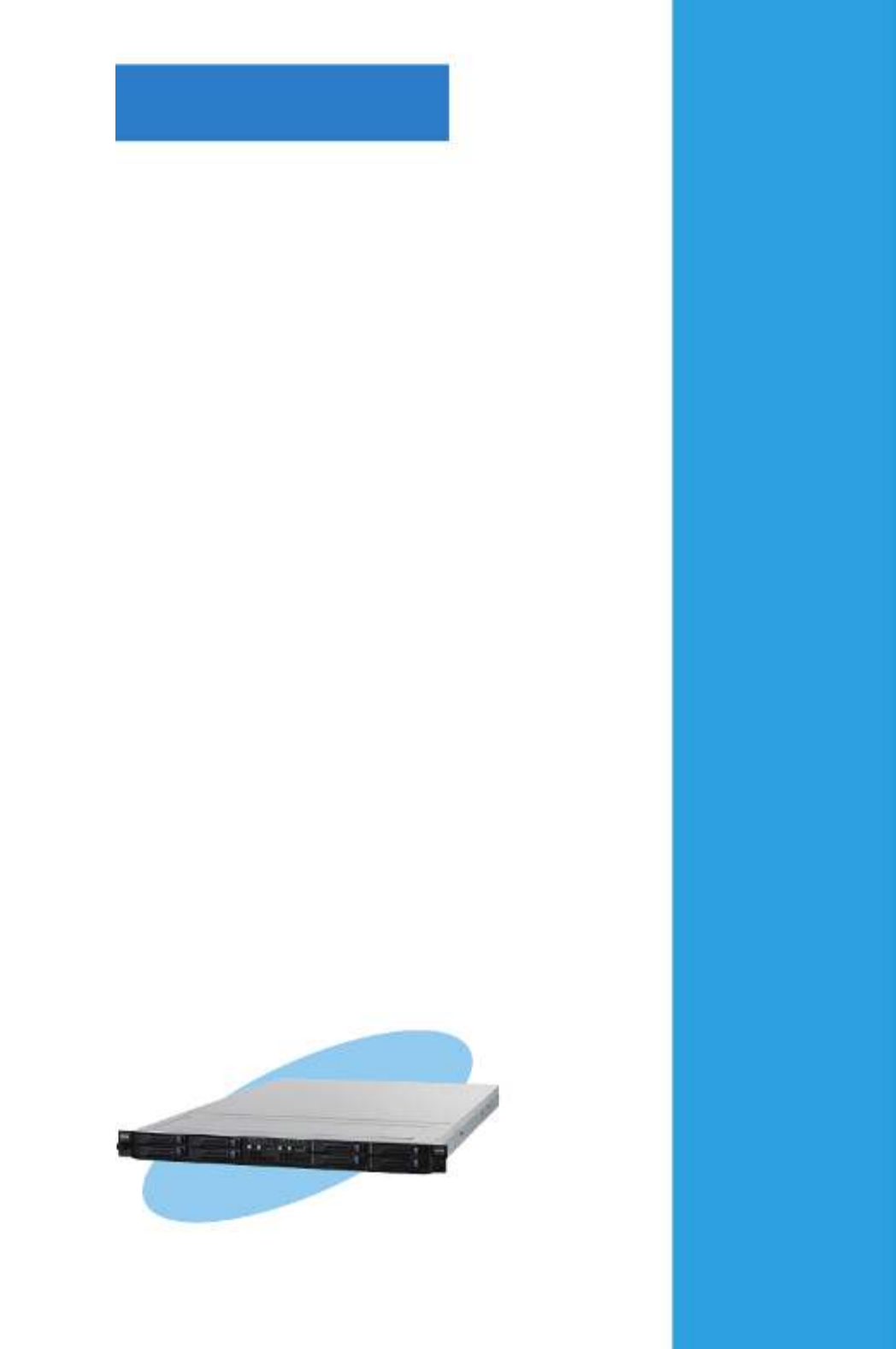
ASUS RS700D-E6/PS8, RS702D-E6/PS8, RS704D-E6/PS8
This chapter describes the general
features of the server, including
sections on front panel and rear panel
specications.
Chapter 1
Product introduction
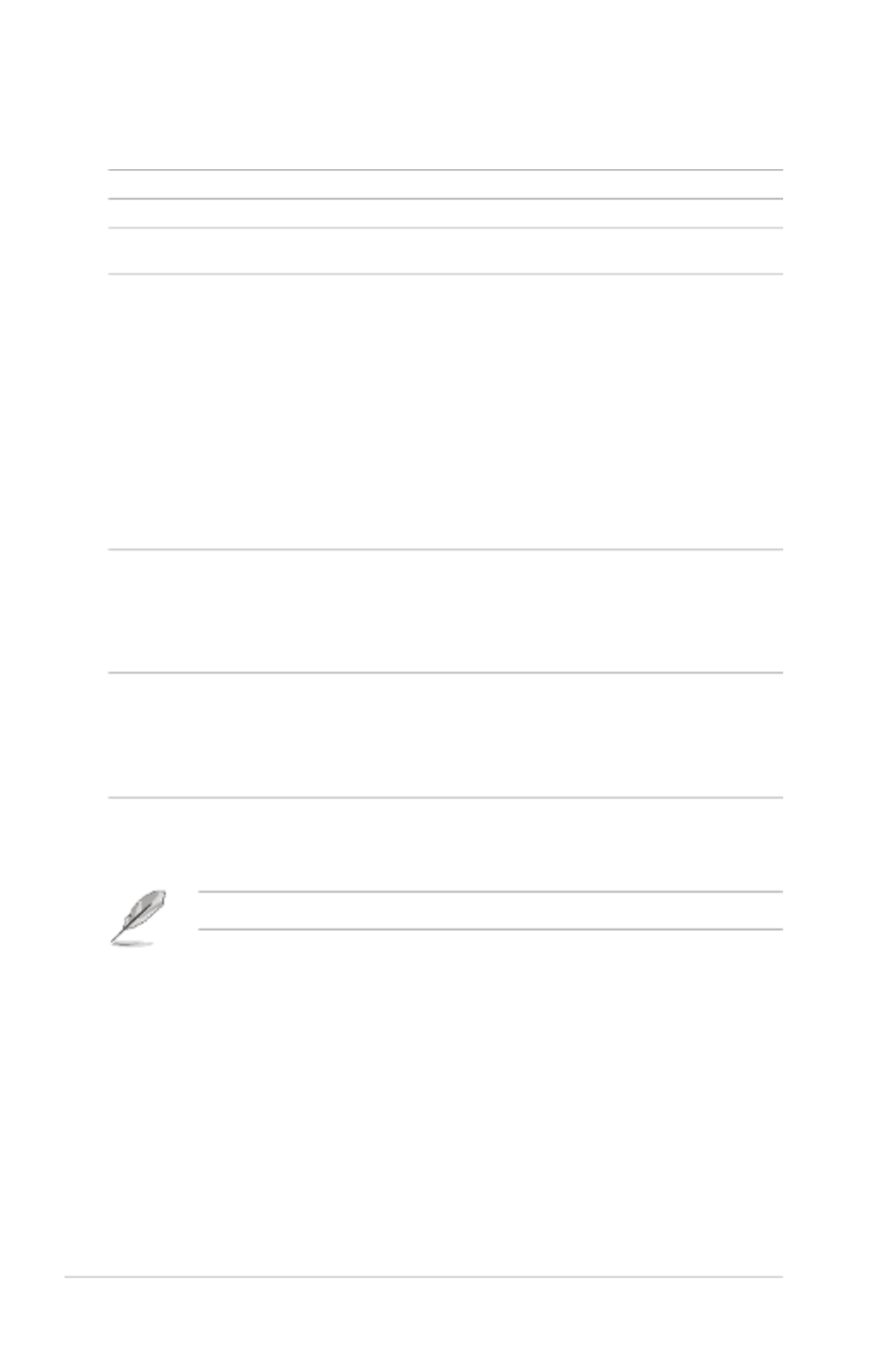
Chapter 1: Product introduction1-2
If any of the above items is damaged or missing, contact your retailer.
1.1 System package contents
Check your system package for the following items.
* ASUS System Web-based Management
**ThesystemdoesnotincludeaUSBoppydrive.YoumayhavetouseaUSBoppydrivewhen
creating a SATA RAID driver disk. Refer to Chapter 7 for details.
Model Name RS700D-E6/PS8 RS702D-E6/PS8 RS704D-E6/PS8
Chassis ASUS R12B 1U Rackmount Chassis
Motherboard 2 x ASUS Z8NH-D12
Server Board
2 x ASUS Z8PH-D12/IFB
Server Board
2 x ASUS Z8PH-D12
SE/QDR Server Board
Component 2 x 770W Single Power Supply
8 x Hot-swap 2.5” HDD trays
1 x SAS/SATA2 Backplane
2 x PCI Riser Card (ASUS RE16R-R12B)
2 x Front I/O Board (ASUS FPB-AR14)
1 x Power Distribution Board (ASUS PDB-R12B)
8 x System Fans (40mm x 56mm)
2 x 770W Single Power
Supply
8 x Hot-swap 2.5” HDD
trays
1 x SAS/SATA2 Backplane
2 x PCI Riser Card
(ASUS RE16R-R12B)
2 x Front I/O Board
(ASUS FPB-R12A)
1 x Power Distribution
Board
(ASUS PDB-R12B)
8 x System Fans
(40mm x 56mm)
Accessories 1 x RS700D-E6/PS8, RS702D-E6/PS8, RS704D-E6/PS8 User’s Guide
1 x ASUS ASWM 2.0 User’s Guide
1 x 55x0 Series Support CD (including ASWM*)
1 x Bag of Screws
2 x AC Power Cables
1 x Semi-ball Bearing Rail Kit
Optional Items CPU Heatsink
ASUS ASMB4-iKVM Remote management card
ASUS PIKE Riser Card (RE16R-R12B-PIKE)
ASUS PIKE 1064E 4-port SAS RAID card
ASUS PIKE 1078 8-port SAS HW RAID card
Anti-virus Software CD

ASUS RS700D-E6/PS8, RS702D-E6/PS8, RS704D-E6/PS8 1-3
1.2 Serial number label
Before requesting support from the ASUS Technical Support team, you must
take note of the product’s serial number containing 14 characters such as
xxS0xxxxxxxxxx shown as the gure below. With the correct serial number of the
product, ASUS Technical Support team members can then offer a quicker and
satisfying solution to your problems.
xxS0xxxxxxxxxx
RS704D-E6-PS8

Chapter 1: Product introduction1-4
1.3 Systemspecications
The ASUS RS700D-E6/PS8 is a 1U barebone server system featuring the ASUS
Z8NH-D12 server boards. The ASUS RS702D-E6/PS8 is a 1U barebone server system
featuring the ASUS Z8PH-D12/IFB server boards. The ASUS RS704D-E6/PS8 is a
1U barebone server system featuring the ASUS Z8PH-D12 SE/QDR server boards.
The servers support Intel® LGA1366 Xeon® 5500 series processors, plus other latest
technologies through the chipsets onboard.
(continued on the next page)
Model Name RS700D-E6/PS8 RS702D-E6/PS8 RS704D-E6/PS8
Processor / System Bus
2 x Socket LGA1366 per Node
32nm Six/Quad-Core Intel
® Xeon® Processors
- Quad-Core Intel® Xeon® X5500, X5600 Series (95W)
- Dual/Quad-Core Intel® Xeon® E5500, E5600 Series (80W)
- Quad-Core Intel® Xeon® L5500, L5600 Series (60W/40W)
QPI 4.8 / 5.86 / 6.4 GT/s
Core Logic
- Intel® 5500 I/O
Hub
- Intel® ICH10R I/O
Controller
- Intel
®
5520 I/O
Hub
- Intel
®
ICH10R I/O
Controller
- Mellanox
ConnectX
MT25408 DDR
20Gbps controller
- Intel® 5520 I/O
Hub
- Intel® ICH10R I/O
Controller
- Mellanox
ConnectX
MT25408 QDR
40Gbps controller
ASUS Features Smart Fan √
ASWM2.0 √
Memory
Total Slots 12 DIMMs per Node (3-channel per CPU, 6 DIMMs per CPU)
Capacity Maximum up to 96GB (RDIMM) per Node
Maximum up to 48GB (UDIMM) per Node
Memory Type DDR3 1333 / 1066 Reg DIMM / Unbuffered DIMM with ECC
Memory Size 1GB, 2GB, 4GB and 8GB (RDIMM)
1GB, 2GB and 4GB (UDIMM)
Expansion Slots
Total PCI/PCI-X/
PCI-E Slots 1 per Node
Slot Type 1 x PCI-E 2.0 p14-x16 slot (x16 link) (Low prole / HL) per Node
Additional Slot 1 x PIKE Riser Card Slot for Storage Enhancement
Storage
SATA Controller
Intel® ICH10R:
4 x SATA2 300MB/s ports
- Intel Matrix Storage (for Windows) supporting SW RAID 0, 1, 5 & 10
- LSI MegaRAID (for Linux / Windows) supporting SW RAID 0, 1 & 10
SAS Controller
Optional:
- ASUS PIKE 1064E 4-port SAS RAID card*
- ASUS PIKE 1078 8-port SAS HW RAID card*
* Must installed on the optional ASUS PIKE Riser Card
HDD Bays
I = internal
A or S will be
hot-swappable
4 x Hot-swap 2.5” HDD Bays per Node (Total 8 x 2.5” HDD in 1U)
Networking LAN
2 x Intel®
82574L
PCIE GbE LAN + 1 x
Mgmt LAN per Node
2 x Intel® 82574L
PCIE GbE LAN + 1 x
Mgmt LAN per Node
1 x Single Port
Mellanox ConnectX
DDR InniteBand
with CX4 interface
per Node
2 x Intel®
82574L
PCIE GbE LAN + 1 x
Mgmt LAN per Node
1 x Single Port
Mellanox ConnectX
QDR InniteBand
with QSFP interface
per Node

ASUS RS700D-E6/PS8, RS702D-E6/PS8, RS704D-E6/PS8 1-5
*Specicationsaresubjecttochangewithoutnotice.
Model Name RS700D-E6/PS8 RS702D-E6/PS8 RS704D-E6/PS8
Graphic VGA Aspeed AST2050 8MB
Onboard I/O
Per Node:
- 1 x External Serial
Port
- 3 x RJ-45 ports (1
for ASMB4-iKVM)
- 3 x USB 2.0 ports
(Front x 1, Rear x 2)
- 1 x VGA port
- 1 x Internal A-type
USB Port
Per Node:
- 1 x External Serial
Port
- 3 x RJ-45 ports (1
for ASMB4-iKVM)
- 3 x USB 2.0 ports
(Front x 1, Rear x 2)
- 1 x VGA port
- 1 x Internal A-type
USB Port
- 1 x CX4 port
Per Node:
- 1 x External Serial
Port
- 3 x RJ-45 ports (1
for ASMB4-iKVM)
- 3 x USB 2.0 ports
(Front x 1, Rear x 2)
- 1 x VGA port
- 1 x Internal A-type
USB Port
- 1 x QSFP port
OS Support
Windows®
Server 2008 Enterprise 32 / 64-bit
Windows®
Server 2003 R2 Enterprise 32 / 64-bit
RedHat® Enterprise Linux AS5.0 32 / 64-bit
SuSE® Linux Enterprise Server 10 32 / 64-bit
(Subject to change without any notice)
Anti-virus Software Optional anti-virus CD Pack
Management
Solution
Out of Band
Remote
Hardware
Optional ASMB4-iKVM for KVM-over-IP support
Software ASUS ASWM 2.0®
Dimension (HH x WW x DD) 686mm x 444mm x 43.4mm
Net Weight Kg (CPU, DRAM &
HDD not inclu ded) 18 Kg
Power Supply 770W (80+) Cold-Swap Power Supply per Node
Power Rating Input: 100–127/200–240V, 9.55/4.8A, 50-60Hz, Class I
Environment
Operation temperature: 10°C–35°C
Non operation temperature: -40°C–70°C
Non operation humidity: 20%–90% ( Non-condensing)

Chapter 1: Product introduction1-6
1.4 Front panel features
The barebone server displays a simple yet stylish front panel with easily accessible
features. The power and reset buttons, LED indicators, and USB port for each
Node are located on the front panel.
Refer to section 1.7.1 Front panel LEDs for the LED descriptions.
Hot-swap
HDD bays
Rack
screw
Rack
screw
USB port
LAN2 LED
HDD Access LED
LAN1 LED
Message LED
Power button
Location switch
Reset button
Location LED
Power LED
Hot-swap
HDD bays
Hot-swap
HDD bays
Hot-swap
HDD bays
Turn off the system power and detach the power supply before removing or
replacing any system component.

ASUS RS700D-E6/PS8, RS702D-E6/PS8, RS704D-E6/PS8 1-7
1.5 Rear panel features
The rear panel includes the expansion slots, system power sockets, and rear fans.
The I/O shields with openings for the rear panel connectors on the motherboard
are also placed in the real panel.
The ports for the USB, VGA, and Gigabit LANs do not appear on the rear panel
if the motherboards are not present.
VGA port
Power supply fan
Power cord connector
Location LED
USB ports
LAN port 1
Serial port
Power supply fan
Power cord connector
LAN port*
VGA port
Location LED
USB ports
Serial port
LAN port*
LAN port 2
LAN port 1
LAN port 2
InniBandport
(RS702D-E6/PS8 only)
InniBandport
(RS702D-E6/PS8 only)
RS700D-E6/PS8, RS702D-E6/PS8
RS704D-E6/PS8
VGA port
Power supply fan
Power cord connector
Location LED
USB ports
LAN port 1
Serial port
Power supply fan
Power cord connector
LAN port*
USB ports
LAN port*
LAN port 2
LAN port 1
LAN port 2
InniBandport
VGA port
Location LED
Serial port
InniBandport
* These ports are for ASUS ASMB4-iKVM controller cards only.
** These ports allow connection with a QSFP cable to an InniBand switch.
Inniband(MQSFP1)indications
Activity LED Link LED Description
Off Off No device
Orange Green Device plugged in; Ready
Orange
Blinking
Green Device plugged in; Data transmitting
LINK LEDACT LED

Chapter 1: Product introduction1-8
1.6 Internal features
The barebone server includes the basic components as shown.
The barebone server does not include a oppy disk drive and an optical disc
drive. Connect a USB oppy disk drive or a USB ODD to any of the USB ports
on the front or rear panel if you need to use a oppy disk or a optical disc.
1. Power supplies and power
fans
2. PCI Express x16 slot Riser
Cards (at x16 link)
3. ASUS Z8NH-D12 server
boards (RS700D-E6/PS4);
ASUS Z8PH-D12/IFB server
boards (RS702D-E6/PS4)
4. System fans
5. SATA/SAS backplane
(hidden)
6. Hot-swap HDD tray 1 and
3—Connect to SATA1 and
SATA3 ports
7. Hot-swap HDD tray 2 and
4—Connect to SATA2 and
SATA4 ports
8. Hot-swap HDD tray 1 and
3—Connect to SATA1 and
SATA3 ports
9. Hot-swap HDD tray 2 and
4—Connect to SATA2 and
SATA4 ports
10. Front I/O boards (hidden)
9
*WARNING
HAZARDOUS MOVING PARTS
KEEP FINGERS AND OTHER BODY PARTS AWAY
5
1
2
3
6 7 8
10
1
2
3
4
10
Turn off the system power and detach the power supply before removing or
replacing any system component.
RS700D-E6/PS4, RS702D-E6/PS4
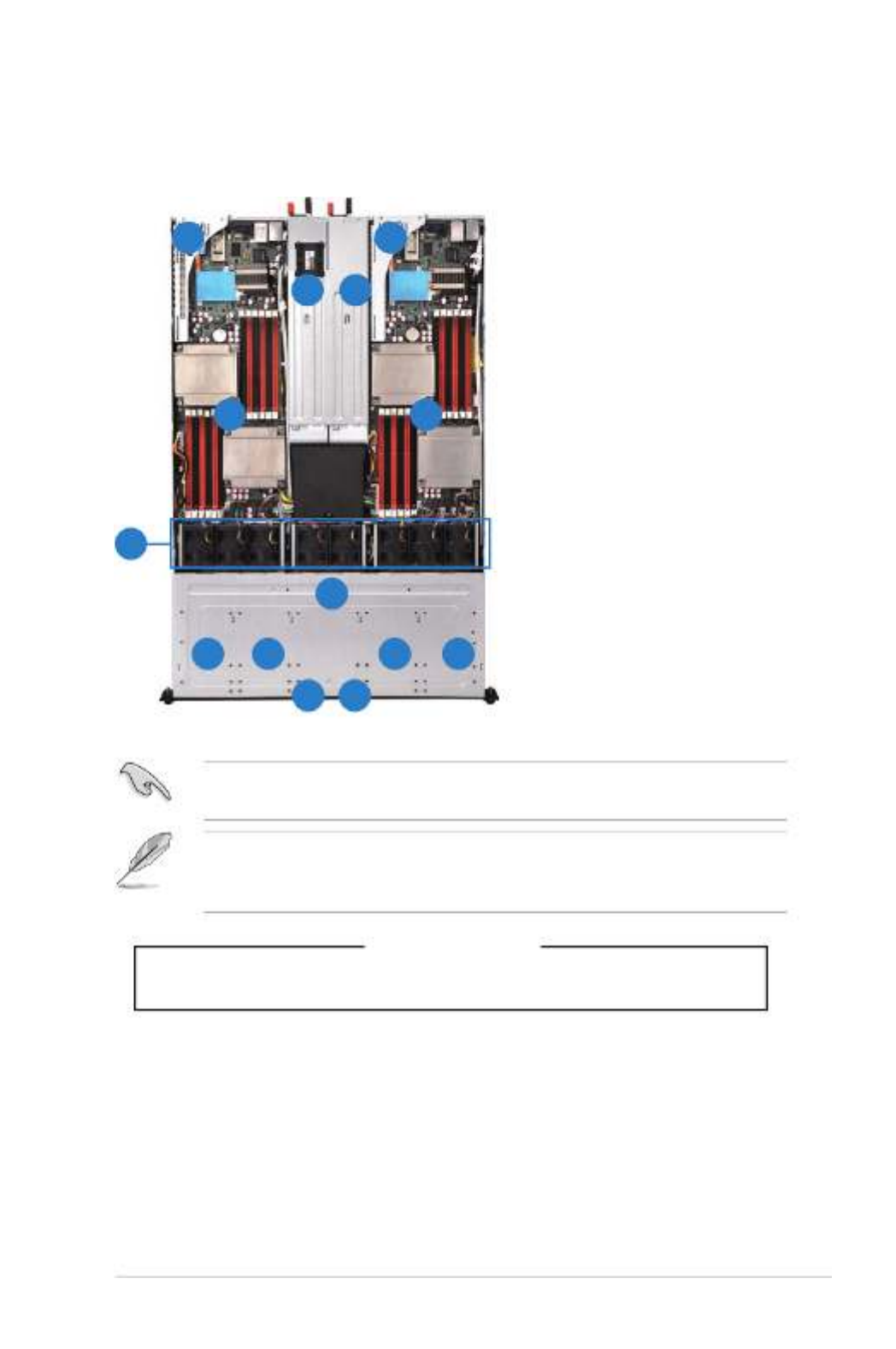
ASUS RS700D-E6/PS8, RS702D-E6/PS8, RS704D-E6/PS8 1-9
The barebone server does not include a oppy disk drive and an optical disc
drive. Connect a USB oppy disk drive or a USB ODD to any of the USB ports
on the front or rear panel if you need to use a oppy disk or a optical disc.
1. Power supplies and power
fans
2. PCI Express x16 slot Riser
Cards (at x16 link)
3. ASUS Z8PH-D12 SE/QDR
server boards
4. System fans
5. SATA/SAS backplane
(hidden)
6. HDD tray 1 and 3—Connect
to SATA1 and SATA3 ports
7. HDD tray 2 and 4—Connect
to SATA2 and SATA4 ports
8. HDD tray 1 and 3—Connect
to SATA1 and SATA3 ports
9. HDD tray 2 and 4—Connect
to SATA2 and SATA4 ports
10. Front I/O boards (hidden)
*WARNING
HAZARDOUS MOVING PARTS
KEEP FINGERS AND OTHER BODY PARTS AWAY
9
5
1
2
3
6 7 8
10
1
2
3
4
10
Turn off the system power and detach the power supply before removing or
replacing any system component.
RS704D-E6/PS4

Chapter 1: Product introduction1-10
1.7.2 LAN (RJ-45) LEDs
ACT/LINK LED SPEED LED
Status Description Status Description
OFF No link OFF 10 Mbps connection
GREEN ORANGE 100 Mbps connectionLinked
BLINKING GREEN 1 Gbps connectionData activity
SPEED LED
ACT/LINK LED
1.7 LED information
1.7.1 Front panel LEDs
LED Icon Display
status Description
Power LED ON System power ON
HDD Access
LED
OFF
Blinking
No activity
Read/write data into the HDD
Message LED OFF
Blinking
System is normal; no incoming event
ASWM indicates a HW monitor event
Location LED OFF
ON
Normal status
Location switch is pressed
(Press the location switch again to turn off)
LAN LEDs
OFF
Blinking
ON
No LAN connection
LAN is transmitting or receiving data
LAN connection is present
Power LED
LAN2 LED
HDD Access LED
LAN1 LED
Message LED
Location LED
1.7.3 HDD status LED
HDDLEDStatusDene
LED Status Description
Power
Green Light ON Power On (detection HDD present)
Red Light ON RAID HDD fail (HDD plug-in ready
but detection error)
G/R Blinking RAID rebuilding
OFF HDD not found
Active Green Blink Data read/write to HDD
Power
LED
Active LED
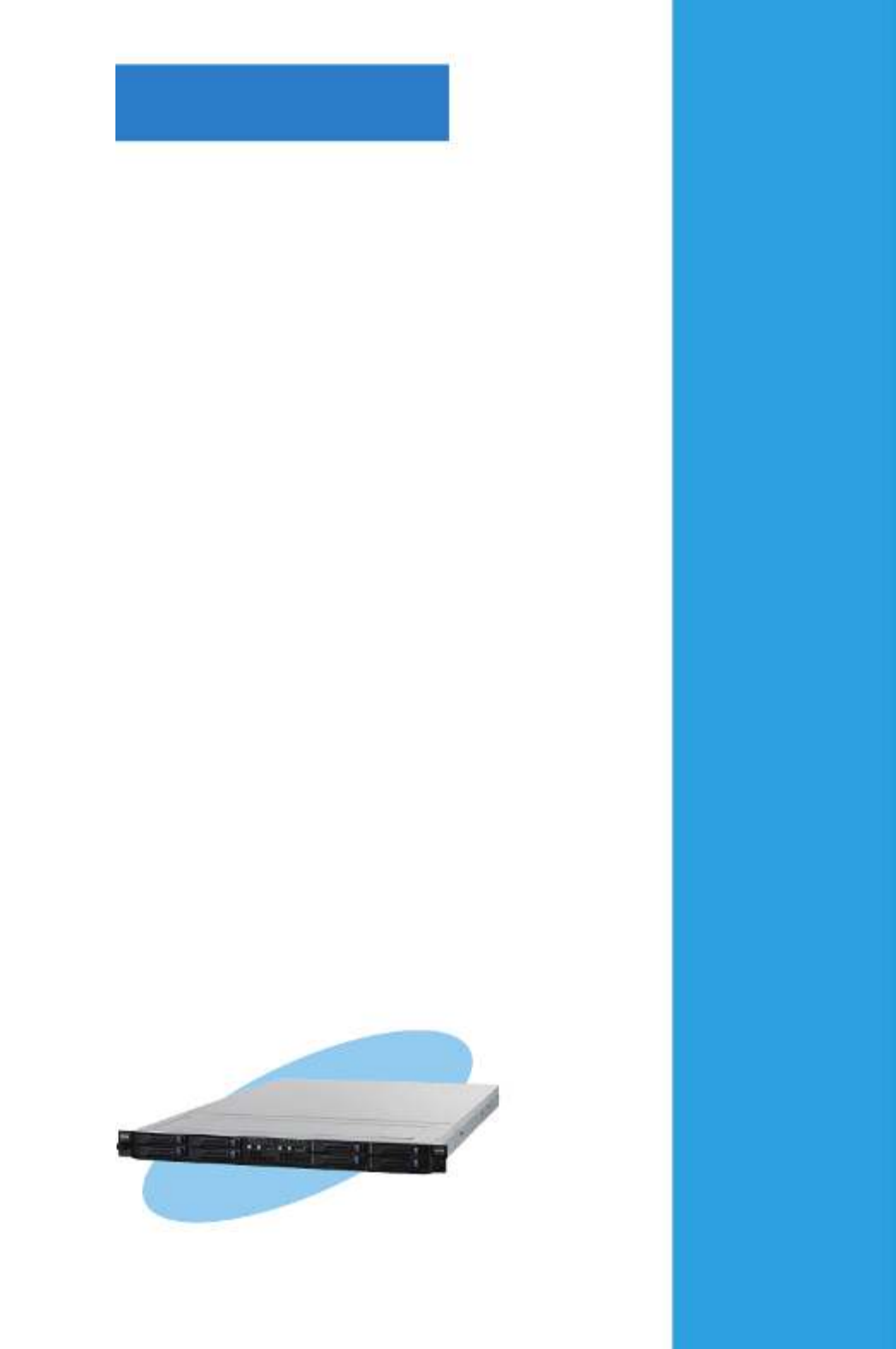
ASUS RS700D-E6/PS8, RS702D-E6/PS8, RS704D-E6/PS8
This chapter lists the hardware setup
procedures that you have to perform
when installing or removing system
components.
Chapter 2
Hardware setup

Chapter 2: Hardware setup2-2
2.1 Chassis cover
2. Firmly hold the cover and slide it
toward the rear panel for about half
an inch until it is disengaged from
the chassis.
3. Lift the cover from the chassis.
1. Loosen the two thumbscrews on the rear panel to release the rear cover from
the chassis.
Removing the rear cover
1/2 inch distance
Thumbscrews

2-3ASUS RS700D-E6/PS8, RS702D-E6/PS8, RS704D-E6/PS8
2.2 Central Processing Unit (CPU)
The motherboard comes with dual surface mount LGA 1366 Socket designed for
the Intel® Xeon 5500 series CPU in the Land Grid Array (LGA) package.
•
Upon purchase of the motherboard, ensure that the PnP cap is on
the socket and the socket contacts are not bent. Contact your retailer
immediately if the PnP cap is missing, or if you see any damage to the PnP
cap/socket contacts/motherboard components. ASUS shoulders the repair
cost only if the damage is shipment/transit-related.
•
Keep the cap after installing the motherboard. ASUS will process Return
Merchandise Authorization (RMA) requests only if the motherboard comes
with the cap on the Socket 1366.
• The product warranty does not cover damage to the socket contacts
resulting from incorrect CPU installation/removal, or misplacement/loss/
incorrect removal of the PnP cap.
2.2.1 Installing the CPU
To install a CPU:
1. Locate the CPU socket on the motherboard.
Before installing the CPU, ensure that the socket box is facing towards you and
the load lever is on your left.

Chapter 2: Hardware setup2-4
To prevent damage to the socket
pins, do not remove the PnP cap
unless you are installing a CPU.
2. Press the load lever with your
thumb (A), then move it to the left
(B) until it is released from the
retention tab.
A
B
Load lever
Retention tab
3. Lift the load lever in the direction of
the arrow to a 135º angle.
4. Lift the load plate with your thumb
and forenger to a 100º angle.
Load plate
4
3
5. Remove the PnP cap from the CPU
socket.
PnP cap

2-5ASUS RS700D-E6/PS8, RS702D-E6/PS8, RS704D-E6/PS8
The CPU ts in only one correct
orientation. DO NOT force the
CPU into the socket to prevent
bending the connectors on the
socket and damaging the CPU!
6. Position the CPU over the socket,
making sure that the gold triangle
is on the bottom-left corner of the
socket, and then t the socket
alignment key into the CPU notch. Gold
triangle
mark
Alignment key
CPU notch
B
8. Close the load plate (A), and then
push the load lever (B) until it snaps
into the retention tab. A
7. Apply several drops of thermal paste
to the exposed area of the CPU that
the heatsink will be in contact with,
ensuring that it is spread in an even
thin layer.
Some heatsinks come with pre-
applied thermal paste. If so, skip
this step.
The thermal paste is toxic and
inedible. If it gets into your eyes
or touches your skin, ensure to
wash it off immediately and seek
professional medical help.
To prevent contaminating the paste, DO NOT spread the paste with your nger
directly.

Chapter 2: Hardware setup2-6
2. Twist each of the four screws with a Philips (cross) screwdriver just enough to
attach the heatsink to the motherboard. When the four screws are attached,
tighten them one by one to completely secure the heatsink.
2.2.2 Installing the CPU heatsink and airduct
To install the CPU heatsink:
1. Place the heatsink on top of the installed CPU, ensuring that the four
fasteners match the holes on the motherboard.
Tighten the four heatsink screws in a diagonal sequence.
A B
BA
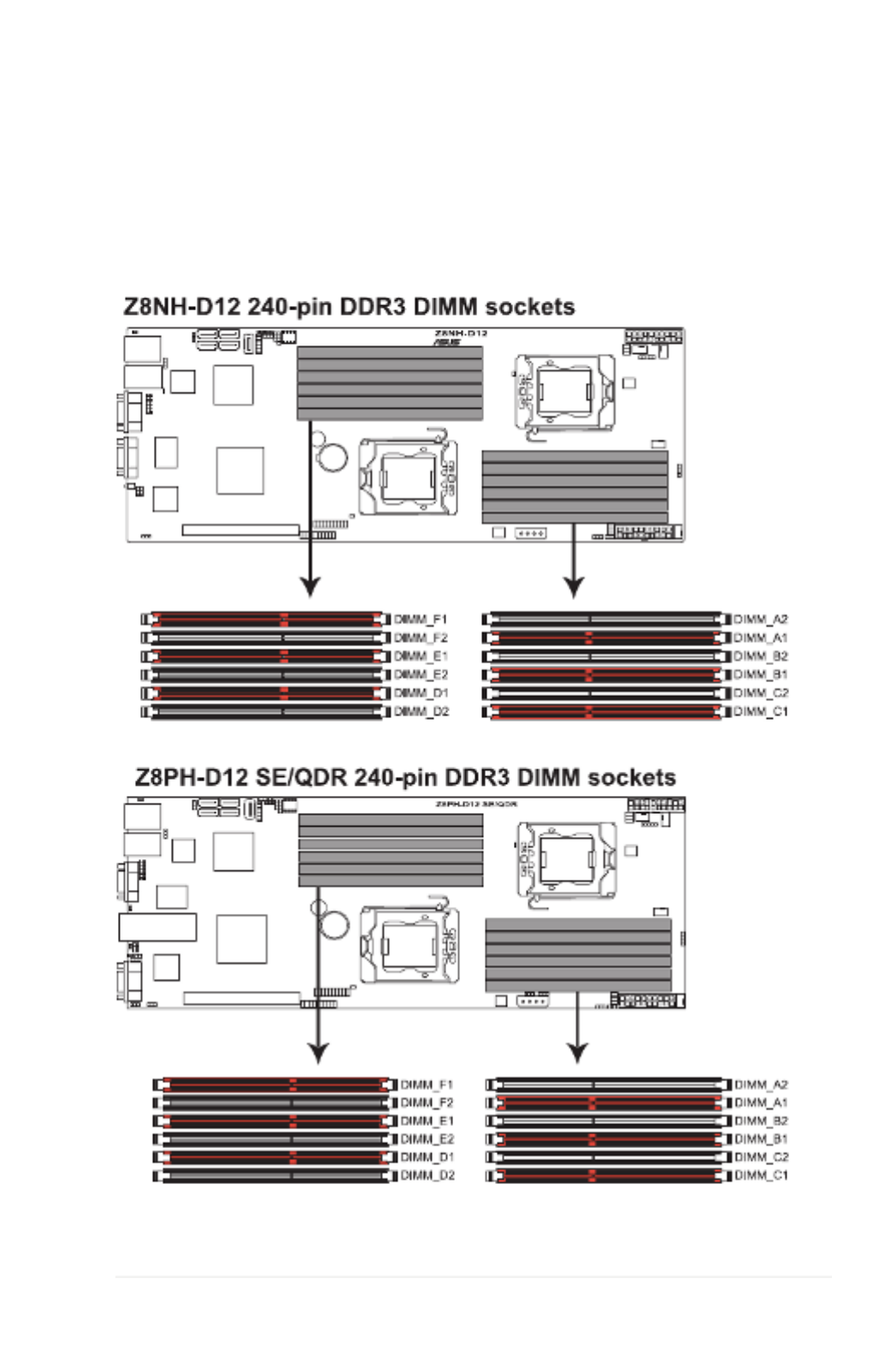
2-7ASUS RS700D-E6/PS8, RS702D-E6/PS8, RS704D-E6/PS8
2.3 System memory
2.3.1 Overview
The motherboard comes with twelve (12) Double Data Rate 3 (DDR3) Dual Inline
Memory Modules (DIMM) sockets.
The gure illustrates the location of the DDR3 DIMM sockets:

Chapter 2: Hardware setup2-8
• Always install DIMMs with the same CAS latency. For optimum
compatibility, we recommend that you obtain memory modules from the
same vendor. Refer to the Qualied Vendors List on the ASUS web site.
• You may install varying memory sizes in Channel A, Channel B and
Channel C. The system maps the total size of the lower-sized channel for
the dual-channel or triple-channel conguration. Any excess memory from
the higher-sized channel is then mapped for single-channel operation.
• Due to the memory address limitation on 32-bit Windows OS, when you
install 4GB or more memory on the motherboard, the actual usable memory
for the OS can be about 3GB or less. For effective use of memory, we
recommend that you do any of the following:
- Use a maximum of 3GB system memory if you are using a 32-bit Windows
OS.
- Install a 64-bit Windows OS when you want to install 4GB or more on the
motherboard.
For more details, refer to the Microsoft
® support site at
http://support.microsoft.com/kb/929605/en-us.
• This motherboard does not support DIMMs made up of 256 Mb (32MB)
chips or less (Memory chip capacity counts in Megabit, 8 Megabit/Mb = 1
Megabyte/MB).
2.3.2 MemoryCongurations
You may install 1 GB, 2 GB, 4 GB, or 8GB registered / unbuffered ECC DDR3
DIMMs into the DIMM sockets using the memory congurations in this section.
Memory population table
CPU1Conguration
DIMM_A2 DIMM_A1 DIMM_B2 DIMM_B1 DIMM_C2 DIMM_C1
1 DIMMs -- -- -- -- --
2 DIMMs -- -- -- --
3 DIMMs -- -- --
4 DIMMs -- --
6 DIMMs
CPU2Conguration
DIMM_D2 DIMM_D1 DIMM_E2 DIMM_E1 DIMM_F2 DIMM_F1
1 DIMMs -- -- -- -- --
2 DIMMs -- -- -- --
3 DIMMs -- -- --
4 DIMMs -- --
6 DIMMs

2-9ASUS RS700D-E6/PS8, RS702D-E6/PS8, RS704D-E6/PS8
2.3.3 Installing a DIMM
2.3.4 Removing a DIMM
Follow these steps to remove a DIMM.
1. Simultaneously press the
retaining clips outward to unlock
the DIMM.
2. Remove the DIMM from the socket.
DIMM notch
1
1
2
3. Firmly insert the DIMM into the
socket until the retaining clips snap
back in place and the DIMM is
properly seated.
Ensure to unplug the power supply before adding or removing DIMMs or other
system components. Failure to do so may cause severe damage to both the
motherboard and the components.
A DIMM is keyed with a notch so that it ts in only one direction. DO NOT force
a DIMM into a socket to avoid damaging the DIMM.
Unlocked retaining clip
1
DIMM notch
1. Unlock a DIMM socket by pressing
the retaining clips outward.
2. Align a DIMM on the socket
such that the notch on the DIMM
matches the break on the socket.
Locked Retaining Clip
2
1
Support the DIMM lightly with your ngers when pressing the retaining clips.
The DIMM might get damaged when it ips out with extra force.
3

Chapter 2: Hardware setup2-10
2.4 Hard disk drives
The system supports four hot-swap SATAII/SAS hard disk drives. The hard disk
drive installed on the drive tray connects to the motherboard SATAII/SAS ports via
the SATAII/SAS backplane. Follow the illustration below for HDD installation.
5. Carefully insert the drive tray and push it all the way to the depth of the bay
until just a small fraction of the tray edge protrudes.
When installed, the SATAII/SAS connector on the drive connects to the SATAII/
SAS interface on the backplane.
To install a hot-swap SATAII/SAS HDD
1. Release a drive tray by pushing the
spring lock to the right, and then
pulling the tray lever outward. The
drive tray ejects slightly after you
pull out the lever.
2. Firmly hold the tray lever and pull
the drive tray out of the bay.
1
2
4. Place a SATAII/SAS hard disk drive
on the tray, and then secure it with
four screws.
6. Push the tray lever until it clicks, and
secures the drive tray in place. The
drive tray is correctly placed when
its front edge aligns with the bay
edge.
7. Repeat steps 1 to 5 if you wish to
install a second SATAII/SAS drive.
3. Remove the drive tray supporting
pillar shown in the right gure.
Supporting pillar

2-11ASUS RS700D-E6/PS8, RS702D-E6/PS8, RS704D-E6/PS8
2.5 Expansion slot
2.5.1 Installing an expansion card to the riser card bracket
The barebone server comes with a riser card bracket. You need to remove the
bracket if you want to install PCI Express x16 expansion cards.
To install a PCI Express x16 card
1. Firmly hold the riser card bracket,
and then pull it up to detach it from
the PCI Express x16 slot on the
motherboard.
2. Place the riser card bracket on a
at and stable surface, and then
remove the screw from the slot bay.
PCI Express x16 slot
3. Install a PCI Express x16 card to
the bracket as shown, and then
secure the card with a screw.
4. Press the riser card bracket until
the golden connectors completely
t the slot and the bracket aligns
with the rear panel.
5. Connect the cable(s) to the card, if
applicable.

Chapter 2: Hardware setup2-12
2.5.2 Conguringanexpansioncard
After installing the expansion card, congure the it by adjusting the software
settings.
1. Turn on the system and change the necessary BIOS settings, if any. See
Chapter 5 for information on BIOS setup.
2. Assign an IRQ to the card. Refer to the following tables.
3. Install the software drivers for the expansion card.
* These IRQs are usually available for ISA or PCI devices.
Standard Interrupt assignments
IRQ Priority Standard function
01 System Timer
1 Keyboard Controller2
2- Programmable Interrupt
4* 12 Communications Port (COM1)
5* 13 --
6 Floppy Disk Controller14
7* 15 --
8 3 System CMOS/Real Time Clock
9* 4 ACPI Mode when used
10* IRQ Holder for PCI Steering5
11* IRQ Holder for PCI Steering6
12* PS/2 Compatible Mouse Port7
13 8 Numeric Data Processor
14* 9 Primary IDE Channel
15* 10 Secondary IDE Channel

2-13ASUS RS700D-E6/PS8, RS702D-E6/PS8, RS704D-E6/PS8
2.6 Cable connections
Pre-connected system cables
1. 20-pin proprietary power connector (from power supply to motherboard)
2. 4-pin proprietary power connector (from power supply to motherboard)
3. System fan connectors (from motherboard FRNT_FAN1, FRNT_FAN2,
FRNT_FAN3 and FRNT_FAN4 to system fans)
4. USB connector (from motherboard to front I/O board)
5. Panel connector (from motherboard to front I/O board)
6. SATA connectors (from motherboard to SATAII/SAS backplane board)
7. Auxiliary panel connector (from motherboard to front I/O board)
• The bundled system cables are pre-connected before shipment. You do
not need to disconnect these cables unless you will remove pre-installed
components to install additional devices.
• Refer to Chapter 4 for detailed information on the connectors.
1
2
3
3
3
4
5
6
7
3
1
2
3
3
3
4
5
6
7
3

Chapter 2: Hardware setup2-14
2.7 Removable/optional components
You may need to remove previously installed system components when installing
or removing system devices. Or you may need to install the optional components
into the system. This section tells how to remove/install the following components:
1. System fans
2. Power supply units
3. ASUS ASMB4-iKVM (optional)
4 ASUS PIKE Riser card (optional)
Ensure that the system is turned off before removing any components.
2.7.1 Replacing system fans
To uninstall the system fans:
1. Disconnect the system fan cable
from the fan connector on the
motherboard.
2. Lift the fan, and then set aside.
3. Repeat step 1 to 2 to uninstall the
other system fans.
To reinstall the system fans
1. Insert the fan to the fan cage. The
airow directional arrow on the
fan side should point towards the
system rear panel.
2. Connect the system fan cable to the
fan connector on the motherboard.

2-15ASUS RS700D-E6/PS8, RS702D-E6/PS8, RS704D-E6/PS8
3. Recover the rear cover. Press
down gently on the location above
the system fans to ensure proper
fan installation, as shown in the
right gure.
2.7.2 Replacing power supply units
Follow the steps below to replace the failed power supply unit (PSU).
To replace the failed PSU
1. Hold the PSU lever and press the
PSU latch.
2. Firmly pull the failed PSU out of the
server chassis.
3. Firmly push the new PSU into the
chassis until the latch locks to the
server chassis.

Chapter 2: Hardware setup2-16
2.7.3 Installing ASMB4 series management board (optional)
Follow the steps below to install an optional ASMB4 series management board on
your motherboard.
3. Insert the LAN cable plug to the
LAN3 port for server management.
1. Locate the BMC_FW1 header on
the motherboard.
2. Orient and press the ASMB4
management card in place.

2-17ASUS RS700D-E6/PS8, RS702D-E6/PS8, RS704D-E6/PS8
2.7.4 Installing ASUS PIKE Riser Card (optional)
Follow the steps below to install the optional ASUS PIKE SAS RAID card to the
ASUS PIKE riser card.
1. Firmly hold the riser card bracket,
then pull it up to detach it from
the PCI Express x16 slot on the
motherboard.
2. Locate the two screws on the riser
card bracket, then remove the
screws from the bracket.
3. Locate the two screw holes on the
PIKE riser card.
4. Secure the PIKE riser card to the
riser card bracket with two screws.

Chapter 2: Hardware setup2-18
5. Align and insert the golden ngers
of the PIKE SAS RAID card into
the card slot on the PIKE raiser
card. Ensure the card is completely
seated on the slot.
6. For PIKE 1078 SAS RAID card,
snap the i Button into the i Button
slot on the PIKE raiser card.
7. Connect the SGPIO cable (pre-
installed to the barebone server) to
the SGPIO connector on the PIKE
Riser card.
8. Remove the SATA/SAS cables from
the onboard SATA1–4 connectors.
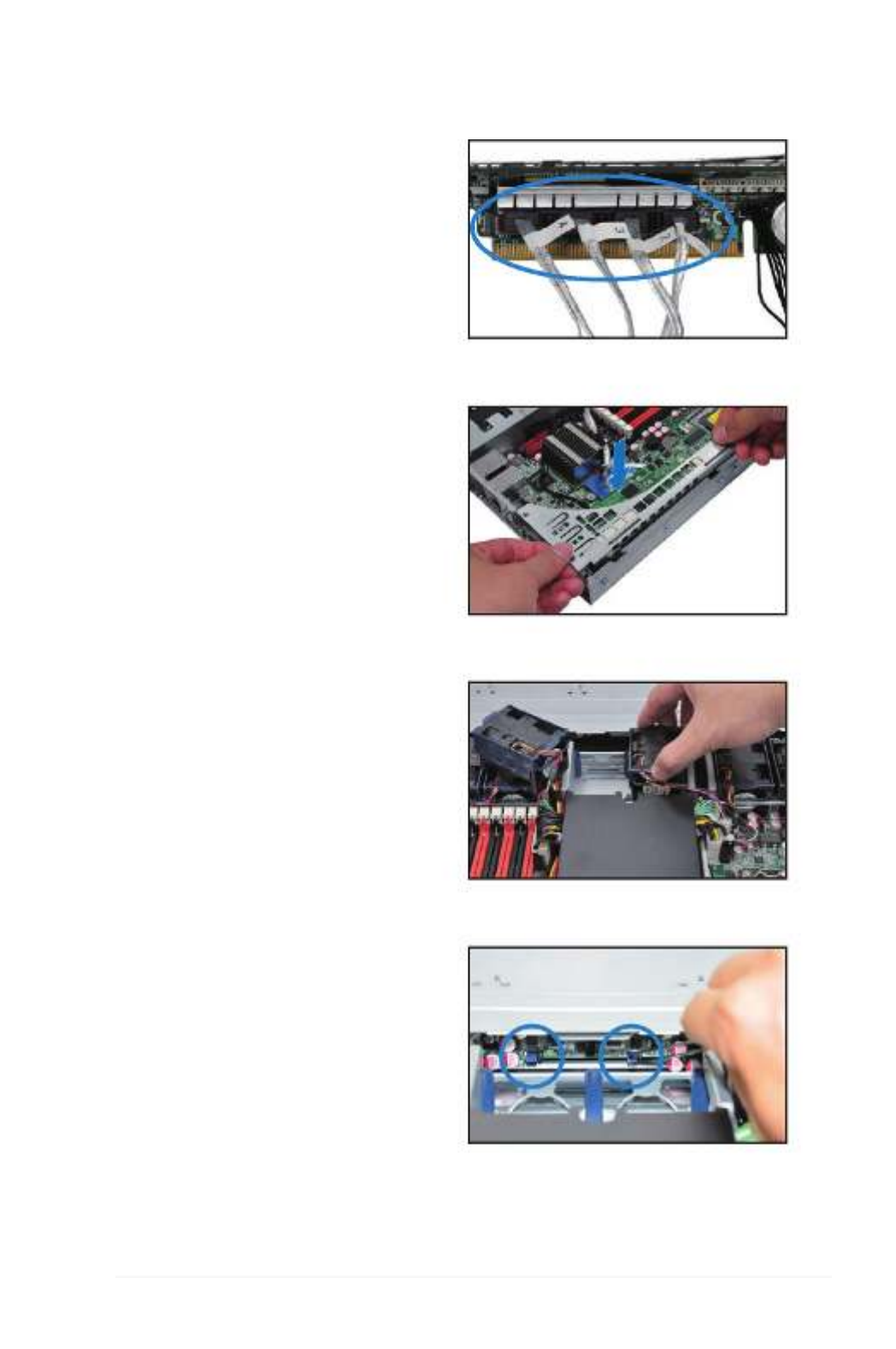
2-19ASUS RS700D-E6/PS8, RS702D-E6/PS8, RS704D-E6/PS8
9. Connect the SATA/SAS cables
to the SAS1–4 connectors on the
PIKE riser card.
10. Align the riser card bracket to
the PCI Express x16 slot on the
motherboard.
11. Press the riser card bracket until
the golden ngers completely t the
slot and the bracket aligns with the
rear panel.
12. Temporarily remove the two system
fans in front of the center mylar.
13. Move the SGPSEL1 jumper on the
SATA/SAS backplane to 2–3. If you
install two PIKE riser cards in the
chassis, move both the jumpers.
14. Place the two system fans back to
their default positions.

Chapter 2: Hardware setup2-20

ASUS RS700D-E6/PS8, RS702D-E6/PS8, RS704D-E6/PS8
This chapter describes how to install the
optional components and devices into
the barebone server.
Chapter 3
Installation options
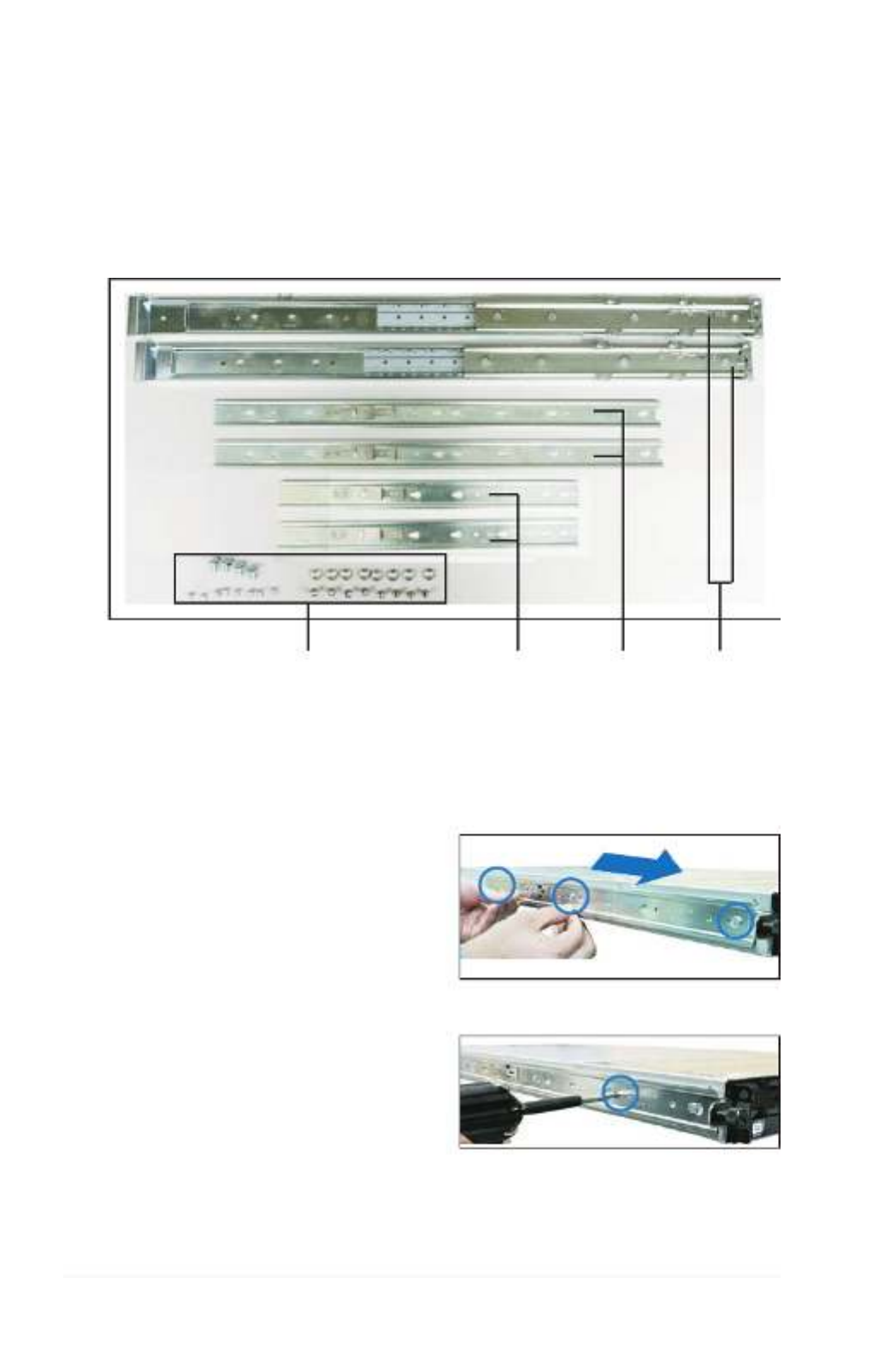
Chapter 3: Installation options3-2
3.1 Rackmount rail kit items (optional)
Your rackmount rail kit package contains:
• two pair of server rails (for the server)
• two pairs of rack rails (for the rack)
• Nut-and-bolt type screws
Nuts and screws Rack railsRear end Front end
3.2 Attaching the rails to the server
To attach the server rails
1. Attach the front end of the server rail
to the side of the chassis, matching
each of the three hooks to the holes
on the rail. Then slide the rail toward
the front panel until it locks in place.
2. Attach the rear end of the server rail
to the side of the chassis with one
screw.

3-3ASUS RS700D-E6/PS8, RS702D-E6/PS8, RS704D-E6/PS8
5. Repeat step 1 to 4 to attach the second server rail to the other side of the
chassis.
3. Attach the rear end of the server rail
to the side of the chassis, matching
each of the two hooks to the holes
on the rail, and then slide the rail
toward the front panel until it locks
in place.
4. Secure the rear end of the server rail
to the side of the chassis with one
screw.
3.3 Attaching the rack rails
To attach the rack rails
1. Select one unit of space (1U) on the rack where you want to install the
barebone server.
2. Install the nuts on the holes of the 1U space on the rack front.
3. Install the nuts on the holes of the 1U space on the corresponding rack rear.
4. Measure the depth of the rack to determine the length of the rack rails.
5. Measure the rack rail when assembled to ensure that it ts the rack.
6. Position the rack rail to the 1U space on the rack. Ensure that the front end of
the rack rail goes to the front of the rack space.
7. Secure the front end of the rail with
two rack screws.
8. Secure the rear end of the rail with
two rack screws.
9. Repeat steps 5 to 8 to assemble
and attach the second rack rail.

Chapter 3: Installation options3-4
3.4 Rackmounting the server
To mount the server to the rack
1. Align the server rails with the rack rails, then push the server all the way to
the depth of the rack.
2. Tighten the two rack screws to
secure the server in place.
To uninstall the server from the rack
1. Loosen the rack screws that secured the server to the rack.
2. Pull the server from the rack.
Remember to press the latches
on both sides to release the
server from the rack.

ASUS RS700D-E6/PS8, RS702D-E6/PS8, RS704D-E6/PS8
This chapter includes the motherboard
layout and brief descriptions of the
jumpers and internal connectors.
Chapter 4
Motherboard Info

Chapter 4: Motherboard information4-2
4.1 Motherboard layout
Z8NH-D12 (For RS700D-E6/PS8)

ASUS RS700D-E6/PS8, RS702D-E6/PS8, RS704D-E6/PS8 4-3
Z8PH-D12/IFB (For RS702D-E6/PS8)

Chapter 4: Motherboard information4-4
Z8PH-D12SE/QDR(ForRS704D-E6/PS8)

ASUS RS700D-E6/PS8, RS702D-E6/PS8, RS704D-E6/PS8 4-5
Layout contents
Jumpers Page
1. Clear RTC RAM (CLRTC1) 4-6
2. VGA controller setting (3-pin VGA_SW1) 4-7
3. DDR3 voltage control setting (4-pin LVDDR3_SEL1,
LVDDR3_SEL2) 4-8
4. LAN controller setting (3-pin LAN_SW1, LAN_SW2) 4-9
5. Intel ICH10R® SATA ports S/W RAID setting (3-pin RAID_SEL1) 4-10
6. Force BIOS recovery setting (3-pin RECOVERY1) 4-11
Internal connectors Page
1. Serial ATA connectors (7-pin SATA1, SATA2, SATA 3, SATA4) 4-12
2. USB connector (5-1 pin USB3; A-Type USB4) 4-13
3. Front fan connectors (4-pin FRNT_FAN1, FRNT_FAN2,
FRNT_FAN3, FRNT_FAN4) 4-14
4. LPC debug card connector (14-1 pin LPC1) 4-15
5. Serial General Purpose Input/Output connector (6-1 pin SGPIO1) 4-15
6. BMC header (BMC_FW1) 4-16
7. Power Supply SMBus connectors (6-1 pin JP1, JP2) 4-16
8. Proprietary power connectors (20-pin PWR1, 20-pin PWR2,
4-pin PWR3) 4-17
9. System panel connector (20-pin PANEL1) 4-18
10. Auxiliary panel connector (20-pin AUX_PANEL1) 4-19
Internal LEDs Page
1. Standby power LED 4-20
2. CPU warning LED (ERR_CPU1, ERR_CPU2) 4-20

Chapter 4: Motherboard information4-6
4.2 Jumpers
1. Clear RTC RAM (CLRTC1)
This jumper allows you to clear the Real Time Clock (RTC) RAM in CMOS.
You can clear the CMOS memory of date, time, and system setup parameters
by erasing the CMOS RTC RAM data. The onboard button cell battery
powers the RAM data in CMOS, which include system setup information such
as system passwords.
To erase the RTC RAM:
1. Turn OFF the computer and unplug the power cord.
2. Move the jumper cap from pins 1–2 (default) to pins 2–3. Keep the cap
on pins 2–3 for about 5–10 seconds, then move the cap back to pins 1–2.
3. Plug the power cord and turn ON the computer.
4. Hold down the <Del> key during the boot process and enter BIOS setup
to re-enter data.
Except when clearing the RTC RAM, never remove the cap on CLRTC jumper
default position. Removing the cap will cause system boot failure!
If the steps above do not help, remove the onboard battery and move the
jumper again to clear the CMOS RTC RAM data. After the CMOS clearance,
reinstall the battery.

ASUS RS700D-E6/PS8, RS702D-E6/PS8, RS704D-E6/PS8 4-7
2. VGA controller setting (3-pin VGA_SW1)
This jumper allows you to enable or disable the onboard VGA controller. Set
to pins 1–2 to activate the VGA feature.

Chapter 4: Motherboard information4-8
3. DDR3 voltage control setting (4-pin LVDDR3_SEL1; LVDDR3_SEL2)
These jumpers allow you to adjust the DIMM voltage. Set to pins 1–2 to
select 1.5V BIOS control, pins 2–3 to select 1.2V Force or 3–4 to select
1.35V Force.

ASUS RS700D-E6/PS8, RS702D-E6/PS8, RS704D-E6/PS8 4-9
4. LAN controller setting (3-pin LAN_SW1, LAN_SW2)
These jumpers allow you to enable or disable the onboard Intel
® Intel
82574LGigabit LAN controllers. Set to pins 1 2 to activate the Gigabit LAN –
feature.

Chapter 4: Motherboard information4-10
5. Intel® ICH10R SATA port S/W RAID setting (3-pin RAID_SEL1)
This jumper allows you to select the Serial ATA RAID conguration utility to
use when you create disk arrays. Place the jumper caps on pins 1–2 if you
want to use the LSI Logic Embedded SATA RAID Setup Utility (default);
otherwise, place the jumper caps on pins 2–3 to use the Intel
® Matrix Storage
Manager (IMSM).

ASUS RS700D-E6/PS8, RS702D-E6/PS8, RS704D-E6/PS8 4-11
6. ForceBIOSrecoverysetting(3-pinRECOVERY1)
This jumper allows you to quickly update or recover the BIOS settings when it
becomes corrupted.
To update the BIOS:
1. Prepare a USB ash disk that contains the original or latest BIOS for the
motherboard (XXXXXX.ROM) and the AFUDOS.EXE utility.
2. Set the jumper to pins 2–3.
3. Insert the USB ash and turn on the system to update the BIOS.
4. Shut down the system.
5. Set the jumper back to pins 1–2.
6. Turn on the system.

Chapter 4: Motherboard information4-12
4.3 Internal connectors
1. Serial ATA connectors (7-pin SATA1, SATA2, SATA3, SATA4)
Supported by the Intel® ICH10R chipset, these connectors are for the Serial
ATA signal cables for Serial ATA hard disk drives that allows up to 3Gb/s of
data transfer rate.
If you installed Serial ATA hard disk drives, you can create a RAID 0, RAID 1,
RAID 10, or RAID 5 conguration.
The actual data transfer rate depends on the speed of Serial ATA hard disks
installed.

ASUS RS700D-E6/PS8, RS702D-E6/PS8, RS704D-E6/PS8 4-13
2. USB connector (5-1 pin USB3; A-Type USB4)
These connectors are for USB 2.0 ports. Connect the USB module cables
to connectors USB3, then install the modules to a slot opening at the
back of the system chassis. These USB connectors comply with USB 2.0
specication that supports up to 480 Mbps connection speed.

Chapter 4: Motherboard information4-14
3. Front fan connectors
(4-pin FRNT_FAN1, FRNT_FAN2, FRNT_FAN3, FRNT_FAN4)
The fan connectors support cooling fans of 350 mA–740 mA (8.88 W max.)
or a total of 3.15 A–6.66 A (53.28 W max.) at +12V. Connect the fan cables to
the fan connectors on the motherboard, ensuring that the black wire of each
cable matches the ground pin of the connector.
• DO NOT forget to connect the fan cables to the fan connectors. Insufcient
air ow inside the system may damage the motherboard components.
• These are not jumpers! DO NOT place jumper caps on the fan connectors!
• All fans feature the ASUS Smart Fan technology.

ASUS RS700D-E6/PS8, RS702D-E6/PS8, RS704D-E6/PS8 4-15
4. LPC debug card connector (14-1 pin LPC1)
This is a low pin count interface used to plug in the LPC debug card.
5. Serial General Purpose Input/Output connector (6-1 pin SGPIO1)
This connector is used for the SGPIO peripherals for the LSI MegaRAID and
Intel Matrix RAID SATA LED.
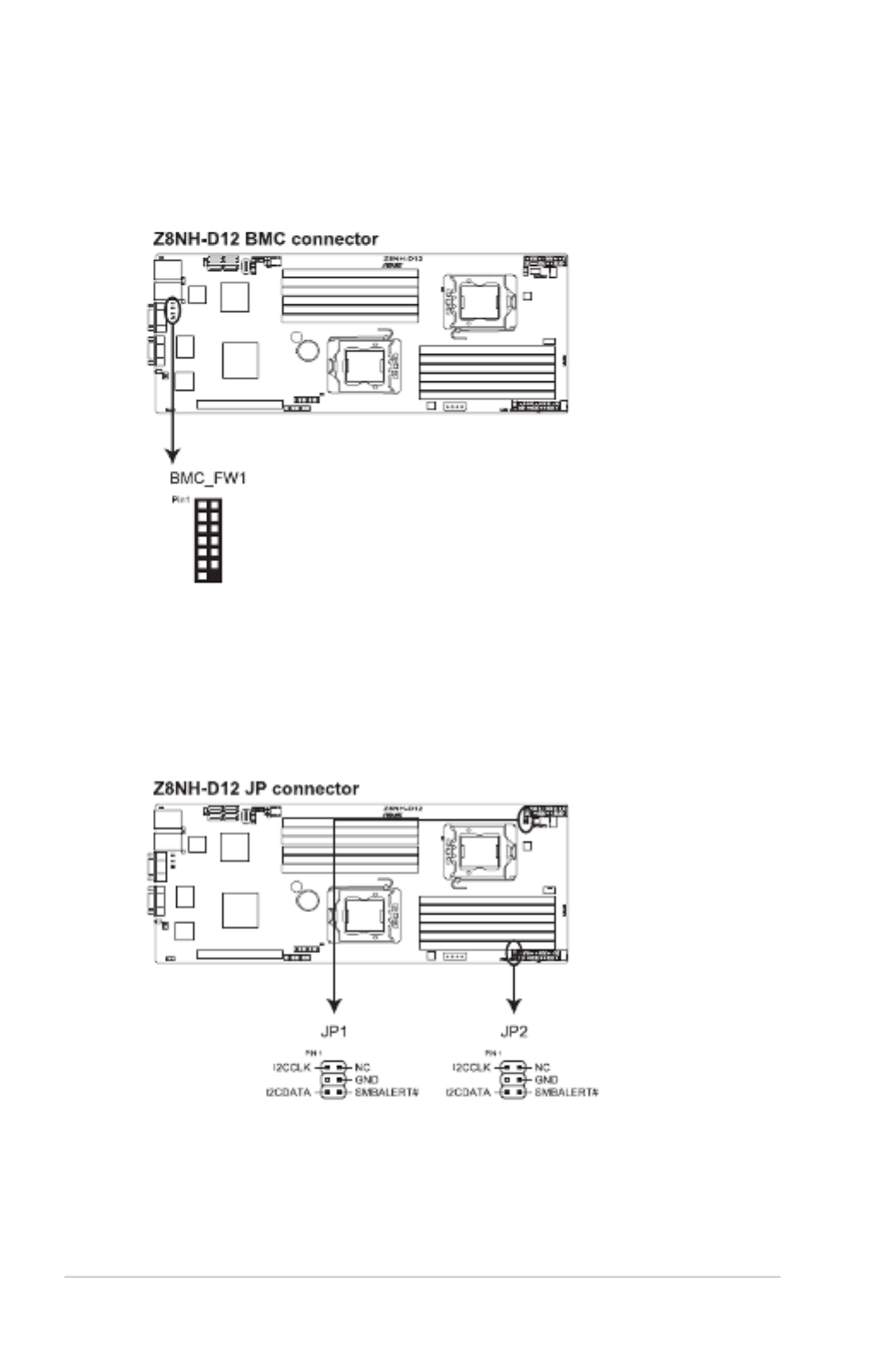
Chapter 4: Motherboard information4-16
6. BMC header (BMC_FW1)
The BMC connector on the motherboard supports an ASUS
® Server
Management Board 4 Series (ASMB4).
7. Power Supply SMBus connectors (6-1 pin JP1, JP2)
These connectors allow you to connect SMBus (System Management Bus) to
the power supply unit to read PSU information. Devices communicate with an
SMBus host and/or other SMBus devices using the SMBus interface.

ASUS RS700D-E6/PS8, RS702D-E6/PS8, RS704D-E6/PS8 4-17
8. Proprietary power connectors
(20-pin PWR1, 20-pin PWR2, 4-pin PWR3)
These connectors are for Proprietary power supply plugs. The power supply
plugs are designed to t these connectors in only one orientation. Orient the
connectors and push down rmly until they completely t.
The 4-pin EZ_PLUG is designed for hard disk drives power supply. DO NOT
connect other 4-pin power connectors of the power supply unit (PSU) to this
connector.
• Connect either one of the 20-pin power connectors to boot up the system.
• Use of a PSU with a higher power output is recommended when
conguring a system with more power-consuming devices. The system
may become unstable or may not boot up if the power is inadequate.
• USE THE PROPRIETARY POWER SUPPLY ONLY and ensure that your
PSU can provide at least the minimum power required by your system.

Chapter 4: Motherboard information4-18
9. System panel connector (20-pin PANEL1)
This connector supports several chassis-mounted functions.
1. System power LED (3-pin PLED)
This 3-pin connector is for the system power LED. Connect the chassis
power LED cable to this connector. The system power LED lights up
when you turn on the system power, and blinks when the system is in
sleep mode.
2. Message LED (2-pin MLED)
This 2-pin connector is for the message LED cable that connects to
the front message LED. The message LED is controlled by Hardware
monitor to indicate an abnormal event occurance.
3. System warning speaker (4-pin SPEAKER)
This 4-pin connector is for the chassis-mounted system warning
speaker. The speaker allows you to hear system beeps and warnings.
4. Hard disk drive activity LED (2-pin HDDLED)
This 2-pin connector is for the HDD Activity LED. Connect the HDD
Activity LED cable to this connector. The IDE LED lights up or ashes
when data is read from or written to the HDD.
5. Proprietary power button/soft-off button (2-pin PWRSW)
This connector is for the system power button. Pressing the power
button turns the system on or puts the system in sleep or soft-off mode
depending on the BIOS settings. Pressing the power switch for more
than four seconds while the system is ON turns the system OFF.
6. Reset button (2-pin RESET)
This 2-pin connector is for the chassis-mounted reset button for system
reboot without turning off the system power.

ASUS RS700D-E6/PS8, RS702D-E6/PS8, RS704D-E6/PS8 4-19
10. Auxiliary panel connector (20-pin AUX_PANEL1)
This connector is for additional front panel features including front panel
SMB, locator LED and switch, chassis intrusion, and LAN LEDs.
1. Front panel SMB (6-1 pin FPSMB)
These leads connect the front panel SMBus cable.
2. LAN activity LED (2-pin LAN1_LED, LAN2_LED)
These leads are for Gigabit LAN activity LEDs on the front panel.
3. Chassis intrusion (4-1 pin CHASSIS)
These leads are for the intrusion detection feature for chassis with
intrusion sensor or microswitch. When you remove any chassis
component, the sensor triggers and sends a high-level signal to these
leads to record a chassis intrusion event. The default setting is short
CASEOPEN and GND pin by jumper cap to disable the function.
4. Locator LED (2-pin LOCATORLED1 and 2-pin LOCATORLED2)
These leads are for the locator LED1 and LED2 on the front panel.
Connect the Locator LED cables to these 2-pin connector. The LEDs will
light up when the Locator button is pressed.
5. Locator Button/Swich (2-pin LOCATORBTN)
These leads are for the locator button on the front panel. This button
queries the state of the system locator.

Chapter 4: Motherboard information4-20
4.4 Internal LEDs
1. Standby Power LED
The motherboard comes with a standby power LED. The green LED lights up
to indicate that the system is ON, in sleep mode, or in soft-off mode. This is a
reminder that you should shut down the system and unplug the power cable
before removing or plugging in any motherboard component. The illustration
below shows the location of the onboard LED.
2. CPU warning LED (ERR_CPU1, ERR_CPU2)
The CPU warning LEDs light up to indicate that an impending failure of the
corresponding CPU.

ASUS RS700D-E6/PS8, RS702D-E6/PS8, RS704D-E6/PS8
This chapter tells how to change the
system settings through the BIOS Setup
menus. Detailed descriptions of the BIOS
parameters are also provided.
Chapter 5
BIOS setup

5-2 Chapter 5: BIOS setup
5.1 Managing and updating your BIOS
The following utilities allow you to manage and update the motherboard Basic
Input/Output System (BIOS) setup:
1. AFUDOS utility (Updates the BIOS in DOS mode using a bootable USB
ash drive.)
2. ASUS CrashFree BIOS 3 (To recover the BIOS using a USB ash drive
when the BIOS le fails or gets corrupted.)
Refer to the corresponding sections for details on these utilities.
Save a copy of the original motherboard BIOS le to a bootable USB ash
drive in case you need to restore the BIOS in the future. Copy the original
motherboard BIOS using the AFUDOS utility.
5.1.1 AFUDOS utility
The AFUDOS utility allows you to update the BIOS le in DOS environment using a
bootable USB ash drive with the updated BIOS le. This utility also allows you to
copy the current BIOS le that you can use as backup when the BIOS fails or gets
corrupted during the updating process.
Copying the current BIOS
To copy the current BIOS le using the AFUDOS utility:
• Ensure that the USB ash drive is not write-protected and has at least 2048
KB free space to save the le.
• The succeeding BIOS screens are for reference only. The actual BIOS
screen displays may not be the same as shown.
1. Copy the AFUDOS utility (afudos.exe) from the motherboard support CD to
the bootable USB ash drive.
2. Boot the system in DOS mode, and then at the prompt type:
afudos /o[lename]
where the [lename] is any user-assigned lename not more than eight
alphanumeric characters for the main lename and three alphanumeric
characters for the extension name.
Mainlename Extension name
A:\>afudos /oOLDBIOS1.rom
3. Press <Enter>. The utility copies the current BIOS le to the USB ash drive.
A:\>afudos /oOLDBIOS1.rom
AMI Firmware Update Utility - Version 1.19(ASUS V2.07(03.11.24BB))
Copyright (C) 2002 American Megatrends, Inc. All rights reserved.
Reading ash ..... done
Write to le...... ok
A:\>
The utility returns to the DOS prompt after copying the current BIOS le.

ASUS RS700D-E6/PS8, RS702D-E6/PS8, RS704D-E6/PS8 5-3
UpdatingtheBIOSle
To update the BIOS le using the AFUDOS utility:
1. Visit the ASUS website (www.asus.com) and download the latest BIOS le for
the motherboard. Save the BIOS le to a bootable USB ash drive.
Write the BIOS lename on a piece of paper. You need to type the exact BIOS
lename at the DOS prompt.
2. Copy the AFUDOS utility (afudos.exe) from the motherboard support CD to
the bootable USB ash drive.
3. Boot the system in DOS mode, and then at the prompt type:
afudos /i[lename]
where [lename] is the latest or the original BIOS le on the bootable USB
ash drive, and then press <Enter>.
A:\>afudos /iRS702DE6.ROM
A:\>afudos /iRS702DE6.ROM
AMI Firmware Update Utility - Version 1.19(ASUS V2.07(03.11.24BB))
Copyright (C) 2002 American Megatrends, Inc. All rights reserved.
WARNING!! Do not turn off power during ash BIOS
Reading le ....... done
Reading ash ...... done
Advance Check ......
Erasing ash ...... done
Writing ash ...... 0x0008CC00 (9%)
4. The utility veries the le, and then starts updating the BIOS le.
DO NOT shut down or reset the system while updating the BIOS to prevent
system boot failure!
5. The utility returns to the DOS prompt after the BIOS update process is
completed. Reboot the system from the hard disk drive.
A:\>afudos /iRS702DE6.ROM
AMI Firmware Update Utility - Version 1.19(ASUS V2.07(03.11.24BB))
Copyright (C) 2002 American Megatrends, Inc. All rights reserved.
WARNING!! Do not turn off power during ash BIOS
Reading le ....... done
Reading ash ...... done
Advance Check ......
Erasing ash ...... done
Writing ash ...... done
Verifying ash .... done
Please restart your computer
A:\>

5-4 Chapter 5: BIOS setup
5.1.2 ASUS CrashFree BIOS 3 utility
The ASUS CrashFree BIOS 3 utility is an auto recovery tool that allows you to
restore the BIOS le when it fails or gets corrupted during the updating process.
You can restore a corrupted BIOS le using the motherboard support DVD or a
USB ash drive that contains the BIOS le.
The BIOS le in the motherboard support DVD may be older than the BIOS le
published on the ASUS ofcial website. If you want to use the newer BIOS le,
download the le at support.asus.com and save it to a USB ash drive.
Recovering the BIOS
To recover the BIOS
1. Turn on the system.
2. Insert the motherboard support DVD to the optical drive, or the USB ash
drive containing the BIOS le to the USB port.
3. The utility automatically checks the devices for the BIOS le. When found,
the utility reads the BIOS le and starts ashing the corrupted BIOS le.
4. Turn off the system after the utility completes the updating process and
power on again.
5. The system requires you to enter BIOS Setup to recover BIOS setting. To
ensure system compatibility and stability, we recommend that you press
<F2> to load default BIOS values.
DO NOT shut down or reset the system while recovering the BIOS! Doing so
can cause system boot failure!

ASUS RS700D-E6/PS8, RS702D-E6/PS8, RS704D-E6/PS8 5-5
5.2 BIOS setup program
This motherboard supports a programmable rmware chip that you can update
using the provided utility described in section
5.1 Managing and updating your
BIOS.
Use the BIOS Setup program when you are installing a motherboard, reconguring
your system, or prompted to “Run Setup.” This section explains how to congure
your system using this utility.
Even if you are not prompted to use the Setup program, you can change the
conguration of your computer in the future. For example, you can enable the
security password feature or change the power management settings. This
requires you to recongure your system using the BIOS Setup program so that the
computer can recognize these changes and record them in the CMOS RAM of the
rmware chip.
The rmware chip on the motherboard stores the Setup utility. When you start up
the computer, the system provides you with the opportunity to run this program.
Press <Del> during the Power-On Self-Test (POST) to enter the Setup utility;
otherwise, POST continues with its test routines.
If you wish to enter Setup after POST, restart the system by pressing
<Ctrl+Alt+Delete>, or by pressing the reset button on the system chassis. You can
also restart by turning the system off and then back on. Do this last option only if
the rst two failed.
The Setup program is designed to make it as easy to use as possible. Being a
menu-driven program, it lets you scroll through the various sub-menus and make
your selections from the available options using the navigation keys.
• The default BIOS settings for this motherboard apply for most conditions
to ensure optimum performance. If the system becomes unstable after
changing any BIOS settings, load the default settings to ensure system
compatibility and stability. Select the
Load Default Settings item under the
Exit Menu. See section 5.7 Exit Menu.
• The BIOS setup screens shown in this section are for reference purposes
only, and may not exactly match what you see on your screen.
• Visit the ASUS website at www.asus.com to download the latest BIOS le
for this motherboard.
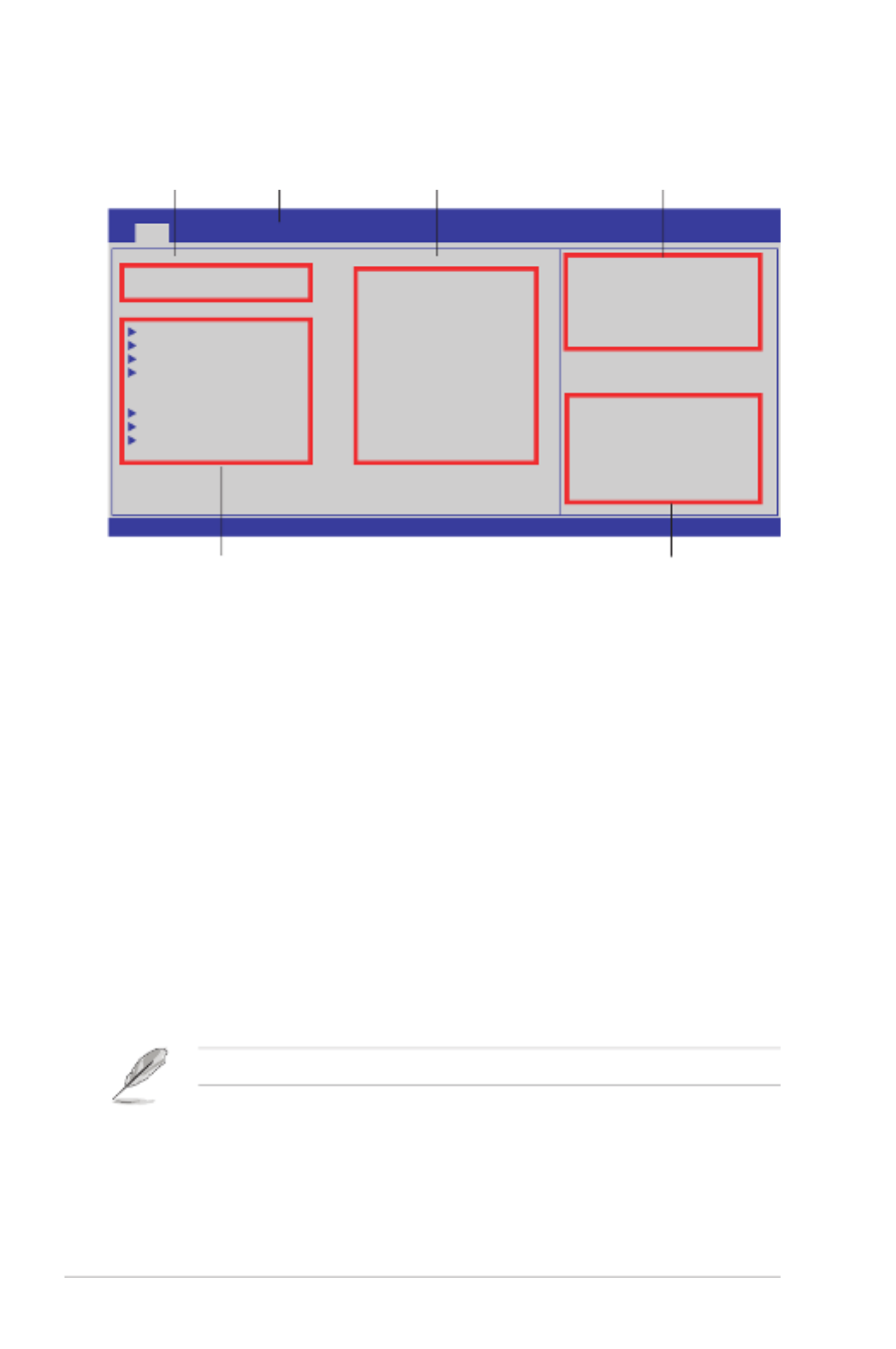
5-6 Chapter 5: BIOS setup
5.2.2 Menu bar
The menu bar on top of the screen has the following main items:
Main For changing the basic system conguration
Advanced For changing the advanced system settings
Server For changing the advanced server settings
Boot For changing the system boot conguration
Exit For selecting the exit options and loading default settings
To select an item on the menu bar, press the right or left arrow key on the keyboard
until the desired item is highlighted.
5.2.3 Navigation keys
At the bottom right corner of a menu screen are the navigation keys for that
particular menu. Use the navigation keys to select items in the menu and change
the settings.
5.2.1 BIOS menu screen
Some of the navigation keys differ from one screen to another.
v02.61 (C)Copyright 1985-2009, American Megatrends, Inc.
BIOS SETUP UTILITY
Main Advanced Server Boot Exit
Use [ENTER], [TAB]
or [SHIFT-TAB] to
select a eld.
Use [+] or [-] to
congure system Date.
←→ Select Screen
↑↓ Select Item
+- Change Field
Tab Select Field
F1 General Help
F10 Save and Exit
ESC Exit
Navigation keys
General help
Menu bar
Sub-menu items
CongurationeldsMenu items
System Time [13:44:30]
System Date [Thu, 01/08/2009]
SATA 1 : [ST3160812AS]
SATA 2 : [Not Detected]
SATA 3 : [Not Detected]
SATA 4 : [Not Detected]
IDE Conguration
AHCI Conguration
System Information

5-8 Chapter 5: BIOS setup
5.3 Main menu
When you enter the BIOS Setup program, the Main menu screen appears, giving
you an overview of the basic system information.
5.3.1 System Time [xx:xx:xx]
Allows you to set the system time.
5.3.2 System Date [Day xx/xx/xxxx]
Allows you to set the system date.
5.3.3 SATA1–4
The BIOS automatically detects the connected IDE devices. There is a separate
sub-menu for each IDE device. Select a device item, then press <Enter> to display
the IDE device information.
Refer to section for information on the menu screen 5.2.1 BIOS menu screen
items and how to navigate through them.
v02.61 (C)Copyright 1985-2009, American Megatrends, Inc.
BIOS SETUP UTILITY
Main Advanced Server Boot Exit
Use [ENTER], [TAB]
or [SHIFT-TAB] to
select a eld.
Use [+] or [-] to
congure system Date.
System Time [13:44:30]
System Date [Thu, 01/08/2009]
SATA 1 : [ST3160812AS]
SATA 2 : [Not Detected]
SATA 3 : [Not Detected]
SATA 4 : [Not Detected]
IDE Conguration
AHCI Conguration
System Information ←→ Select Screen
↑↓ Select Item
+- Change Field
Tab Select Field
F1 General Help
F10 Save and Exit
ESC Exit
v02.61 (C)Copyright 1985-2009, American Megatrends, Inc.
BIOS SETUP UTILITY
Main
SATA 1
Device :Hard Disk
Vendor :ST3160812AS
Size :160.0GB
LBA Mode :Supported
Block Mode:16Sectors
PIO Mode :4
Async DMA :MultiWord DMA-2
Ultra DMA :Ultra DMA-6
S.M.A.R.T.:Supported
Type [Auto]
LBA/Large Mode [Auto]
Block(Multi-Sector Transfer)M [Auto]
PIO Mode [Auto]
DMA Mode [Auto]
SMART Monitoring [Auto]
32Bit Data Transfer [Enabled]
←→ Select Screen
↑↓ Select Item
+- Change Option
F1 General Help
F10 Save and Exit
ESC Exit
Disabled: Disables LBA
Mode.
Auto: Enables LBA
Mode if the device
supports it and the
devide is not already
formatted with LBA
Mode disabled.

ASUS RS700D-E6/PS8, RS702D-E6/PS8, RS704D-E6/PS8 5-9
The BIOS automatically detects the values opposite the dimmed items (Device,
Vendor, Size, LBA Mode, Block Mode, PIO Mode, Async DMA, Ultra DMA, and
S.M.A.R.T. monitoring). These values are not user-congurable. These items show
N/A if no IDE device is installed in the system.
Type [Auto]
Selects the type of IDE drive. Setting to [Auto] allows automatic selection of the
appropriate IDE device type. Select [CDROM] if you are specically conguring a
CD-ROM drive. Select [ARMD] (ATAPI Removable Media Device) if your device is
either a ZIP, LS-120, or MO drive.
Conguration options: [Not Installed] [Auto] [CDROM] [ARMD]
LBA/Large Mode [Auto]
Enables or disables the LBA mode. Setting to [Auto] enables the LBA mode if the
device supports this mode, and if the device was not previously formatted with LBA
mode disabled.
Conguration options: [Disabled] [Auto]
Block (Multi-Sector Transfer) M [Auto]
Enables or disables data multi-sectors transfers. When set to [Auto], the data
transfer from and to the device occurs multiple sectors at a time if the device
supports multi-sector transfer feature. When set to [Disabled], the data transfer
from and to the device occurs one sector at a time.
Conguration options: [Disabled] [Auto]
PIO Mode [Auto]
Allows you to select the data transfer mode.
Conguration options: [Auto] [0] [1] [2] [3] [4]
DMA Mode [Auto]
Sets the DMA mode.
Conguration options: [Auto] [SWDMA0] [SWDMA1] [SWDMA2] [MWDMA0]
[MWDMA1] [MWDMA2] [UDMA0] [UDMA1] [UDMA2] [UDMA3] [UDMA4] [UDMA5]
[UDMA6]
SMART Monitoring [Auto]
Sets the Smart Monitoring, Analysis, and Reporting Technology.
Conguration options: [Auto] [Disabled] [Enabled]
32Bit Data Transfer [Enabled]
Enables or disables 32-bit data transfer.
Conguration options: [Disabled] [Enabled]

5-10 Chapter 5: BIOS setup
5.3.4 IDEConguration
The items in this menu allow you to set or change the congurations for the IDE
devices installed in the system. Select an item then press <Enter> if you wish to
congure the item.
SATAConguration[Enhanced]
Conguration options: [Disabled] [Compatible] [Enhanced]
Configure SATA as [IDE]
Sets the conguration for the Serial ATA connectors supported by the
Southbridge chip. Conguration options: [IDE] [RAID] [AHCI]
• If you want to use the Serial ATA hard disk drives as Parallel ATA physical
storage devices, keep the default setting [IDE].
• If you want the Serial ATA hard disk drives to use the Advanced Host
Controller Interface (AHCI), set this item to [AHCI]. The AHCI allows
the onboard storage driver to enable advanced Serial ATA features that
increases storage performance on random workloads by allowing the drive
to internally optimize the order of commands.
• If you want to use LSI ® MegaRAID or the Intel ® Matrix Storage Technology
conguration from the Serial ATA hard disk drives, set this item to [RAID].
Hard Disk Write Protect [Disabled]
Disables or enables device write protection. This will be effective only if the device
is accessed through BIOS.
Conguration option: [Disabled] [Enabled]
IDE Detect Time Out (Sec) [35]
Selects the time out value for detecting ATA/ATAPI devices.
Conguration options: [0] [5] [10] [15] [20] [25] [30] [35]
BIOS SETUP UTILITY
Main
IDE Conguration
SATA Conguration [Enhanced]
Congure SATA as [IDE]
Hard Disk Write Protect [Disabled]
IDE Detect Time Out (Sec) [35]
Options
Disabled
Compatible
Enhanced

ASUS RS700D-E6/PS8, RS702D-E6/PS8, RS704D-E6/PS8 5-11
SATA Port0 [Auto]
Allows you to select the type of device connected to the system.
Conguration options: [Auto] [Not Installed]
SMART Monitoring [Enabled]
Allows you to set the Self-Monitoring, Analysis and Reporting Technology.
Conguration options: [Disabled] [Enabled]
AHCI CD/DVD Boot Time out [35]
Selects the boot time out value for SATA CD/DVD devices in AHCI mode.
Congifuration options: [0] [5] [10] [15] [20] [25] [30] [35]
SATA Port1–4 [XXXX]
Displays the status of auto-detection of SATA devices.
5.3.5 AHCIConguration
This menu is the section for AHCI conguration.
BIOS SETUP UTILITY
Main
AHCI Settings
AHCI CD/DVD Boot Time out [35]
SATA Port1 [Not Detected]
SATA Port2 [Not Detected]
SATA Port3 [Not Detected]
SATA Port4 [Not Detected]
Some SATA CD/DVD in
AHCI mode need to
wait ready longer.
BIOS SETUP UTILITY
Main
SATA Port1
Device :Not Detected
SATA Port0 [Auto]
SMART Monitoring [Enabled]
Select the type
of device connected
to the system.

5-12 Chapter 5: BIOS setup
5.3.6 System Information
This menu gives you an overview of the general system specications. The BIOS
automatically detects the items in this menu.
BIOS SETUP UTILITY
Main
AMIBIOS
Version :0201
Build Date :02/25/10
Processor
Speed :2400MHZ
Count :1
System Memory
Usable Size : 1024MB
System Memory Information
AMIBIOS
Displays the auto-detected BIOS information.
Processor
Displays the auto-detected CPU specication.
System Memory
Displays the auto-detected system memory.
System Memory Information
Displays system memory information.
BIOS SETUP UTILITY
Main
AMIBIOS
CPU1 Memory Conguration
CPU2 Memory Conguration
CPU1/2 Memory Configuration
Allows you to check information of installed memory (6 DIMMs per CPU).

ASUS RS700D-E6/PS8, RS702D-E6/PS8, RS704D-E6/PS8 5-13
5.4 Advanced menu
The Advanced menu items allow you to change the settings for the CPU and other
system devices.
Take caution when changing the settings of the Advanced menu items. Incorrect
eld values can cause the system to malfunction.
v02.61 (C)Copyright 1985-2009, American Megatrends, Inc.
BIOS SETUP UTILITY
Main Server Boot Exit
Advanced
Congure CPU. CPU Conguration
Chipset Conguration
Legacy Device Conguration
USB Conguration
PCIPnP Conguration
Power On Conguration
Event Log Conguration
Hardware Monitor
I/O Virtualization
PCI Exppress Conguration
ACPI Conguration ←→ Select Screen
↑↓ Select Item
Enter Go to Sub Screen
F1 General Help
F10 Save and Exit
ESC Exit
5.4.1 CPUConguration
The items in this menu show the CPU-related information that the BIOS
automatically detects. Some items may not appear if your CPU does not support
the related functions.
v02.61 (C)Copyright 1985-2009, American Megatrends, Inc.
BIOS SETUP UTILITY
Advanced
Congure advanced CPU settings
Module Version:01.08
Manufacturer:Intel
Brand String:Intel(R) Xeon(R) CPU L5640 @ 2.27GHz
Frequency :2.26GHz
BCLK Speed :133MHz
Cache L1 :384 KB
Cache L2 :1536 KB
Cache L3 :12288 KB
Ratio Status:Unlocked (Min:12, Max:17)
Ratio Actual Value :17
Ratio CMOS Setting: [17]
C1E Support [Enabled]
Hardware Prefetcher [Enabled]
Adjacent Cache Line Prefetch [Enabled]
MPS and ACPI MADT ordering [Modern ordering]
Max CPUID Value Limit [Disabled]
Intel(R) Virtualization Tech [Enabled]
←→ Select Screen
↑↓ Select Item
F1 General Help
F10 Save and Exit
ESC Exit
Sets the ratio between
CPU Core Clock and the
FSB Frequency.
Note:If an invalid
ratio is set in CMOS
then actual and
setpoint values may
differ.

5-14 Chapter 5: BIOS setup
Scroll down for more items.
v02.61 (C)Copyright 1985-2009, American Megatrends, Inc.
CPU TM Function [Enabled]
Execute-Disable Bit Capability [Enabled]
Intel(R) HT Technology [Disabled]
Active Processor Cores [All]
A20M [Disabled]
Intel(R) SpeedStep(TM) Tech [Enabled]
Intel(R) TurboMode tech [Enabled]
Intel(R) C-STATE Tech [Enabled]
C3 State [ACPI C3]
C6 State [Enabled]
C State package limit setting [Auto]
C1 Auto Demotion [Enabled]
C3 Auto Demotion [Enabled]
ACPI T State [Disabled]
Ratio CMOS Setting [17]
Allows you to adjust the ratio between CPU Core Clock and BCLK Frequency.
Use the <+> and <-> keys to adjust the value.
Conguration options: [12.0] [13.0] [14.0] [15.0] [16.0] [17.0]]
C1E Support [Enabled]
Allows you to enable or disable Enhanced Halt State support.
Conguration options: [Disabled] [Enabled]
Hardware Prefetcher [Enabled]
Allows you to enable or disable the Hardware Prefetcher function.
Conguration options: [Disabled] [Enabled]
AdjacentCacheLinePrefetch[Enabled]
Allows you to enable or disable the Adjacent Cache Line Prefetch function.
Conguration options: [Disabled] [Enabled]
MPS and ACPI MADT ordering [Modern ordering]
Allows you to select the ordering according to the operating system you install.
Select [Modern ordering] for Windows XP or later OS versions and [Legacy
ordering] for Windows 2000 or earlier OS version.
Conguration options: [Modern ordering] [Legacy ordering]
Max CPUID Value Limit [Disabled]
Setting this item to [Enabled] allows legacy operating systems to boot even without
support for CPUs with extended CPUID functions.
Conguration options: [Disabled] [Enabled]

ASUS RS700D-E6/PS8, RS702D-E6/PS8, RS704D-E6/PS8 5-15
Intel(R) Virtualization Tech [Enabled]
The Intel ® Virtualization Technology allows a hardware platform to run multiple
operating systems separately and simultaneously, enabling one system to virtually
function as several systems. Conguration options: [Disabled] [Enabled]
CPU TM Function [Enabled]
This function enables the overheated CPU to throttle the clock speed to cool down.
Conguration options: [Disabled] [Enabled]
Execute-Disable Bit Capability [Enabled]
Allows you to enable or disable the No-Execution Page Protection Technology.
Setting this item to [Disabled] forces the XD feature ag to always return to zero (0).
Conguration options: [Disabled] [Enabled]
Intel(R) HT Technology [Enabled]
Allows you to enable or disable the Intel Hyper-Threading Technology function.
When disabled, only one thread per activated core is enabled.
Conguration options: [Enabled] [Disabled]
Active Processor Cores [All]
Allows you to choose the number of CPU cores to activate in each processor
package.Conguration options: [All] [1] [2]
A20M [Disabled]
Legacy OSes and APs may need A20M enabled.
Conguration options: [Disabled] [Enabled]
Intel(R) SpeedStep (TM) Tech [Enabled]
When set to [Disabled], the CPU runs at its default speed. When set to [Enabled],
the CPU speed is controlled by the operating system.
Conguration options: [Disabled] [Enabled]
Intel(R) TurboMode tech [Enabled]
The turbo mode allows the processor cores to run faster than the marked
frequency in specic condition. Conguration options: [Disabled] [Enabled]
Intel(R) C-STATE Tech [Enabled]
The Intel ® C-State Technology allows the CPU to save more power under idle
mode. Enable this item only when you install a C-State Technology-supported
CPU. Conguration options: [Disabled] [Enabled]
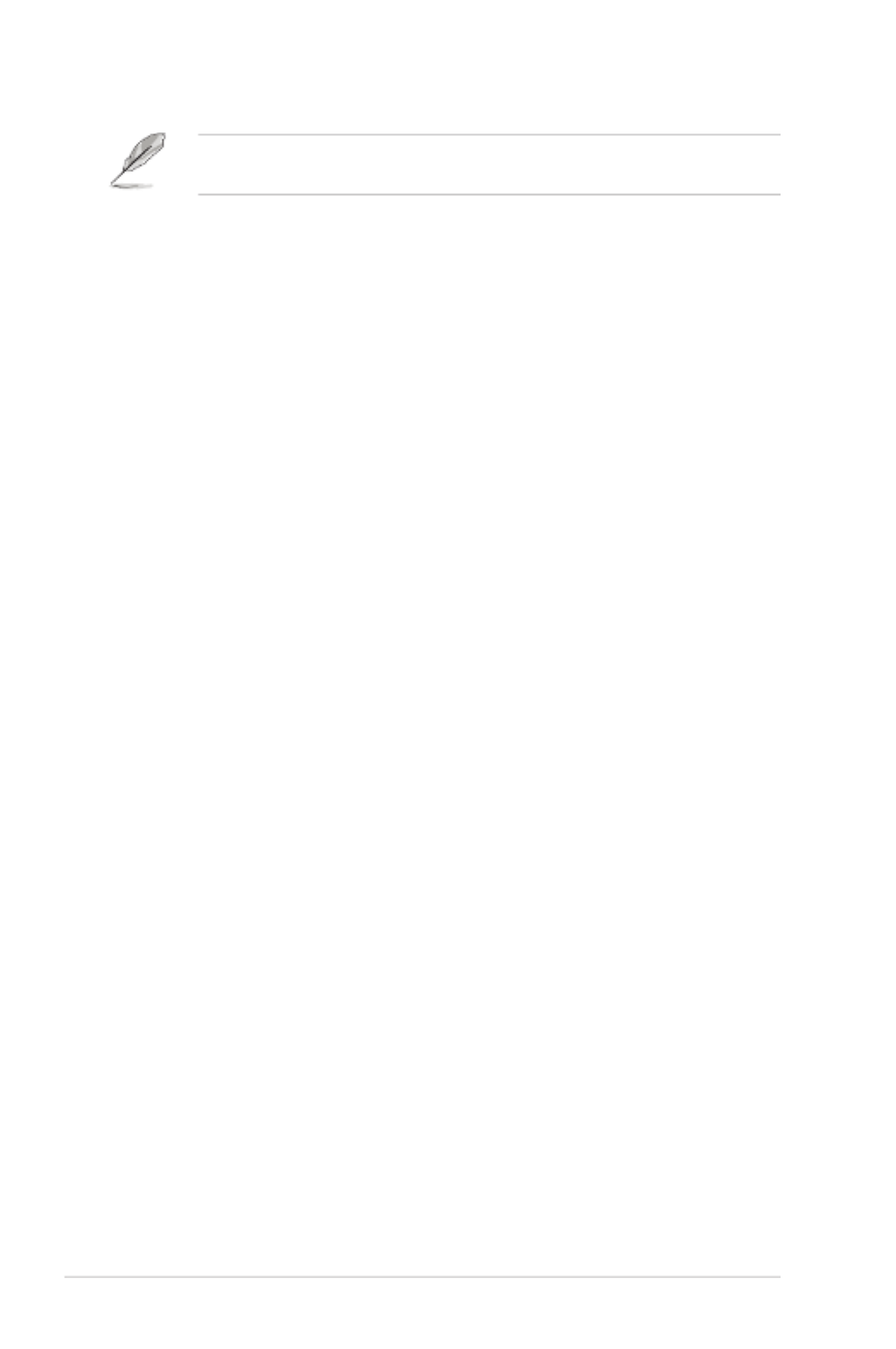
5-16 Chapter 5: BIOS setup
The following items appear only when you set the Intel(R) C-STATE Tech
item to [Enabled].
C3 State [ACPI C3]
Allows you to select Nehalem C state action.
Conguratiton options: [Disabled] [ACPI C2] [ACPI C3]
C6 State [Enabled]
Allows you to select Nehalem C state action.
Conguratiton options: [Disabled] [Enabled]
C State package limit setting [Auto]
We recommend that you set this item to [Auto] for BIOS to automatically detect the
C-State mode supported by your CPU.
Conguration options: [Auto] [C1] [C3] [C6]
C3 Auto Demotion [Enabled]
When this item is enabled, the CPU will conditionally demote C6 requests to C3
based on the uncore auto-demote information.
Conguration options: [Disabled] [Enabled]
ACPI T State [Disabled]
Enables or disables processor throttling report in ACPI.
Conguration options: [Disabled] [Enabled]

ASUS RS700D-E6/PS8, RS702D-E6/PS8, RS704D-E6/PS8 5-17
5.4.2 ChipsetConguration
The Chipset conguration menu allows you to change advanced chipset settings.
Select an item then press <Enter> to display the sub-menu.
v02.61 (C)Copyright 1985-2009, American Megatrends, Inc.
BIOS SETUP UTILITY
Advanced
Advanced Chipset Settings
WARNING: Setting wrong values in below sections
may cause system to malfunction.
CPU Bridge Conguration
North Bridge Conguration
South Bridge Conguration
Intel VT-d Conguration
←→ Select Screen
↑↓ Select Item
Enter Go to Sub Screen
F1 General Help
F10 Save and Exit
ESC Exit
Congure North Bridge
features.
CPUBridgeChipsetConguration
Scroll down for more items.
v02.61 (C)Copyright 1985-2009, American Megatrends, Inc.
Adaptive Page [Disabled]
Data Scramble [Enabled]
Split Below 4GB [Disabled]
Channel Interleaving [6:1]
Rank Interleaving [4:1]
Memory Thermal Throttling [Disabled]
Force VDD 1.5V [Disabled]
v02.61 (C)Copyright 1985-2009, American Megatrends, Inc.
BIOS SETUP UTILITY
Advanced
CPU Bridge Chipset Conguration
CPU Revision :B0
Current CSI Frequency :5.866GT
Current Memory Frequency :1066 Mhz
CSI Links Speed [Full-Speed]
CSI Frequency [Auto]
CSI Isochronous [Disabled]
CSI L1 [Enabled]
CSI Power Optimization Policy [Static]
Memory Frequency [Auto]
Memory Mode [Independent]
Memory ECC Function [Enabled]
Double Rate Refresh [Auto]
Demand Scrubbing [Enabled]
Patrol Scrubbing [Disabled]
NUMA Aware [Auto]
Page Policy [Open]
←→ Select Screen
↑↓ Select Item
+- Change Option
F1 General Help
F10 Save and Exit
ESC Exit
To transition the CSI
links to full-speed
or leave them in
slow-mode.

ASUS RS700D-E6/PS8, RS702D-E6/PS8, RS704D-E6/PS8 5-19
NorthBridgeConguration
The North Bridge Conguration menu shows the auto-detected Northbridge values.
BIOS SETUP UTILITY
Advanced
NorthBridge Chipset Conguration
NB Revision :C2
Current CSI Frequency :5.866GT
NUMA Aware [Auto]
Conguration options: [Disabled] [Enabled]
Page Poilcy [Open]
Conguration options: [Closed] [Open]
Adaptive Page [Disabled]
Conguration options: [Disabled] [Enabled]
Data Scramble [Enabled]
Conguration options: [Disabled] [Enabled]
Split Below 4 GB [Disabled]
Conguation options: [Disabled] [Auto]
Channel Interleaving [6:1]
Allows you to set the channel interleaving setting.
Conguation options: [1:1] [2:1] [4:1] [6:1]
Rank Interleaving [4:1]
Allows you to set the rank interleaving setting.
Conguation options: [1:1] [2:1] [4:1]
Memory Thermal Throttling [Disabled]
[CLTT] is for closed loop thermal throttling and [OLTT] for open loop thermal
throttling. Conguration options: [CLTT] [OLTT] [Disabled] [Auto]
Force VDD 1.5V [Disabled]
Conguration options: [Disabled] [Enabled]

5-20 Chapter 5: BIOS setup
USB Functions [Enabled]
Allows you to congure the amount of USB ports to be enabled.
Conguration options: [Disabled] [Enabled]
USBPortCongure[8+4USBPorts]
This item disappears when you set the USB Functions item to [Disabled].
Conguration options: [6+6 USB Ports] [8+4 USB Ports]
USB 2.0 Controller [Enabled]
Allows you to enable or disable the USB 2.0 controller.
Conguration options: [Enabled] [Disabled]
SLP_S4# Min. Assertion Width [1 to 2 seconds]
Conguration options: [4 to 5 seconds] [3 to 4 seconds] [2 to 3 seconds]
[1 to 2 seconds]
SouthBridgeChipsetConguration
BIOS SETUP UTILITY
Advanced
CPU Bridge Chipset Conguration
USB Functions [Enabled]
USB Port Congure [8+4 USB Ports]
USB 2.0 Controller [Enabled]
SLP_S4# Min. Assertion Width [1 to 2 seconds]
Options
Disabled
Enabled

ASUS RS700D-E6/PS8, RS702D-E6/PS8, RS704D-E6/PS8 5-21
5.4.3 LegacyDeviceConguration
SerialPort1Address[3F8/IRQ4]
Allows you to select the Serial Port1 base address.
Conguration options: [Disabled] [3F8/IRQ4] [3E8/IRQ4] [2E8/IRQ3]
SerialPort2Address[2F8/IRQ3]
Allows you to select the Serial Port2 base address.
Conguration options: [Disabled] [2F8/IRQ3] [3E8/IRQ4] [2E8/IRQ3]
IntelVT-dConguration
Intel VT-d [Disabled]
Allows you to enable or disable the Intel Virtualization Technology for
Directed I/O.
Conguration options: [Disabled] [Enabled]
BIOS SETUP UTILITY
Advanced
Intel VT-d [Disabled] Options
Disabled
Enabled
v02.61 (C)Copyright 1985-2009, American Megatrends, Inc.
BIOS SETUP UTILITY
Advanced
Legacy Device Conguration
Serial Port1 Address [3F8/IRQ4]
Serial Port2 Address [2F8/IRQ3]
←→ Select Screen
↑↓ Select Item
+- Change Option
F1 General Help
F10 Save and Exit
ESC Exit
Allows BIOS to Select
Serial Port1 Base
Address.

5-22 Chapter 5: BIOS setup
The following item appears only when you set USB Function to [Enabled].
Legacy USB Support [Enabled]
Allows you to enable or disable support for legacy USB devices. Setting to [Auto]
allows the system to detect the presence of USB devices at startup. If detected, the
USB controller legacy mode is enabled. If no USB device is detected, the legacy
USB support is disabled. Conguration options: [Disabled] [Enabled] [Auto]
The following item appears only when you set USB Function to [Enabled].
USB 2.0 Controller Mode [HiSpeed]
Allows you to set the USB 2.0 controller to HiSpeed (480Mbps) or FullSpeed
(12Mbps). Conguration options: [FullSpeed] [HiSpeed]
BIOS EHCI Hand-Off [Enabled]
Enables or disables the BIOS EHCI hand-off support.
Conguration options: [Disabled] [Enabled]
5.4.4 USBConguration
v02.61 (C)Copyright 1985-2009, American Megatrends, Inc.
BIOS SETUP UTILITY
Advanced
USB Conguration
Module Version - 2.24.3-13.4
USB Devices Enabled :
None
Legacy USB Support [Enabled]
USB 2.0 Controller Mode [HiSpeed]
BIOS EHCI Hand-Off [Enabled]
←→ Select Screen
↑↓ Select Item
+- Change Option
F1 General Help
F10 Save and Exit
ESC Exit
Enables support for
legacy USB. AUTO
option disables
legacy support if
no USB devices are
connected.

ASUS RS700D-E6/PS8, RS702D-E6/PS8, RS704D-E6/PS8 5-23
5.4.5 PCIPnPConguration
The PCIPnP Conguration menu items allow you to change the advanced settings
for PCI/PnP devices.
Take caution when changing the settings of the PCI/PnP Conguration menu
items. Incorrect eld values can cause the system to malfunction.
Plug And Play O/S [No]
When set to [No], BIOS congures all the devices in the system. When set to
[Yes] and if you install a Plug and Play operating system, the operating system
congures the Plug and Play devices not required for boot.
Conguration options: [No] [Yes]
PCI Option ROM Scan Order [Bus 0 First]
Allows you to select the PCI option ROM scanning order. The scanning of the
option ROM will start from the lowest bus, device, fucntion number if you set this
item to [Bus 0 First]; the scanning starts from the highest bus, device, function
number if you set this item to [Bus N First].
Conguration options: [Bus 0 First] [Bus N First]
Onboard Option ROM Priority [High]
Allows you to select the onboard option ROM priority.
Conguration options: [Normal] [High]
Onboard LAN1/2 Chip [Enabled]
Allows you to enable or disable the onboard LAN1/2 chip.
Conguration: [Disabled] [Enabled]
Onboard LAN1/2 Boot [PXE]
Allows you to congure the onboard LAN1/2 boot mode.
Conguration: [Disabled] [PXE] [iSCSI]
v02.61 (C)Copyright 1985-2009, American Megatrends, Inc.
BIOS SETUP UTILITY
Advanced
Advanced PCI/PnP Settings
WARNING: Setting wrong values in below sections
may cause system to malfunction.
Plug And Play O/S [No]
PCI Option ROM Scan Order [Bus 0 First]
Onboard Option ROM Priority [High]
Onboard LAN1 Chip [Enabled]
Onboard LAN2 Chip [Enabled]
Onboard LAN1 Boot [PXE]
Onboard LAN2 Boot [PXE]
←→ Select Screen
↑↓ Select Item
+- Change Option
F1 General Help
F10 Save and Exit
ESC Exit
NO: lets the BIOS
congure all the
devices in the system.
YES: lets the
operating system
congure Plug and
Play (PnP) devices not
required for boot if
your system has a Plug
and Play operating
system.

5-24 Chapter 5: BIOS setup
Restore on AC Power Loss [Last State]
When set to [Power Off], the system goes into off state after an AC power loss.
When set to [Power On], the system will reboot after an AC power loss. When set
to [Last State], the system goes into either off or on state, whatever the system
state was before the AC power loss.
Conguration options: [Power Off] [Power On] [Last State]
Resume On Ring [Disabled]
When set to [Enabled], the system enables RI to generate a wake event while the
computer is in Soft-off mode. Conguration options: [Disabled] [Enabled]
Resume On PME#(Wake On LAN) [Disabled]
When set to [Enabled], the system enables PME to generate a wake event while
the computer is in Soft-off mode. Conguration options: [Disabled] [Enabled]
Resume On RTC Alarm [Disabled]
Allows you to enable or disable RTC to generate a wake-up event.
Conguration options: [Disabled] [Enabled]
The following items appear only when the Resume On RTC Alarm item is set
to [Enabled].
RTC Alarm Date [15]
To set the alarm date, highlight this item and press the <+> or <-> key to
make the selection.
System Time [12:30:30]
Use the <ENTER>, <TAB> or <SHIFT-TAB> key to select a eld. Use the <+>
or <-> key to congure alarm time.
5.4.6 PowerOnconguration
v02.61 (C)Copyright 1985-2009, American Megatrends, Inc.
APM Conguration
Restore on AC Power Loss [Last State]
Resume On Ring [Disabled]
Resume On PME#(Wake On LAN) [Disabled]
Resume On RTC Alarm [Disabled]
←→ Select Screen
↑↓ Select Item
+- Change Option
F1 General Help
F10 Save and Exit
ESC Exit
BIOS SETUP UTILITY
Advanced
Options
Power Off
Power On
Last State

ASUS RS700D-E6/PS8, RS702D-E6/PS8, RS704D-E6/PS8 5-25
5.4.7 EventLogConguration
View Event Log
Press <Enter> to read all the unread event log.
Clear Event Log
Press <Enter> to clear all events on the event log.
v02.61 (C)Copyright 1985-2009, American Megatrends, Inc.
BIOS SETUP UTILITY
Advanced
Event Logging details
View Event Log
Clear Event Log
←→ Select Screen
↑↓ Select Item
Enter Go to Sub Screen
F1 General Help
F10 Save and Exit
ESC Exit
View all unread events
on the Event log.

5-26 Chapter 5: BIOS setup
5.4.8 Hardware Monitor
Scroll down for more items.
CPU1/2 Temperature [xxxºC/xxxºF]
The onboard hardware monitor automatically detects and displays the CPU
temperatures. Select [Ignored] if you do not wish to display the detected
temperatures.
Front Fan1–4 Speed [xxxxRPM] or [Ignored] / [N/A]
The onboard hardware monitor automatically detects and displays the speed of
CPU fans, front fans, and rear fans in rotations per minute (RPM). If the fan is not
connected to the motherboard, the eld shows [N/A].
Fan Speed Control [High Density Mode]
Allows you to congure the ASUS Smart Fan feature that smartly adjusts the fan
speeds for more efcient system operation.
Conguration options: [Full Speed Mode] [Whisper Mode] [Generic Mode]
[High Density Mode]
VCORE1/2Voltage,+1.5V_P1/2DDR3Voltage,+1.5V_ICHVoltage,
P1/2VTT Voltage, +1.1V_IOHVoltage,+12VVoltage,+5VVoltage,
+3.3VVoltage,+5VSBVoltage,+3VSBVoltage,VBATVoltage
The onboard hardware monitor automatically detects the voltage output through
the onboard voltage regulators. Select [Ignored] if you do not want to detect this
item.
v02.61 (C)Copyright 1985-2009, American Megatrends, Inc.
+5VSB Voltage [ 5.132 V]
+3VSB Voltage [ 3.198 V]
VBAT Voltage [ 3.126 V]
v02.61 (C)Copyright 1985-2009, American Megatrends, Inc.
BIOS SETUP UTILITY
Advanced
Hardware Monitor
CPU1 Temperature [ 27.5ºC/ 81.5ºF]
CPU2 Temperature [ 0 ºC/ 32 ºF]
Front Fan1 Speed [5357RPM ]
Front Fan2 Speed [ N/A ]
Front Fan3 Speed [ N/A ]
Front Fan4 Speed [ N/A ]
Fan Speed Control [High Density Mode]
VCORE1 Voltage [ 1.052 V]
VCORE2 Voltage [ N/A ]
+1.5V_P1DDR3 Voltage [ 1.508 V]
+1.5V_P2DDR3 Voltage [ N/A ]
+1.5V_ICH Voltage [ 1.520 V]
P1VTT Voltage [ 1.022 V]
P2VTT Voltage [ 1.022 V]
+1.1V_IOH Voltage [ 0.204 V]
+12V Voltage [12.000 V]
+5V Voltage [ 5.196 V]
+3.3V Voltage [ 3.246 V]
←→ Select Screen
↑↓ Select Item
+- Change Option
F1 General Help
F10 Save and Exit
ESC Exit
Options
Disabled
Enabled

ASUS RS700D-E6/PS8, RS702D-E6/PS8, RS704D-E6/PS8 5-27
5.4.9 I/O Virtualization
v02.61 (C)Copyright 1985-2009, American Megatrends, Inc.
BIOS SETUP UTILITY
Advanced
Congure I/O Virtualization Parameters
SR-IOV Supported [Disabled]
←→ Select Screen
↑↓ Select Item
+- Change Option
F1 General Help
F10 Save and Exit
ESC Exit
SR-IOV Supported [Disabled]
Conguration options: [Disabled] [Enabled]
5.4.10 PCIExpressConguration
v02.61 (C)Copyright 1985-2009, American Megatrends, Inc.
BIOS SETUP UTILITY
Advanced
PCI Express Conguration
Active State Power-Management [Disabled]
←→ Select Screen
↑↓ Select Item
+- Change Option
F1 General Help
F10 Save and Exit
ESC Exit
Enable/Disable
PCI Express L0s and
L1 link power
states.
Active State Power-Management [Disabled]
Enables or disables the PCI Express L0s and L1 link power states.
Conguration options: [Disabled] [Enabled]
Options
Enabled
Disabled

ASUS RS700D-E6/PS8, RS702D-E6/PS8, RS704D-E6/PS8 5-29
BIOS SETUP UTILITY
Advanced
South Bridge ACPI Conguration
APIC ACPI SCI IRQ [Disabled]
High Performance Event Timer [Enabled]
HPET Memory Address [FED00000h]
Options
Enabled
Disabled
ChipsetACPIConguration
APICACPISCIIRQ[Disabled]
Allows you to enable or disable the APIC ACPI SCI IRQ feature.
Conguration options: [Disabled] [Enabled]
High Performance Event Timer [Enabled]
Allows you to enable or disable the High Performance Event Timer feature.
Conguration options: [Disabled] [Enabled]
HPET Memory Address [FED00000h]
Allows you to select the HPET Memory address.
Conguration options: [FED00000h] [FED01000h] [FED02000h] [FED03000h]
GeneralWHEAConguration
WHEA Support [Enabled]
Allows you to enable or disable the Windows Hardware Error Architecture (WHEA)
support.
Conguration options: [Disabled] [Enabled]
BIOS SETUP UTILITY
Advanced
General WHEA Conguration
WHEA Support [Enabled]
Enable or disable
Windows Hardware
Error Architecture.

5-30 Chapter 5: BIOS setup
5.5 Server menu
The Server menu items allow you to customize the server features.
v02.61 (C)Copyright 1985-2009, American Megatrends, Inc.
BIOS SETUP UTILITY
Main Advanced Boot Exit
Server
Remote Access Conguration
←→ Select Screen
↑↓ Select Item
Enter Go to Sub Screen
F1 General Help
F10 Save and Exit
ESC Exit
IPMI conguration
including server
monitoring and
event log.
5.5.1 RemoteAccessConguration
The items in this menu allows you to congure the Remote Access features. Select
an item then press <Enter> to display the conguration options.
BIOS SETUP UTILITY
Server
Congure Remote Access type and parameters
Remote Access [Enabled]
Serial port number [COM2]
Base Address, IRQ [2F8h, 3]
Serial Port Mode [57600 8,n,1]
Flow Control [Hardware]
Redirection After BIOS POST [Disabled]
Terminal Type [VT-UTF8]
Select Remote Access
type.
Remote Access [Enabled]
Enables or disables the remote access feature.
Conguration options: [Disabled] [Enabled]
The following items appear only when Remote Access is set to [Enabled].
Serial port number [COM2]
Selects the serial port for console redirection.
Conguration options: [COM1] [COM2]
Base Address. IRQ [2F8h, 3]
This item is not user-congurable and changes with the conguration of
Serial port number.

5-32 Chapter 5: BIOS setup
5.6 Boot menu
The Boot menu items allow you to change the system boot options. Select an item
then press <Enter> to display the sub-menu.
5.6.1 Boot Device Priority
1st ~ xxth Boot Device [XXXXXXX]
These items specify the boot device priority sequence from the available devices.
The number of device items that appears on the screen depends on the number of
devices installed in the system.
Conguration options: [xxxxx Drive] [Disabled]
v02.61 (C)Copyright 1985-2009, American Megatrends, Inc.
BIOS SETUP UTILITY
Main Advanced Server Exit
Boot
Boot Settings
Boot Device Priority
Boot Settings Conguration
Security
←→ Select Screen
↑↓ Select Item
Enter Go to Sub Screen
F1 General Help
F10 Save and Exit
ESC Exit
Species the Boot
Device Priority
sequence.
A virtual oppy disk
drive (Floppy Drive B:
) may appear when you
set the CD-ROM drive
as the rst boot
device.
v02.61 (C)Copyright 1985-2009, American Megatrends, Inc.
BIOS SETUP UTILITY
Boot
Boot Device Priority
1st Boot Device [Removable Dev.]
2nd Boot Device [ATAPI CD-ROM]
3rd Boot Device [Hard Drive]
4th Boot Device [Network:IBA GE Slo]
5th Boot Device [Network:IBA GE Slo]
←→ Select Screen
↑↓ Select Item
+- Change Option
F1 General Help
F10 Save and Exit
ESC Exit
Species the Boot
Device Priority
sequence.
A device enclosed
in parenthesis has
been disabled in the
corresponding type
menu.
5.6.2 Hard Disk Drives; CDROM Drives
These two items appear only when you install more than two hard disk drives or
optical drives to you system. These items allows you to specify the boot priority
sequence of the hard disk drives or the optical drives.

ASUS RS700D-E6/PS8, RS702D-E6/PS8, RS704D-E6/PS8 5-33
5.6.3 BootSettingsConguration
QuickBoot[Enabled]
Enabling this item allows the BIOS to skip some power on self tests (POST) while
booting to decrease the time needed to boot the system. When set to [Disabled],
BIOS performs all the POST items.
Conguration options: [Disabled] [Enabled]
Full Screen Logo [Disabled]
Allows you to enable or disable the full screen logo display feature.
Conguration options: [Disabled] [Enabled]
Set this item to [Enabled] to use the ASUS MyLogo2™ feature.
AddOn ROM Display Mode [Force BIOS]
Allows you to set the display mode for Options ROM.
Conguration options: [Force BIOS] [Keep Current]
Bootup Num-Lock [On]
Allows you to select the power-on state for the NumLock.
Conguration options: [Off] [On]
Wait For ‘F1‘ If Error [Enabled]
When set to [Enabled], the system waits for the <F1> key to be pressed when error
occurs. Conguration options: [Disabled] [Enabled]
Hit ‘DEL‘ Message Display [Enabled]
When set to [Enabled], the system displays the message “Press DEL to run Setup”
during POST. Conguration options: [Disabled] [Enabled]
Interrupt 19 Capture [Enabled]
When set to [Enabled], this function allows the option ROMs to trap Interrupt 19.
Conguration options: [Disabled] [Enabled]
v02.61 (C)Copyright 1985-2009, American Megatrends, Inc.
BIOS SETUP UTILITY
Boot
Boot Settings Conguration
Quick Boot [Enabled]
Full Screen Logo [Disabled]
AddOn ROM Display Mode [Force BIOS]
Bootup Num-Lock [On]
Wait For ‘F1‘ If Error [Enabled]
Hit ‘DEL‘ Message Display [Enabled]
Interrupt 19 Capture [Enabled]
←→ Select Screen
↑↓ Select Item
+- Change Option
F1 General Help
F10 Save and Exit
ESC Exit
Allows BIOS to skip
certain tests while
booting. This will
decrease the time
needed to boot the
system.

5-34 Chapter 5: BIOS setup
5.6.4 Security
The Security menu items allow you to change the system security settings. Select
an item then press <Enter> to display the conguration options.
Change Supervisor Password
Select this item to set or change the supervisor password. The Supervisor
Password Not Installed item on top of the screen shows the default . After you set
a password, this item shows .Installed
To set a Supervisor Password:
1. Select the item and press <Enter>.Change Supervisor Password
2. From the password box, type a password composed of at least six letters
and/or numbers, then press <Enter>.
3. Conrm the password when prompted.
The message “Password Installed” appears after you successfully set your
password.
To change the supervisor password, follow the same steps as in setting a user
password.
To clear the supervisor password, select the then Change Supervisor Password
press <Enter>. The message “Password Uninstalled” appears.
If you forget your BIOS password, you can clear it by erasing the CMOS Real
Time Clock (RTC) RAM. See section for information on how to 4.2 Jumpers
erase the RTC RAM.
v02.61 (C)Copyright 1985-2009, American Megatrends, Inc.
BIOS SETUP UTILITY
Boot
Security Settings
Supervisor Password : Not Installed
User Password : Not Installed
Change Supervisor Password
Change User Password
←→ Select Screen
↑↓ Select Item
Enter Change
F1 General Help
F10 Save and Exit
ESC Exit
<Enter> to change
password.
<Enter> again to
disable password.

ASUS RS700D-E6/PS8, RS702D-E6/PS8, RS704D-E6/PS8 5-35
After you have set a supervisor password, the other items appear to allow you to
change other security settings.
User Access Level [Full Access]
This item allows you to select the access restriction to the Setup items.
Conguration options: [No Access] [View Only] [Limited] [Full Access]
No Access prevents user access to the Setup utility.
View Only allows access but does not allow change to any eld.
Limited allows changes only to selected elds, such as Date and Time.
Full Access allows viewing and changing all the elds in the Setup utility.
Change User Password
Select this item to set or change the user password. The item on User Password
top of the screen shows the default . After you set a password, this Not Installed
item shows Installed.
To set a User Password:
1. Select the item and press <Enter>.Change User Password
2. On the password box that appears, type a password composed of at least six
letters and/or numbers, then press <Enter>.
3. Conrm the password when prompted.
The message “Password Installed” appears after you set your password
successfully.
To change the user password, follow the same steps as in setting a user password.
Password Check [Setup]
When set to [Setup], BIOS checks for user password when accessing the Setup
utility. When set to [Always], BIOS checks for user password both when accessing
Setup and booting the system. Conguration options: [Setup] [Always]
BIOS SETUP UTILITY
Main Advanced Server Power Boot Tools Exit
Supervisor Password : Installed
User Password : Not Installed
Change Supervisor Password
User Access Level [Full Access]
Change User Password
Password Check [Setup]
<Enter> to change
password.
<Enter> again to
disable password.
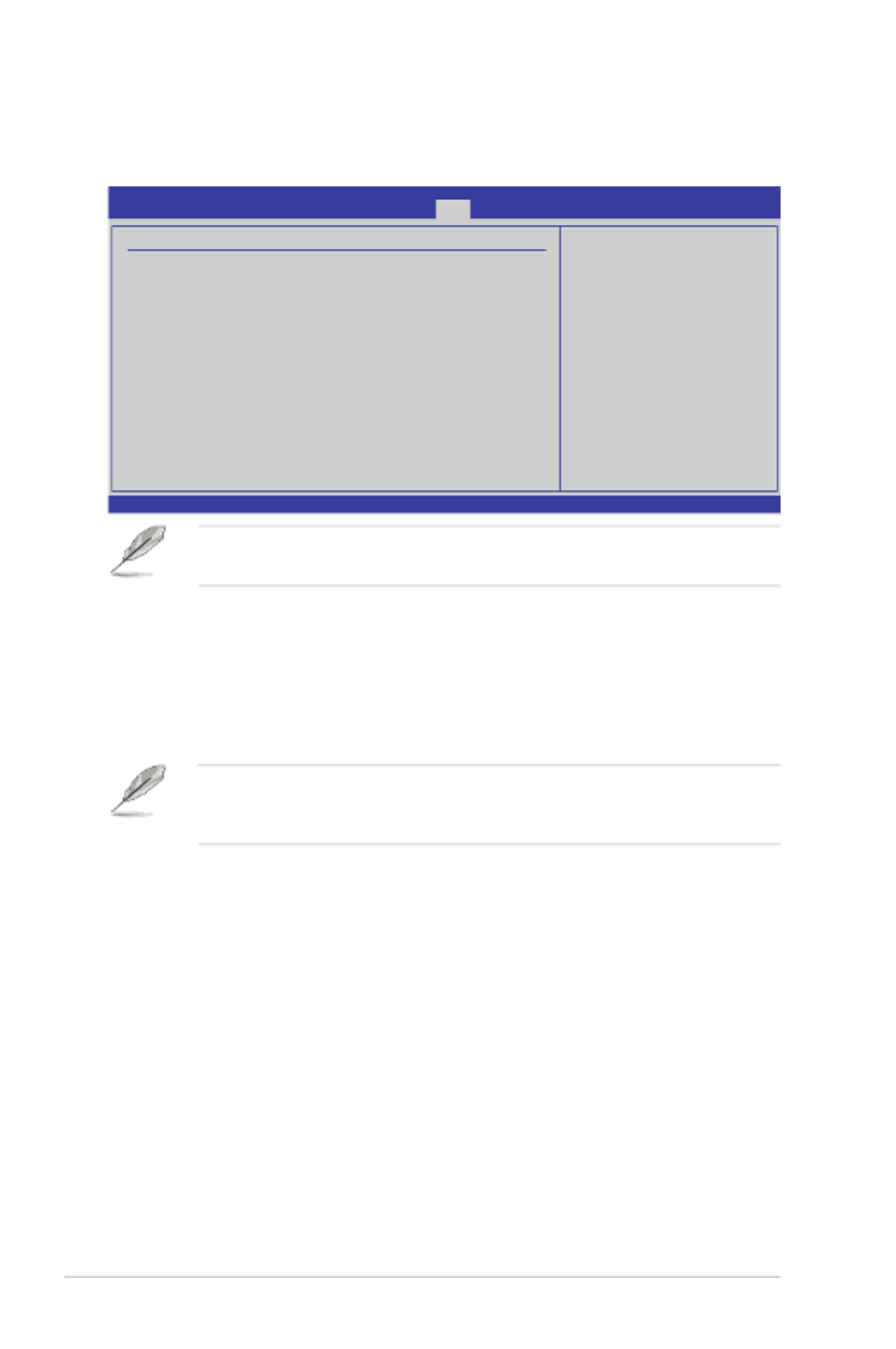
5-36 Chapter 5: BIOS setup
Pressing <Esc> does not immediately exit this menu. Select one of the options
from this menu or <F10> from the legend bar to exit.
Exit & Save Changes
Once you are nished making your selections, choose this option from the Exit
menu to ensure the values you selected are saved to the CMOS RAM. An onboard
backup battery sustains the CMOS RAM so it stays on even when the PC is turned
off. When you select this option, a conrmation window appears. Select YES to
save changes and exit.
If you attempt to exit the Setup program without saving your changes, the
program prompts you with a message asking if you want to save your changes
before exiting. Press <Enter> to save the changes while exiting.
Exit & Discard Changes
Select this option only if you do not want to save the changes that you made to the
Setup program. If you made changes to elds other than System Date, System
Time, and Password, the BIOS asks for a conrmation before exiting.
Discard Changes
This option allows you to discard the selections you made and restore the
previously saved values. After selecting this option, a conrmation appears. Select
YES to discard any changes and load the previously saved values.
Load Setup Defaults
This option allows you to load the default values for each of the parameters on the
Setup menus. When you select this option or if you press <F5>, a conrmation
window appears. Select YES to load default values. Select Exit & Save Changes
or make other changes before saving the values to the non-volatile RAM.
5.7 Exit menu
The Exit menu items allow you to load the optimal or failsafe default values for the
BIOS items, and save or discard your changes to the BIOS items.
v02.61 (C)Copyright 1985-2009, American Megatrends, Inc.
BIOS SETUP UTILITY
Main Advanced Server Boot
Exit
Exit Options
Exit & Save Changes
Exit & Discard Changes
Discard Changes
Load Setup Defaults
←→ Select Screen
↑↓ Select Item
Enter Go to Sub Screen
F1 General Help
F10 Save and Exit
ESC Exit
Exit system setup
after saving the
changes.
F10 key can be used
for this operation.

ASUS RS700D-E6/PS8, RS702D-E6/PS8, RS704D-E6/PS8
This chapter provides instructions for
setting up, creating and conguring RAID
sets using the available utilities.
Chapter 6
RAIDconguration

6-2 Chapter 6: RAID conguration
6.1 Setting up RAID
The motherboard comes with the Intel
® ICH10R southbridge controller that
supports the following SATA RAID solutions:
• LSIMegaRAIDsoftwareRAIDCongurationUtility (default) with RAID 0,
RAID 1, and RAID 10 support (for both Linux and Windows OS).
• Intel Matrix Storage Manager with RAID 0, RAID 1, RAID 10, and RAID 5
support (for Windows OS only).
6.1.1 RAIDdenitions
RAID 0
(Data striping)
optimizes two identical hard disk drives to read and write
data in parallel, interleaved stacks. Two hard disks perform the same work as a
single drive but at a sustained data transfer rate, double that of a single disk alone,
thus improving data access and storage. Use of two new identical hard disk drives
is required for this setup.
RAID 1
(Data mirroring)
copies and maintains an identical image of data from one
drive to a second drive. If one drive fails, the disk array management software
directs all applications to the surviving drive as it contains a complete copy of
the data in the other drive. This RAID conguration provides data protection and
increases fault tolerance to the entire system. Use two new drives or use an
existing drive and a new drive for this setup. The new drive must be of the same
size or larger than the existing drive.
RAID 10 is data striping and data mirroring combined without parity (redundancy
data) having to be calculated and written. With the RAID 10 conguration you get
all the benets of both RAID 0 and RAID 1 congurations. Use four new hard disk
drives or use an existing drive and three new drives for this setup.
RAID 5 stripes both data and parity information across three or more hard disk
drives. Among the advantages of RAID 5 conguration include better HDD
performance, fault tolerance, and higher storage capacity. The RAID 5 conguration
is best suited for transaction processing, relational database applications,
enterprise resource planning, and other business systems. Use a minimum of three
identical hard disk drives for this setup.
6.1.2 Installing hard disk drives
The motherboard supports SATA hard disk drives for RAID set conguration. For
optimal performance, install identical drives of the same model and capacity when
creating a disk array.
See section 2.3 Hard disk drives for SATA hard disk drive installation.

ASUS RS700D-E6/PS8, RS702D-E6/PS8, RS704D-E6/PS8 6-3
6.1.3 RAID controller selection
You can choose either the LSI Software RAID Conguration Utility or the Intel
Matrix Storage Manager as the default utility to create RAID set(s). See
5. Intel®
ICH10R SATA port S/W RAID setting on page 4-6 for details.
6.1.4 Setting the RAID item in BIOS
You must enable the RAID function in the BIOS Setup before creating RAID set(s)
using SATA HDDs. To do this:
1. Enter the BIOS Setup during POST.
2. Go to the Main menu > IDEConguration, and then press <Enter>.
3. Set the CongureSATAas item to [RAID].
4. Save your changes, and then exit the BIOS Setup.
Refer to Chapter 5 for details on entering and navigating through the BIOS
Setup.

6-4 Chapter 6: RAID conguration
3. The utility main window appears. Use the arrow keys to select an option from
the Management Menu and then press <Enter>. Refer to the Management
Menu descriptions on the next page.
At the bottom of the screen is the legend box. The keys on the legend box
allow you to navigate through the setup menu options or execute commands.
The keys on the legend box vary according to the menu level.
6.2 LSISoftwareRAIDConguration
Utility
The LSI MegaRAID software RAID conguration utility allows you to create RAID 0,
RAID 1, or RAID 10 set(s) from SATA hard disk drives connected to the SATA
connectors supported by the motherboard southbridge chip.
To enter the LSI MegaRAID software RAID conguration utility
1. Turn on the system after installing all the SATA hard disk drives.
2. During POST, the LSI MegaRAID software RAID conguration utility
automatically detects the installed SATA hard disk drives and displays any
existing RAID set(s). Press <Ctrl> + <M> to enter the utility.
• The LSI MegaRAID software RAID conguration utility automatically
congures to RAID 1 when the SATA to RAID Mode is enabled.
• The RAID setup screens shown in this section are for reference only and
may not exactly match the items on your screen due to the controller
version difference.
• When you create RAID sets with the LSI MegaRAID software RAID
conguration utility, the boot priority of the SATA optical drive has to be
manually adjusted. Otherwise, the system will not boot from the connected
SATA ODD.
LSI Software RAID Conguration Utility Ver A.60 Jul 30, 2008
BIOS Version A.08.09161344R
Use Cursor Keys to Navigate Between Items And Press Enter To Select An Option
Management Menu
Congure
Initialize
Objects
Rebuild
Check Consistency
Congure VD(s)
LSI MegaRAID Software RAID BIOS Version A.08 09161344R
LSI SATA RAID Found at PCI Bus No: Dev No:1F
Device present at Port 0 ST3160812AS 152114MB
Device present at Port 1 ST3160812AS 152114MB
Device present at Port 2 ST3160812AS 152114MB
Device present at Port 3 ST3160812AS 152114MB
Press Ctrl-M or Enter to run LSI Software RAID Setup Utility.

ASUS RS700D-E6/PS8, RS702D-E6/PS8, RS704D-E6/PS8 6-5
6.2.1 Creating a RAID set
The LSI Software RAID Conguration Utility allows you to create a RAID 0, RAID 1,
or RAID 10 set using two types of congurations:
Easy and New.
In EasyConguration, the virtual drive parameters are set automatically.
In NewConguration, you manually set the virtual drive parameters.
UsingEasyConguration
To create a RAID set using the EasyConguration option
1. From the Management Menu, select Congure>EasyConguration, and
then press <Enter>.
Menu Description
Congure Allows you to create RAID 0, RAID 1 or RAID 10 set using the Easy
Conguration or the New Conguration command. This menu also
allows you to view, add, or clear RAID congurations or select the
boot drive
Initialize Allows you to initialize the virtual drives of a created RAID set
Objects Allows you to initialize virtual drives or change the virtual drive
parameters
Rebuild Allows you to rebuild failed drives
Check Consistency Allows you to check the data consistency of the virtual drives of a
created RAID set
Management Menu
Congure
Initialize
Objects
Rebuild
Check Consistency
Denes Physical Arrays. An Array Will Automatically Become A VD
Conguration Menu
Easy Conguration
New Conguration
View/Add Conguration
Clear Conguration
Select Boot Drive
LSI Software RAID Conguration Utility Ver A.60 Jul 30, 2008
BIOS Version A.08.09161344R
Use Cursor Keys to Navigate Between Items And Press Enter To Select An Option
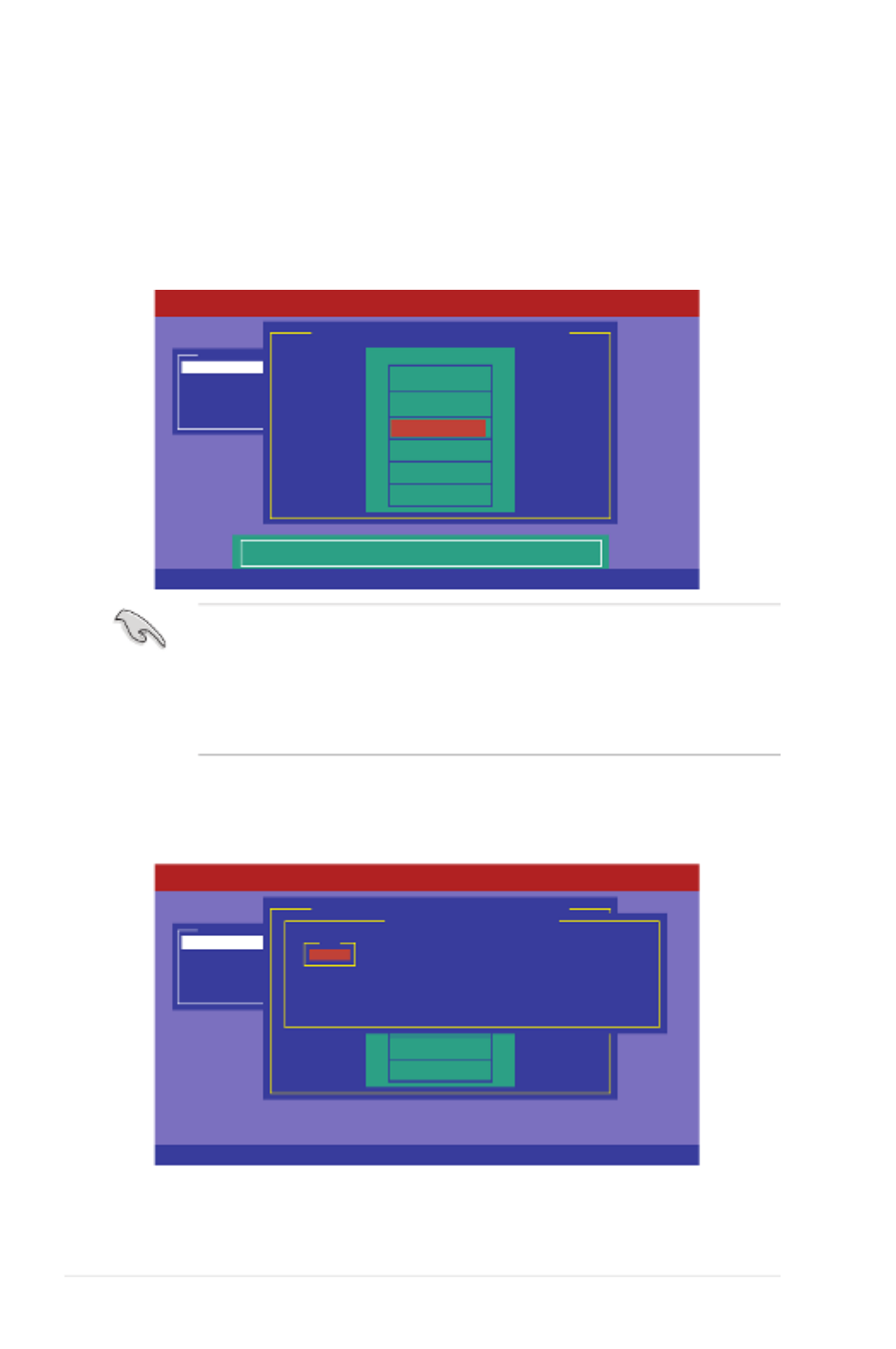
6-6 Chapter 6: RAID conguration
3. Select all the drives required for the RAID set, and then press <F10> to
congure array setting.
4. Press <Space> to select the congurable array.
2. The ARRAYSELECTIONMENU displays the available drives connected to
the SATA ports. Use the up/down arrow key to select the drives you want to
include in the RAID set, and then press <Space>. When selected, the drive
indicator changes from READY to ONLINA[X]-[Y], where X is the array
number, and Y is the drive number.
• The information of the selected hard disk drive displays at the bottom of the
screen.
• You need at least two identical hard disk drives when creating a RAID 1 set.
• You need at least four identical hard disk drives when creating a RAID 10
set.
Management Menu
Congure
Initialize
Objects
Rebuild
Check Consistency
PORT #
DNLIN A00-00
DNLIN A00-01
0
1
Easy Conguration - ARRAY SELECTION MENU
Select Congurable Array(s)
A-0
SPAN-1
LSI Software RAID Conguration Utility Ver A.60 Jul 30, 2008
BIOS Version A.08.09161344R
Cursor Keys, SPACE-(De)Select F2-ChIdInfo F3-SlotInfo F10-Congure Esc-Quit
Management Menu
Congure
Initialize
Objects
Rebuild
Check Consistency
Port # 1 DISK 77247MB HDS728080PLA380 PF20A60A
Easy Conguration - ARRAY SELECTION MENU
PORT #
ONLIN A00-00
ONLIN A00-01
READY
READY
0
1
LSI Software RAID Conguration Utility Ver A.60 Jul 30, 2008
BIOS Version A.08.09161344R
SPACE-Sel,ENTER-EndArray,F10-Congure,F2-Drive Info,F3-Virtual Drives,F4-HSP
2
3

6-8 Chapter 6: RAID conguration
8. When creating a RAID 1 or a RAID 10 set, select DWC from the Virtual
Drive menu, and then press <Enter>.
When creating a RAID 0 set, proceed to step 10.
9. Select On to enable the Disk Write Cache setting, and then press <Enter>.
Enabling DWC can improve the performance, but with the risk of data loss.
10. When nished setting the selected virtual drive conguration, select
Accept
from the menu, and then press <Enter>.
Management Menu
Congure
Initialize
Objects
Rebuild
Check Consistency
PORT #
DNLIN A00-00
DNLIN A00-01
0
1
Easy Conguration - ARRAY SELECTION MENU
LSI Software RAID Conguration Utility Ver A.60 Jul 30, 2008
BIOS Version A.08.09161344R
Virtual Drive(s) Congured
LD RAID Size #Stripes StripSz Status
0 1 77247MB 2 64 KB ONLINE
Virtual Drive 0
RAID = 1
Size = 77247MB
DWC = Off
RA = On
Accept
SPAN = NO
Disk Write Cache Setting Of VD
Change DWC
Off
On
Cursor Keys, SPACE-(De)Select F2-ChIdInfo F3-SlotInfo F10-Congure Esc-Quit
Management Menu
Congure
Initialize
Objects
Rebuild
Check Consistency
PORT #
LSI Software RAID Conguration Utility Ver A.60 Jul 30, 2008
BIOS Version A.08.09161344R
DNLIN A00-00
DNLIN A00-01
0
1
Easy Conguration - ARRAY SELECTION MENU
Virtual Drive(s) Congured
LD RAID Size #Stripes StripSz Status
0 1 77247MB 2 64 KB ONLINE
Virtual Drive 0
RAID = 1
Size = 77247MB
DWC = Off
RA = On
Accept
SPAN = NO
Accept This VD Conguration And Go To Next VD
Cursor Keys, SPACE-(De)Select F2-ChIdInfo F3-SlotInfo F10-Congure Esc-Quit

ASUS RS700D-E6/PS8, RS702D-E6/PS8, RS704D-E6/PS8 6-9
11. Follow step 2 to 10 to congure additional virtual drives.
12. Press <Esc> to nish RAID conguration. When prompted to save
conguration, select Yes from the menu, and then press <Enter>.
Management Menu
Congure
Initialize
Objects
Rebuild
Check Consistency
Select Yes Or No
Conguration Menu
Easy Conguration
New Conguration
View/Add Conguration
Clear Conguration
Select Boot Drive Virtual Drive(s) Congured
LD RAID Size #Stripes StripSz Status
0 1 77247MB 2 64 KB ONLINE
Save Conguration?
Yes
No
LSI Software RAID Conguration Utility Ver A.60 Jul 30, 2008
BIOS Version A.08.09161344R
Use Cursor Keys to Navigate Between Items And Press Enter To Select An Option
UsingNewConguration
When a RAID set already exists, using the
NewConguration command
erases the existing RAID conguration data. If you do not want to delete the
existing RAID set, use the View/AddConguration command to view or create
another RAID conguration.
To create a RAID set using the NewConguration option
1. From the Management Menu, select Congure>NewConguration, and
then press <Enter>.
Management Menu
Congure
Initialize
Objects
Rebuild
Check Consistency
Clear Existing Conguration And Start A New Conguration
Conguration Menu
Easy Conguration
New Conguration
View/Add Conguration
Clear Conguration
Select Boot Drive
LSI Software RAID Conguration Utility Ver A.60 Jul 30, 2008
BIOS Version A.08.09161344R
Use Cursor Keys to Navigate Between Items And Press Enter To Select An Option

6-10 Chapter 6: RAID conguration
2. Follow step 2 to 7 of the previous section: UsingEasyConguration .
3. Select Size from the Virtual Drive menu, and then press <Enter>.
4. Key-in the desired virtual drive size, and then press <Enter>.
5. Follow step 8 to 12 of the previous section: UsingEasyConguration to
create the RAID set.
Management Menu
Congure
Initialize
Objects
Rebuild
Check Consistency
PORT #
LSI Software RAID Conguration Utility Ver A.60 Jul 30, 2008
BIOS Version A.08.09161344R
DNLIN A00-00
DNLIN A00-01
0
1
Easy Conguration - ARRAY SELECTION MENU
Virtual Drive(s) Congured
LD RAID Size #Stripes StripSz Status
0 1 77247MB 2 64 KB ONLINE
Virtual Drive 0
RAID = 1
Size = 77247MB
DWC = Off
RA = On
Accept
SPAN = NO
Enter VD Size (MB):
Enter VD Size (MB): 77247
Use Cursor Keys to Navigate Between Items And Press Enter To Select An Option
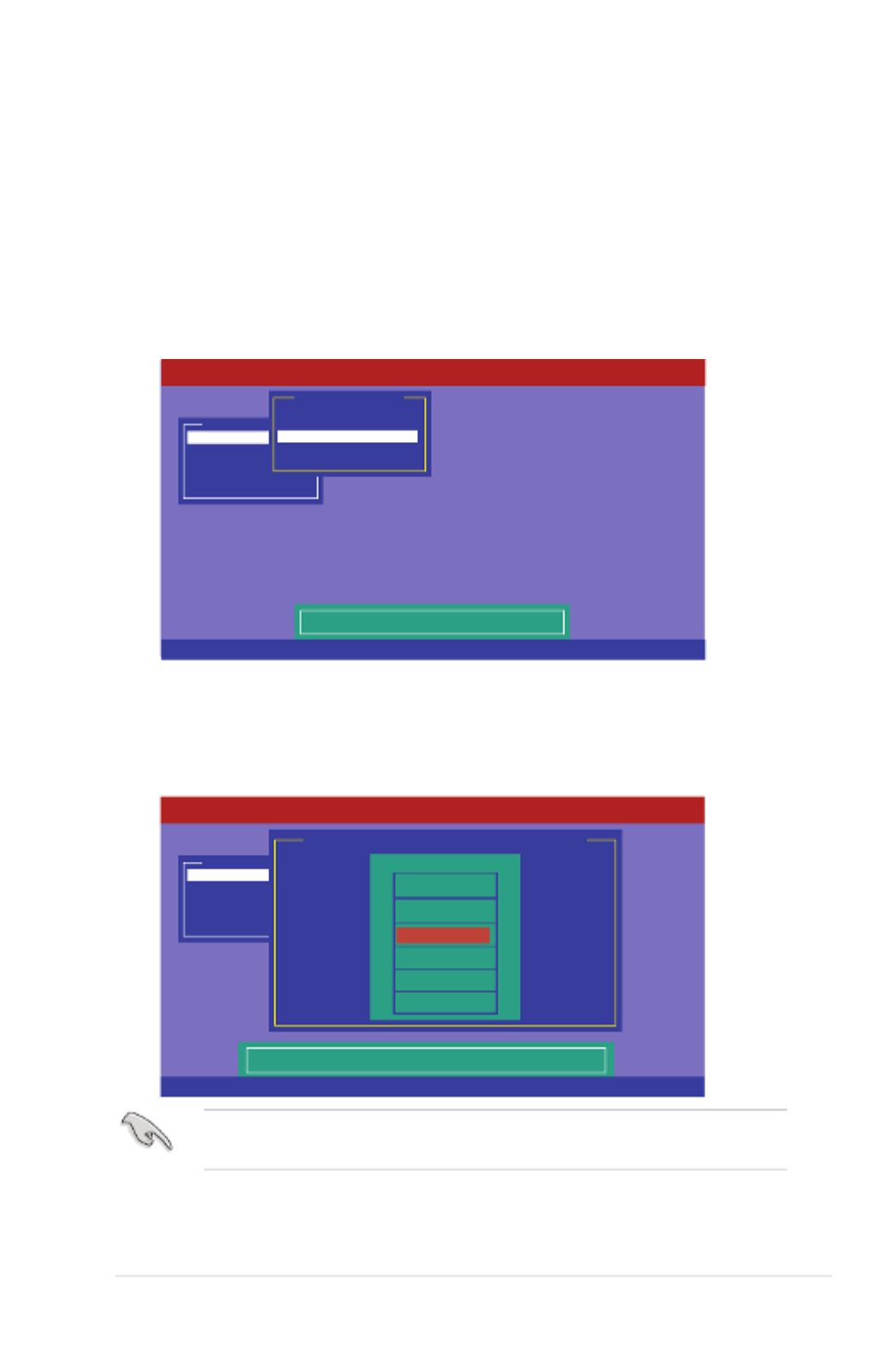
ASUS RS700D-E6/PS8, RS702D-E6/PS8, RS704D-E6/PS8 6-11
6.2.2 AddingorviewingaRAIDconguration
You can add a new RAID conguration or view an existing conguration using the
View/AddConguration command.
AddinganewRAIDconguration
To add a new RAID conguration:
1. From the Management Menu , select Congure>View/AddConguration ,
and then press <Enter>.
2. The ARRAYSELECTIONMENU displays the available drives connected to
the SATA ports. Select the drive(s) you want to include in the RAID set, then
press <Space>. When selected, the drive indicator changes from READY to
ONLINA[X]-[Y]
, where X is the array number, and Y is the drive number.
The information of the selected hard disk drive displays at the bottom of the
screen.
3. Follow step 3 to 12 of section 6.2.1 Creating a RAID set: Using Easy
Conguration to add a new RAID set.
Management Menu
Congure
Initialize
Objects
Rebuild
Check Consistency
View/Add to The Existing Conguration
Conguration Menu
Easy Conguration
New Conguration
View/Add Conguration
Clear Conguration
Select Boot Drive
LSI Software RAID Conguration Utility Ver A.60 Jul 30, 2008
BIOS Version A.08.09161344R
Use Cursor Keys To Navigate Between Items And Press Enter To Select An Option
Management Menu
Congure
Initialize
Objects
Rebuild
Check Consistency
Port # 2 DISK 77247MB HDS728080PLA380 PF20A60A
View/Add Conguration - ARRAY SELECTION MENU
PORT #
ONLIN A00-00
ONLIN A00-01
READY
READY
0
1
LSI Software RAID Conguration Utility Ver A.60 Jul 30, 2008
BIOS Version A.08.09161344R
SPACE-Sel,ENTER-EndArray,F10-Congure,F2-Drive Info,F3-Virtual Drives,F4-HSP
2
3

6-12 Chapter 6: RAID conguration
6.2.3 Initializing the virtual drives
After creating the RAID set(s), you must initialize the virtual drives. You may
initialize the virtual drives of a RAID set(s) using the
Initialize or Objects command
on the Management Menu.
Using the Initialize command
To initialize the virtual drive using the Initialize command
1. From the Management Menu, select Initialize, and then press <Enter>.
2. The screen displays the available RAID set(s) and prompts you to select the
virtual drive to initialize. Use the arrow keys to select the virtual drive from the
Virtual Drive selection, and then press <Space>.
Management Menu
Congure
Initialize
Objects
Rebuild
Check Consistency
Initialize Virtual Drive(s)
LSI Software RAID Conguration Utility Ver A.60 Jul 30, 2008
BIOS Version A.08.09161344R
Use Cursor Keys To Navigate Between Items And Press Enter To Select An Option
Management Menu
Congure
Initialize
Objects
Rebuild
Check Consistency
Select VD
Virtual Drive(s) Congured
LD RAID Size #Stripes StripSz Status
0 1 151634MB 2 64 KB ONLINE
Virtual Drives
Virtual Drive 0
LSI Software RAID Conguration Utility Ver A.60 Jul 30, 2008
BIOS Version A.08.09161344R
SPACE-(De)Select, F10-Initialize

ASUS RS700D-E6/PS8, RS702D-E6/PS8, RS704D-E6/PS8 6-13
3. Press <F10> to start initialization. When prompted, select
Yes from the
Initialize? dialog box, and then press <Enter>.
Initializing a virtual drive erases all data on the drive.
4. A progress bar appears on screen. If desired, press <Esc> to abort
initialization. When initialization is completed, press <Esc>.
Management Menu
Congure
Initialize
Objects
Rebuild
Check Consistency
Virtual Drive(s) Congured
LD RAID Size #Stripes StripSz Status
0 10 154494MB 4 64 KB ONLINE
Virtual Drives
Virtual Drive 0
Initialize?
Yes
No
Init Will Destroy Data On Selected VD(s)
LSI Software RAID Conguration Utility Ver A.60 Jul 30, 2008
BIOS Version A.08.09161344R
SPACE-(De)Select, F10-Initialize
Management Menu
Congure
Initialize
Objects
Rebuild
Check Consistency
Virtual Drive(s) Congured
LD RAID Size #Stripes StripSz Status
0 10 154494MB 4 64 KB ONLINE
Virtual Drives
Virtual Drive 0
Init Of VD Is In Process
VD 0 Initialization Complete. Press Esc..
¦ 100% Completed
LSI Software RAID Conguration Utility Ver A.60 Jul 30, 2008
BIOS Version A.08.09161344R
SPACE-(De)Select, F10-Initialize

6-14 Chapter 6: RAID conguration
UsingtheObjectscommand
To initialize the virtual drives using the
Objects command
1. From the Management Menu, select Objects>VirtualDrive, and then
press <Enter>.
Management Menu
Congure
Initialize
Objects
Rebuild
Check Consistency
Change VD Parameters
Objects
Adapter
Virtual Drive
Physical Drive
LSI Software RAID Conguration Utility Ver A.60 Jul 30, 2008
BIOS Version A.08.09161344R
Use Cursor Keys To Navigate Between Items And Press Enter To Select An Option
2. Select the virtual drive to initialize from the Virtual Drives sub-menu, and
then press <Enter>.
Management Menu
Congure
Initialize
Objects
Rebuild
Check Consistency
Select VD
Objects
Adapter
Virtual Drive
Physical Drive
Vitual Drive(1)
Virtual Drive 0
LSI Software RAID Conguration Utility Ver A.60 Jul 30, 2008
BIOS Version A.08.09161344R
Press ENTER To Select A VD, <Del> To Delete A VD

ASUS RS700D-E6/PS8, RS702D-E6/PS8, RS704D-E6/PS8 6-15
3. Select Initialize from the pop-up menu, and then press <Enter> to start
initialization.
Management Menu
Congure
Initialize
Objects
Rebuild
Check Consistency
Initilize VD
Objects
Adapter
Virtual Drive
Physical Drive
Vitual Drive(1)
Virtual Drive 0
Initialze
Check Consistency
View/Update Parameters
Vitual Drive(0)
LSI Software RAID Conguration Utility Ver A.60 Jul 30, 2008
BIOS Version A.08.09161344R
Use Cursor Keys To Navigate Between Items And Press Enter To Select An Option
4. When prompted, press the <Space> to select
Yes from the Initialize? dialog
box, and then press <Enter>.
Management Menu
Congure
Initialize
Objects
Rebuild
Check Consistency
Initilize Will Destroy Data On Selected VD(s)
Objects
Adapter
Virtual Drive
Physical Drive
Vitual Drive(1)
Virtual Drive 0
Initialze
Check Consistency
View/Update Parameters
Vitual Drive(0)
Initialize?
Yes
No
LSI Software RAID Conguration Utility Ver A.60 Jul 30, 2008
BIOS Version A.08.09161344R
Use Cursor Keys To Navigate Between Items And Press Enter To Select An Option
5. A progress bar appears on screen. If desired, press <Esc> to abort
initialization. When initialization is completed, press <Esc>.

6-16 Chapter 6: RAID conguration
6.2.4 Rebuilding failed drives
You can manually rebuild failed hard disk drives using the
Rebuild command in the
Management Menu.
To rebuild a failed hard disk drive
1. From the Management Menu, select Rebuild, and then press <Enter>.
2. The PHYSICALDRIVESSELECTIONMENU displays the available drives
connected to the SATA ports. Select the drive you want to rebuild, and then
press <Space>.
Management Menu
Congure
Initialize
Objects
Rebuild
Check Consistency
Rebuild PD(s)
LSI Software RAID Conguration Utility Ver A.60 Jul 30, 2008
BIOS Version A.08.09161344R
Use Cursor Keys To Navigate Between Items And Press Enter To Select An Option
Management Menu
Congure
Initialize
Objects
Rebuild
Check Consistency
Port # 1 DISK 77247MB HDS728080PLA380 PF20A60A
REBUILD - PHYSICAL DRIVES SELECTION MENU
PORT #
ONLIN A00-00
FAIL A00-01
0
1
LSI Software RAID Conguration Utility Ver A.60 Jul 30, 2008
BIOS Version A.08.09161344R
SPACE-(De)Select,F10-Start Rebuild,F2-Drive Information,F3-View Virtual Drives

ASUS RS700D-E6/PS8, RS702D-E6/PS8, RS704D-E6/PS8 6-17
3. After selecting the drive to rebuild, press <F10>. When prompted, press <Y>
to rebuild the drive.
4. When rebuild is complete, press any key to continue.
Management Menu
Congure
Initialize
Objects
Rebuild
Check Consistency
Port # 1 DISK 77247MB HDS728080PLA380 PF20A60A
REBUILD - PHYSICAL DRIVES SELECTION MENU
PORT #
ONLIN A00-00
RBLD A00-01
0
1
Rebuilding Of Drive Will Take A Few Minutes. Start Rebuilding Drive (Y/N)?
LSI Software RAID Conguration Utility Ver A.60 Jul 30, 2008
BIOS Version A.08.09161344R
SPACE-(De)Select,F10-Start Rebuild,F2-Drive Information,F3-View Virtual Drives

6-18 Chapter 6: RAID conguration
6.2.5 Checking the drives for data consistency
You can check and verify the accuracy of data redundancy in the selected virtual
drive. The utility can automatically detect and/or detect and correct any differences
in data redundancy depending on the selected option in the
Objects>Adapter
menu.
The Check Consistency command is available only for virtual drives included
in a RAID 1 or RAID 10 set.
Using the Check Consistency Command
To check data consistency using the
Check Consistency command
1. From the Management Menu, select Check Consistency, and then press
<Enter>.
2. The screen displays the available RAID set(s) and prompts you to select
the virtual drive to check. Press <Space> to select the virtual drive from the
Virtual Drive sub-menu, and then press <F10>.
Management Menu
Congure
Initialize
Objects
Rebuild
Check Consistency
CC Of VD(s)
LSI Software RAID Conguration Utility Ver A.60 Jul 30, 2008
BIOS Version A.08.09161344R
Use Cursor Keys To Navigate Between Items And Press Enter To Select An Option
Management Menu
Congure
Initialize
Objects
Rebuild
Check Consistency
Select VD
Virtual Drive(s) Congured
LD RAID Size #Stripes StripSz Status
0 10 154494MB 4 64 KB ONLINE
Virtual Drives
Virtual Drive 0
LSI Software RAID Conguration Utility Ver A.60 Jul 30, 2008
BIOS Version A.08.09161344R
SPACE-(De)Select, F10-Check Consistency
Produktspezifikationen
| Marke: | Asus |
| Kategorie: | Server |
| Modell: | RS704D-E6/PS8 |
Brauchst du Hilfe?
Wenn Sie Hilfe mit Asus RS704D-E6/PS8 benötigen, stellen Sie unten eine Frage und andere Benutzer werden Ihnen antworten
Bedienungsanleitung Server Asus

31 August 2024

28 August 2024

20 August 2024

19 August 2024

16 August 2024

9 August 2024

8 August 2024

8 August 2024

7 August 2024

2 August 2024
Bedienungsanleitung Server
- Server Acer
- Server Gigabyte
- Server HP
- Server Medion
- Server Sony
- Server ZyXEL
- Server Buffalo
- Server Allnet
- Server Linksys
- Server Netgear
- Server Fantec
- Server Technics
- Server Abus
- Server Megasat
- Server Toshiba
- Server Lindy
- Server Dell
- Server Lenovo
- Server Tripp Lite
- Server TRENDnet
- Server Western Digital
- Server AVerMedia
- Server Veritas
- Server Black Box
- Server Supermicro
- Server SilverStone
- Server NEC
- Server Monacor
- Server Seagate
- Server Fujitsu
- Server Maxdata
- Server Revox
- Server Totolink
- Server Conceptronic
- Server D-Link
- Server QNAP
- Server Digitus
- Server LevelOne
- Server APC
- Server Cisco
- Server Freecom
- Server Synology
- Server Kramer
- Server Intellinet
- Server Eaton
- Server Hikvision
- Server FLIR
- Server ELAC
- Server Planet
- Server Asustor
- Server Blackmagic Design
- Server Dane Elec
- Server Digi
- Server Dual Bay
- Server EMC
- Server GeoVision
- Server Ibm
- Server In Win
- Server Iomega
- Server LaCie
- Server Provision ISR
- Server Quantum
- Server Sun
- Server AMX
- Server ACTi
- Server Vimar
- Server Siig
- Server Intel
- Server Moxa
- Server StarTech.com
- Server Smart-AVI
- Server Mobotix
- Server Sonnet
- Server SEH
- Server Gefen
- Server Avocent
- Server Atlantis Land
- Server Hanwha
- Server ATen
- Server KanexPro
- Server Axis
- Server Advantech
- Server HGST
- Server Kiloview
- Server B&B Electronics
- Server Extron
- Server Atlona
- Server Rocstor
- Server Raidsonic
- Server G-Technology
- Server Infortrend
- Server Areca
- Server Silex
- Server Promise Technology
- Server Matrox
- Server Origin Storage
- Server Ernitec
- Server EXSYS
- Server Raritan
- Server C2G
- Server Chenbro Micom
- Server Lantronix
- Server IStarUSA
- Server Valcom
- Server TAIDEN
- Server MvixUSA
- Server Opengear
- Server Mr. Signal
- Server NETSCOUT
Neueste Bedienungsanleitung für -Kategorien-

24 November 2024

13 Oktober 2024

12 Oktober 2024

12 Oktober 2024

11 Oktober 2024

11 Oktober 2024

10 Oktober 2024

6 Oktober 2024

4 Oktober 2024

3 Oktober 2024