Asus MAXIMUS VI FORMULA Bedienungsanleitung
Asus
Hauptplatine
MAXIMUS VI FORMULA
Lesen Sie kostenlos die 📖 deutsche Bedienungsanleitung für Asus MAXIMUS VI FORMULA (212 Seiten) in der Kategorie Hauptplatine. Dieser Bedienungsanleitung war für 17 Personen hilfreich und wurde von 2 Benutzern mit durchschnittlich 4.5 Sternen bewertet
Seite 1/212

Motherboard
MAXIMUS VI
FORMULA
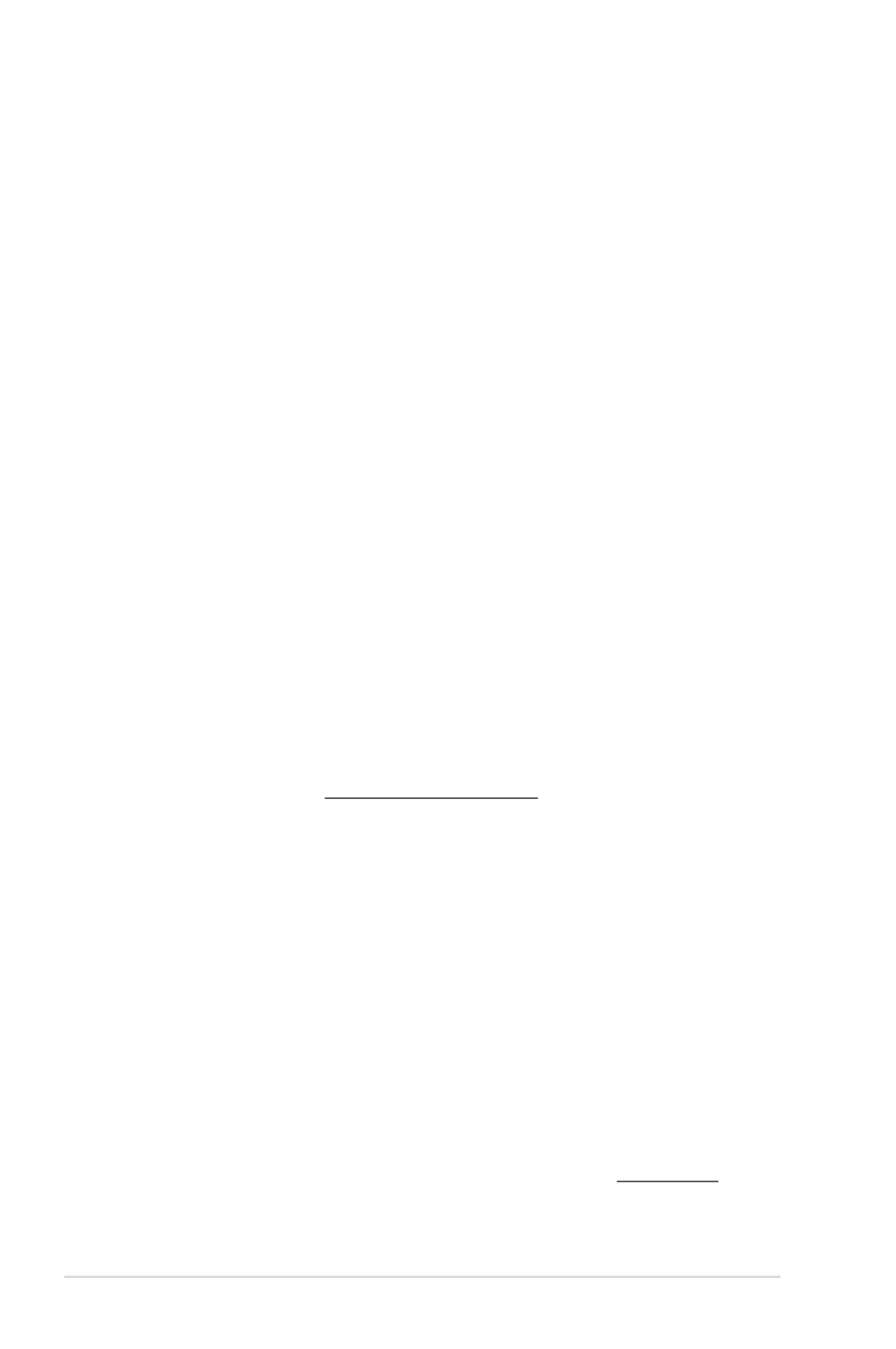
ii
E8336
First Edition
June 2013
Copyright © 2013 ASUSTeK COMPUTER INC. All Rights Reserved.
No part of this manual, including the products and software described in it, may be reproduced,
transmitted, transcribed, stored in a retrieval system, or translated into any language in any form or by any
means, except documentation kept by the purchaser for backup purposes, without the express written
permission of ASUSTeK COMPUTER INC. (“ASUS”).
Product warranty or service will not be extended if: (1) the product is repaired, modied or altered, unless
such repair, modication of alteration is authorized in writing by ASUS; or (2) the serial number of the
product is defaced or missing.
ASUS PROVIDES THIS MANUAL “AS IS” WITHOUT WARRANTY OF ANY KIND, EITHER EXPRESS
OR IMPLIED, INCLUDING BUT NOT LIMITED TO THE IMPLIED WARRANTIES OR CONDITIONS OF
MERCHANTABILITY OR FITNESS FOR A PARTICULAR PURPOSE. IN NO EVENT SHALL ASUS, ITS
DIRECTORS, OFFICERS, EMPLOYEES OR AGENTS BE LIABLE FOR ANY INDIRECT, SPECIAL,
INCIDENTAL, OR CONSEQUENTIAL DAMAGES (INCLUDING DAMAGES FOR LOSS OF PROFITS,
LOSS OF BUSINESS, LOSS OF USE OR DATA, INTERRUPTION OF BUSINESS AND THE LIKE),
EVEN IF ASUS HAS BEEN ADVISED OF THE POSSIBILITY OF SUCH DAMAGES ARISING FROM ANY
DEFECT OR ERROR IN THIS MANUAL OR PRODUCT.
SPECIFICATIONS AND INFORMATION CONTAINED IN THIS MANUAL ARE FURNISHED FOR
INFORMATIONAL USE ONLY, AND ARE SUBJECT TO CHANGE AT ANY TIME WITHOUT NOTICE,
AND SHOULD NOT BE CONSTRUED AS A COMMITMENT BY ASUS. ASUS ASSUMES NO
RESPONSIBILITY OR LIABILITY FOR ANY ERRORS OR INACCURACIES THAT MAY APPEAR IN THIS
MANUAL, INCLUDING THE PRODUCTS AND SOFTWARE DESCRIBED IN IT.
Products and corporate names appearing in this manual may or may not be registered trademarks or
copyrights of their respective companies, and are used only for identication or explanation and to the
owners’ benet, without intent to infringe.
Offer to Provide Source Code of Certain Software
This product contains copyrighted software that is licensed under the General Public License (“GPL”),
under the Lesser General Public License Version (“LGPL”) and/or other Free Open Source Software
Licenses. Such software in this product is distributed without any warranty to the extent permitted by the
applicable law. Copies of these licenses are included in this product.
Where the applicable license entitles you to the source code of such software and/or other additional data,
you may obtain it for a period of three years after our last shipment of the product, either
(1) for free by downloading it from http://support.asus.com/download
or
(2) for the cost of reproduction and shipment, which is dependent on the preferred carrier and the location
where you want to have it shipped to, by sending a request to:
ASUSTeK Computer Inc.
Legal Compliance Dept.
15 Li Te Rd.,
Beitou, Taipei 112
Taiwan
In your request please provide the name, model number and version, as stated in the About Box of the
product for which you wish to obtain the corresponding source code and your contact details so that we
can coordinate the terms and cost of shipment with you.
The source code will be distributed WITHOUT ANY WARRANTY and licensed under the same license as
the corresponding binary/object code.
This offer is valid to anyone in receipt of this information.
ASUSTeK is eager to duly provide complete source code as required under various Free Open Source
Software licenses. If however you encounter any problems in obtaining the full corresponding source
code we would be much obliged if you give us a notication to the email address gpl@asus.com, stating
the product and describing the problem (please DO NOT send large attachments such as source code
archives, etc. to this email address).
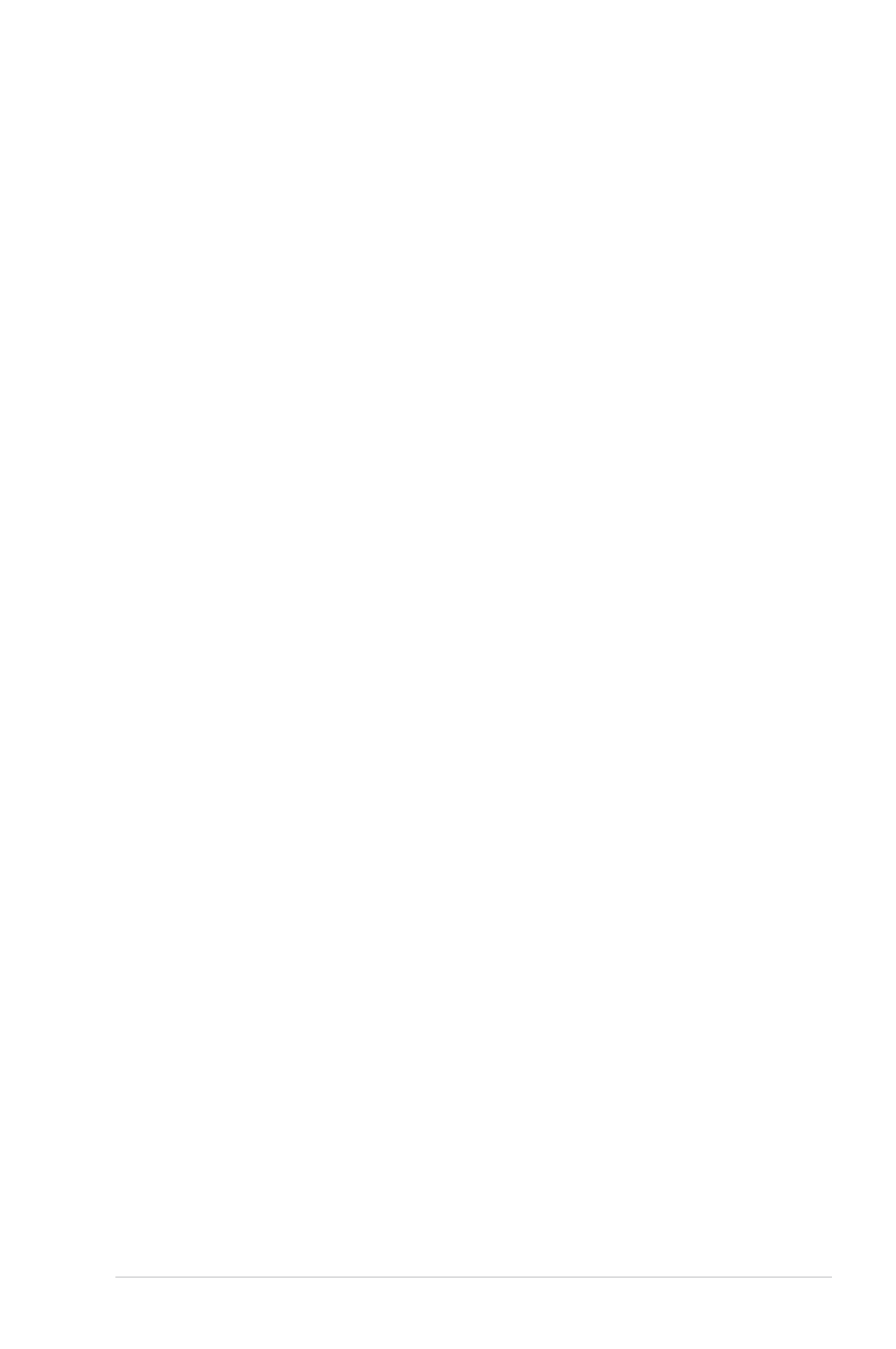
iii
Contents
Safety information ...................................................................................................... vi
About this guide ........................................................................................................ vii
MAXIMUS VI FORMULA specications summary ................................................... ix
Package contents ..................................................................................................... xiv
Installation tools and components .......................................................................... xv
Chapter 1: Product Introduction
1.1 Special features.......................................................................................... 1-1
1.1.1 Product highlights........................................................................1-1
1.1.2 ROG unique gaming features .....................................................1-2
1.1.3 ROG exclusive features ..............................................................1-3
1.1.4 ASUS special features ................................................................1-4
1.1.5 ROG rich bundled software .........................................................1-5
1.2 Motherboard overview ...............................................................................1-6
1.2.1 Before you proceed .....................................................................1-6
1.2.2 Motherboard layout .....................................................................1-7
1.2.3 Central Processing Unit (CPU) ...................................................1-9
1.2.4 System memory ........................................................................1-10
1.2.5 Expansion slots .........................................................................1-25
1.2.6 Onboard buttons and switches..................................................1-27
1.2.7 Onboard LEDs ..........................................................................1-31
1.2.8 Internal connectors....................................................................1-40
1.2.9 ProbeIt....................................................................................... 1-50
1.2.10 CrossChill ..................................................................................1-51
Chapter 2: Basic Installation
2.1 Building your PC system...........................................................................2-1
2.1.1 Motherboard installation ..............................................................2-1
2.1.2 CPU installation...........................................................................2-3
2.1.3 CPU heatsink and fan assembly installation ...............................2-4
2.1.4 DIMM installation......................................................................... 2-6
2.1.5 ATX Power connection ................................................................2-7
2.1.6 SATA device connection ..............................................................2-8
2.1.7 Front I/O Connector ....................................................................2-9
2.1.8 Expansion Card installation....................................................... 2-10
2.1.9 mPCIe Combo II installation...................................................... 2-11
2.2 BIOS update utility ...................................................................................2-15
2.3 Motherboard rear and audio connections .............................................2-16
2.3.1 Rear I/O connection ..................................................................2-16
2.3.2 Audio I/O connections ...............................................................2-17

iv
2.4 Starting up for the rst time .................................................................... 2-21
2.5 Turning off the computer .........................................................................2-21
Chapter 3: BIOS setup
3.1 Knowing BIOS ............................................................................................ 3-1
3.2 BIOS setup program ..................................................................................3-2
3.2.1 EZ Mode...................................................................................... 3-3
3.2.2 Advanced Mode ..........................................................................3-4
3.3 My Favorites ...............................................................................................3-6
3.4 Extreme Tweaker menu .............................................................................3-7
3.5 Main menu ................................................................................................3-25
3.6 Advanced menu .......................................................................................3-27
3.6.1 CPU Conguration ....................................................................3-28
3.6.2 PCH Conguration ....................................................................3-30
3.6.3 SATA Conguration ...................................................................3-32
3.6.4 System Agent Conguration...................................................... 3-33
3.6.5 USB Conguration ....................................................................3-35
3.6.6 Platform Misc Conguration ......................................................3-36
3.6.7 Onboard Devices Conguration ................................................3-37
3.6.8 APM ..........................................................................................3-39
3.6.9 Network Stack ...........................................................................3-40
3.6.10 ROG Effects ..............................................................................3-40
3.7 Monitor menu ...........................................................................................3-41
3.8 Boot menu ................................................................................................3-45
3.9 Tools menu ...............................................................................................3-50
3.9.1 ASUS EZ Flash 2 Utility ............................................................3-50
3.9.2 ROG Secure Erase ...................................................................3-50
3.9.3 ASUS O.C. Prole .....................................................................3-52
3.9.4 ASUS SPD Information .............................................................3-53
3.9.5 ROG OC Panel H-Key Congure ..............................................3-53
3.10 Exit menu ..................................................................................................3-55
3.11 Updating BIOS ..........................................................................................3-56
3.11.1 EZ Update .................................................................................3-56
3.11.2 ASUS EZ Flash 2 ......................................................................3-57
3.11.3 ASUS CrashFree BIOS 3 ..........................................................3-58
3.11.4 ASUS BIOS Updater .................................................................3-59
Chapter 4: Software support
4.1 Installing an operating system ................................................................. 4-1
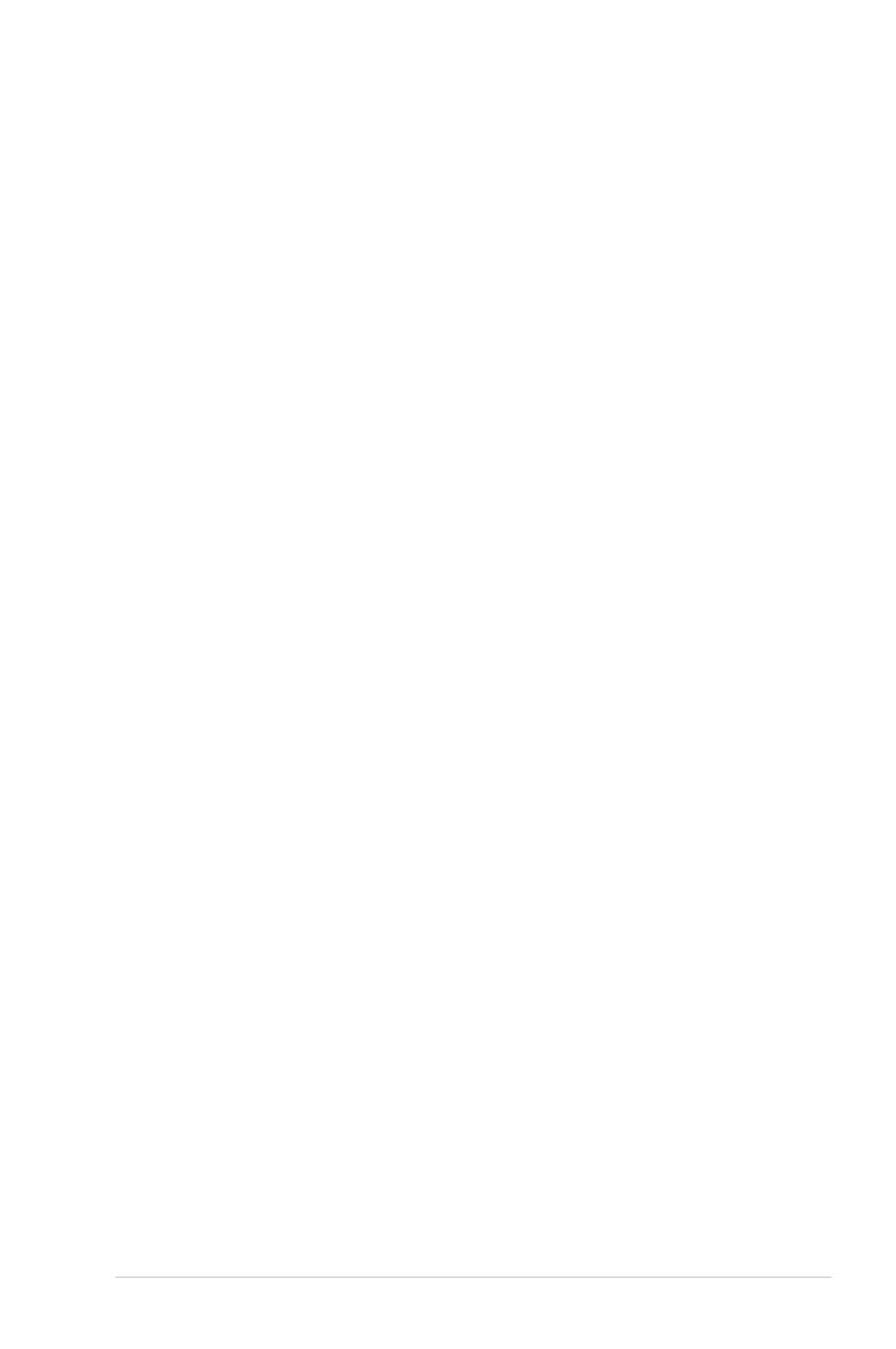
v
4.2 Support DVD information .......................................................................... 4-1
4.2.1 Running the support DVD ...........................................................4-1
4.2.2 Obtaining the software manuals.................................................. 4-2
4.3 Software information .................................................................................4-3
4.4 AI Suite 3 .....................................................................................................4-3
4.4.1 Dual Intelligent Processors 4 ......................................................4-6
4.4.2 Wi-Fi GO! ..................................................................................4-13
4.4.3 Wi-Fi Engine.............................................................................. 4-21
4.4.4 EZ Update .................................................................................4-23
4.4.5 USB 3.0 Boost........................................................................... 4-24
4.4.6 System Information ...................................................................4-25
4.4.7 USB BIOS Flashback ................................................................4-27
4.4.8 Ai Charger+ ...............................................................................4-29
4.4.9 USB Charger+ ...........................................................................4-30
4.4.10 Audio congurations.................................................................. 4-31
4.5 ROG Connect............................................................................................ 4-32
4.6 MemTweakIt ..............................................................................................4-34
4.7 RAMDisk ...................................................................................................4-36
4.8 Sonic Radar ..............................................................................................4-39
4.8.1 Main menu ...............................................................................4-39
4.8.2 Game presets and Radar Selection .........................................4-41
4.8.3 Advanced Settings ...................................................................4-42
4.9 Perfect Voice .............................................................................................4-44
Chapter 5: RAID support
5.1 RAID congurations .................................................................................. 5-1
5.1.1 RAID denitions ..........................................................................5-1
5.1.2 Installing Serial ATA hard disks ...................................................5-2
5.1.3 Setting the RAID item in BIOS ....................................................5-2
5.1.4 Intel® Rapid Storage Technology Option ROM utility .................. 5-3
5.2 Creating a RAID driver disk....................................................................... 5-8
5.2.1 Creating a RAID driver disk without entering the OS ..................5-8
5.2.2 Creating a RAID driver disk in Windows
® .................................... 5-8
5.2.3 Installing the RAID driver during Windows
® OS installation ........ 5-9
Appendices
Notices .................................................................................................................... A-1
ASUS contact information ...................................................................................... A-5
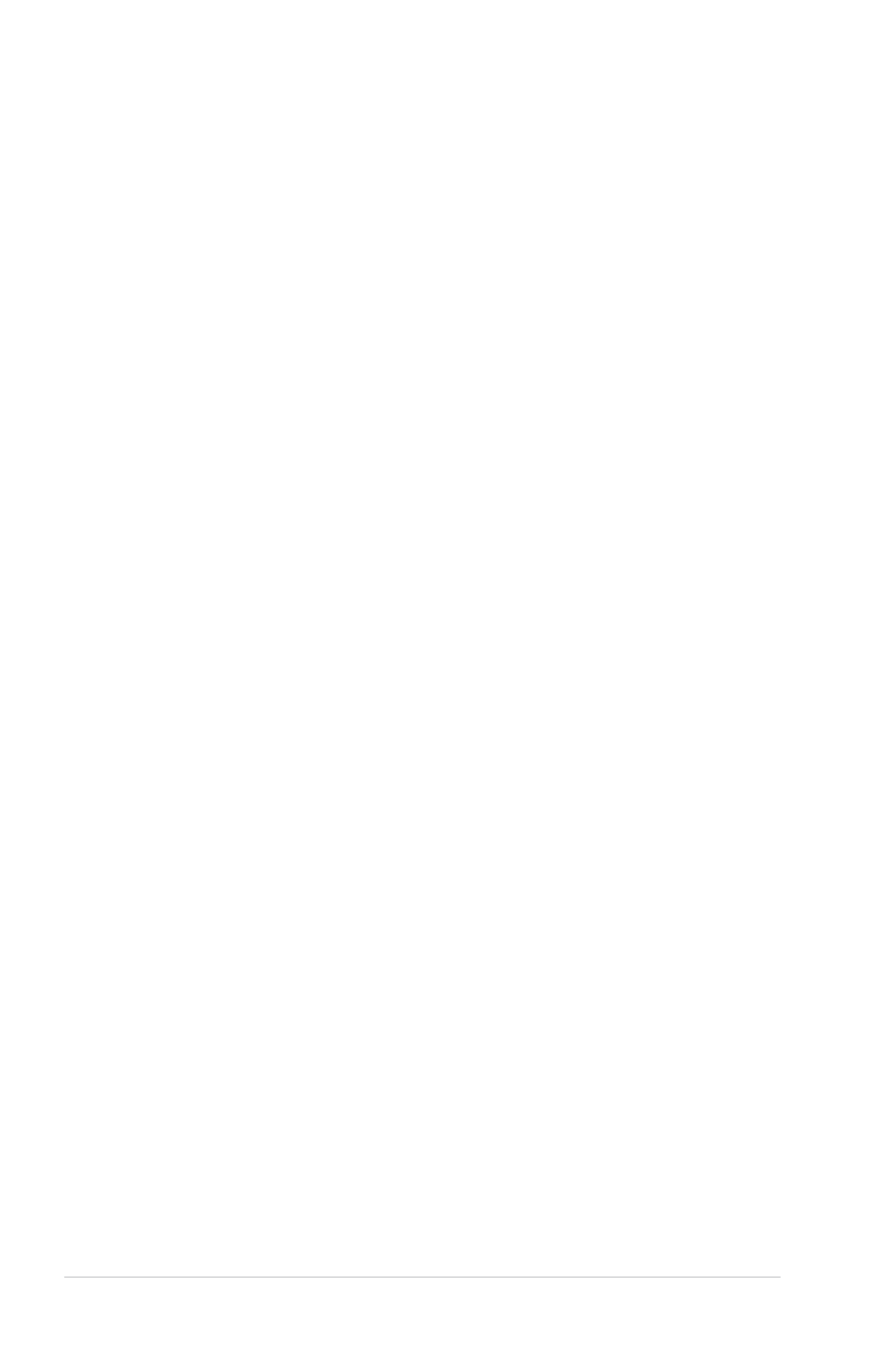
vi
Safety information
Electrical safety
To prevent electrical shock hazard, disconnect the power cable from the electrical outlet
before relocating the system.
When adding or removing devices to or from the system, ensure that the power cables
for the devices are unplugged before the signal cables are connected. If possible,
disconnect all power cables from the existing system before you add a device.
Before connecting or removing signal cables from the motherboard, ensure that all
power cables are unplugged.
Seek professional assistance before using an adapter or extension cord. These devices
could interrupt the grounding circuit.
Ensure that your power supply is set to the correct voltage in your area. If you are not
sure about the voltage of the electrical outlet you are using, contact your local power
company.
If the power supply is broken, do not try to x it by yourself. Contact a qualied service
technician or your retailer.
Operation safety
Before installing the motherboard and adding devices on it, carefully read all the manuals
that came with the package.
Before using the product, ensure all cables are correctly connected and the power
cables are not damaged. If you detect any damage, contact your dealer immediately.
To avoid short circuits, keep paper clips, screws, and staples away from connectors,
slots, sockets and circuitry.
Avoid dust, humidity, and temperature extremes. Do not place the product in any area
where it may become wet.
Place the product on a stable surface.
If you encounter technical problems with the product, contact a qualied service
technician or your retailer.
•
•
•
•
•
•
•
•
•
•
•
•
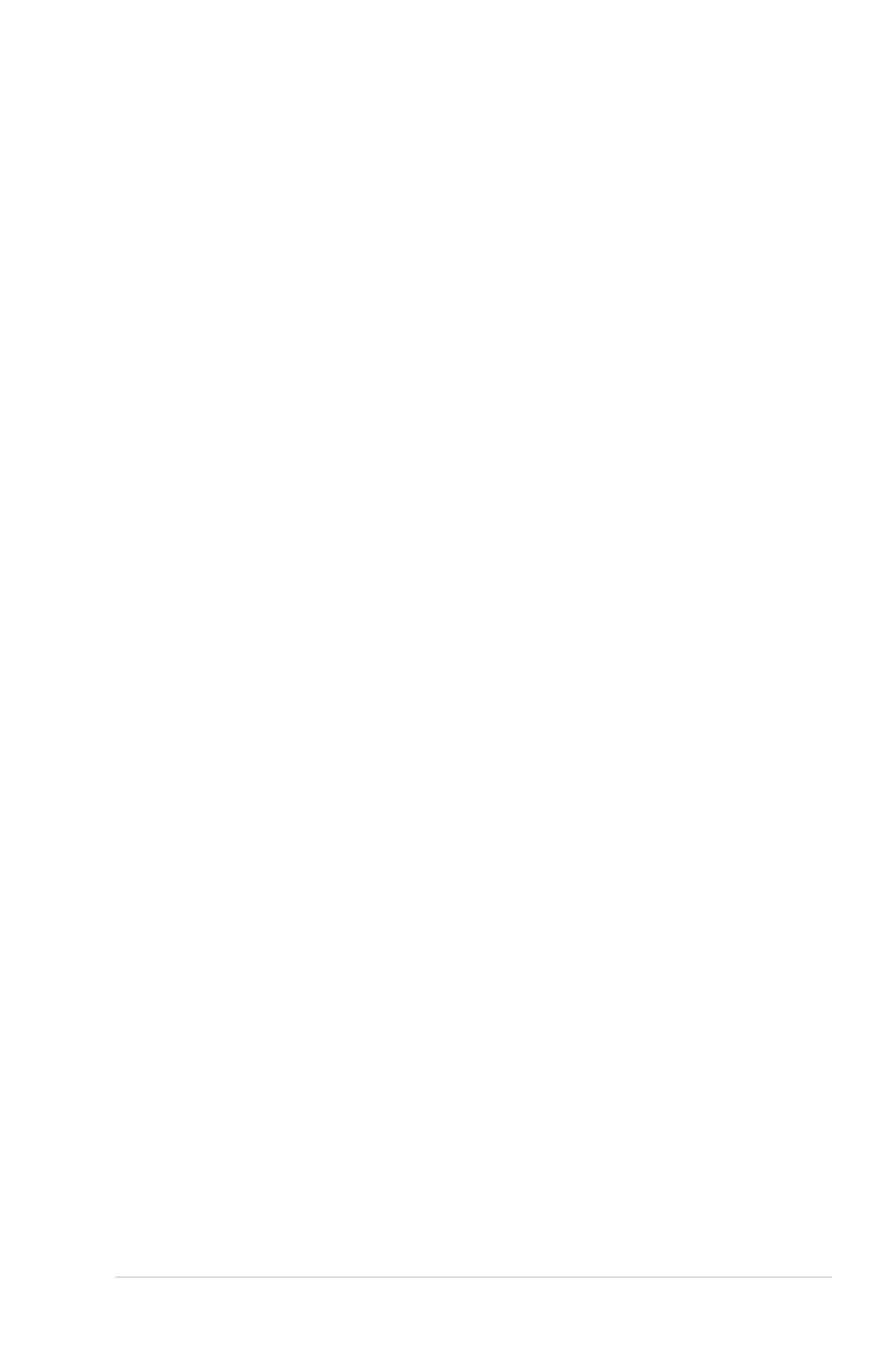
vii
About this guide
This user guide contains the information you need when installing and conguring the
motherboard.
How this guide is organized
This guide contains the following parts:
• Chapter 1: Product introduction
This chapter describes the features of the motherboard and the new technology it
supports. It includes description of the switches, jumpers, and connectors on the
motherboard.
• Chapter 2: Basic Installation
This chapter lists the hardware setup procedures that you have to perform when
installing system components.
• Chapter 3: BIOS setup
This chapter tells how to change system settings through the BIOS Setup menus.
Detailed descriptions of the BIOS parameters are also provided.
• Chapter 4: Software support
This chapter describes the contents of the support DVD that comes with the
motherboard package and the software.
• Chapter 5: RAID support
This chapter describes the RAID congurations.
Where to nd more information
Refer to the following sources for additional information and for product and software
updates.
1. ASUS websites
The ASUS website provides updated information on ASUS hardware and software
products. Refer to the ASUS contact information.
2. Optional documentation
Your product package may include optional documentation, such as warranty yers,
that may have been added by your dealer. These documents are not part of the
standard package.

viii
Conventions used in this guide
To ensure that you perform certain tasks properly, take note of the following symbols used
throughout this manual.
DANGER/WARNING: Information to prevent injury to yourself when trying to
complete a task.
CAUTION: Information to prevent damage to the components when trying to
complete a task
IMPORTANT: Instructions that you MUST follow to complete a task. .
NOTE: Tips and additional information to help you complete a task.
Typography
Bold text Indicates a menu or an item to select.
Italics
Used to emphasize a word or a phrase.
<Key> Keys enclosed in the less-than and greater-than sign
means that you must press the enclosed key.
Example: <Enter> means that you must press the Enter or
Return key.
<Key1> + <Key2> + <Key3> If you must press two or more keys simultaneously, the key
names are linked with a plus sign (+).

ix
MAXIMUS VI FORMULA specications summary
(continued on the next page)
CPU
LGA1150 socket for 4th Generation Intel
® Core™ i7/ i5/ i3/
Pentium®/ Celeron® processors
Supports 22nm CPU
Supports Intel® Turbo Boost Technology 2.0*
* The Intel ® Turbo Boost Technology 2.0 support depends on the CPU
types.
** Refer to www.asus.com for Intel CPU support list
Chipset Intel
® Z87 Express Chipset
Memory
Dual channel memory architecture
4 x DIMM, max. 32GB, DDR3 3000(O.C.) / 2933(O.C.) / 2800(O.C.)
/ 2666(O.C.) / 2600(O.C.) / 2500 (O.C.) / 2400 (O.C.) / 2200(O.C.)
/ 2133(O.C.) / 2000(O.C.) / 1866(O.C.) / 1800(O.C.) / 1600 / 1333
MHz, non-ECC, un-buffered memory
Supports Intel® Extreme Memory Prole (XMP)
* Hyper DIMM support is subject to the physical characteristics of
individual CPUs.
** Please refer to Memory QVL (Qualied Vendors List) for details.
Expansion slots
3 x PCI Express 3.0*/2.0 p9-x16 slots (single at x16, dual at x8/x8,
3-way CFX at x8/x4/x4 native from CPU)
3 x PCI Express 2.0 p9-x1 slots
1 x mini-PCI Express 2.0 p9-x1 slot on mPCIe Combo II expansion
card
* PCIe 3.0 speed is supported by Intel ® 4th generation Core™
Processors.
** The mini-PCIe slot is pre-installed with a Wi-Fi/Bluetooth module.
Multi-GPU support Support NVIDIA® SLI® Technology / AMD CrossFireX™ Technology
Support AMD 3-way CrossFireX™ Technology
Storage
Intel® Z87 Express Chipset:
6 x SATA 6 Gb/s ports*
- Intel®
Rapid Storage Technology 12 supports RAID 0, 1, 5, and
10
- Intel®
Smart Response Technology, Intel®
Rapid Start
Technology, and Intel
® Smart Connect Technology**
1 x M.2 (NGFF) Socket 2 on mPCIe Combo II expansion card
- Supports PCI Express 2.0 p9-x1 and SATA 6Gb/s standard
- Supports M.2 (NGFF) Type 2242 (22mm x 42mm) SSD card
ASMedia® SATA 6Gb/s controller:
- 4 x SATA 6 Gb/s ports ***
* SATA 6Gb/s port 5 will be disabled when M.2 (NGFF) slot on mPCIe
Combo II is in use.
** The functions support depends on the CPU types.
***These SATA ports are for data hard drives only. ATAPI devices are not
supported.

x
(continued on the next page)
VGA
Integrated Intel
® HD Graphics Processor
DisplayPort 1.2 with max. resolution of 4096 x 2160 @ 24 Hz/ 3840
x 2160 at 60Hz
HDMI with max. resolution of 4096 x 2160 at 24Hz / 2560 x 1600
@ 60Hz
Intel
® InTru™ 3D/ Quick Sync Video/ Clear Video HD Technology/
Insider™
LAN 1 x Intel® Ethemet Connection I217-V
Wireless
Wi-Fi 802.11 a/b/g/n/ac supports dual frequency band 2.4/5 GHz
Bluetooth v4.0/3.0+HS
* The module is pre-installed within the mPCIe Combo II expansion card.
Audio
ROG SupremeFX Audio 8-Channel High Denition
Audio
- SupremeFX Shielding Technology
- Front Panel DAC Headphone: 120dB SNR, -107dB THD+N (Max.
192kHz/ 24-bit)
- High Fidelity Headphone Amplier: 120dB SNR, -117dB THD+N
@ Vcc+-12V, RL=600, f=1kHz
- Front DAC playback Signal-to-Noise Ratio (A-weighted,
Differential output): 115 dB
- ADC recording Signal-to-Noise Ratio (A-weighted): 104 dB
- WIMA® Film Capacitors
- ELNA®
Premium Audio Capacitors
- Content Protection for Full Rate lossless DVD Audio, Blu-ray DVD,
and HD-DVD audio content playback
- Jack-detection and Multi-streaming
- Optical S/PDIF out port at back panel
Audio Feature:
- Sonic Radar
- DTS Connect
USB
Intel® Z87 Express Chipset
4 x USB 3.0 ports (2 ports at back panel [blue], 2 ports at mid-board
[red]*)
8 x USB 2.0 ports (4 ports at back panel, 1 for ROG Connect; 4
ports at mid-board**)
ASMedia® USB 3.0 SuperSpeed USB HUB controller
4 x USB 3.0 ports (4 ports at back panel [blue])
* Supports ASUS USB3.0 Boost, UASP standard on the Intel
® native USB
3.0 is only supported under Windows® 8.
** 2 x USB2.0 ports at mid-board, shared with ROG extension (ROG_EXT)
port.

xi
(continued on the next page)
Back I/O Ports
1 x Clear CMOS button
1 x ROG Connect On/Off switch
4 x USB 2.0 ports (1 port can be switched to ROG Connect)
6 x USB 3.0 ports [blue]
1 x Optical S/PDIF out
1 x HDMI port
1 x DisplayPort
1 x LAN (RJ45) port
6 x Audio jacks
ROG Exclusive Features
CrossChill (hybrid air and liquid cooling)*
mPCIe Combo II (mPCIe/M.2 (NGFF) combo card)
Extreme Engine Digi+ III
- Fully digital 8+2 phase CPU/DRAM power
- NexFETTM Power Block MOSFET
- 60A BlackWing Chokes
- 10K Black Metallic Capacitors
ROG GameFirst II
ROG RAMDisk
CPU Level Up
ROG Connect**
- RC Diagram
- RC Remote
- RC Poster
ROG Armor (including top cover and SECC steel backplate)***
UEFI BIOS features
- Extreme Tweaker
- Tweaker’s Paradise
- ROG SSD Secure Erase
- BIOS Print
- GPU.DIMM Post
- O.C. Prole
- ROG Pulse
Probelt
* Support G1/4” threaded ttings. Fittings require separate purchase.
** The dedicated ROG Connect USB cable is purchased separately.
*** Chassis must conform to ATX specication for successful installation:
brass stand-offs of at least 6mm are required.

xii
(continued on the next page)
Special Features
ASUS Dual Intelligent Processors 4
- 4-way Optimization Tuning Key, consolidating DIGI+ Power
Control, TPU, EPU, and Fan Xpert 2
ASUS Wi-Fi GO!
- Wi-Fi GO! Function: Cloud GO!, DLNA Media Hub, Smart
Sensor Control, Remote Desktop, Remote Keyboard & Mouse,
File Transfer, Capture & Send
- Wi-Fi GO! & NFC Remote for portable Smartphone/Tablet,
supporting iOS & Android systems
- Wi-Fi Engine for network sharing and connection: Client Mode,
AP Mode
ASUS Exclusive Features
- AI Suite III
- USB 3.0 Boost
- GPU Boost
- USB Charger+
- AI Charger+
- Disk Unlocker
ASUS EZ DIY
- USB BIOS Flashback
- ASUS CrashFree BIOS 3
- ASUS EZ Flash 2
- ASUS C.P.R. (CPU Parameter Recall)
ASUS Q-Design
- ASUS Q-Code
- ASUS Q-Shield
- ASUS Q-Connector
- ASUS Q-LED (CPU, DRAM, VGA, Boot Device LED)
- ASUS Q-Slot
- ASUS Q-DIMM

xiii
Internal Connectors
1 x USB 3.0 connector supports additional 2 USB 3.0 ports
2 x USB 2.0 connectors support additional 4 USB 2.0 ports (1
connector shares with ROG_EXT header)
1 x ROG Extension (ROG_EXT) header
10 x SATA 6Gb/s connectors
1 x 4-pin CPU fan connector
1 x 4-pin CPU optional fan connector
3 x 4-pin Chassis fan connectors
3 x 4-pin Optional fan connectors
3 x Thermal sensor connectors
1 x 24-pin EATX power connector
1 x 8-pin EATX 12V Power connector
1 x 4-pin EATX 12V Power connector
10 x ProbeIt Measurement Points
1 x Power-on button
1 x Reset button
1 x MemOK! button
1 x DirectKey button
1 x DRCT (DirectKey) header
1 x S/PDIF out header
1 x Front panel audio connector (AAFP)
1 x System panel connector
1 x TPM connector
1 x mPCIe Combo II connector
1 x FastBoot switch
BIOS Features 64 Mb UEFI AMI BIOS, PnP, DMI 2.0, WfM 2.0, SM BIOS 2.5, ACPI
2.0a, Multi-language BIOS
Manageability WfM2.0, DMI2.0, WOL by PME, PXE
Software
Drivers
ROG GameFirst II
ROG RAMDisk
ROG CPU-Z
ROG Mem TweakIt
Kaspersky® Anti-Virus
DAEMON Tools Pro Standard
ASUS WebStorage
ASUS Utilities
Form Factor ATX Form Factor, 12” x 9.6” (30.5cm x 24.4cm)
Specications are subject to change without notice.

xiv
Package contents
Check your motherboard package for the following items.
Motherboard ROG MAXIMUS VI FORMULA
Cables 4 x 2-in-1 SATA 6 Gb/s cables
1 x SLI® bridge
Accessories I/O Shield
1 x mPCIe Combo II card with dual-band Wi-Fi 802.11 a/b/g/
n/ac + Bluetooth v4.0/3.0+HS module
1 x 2T2R dual-band Wi-Fi moving antenna
1 x 2-in-1 Q-Connector kit
1 x 12-in-1 ROG cable label
1 x ROG Door Hanger
Application DVD ROG motherboard support DVD
Documentation User guide
If any of the above items is damaged or missing, contact your retailer.

xv
Installation tools and components
1 bag of screws Philips (cross) screwdriver
PC chassis Power supply unit
Intel LGA 1150 CPU Intel LGA 1150 compatible CPU Fan
DDR3 DIMM SATA hard disk drive
SATA optical disc drive (optional) Graphics card (optional)
The tools and components in the table above are not included in the motherboard package.

xvi

ASUS MAXIMUS VI FORMULA 1-1
Chapter 1
Product introduction
1
1.1 Special features
1.1.1 Product highlights
Republic of Gamers
The Republic of Gamers offers you the best of the best. We offer the best hardware
engineering, the fastest performance, the most innovative ideas, and we welcome the best
gamers to join in. In the Republic of Gamers, mercy rules are only for the weak, and bragging
rights means everything. We believe in making statements and we excel in competitions.
If your character matches our trait, then join the elite Republic of Gamers and make your
presence felt.
LGA1150 socket for 4th Generation Intel
® Core™ i7 / Intel® Core™ i5 /
Intel® Core™ i3, Pentium® and Celeron® Processors
This motherboard supports 4th generation Intel
® Core™ i7/ Intel® Core™ i5/ Intel® Core™
i3, Pentium® and Celeron® processors in the LGA1150 package. It provides great graphics
and system performance with its GPU, dual-channel DDR3 memory slots, and PCI Express
2.0/3.0 expansion slots.
Intel® Z87 Express Chipset
Intel® Z87 Express Chipset is a single-chipset that supports the LGA1150 socket 4th
generation Intel® Core™ i7/ Intel® Core™ i5/ Intel® Core™ i3, Pentium® and Celeron®
processors. It utilizes the serial point-to-point links, which increases bandwidth and enhances
the system’s performance. It natively supports up to six USB 3.0 ports for up to ten times
faster transfer rate than USB 2.0, and enables the iGPU function for Intel
® integrated graphics
performance.
PCI Express® 3.0
PCI Express
® 3.0 (PCIe 3.0) is the PCI Express bus standard that provides twice the
performance and speed of PCIe 2.0. It provides an optimal graphics performance,
unprecedented data speed, and seamless transition with its complete backward compatibility
to PCIe 1.0/2.0 devices.
SLI®/CrossFire™ On-Demand
This motherboard features a unique PCIe 3.0 bridge chip to support multi-GPU SLI
®/
CrossFireX graphics cards for an unrivaled gaming performance. With the Intel™® Z87
platform to optimize the PCIe allocation of multiple GPUs, it supports up to 2-WAY SLI
® or
3-WAY CrossFireX™ conguration.
Chapter 1: Product Introduction

1-2 Chapter 1: Product introduction
Chapter 1
1.1.2 ROG unique gaming features
CrossChill
Choose between air or water cooling - it works with both! Unlike competing hybrid thermal
solutions, CrossChill requires no fans, so there’s no noise or dust build-up.
For those who prefer water cooling, you can achieve up to 23
o C lower MOSFET
temperatures for a more stable overclocking experience! The water channel ns help
maximize the surface area for heat transfer and thanks to its G1/4 threaded ttings,
CrossChill ts into any existing setup!
SupremeFX
SupremeFX delivers premium audio quality without a separate audio card. SupremeFX
Shielding Technology using physical PCB isolation, grounding separation, and EMI cover
shielding combined with premium components such as ELNA audio capacitors and German-
made WIMA Film capacitors result in audiophile level audio performance. Lossless audio
quality is ensured thanks to a new front-panel headphone DAC that delivers 120dB SNR
while a new HD audio IC pumps audio quality to 115dB SNR in live tests. Enhanced with
a 600 Ohm headphone amplier, every sound detail is boosted to maximum clarity and
audibility.
Sonic Radar
Sonic awareness can make or break online combat, so we’ve developed a stealthy overlay
that shows you what opponents and teammates are up to. Gunshots, footsteps, and call outs
appear with precise directioning on the on-screen radar, which gives you the advantage of
better intelligence and avoiding sneaky opponent surprises. Even snipers can’t get away that
easy! Plus, it integrates Enhancer, which has four pre-set equalizer bands optimized to FPS
games you can select to best-suit your gameplay preferences, leading to games that always
sound better, clearer, and more real.
GameFirst II
Offering powerful, yet easy-to-use network control, ROG GameFirst II with cFos Trafc
Shaping technology is revamped with a more intuitive ROG user interface. Featuring both
an exclusive EZ Mode for beginners to setup and Advanced Mode for professional users to
tweak, it means whatever your PC does in the background; your fragging will always come
rst!
Intel Gigabit LAN
The LAN solution from Intel has been long known to have a better throughput, lower CPU
utilization as well as better stability. With the Intel Gigabit LAN solutions onboard, the
ultimate network experience can therefore be delivered to its users like never before.

ASUS MAXIMUS VI FORMULA 1-3
Chapter 1
1.1.3 ROG exclusive features
mPCIe Combo II
ROG mPCIe Combo II offers expandability solutions with the latest connectivity standards via
the proprietary connector onboard. It provides your system with the fastest Wi-Fi 802.11ac
and Bluetooth 4.0 connection. It also features the M.2 (NGFF) slot for an optimal system
performance.
Extreme Engine Digi+ III
The Extreme Engine Digi+ III offers the best CPU/Memory design on the Z87
® motherboard.
It is equipped with NexFETTM Power Block MOSFET that offers great durability and provides
up to 90% efciency under normal operation. The BlackWing Chokes handles pressures with
ease. The Black Metallic solid capacitor lasts ve times longer than the generic capacitors
with better low temperature tolerance. Altogether making it the perfect motherboard for
overclocking.
ROG Armor
100% exclusive to ASUS, ROG Armor is more than just a stylish addition to the ultimate
gaming motherboard. ROG Armor contains two parts: a plastic vanity cover that DIYers can
customize and a reinforced SECC steel support behind the PCB to prevent bending. Thermal
pads also drive away heat from crucial components to reduce mainboard temperature.
RAMDisk
RAMDisk reserves part of system memory and turns it into actual storage, so you can
place favorite app and game cache les in it to enjoy high-speed RAM performance while
accessing them. Plus, this extends SSD lifespan and keeps your main storage optimized for
really important tasks, and you get auto data backup and restore.
CPU Level Up
With ROG’s CPU Level Up, overclocking has never been so easy, or cost-free. Simply select
the processor that you want to overclock to, and the motherboard will do the rest.
ROG Connect
ROG Connect allows you to monitor the status of your desktop PC and tweak its parameters
in real-time via a notebook. ROG Connect links your main system to a notebook through a
USB cable, allowing you to view real-time POST code and hardware status readouts on your
notebook, as well as make on-the-y parameter adjustments at a purely hardware level.
The The dedicated ROG Connect cable is purchased separately.

1-4 Chapter 1: Product introduction
Chapter 1
1.1.4 ASUS special features
AI Suite 3
With its user-friendly interface, ASUS AI Suite 3 consolidates all the exclusive ASUS
features into one simple-to-use software package. It allows you to supervise fan speed
control, voltage and sensor readings. This all-in-one software offers diverse and ease to use
functions, with no need to switch back and forth between different utilities.
USB BIOS FlashBack
USB BIOS Flashback offers a hassle-free updating solution for your ultimate convenience.
Simply install a USB storage device containing the BIOS le, press the BIOS Flashback
button for three seconds, and the UEFI BIOS is automatically updated even without entering
the existing the BIOS or operating system. It also allows you to regularly check for UEFI
BIOS updates, and download the latest BIOS automatically.
Wi-Fi GO!
ASUS Wi-Fi GO! leads the way to a more enjoyable home entertainment. With ASUS Wi-Fi
GO!, you can wirelessly stream media les to DLNA devices, remotely control and access
your computer using your smart device and easily transfer les between your computer and
smart device.
Conveniently use and enjoy these ASUS Wi-Fi GO! functions:
Cloud GO!: Allows you to control les and sync them all across cloud services in a few
clicks.
DLNA Media Hub: Provides support to the latest DLNA standard and allows you to
stream media les to a DLNA-supported device.
Remote Desktop: Allows you to view your computer’s desktop and remotely operate
your computer in real-time from your smart device.
Remote Keyboard & Mouse: Allows you to use your smart device’s touch panel as a
remote keyboard and mouse for your computer.
Smart Sensor Control: Allows you to remotely control your computer using your smart
device’s customized gestures.
File Transfer: Allows you to transfer les between your computer and smart device.
Capture & Send: Allows you to take screenshots and send them to a smart device.
•
•
•
•
•
•
•

ASUS MAXIMUS VI FORMULA 1-5
Chapter 1
1.1.5 ROG rich bundled software
Kaspersky® Anti-Virus
Kaspersky® Anti-Virus Personal offers premium antivirus protection for individual users and
home ofces. It is based on advanced antivirus technologies. The product incorporates the
Kaspersky® Anti-Virus engine, which is renowned for malicious program detection rates that
are among the industry’s highest.
DAEMON Tools Pro Standard
DAEMON Tools Pro offers essential functionality to backup CD, DVD and Blu-ray discs. It
converts optical media into virtual discs and emulates devices to work with the virtual copies.
DAEMON Tools Pro organizes data, music, video, and photo collections on a PC, notebook,
or netbook.
ROG CPU-Z
ROG CPU-Z, authorized by Intel’s CPU Identication (CPUID), is a customized ROG utility
that allows you to gather information about your system’s main components. It gives you
the current information and status of your CPU, motherboard, memory, and other main
components. Get that ROG look of reporting your system’s current information with ROG
CPU-Z.
MemTweakIt
MemTweakIt is a DRAM efciency tool that allows you to read DRAM timings and allows you
to post and share your DRAM conguration scores to the ROG website.
DTS Connect
To get the most out of your audio entertainment across all formats and quality levels, DTS
Connect combines two enabling technologies, DTS Neo:PC™ upmixes stereo sources (CDs,
MP3s, WMAs, internet radio) into as many as 7.1 channels of incredible surround sound.
Consumers can connect their PC to a home theater system. DTS Interactive is capable of
performing multi-channel encoding of DTS bitstreams on personal computers, and sending
encoded bitstreams out of a digital audio connection (such as S/PDIF or HDMI) designed to
deliver audio to an external decoder.

1-6 Chapter 1: Product introduction
Chapter 1
1.2 Motherboard overview
1.2.1 Before you proceed
Take note of the following precautions before you install motherboard components or change
any motherboard settings.
• Unplug the power cord from the wall socket before touching any component.
• Before handling components, use a grounded wrist strap or touch a safely grounded
object or a metal object, such as the power supply case, to avoid damaging them due
to static electricity.
• Hold components by the edges to avoid touching the ICs on them.
• Whenever you uninstall any component, place it on a grounded antistatic pad or in the
bag that came with the component.
• Before you install or remove any component, ensure that the ATX power supply is
switched off or the power cord is detached from the power supply. Failure to do so
may cause severe damage to the motherboard, peripherals, or components.

ASUS MAXIMUS VI FORMULA 1-7
Chapter 1
Refer to and for more information 1.2.8 Internal connectors 2.3.1 Rear I/O connection
about rear panel connectors and internal connectors.
1.2.2 Motherboard layout

1-8 Chapter 1: Product introduction
Chapter 1
Layout contents
Connectors/Jumpers/Buttons and switches/Slots Page
1. Thermal sensor cable connectors (2-pin OPT_TEMP1-3) 1-49
2. CPU, chassis, and optional fan connectors (4-pin CPU_FAN, 4-pin
CPU_OPT, 4-pin OPT_FAN1-3, 4-pin CHA_FAN1-3)
1-44
3. ATX power connectors (24-pin EATXPWR; 8-pin EATX12V_1;
4-pin EATX12V_2)
1-45
4. LGA1150 CPU Socket 1-9
5. MemOK! button 1-28
6. DDR3 DIMM slots 1-10
7. Q_Code LEDs 1-33
8. START (Power-on) button 1-27
9. RESET button 1-27
10. USB 3.0 connectors (20-1 pin USB3_12) 1-41
11. Intel® Z87 Serial ATA 6 Gb/s connectors (7-pin SATA6G_1-6 [red]) 1-40
12. ASMedia® Serial ATA 6 Gb/s connectors (7-pin SATA6G_E1/2/3/4 [red]) 1-41
13. Fast Boot switch 1-30
14. DirectKey connector (2-pin DRCT) 1-47
15. DirectKey button 1-29
16. System panel connector (20-8 pin PANEL) 1-46
17. USB 2.0 connectors (10-1 pin USB1112; USB1314) 1-43
18. ROG Extension connector (18-1 pin ROG_EXT) 1-48
19. TPM connector (20-1 pin TPM) 1-48
20. Front panel audio connector (10-1 pin AAFP) 1-42
21. Digital audio connector (4-1 pin SPDIF_OUT) 1-42
22. mPCIe Combo II connector (36-2 pin MPCIE_COMBO_II) 1-47
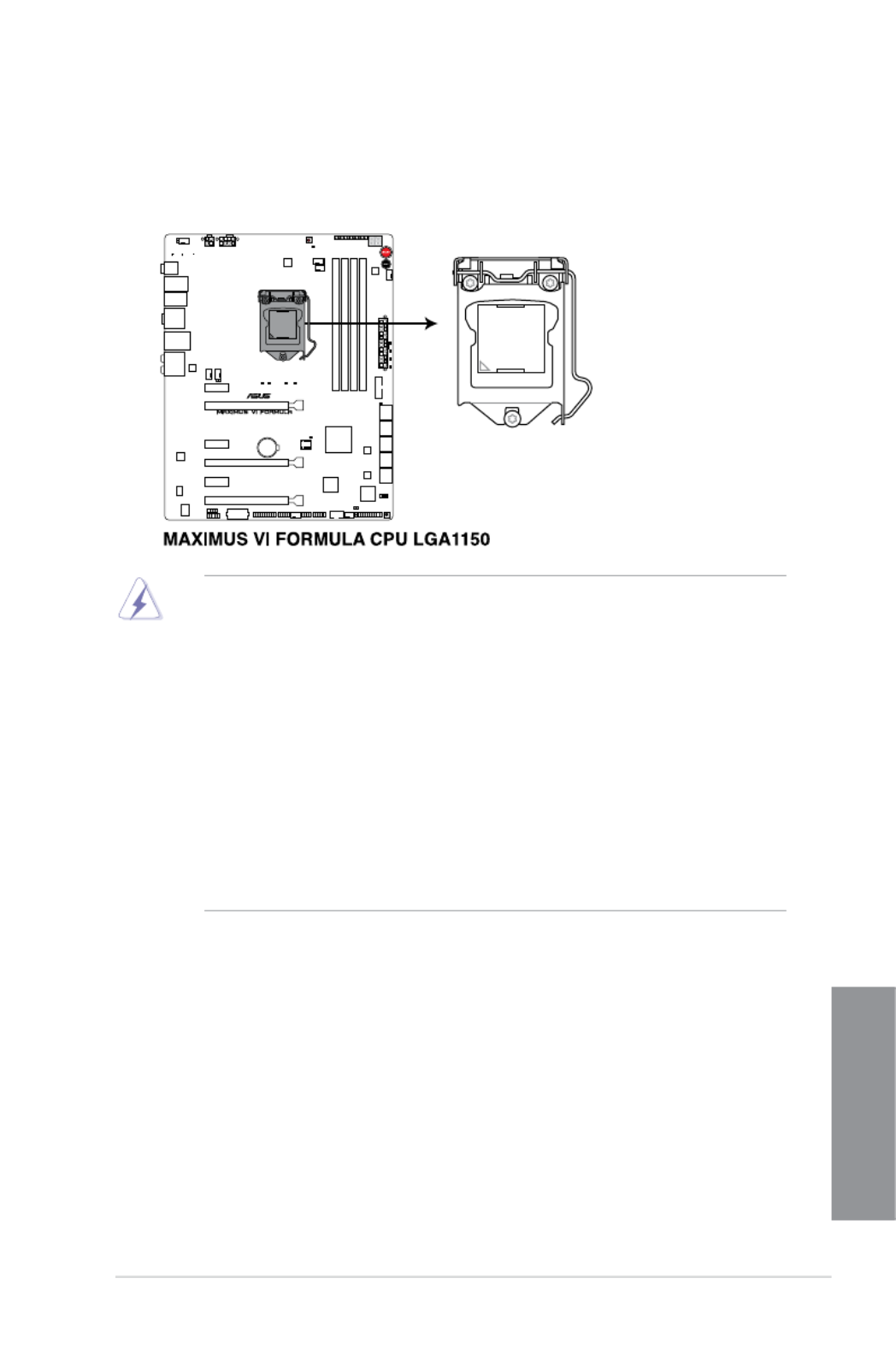
ASUS MAXIMUS VI FORMULA 1-9
Chapter 1
1.2.3 Central Processing Unit (CPU)
The motherboard comes with a surface mount LGA1150 socket designed for the 4th
Generation Intel® Core™ i7 / Intel® Core™ i5 / Intel® Core™ i3, Pentium®, and Celeron®
processors.
• Ensure that all power cables are unplugged before installing the CPU.
• Ensure that you install the correct CPU designed for LGA1150 only. DO NOT install a
CPU designed for LGA1155 and LGA1156 sockets on the LGA1150 socket.
• Upon purchase of the motherboard, ensure that the PnP cap is on the socket and
the socket contacts are not bent. Contact your retailer immediately if the PnP cap
is missing, or if you see any damage to the PnP cap/socket contacts/motherboard
components. ASUS will shoulder the cost of repair only if the damage is shipment/
transit-related.
• Keep the cap after installing the motherboard. ASUS will process Return Merchandise
Authorization (RMA) requests only if the motherboard comes with the cap on the
LGA1150 socket.
• The product warranty does not cover damage to the socket contacts resulting from
incorrect CPU installation/removal, or misplacement/loss/incorrect removal of the PnP
cap.

1-10 Chapter 1: Product introduction
Chapter 1
Recommended memory congurations
1.2.4 System memory
The motherboard comes with four Double Data Rate 3 (DDR3) Dual Inline Memory Modules
(DIMM) slots.
A DDR3 module is notched differently from a DDR or DDR2 module. DO NOT install a DDR
or DDR2 memory module to the DDR3 slot.
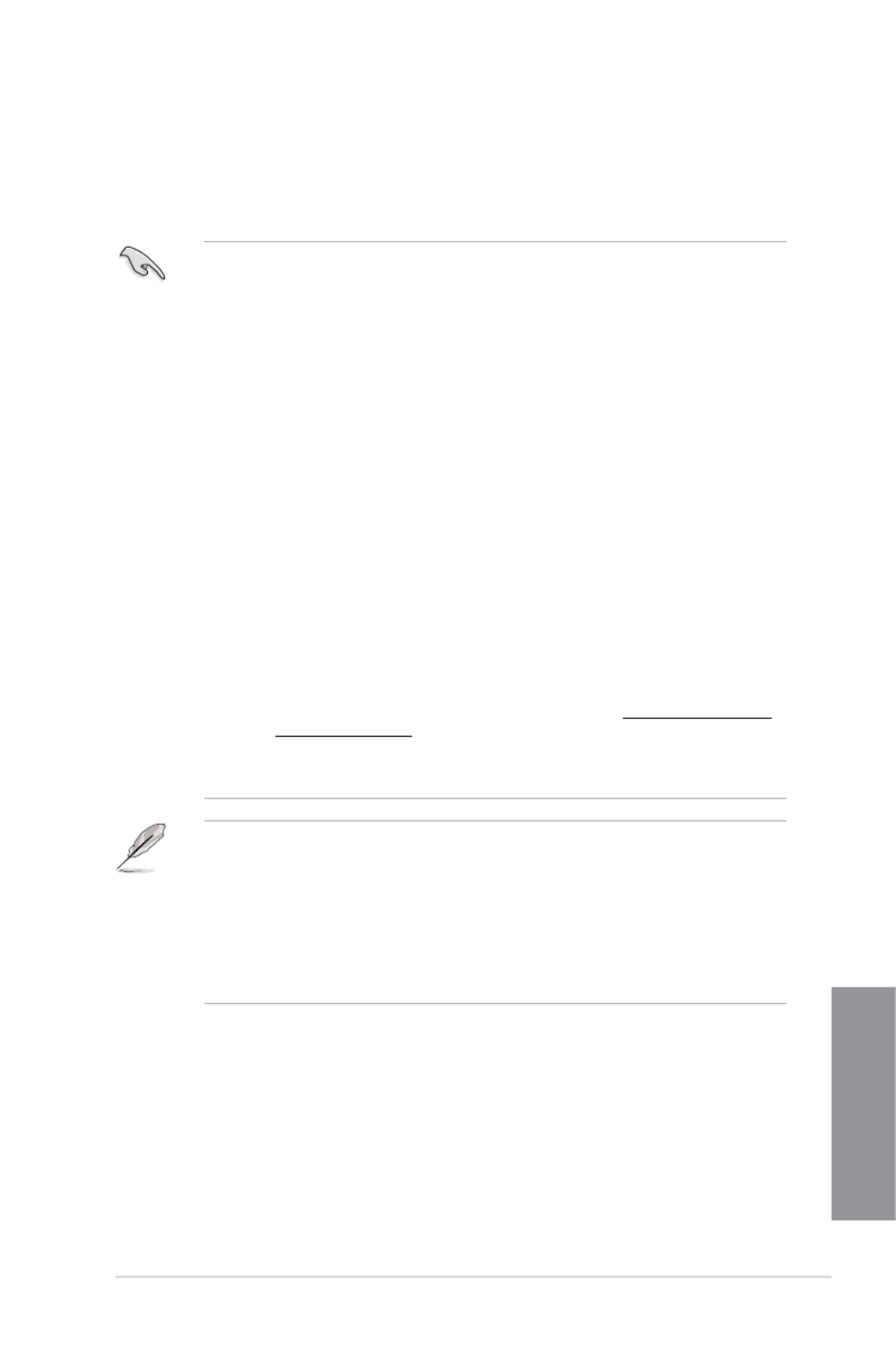
ASUS MAXIMUS VI FORMULA 1-11
Chapter 1
Memory congurations
You may install 1GB, 2GB, 4GB and 8GB unbuffered and non-ECC DDR3 DIMMs into the
DIMM sockets.
• Memory module with memory frequency higher than 2133 MHz and its corresponding
timing or the loaded XMP prole is not the JEDEC memory standard. The stability and
compatibility of these memory modules depend on the CPU’s capabilities and other
installed devices.
• You may install varying memory sizes in Channel A and Channel B. The system maps
the total size of the lower-sized channel for the dual-channel conguration. Any excess
memory from the higher-sized channel is then mapped for single-channel operation.
• According to Intel CPU spec, DIMM voltage below 1.65V is recommended to protect
the CPU.
• Always install DIMMs with the same CAS latency. For optimal compatibility, we
recommend that you install memory modules of the same version or date code (D/C)
from the same vendor. Check with the retailer to get the correct memory modules.
• Due to the memory address limitation on 32-bit Windows OS, when you install 4GB
or more memory on the motherboard, the actual usable memory for the OS can be
about 3GB or less. For effective use of memory, we recommend that you do any of the
following:
a) Use a maximum of 3GB system memory if you are using a 32-bit Windows OS.
b) Install a 64-bit Windows OS when you want to install 4GB or more on the
motherboard.
c) For more details, refer to the Microsoft
® support site at http://support.microsoft.
com/kb/929605/en-us.
• This motherboard does not support DIMMs made up of 512Mb (64MB) chips or less
(Memory chip capacity counts in Megabit, 8 Megabit/Mb = 1 Megabyte/MB).
• The default memory operation frequency is dependent on its Serial Presence Detect
(SPD), which is the standard way of accessing information from a memory module.
Under the default state, some memory modules for overclocking may operate at a
lower frequency than the vendor-marked value. To operate at the vendor-marked or at
a higher frequency, refer to section 3.4 Extreme Tweaker menu for manual memory
frequency adjustment.
• For system stability, use a more efcient memory cooling system to support a full
memory load (4 DIMMs) or overclocking condition.

1-12 Chapter 1: Product introduction
Chapter 1
Vendors Part No. Size SS/
DS
Chip
Brand
Chip
NO.
Timing Voltage DIMM socket
support
(Optional)
2 4
G.SKILL F3-20000CL10Q-16GBZHD(XMP) 16GB (4x4GB) DS - - 10-11-11-31 1.65 • •
DDR3 2500 MHz capability
Vendors Part No. Size SS/DS Chip
Brand Chip
NO. Timing Voltage DIMM socket
support (Optional)
2 4
G.SKILL F3-3000C12Q-16GTXDG 16GB (4x4GB) SS - - 12-14-14-35 1.65 • •
CORSAIR CML8GX3M2A3000C12R 8GB (2x4B) SS - - 12-14-14-36 1.65 • •
Vendors Part No. Size SS/
DS
Chip
Brand
Chip
NO.
Timing Voltage DIMM
socket
support
(Optional)
2 4
A_DATA AX3U2800GW4G12-DG2 32GB (4 x 8GB ) DS 12-14-14-36 1.65V • •
Apacer 78.BAGH5.AFD0C 4GB DS 12-14-14-35 1.65V • •
AVEXIR AVD3U28001204G-4CI 16GB ( 4x 4GB ) DS - - 12-14-14-35 1.65V • •
CORSAIR CMD16GX3M4A2800C11 16GB ( 4x 4GB ) DS - - 11-14-14-35 1.65V • •
CORSAIR CMD16GX3M4A2800C12 16GB ( 4x 4GB ) DS - - 12-14-14-36 1.65V • •
G.SKILL F3-2800C11D-8GTXD 8GB ( 2x 4GB ) DS - - 11-13-13-35 1.65V • •
G.SKILL F3-2800C11Q-16GTXD 16GB ( 4x 4GB ) DS - - 11-13-13-35 1.65V • •
G.SKILL F3-2800C11D-8GTXDG 8GB ( 2x 4GB ) DS - - 11-14-14-35 1.65V • •
G.SKILL F3-2800C11Q-16GTXDG 16GB ( 4x 4GB ) DS - - 11-13-13-35 1.65V • •
G.SKILL F3-2800C12Q-32GTXG 32GB (4 x 8GB ) DS - - 12-13-13-35 1.65V • •
G.SKILL F3-2800C10D-8GBTXD 8GB ( 2x 4GB ) DS - - 10-13-13-35 1.65V • •
G.SKILL F3-2800C10D-8GZHD 8GB ( 2x 4GB ) DS 10-12-12-35 1.65V • •
G.SKILL F3-2800C12Q-16GZHD 16GB ( 4x 4GB ) DS - - 12-14-14-35 1.65V • •
G.SKILL F3-2800C11Q-32GTXDG 32GB (4 x 8GB ) DS 11-14-14-35 1.65V • •
MAXIMUS VI FORMULA Motherboard Qualied Vendors Lists (QVL)
DDR3 3000 MHz capability
DDR3 2800 MHz capability

ASUS MAXIMUS VI FORMULA 1-13
Chapter 1
Vendors Part No. Size SS/
DS
Chip
Brand
Chip
NO.
Timing Voltage DIMM
socket
support
(Optional)
2 4
A-DATA AX3U2400GC4G10(XMP) 4GB DS - - 10-12-12-31 1.65 •
A-DATA AX3U2400GW8G11(XMP) 16GB ( 2x 8GB ) DS - - 11-13-13-35 1.65 • •
Apacer 78.BAGFL.AFD0C(XMP) 8GB ( 2x 4GB ) DS - - 11-12-12-30 - • •
Apacer 783BAGF3.AFD0C(XMP) 8GB ( 2x 4GB ) DS - - 11-11-11-30 - • •
CORSAIR CMZ16GX3M2A2400C10
(Ver4.21)
16GB ( 2x 8GB ) DS - - 10-12-12-31 1.65 • •
CORSAIR CMZ16GX3M4A2400C9R
(Ver4.13) (XMP)
16GB ( 4x 4GB ) DS - - 2400 9-11-
11-31
1.65 • •
G.SKILL F3-19200CL10Q-32GBZHD
(XMP)
32GB ( 4x 8GB ) DS - - 10-12-12-31 1.65 • •
G.SKILL F3-19200CL11Q-16GBZHD
(XMP)
16GB ( 4x 4GB ) DS - - 11-11-11-31 1.65 • •
G.SKILL F3-19200CL11Q-16GBZHD
(XMP)
16GB ( 4x 4GB ) DS - - 11-11-11-31 1.65 •
G.SKILL F3-19200CL9D-4GBPIS (XMP) 4G ( 2x 2G ) DS - - 9-11-9-28 1.65 •
G.SKILL F3-19200CL9Q-16GBZMD(XMP) 16GB ( 4x 4GB ) DS - - 9-11-11-31 1.65 • •
GEIL GOC316GB2400C10QC (XMP) 16GB ( 4x 4GB ) DS - - 10-11-11-30 1.65 • •
GEIL GOC316GB2400C11QC (XMP) 16GB ( 4x 4GB ) DS - - 11-11-11-30 1.65 • •
Kingston KHX2400C11D3K4/8GX (XMP) 8GB ( 4x 2GB ) SS - - 11-13-11-30 1.65 •
KINGSTON KHX24C11K4/16X (XMP) 16GB ( 4x 4GB ) DS - - 11-13-13-30 1.65 • •
Team TXD38G2400HC10QBK (XMP) 8GB DS - - 10-12-12-31 1.65 • •
DDR3 2400 MHz capability
Vendors Part No. Size SS/
DS
Chip
Brand
Chip
NO.
Timing Voltage DIMM socket
support (Optional)
2 4
G.SKILL F3-17600CL7D-4GBFLS(XMP) 4G ( 2x2G) DS - - 7-10-10-28 1.65 •
GEIL GET34GB2200C9DC(XMP) 4GB (2x2GB) DS - - 9-10-9-28 1.65 • •
GEIL GET38GB2200C9ADC(XMP) 8GB (2x4GB) DS - - 9-11-9-28 1.65 • •
DDR3 2200 MHz capability

1-14 Chapter 1: Product introduction
Chapter 1
Vendors Part No. Size SS/
DS
Chip
Brand
Chip
NO.
Timing Voltage DIMM
socket
support
(Optional)
2 4
A-DATA AX3U2133XC4G10 (XMP) 4GB DS - - 10-11-11-30 1.65 • •
A-DATA AX3U2133XW8G10 (XMP) 16GB (2x8GB) DS - - 10-11-11-30 1.65 • •
A-DATA AX3U2133XW8G10 (XMP) 8GB DS - - 10-11-11-30 1.65 • •
Apacer 78.BAGE4.AFD0C (XMP) 8GB ( 2x4GB) DS - - 9-9-9-24 - • •
Apacer AHU04GFB33CAQ3R (XMP) 4GB DS - - 11-13-13-31 - • •
CORSAIR CMD8GX3M2A2133C9
(Ver1.5)(XMP)
8GB (2x4GB) DS - - 9-11-10-27 1.5 •
G.SKILL F3-17000CL11Q2-64GBZLD
(XMP) 64GB (8x8GB) DS - - 11-11-11-30 1.5 • •
G.SKILL F3-17000CL9Q-16GBXLD
(XMP) 16GB (4x4GB) DS - - 9-11-9-28 1.65 • •
G.SKILL F3-17000CL9Q-16GBZH
(XMP)
16GB (4x4GB) DS - - 9-11-10-28 1.65 • •
G.SKILL F3-17066CL9D-8GBPID
(XMP)
8GB (2x4GB) DS - - 9-9-9-24 1.65 • •
G.SKILL F3-17066CL9Q-16GBTDD
(XMP)
16GB (4x4GB) DS - - 9-9-9-24 1.65 •
G.SKILL F3-2133C11Q-32GZL (XMP) 32GB (4x8GB) DS - - 11-11-11-31 1.5 • •
KINGSTON KHX2133C11D3K4/16GX
(XMP)
16GB (4x4GB) DS - - 11-12-11-30 1.65 • •
KINGSTON KHX21C11T3FK8/64X
(XMP)
64GB (8x8GB) DS - - 9-9-9-24 1.5 • •
Patriot PV316G213C1K (XMP) 16GB (2x8GB) DS - - 11-11-11-30 1.5 • •
Patriot PVV34G2133C9K (XMP) 4GB (2x2GB) DS - - 9-11-9-27 1.66 • •
Patriot PXD38G2133C11K (XMP) 8GB (2x4GB) DS - - 9-9-9-24 1.65 •
Patriot PXD38G2133C11K (XMP) 8GB (2x4GB) DS - - 2133 11-11-11-27 1.5 •
Team TLD38G2133HC11ABK
(XMP)
8GB DS - - 11-11-11-31 1.65 • •
Team TXD34096M2133HC11A-V
(XMP) 4GB DS - - 11-11-11-31 1.65 • •
DDR3 2133 MHz capability
Vendors Part No. Size SS/
DS
Chip
Brand
Chip NO. Timing Voltage DIMM
socket
support
(Optional)
2 4
AEXEA AXA3ES2G2000LG28V
(XMP)
2GB DS - - - 1.65 •
AEXEA AXA3ES4GK2000LG28V
(XMP)
4GB
(2x2GB)
DS - - - 1.65 • •
Apacer 78.AAGD5.9KD(XMP) 6GB
(3x2GB)
DS - - 9-9-9-27 - •
DDR3 2000 MHz capability
(continued on the next page)

ASUS MAXIMUS VI FORMULA 1-15
Chapter 1
Vendors Part No. Size SS/
DS
Chip
Brand
Chip
NO.
Timing Voltage DIMM
socket
support
(Optional)
2 4
A-DATA AX3U1866XW8G10(XMP) 16GB
(2x8GB)
DS - - 10-11-10-30 1.5 • •
CORSAIR CMD16GX3M2A1866C9
(Ver5.29)(XMP)
16GB
(2x8GB)
DS - - 1866 9-9-9-27 1.5 •
CORSAIR CMD16GX3M4A1866C9
(Ver4.13)(XMP)
16GB
(4x4GB )
DS - - 9-10-9-27 1.5 • •
CORSAIR CMD16GX3M4A1866C9
(Ver8.16)(XMP)
16GB
(4x4GB)
DS - - 9-10-9-27 1.5 • •
CORSAIR CMD8GX3M2A1866C9
(Ver4.13)(XMP)
8GB
(2x4GB)
DS - - - 1.5 • •
CORSAIR CMD8GX3M2A1866C9
(Ver5.12)(XMP) 8GB
(2x4GB) DS - - 9-10-9-27 1.5 •
CORSAIR CMD8GX3M2A1866C9
(Ver8.16)(XMP) 8GB
(2x4GB) DS - - 9-10-9-27 1.5 •
CORSAIR CMT32GX3M4X1866C9(Ver3
.23)(XMP) 32GB
(4x8GB) DS - - 9-10-9-27 1.5 • •
CORSAIR CMZ32GX3M4X1866C10
(Ver3.23)(XMP)
32GB
(4x8GB)
DS - - 10-11-10-27 1.5 • •
CORSAIR CMZ32GX3M4X1866C10(Ver
3.23)(XMP)
32GB
(4x8GB)
DS - - 10-11-10-27 1.5 • •
CORSAIR CMZ8GX3M2A1866C9
(Ver8.16)(XMP)
8GB
(2x4GB)
DS - - 9-10-9-27 1.5 • •
CORSAIR CMZ8GX3M2A1866C9(XMP) 8GB
(2x4GB)
DS - - 9-10-9-27 1.5 •
CORSAIR CMZ8GX3M2A1866C9G
(Ver5.12)(XMP)
8GB
(2x4GB)
DS - - 1866 9-10-9-27 1.5 • •
Vendors Part No. Size SS/
DS
Chip
Brand
Chip NO. Timing Voltage DIMM
socket
support
(Optional)
2 4
Asint SLA302G08-ML2HB
(XMP)
4GB DS Hynix H5TQ2G83BFRH9C 9-9-9-27 - • •
GEIL GUP34GB2000C9DC
(XMP)
4GB
(2x2GB)
DS - - 9-9-9-28 1.65 • •
Patriot PV736G2000ELK (XMP) 6GB
(3x2GB)
DS - - 7-7-7-20 1.65 • •
Patriot PX7312G2000ELK
(XMP)
12GB
(3x4GB)
DS - - 9-11-9-27 1.65 • •
Silicon Power SP002GBLYU200S02
(XMP)
2GB DS - - - - •
Team TXD32048M2000C9
(XMP)
2GB DS Team T3D1288RT-20 9-9-9-24 1.5 •
Team TXD32048M2000C9-L
(XMP)
2GB DS Team T3D1288LT-20 9-9-9-24 1.5 • •
DDR3 2000 MHz capability
DDR3 1866 MHz capability
(continued on the next page)

1-16 Chapter 1: Product introduction
Chapter 1
Vendors Part No. Size SS/
DS
Chip
Brand
Chip
NO.
Timing Voltage DIMM
socket
support
(Optional)
2 4
Crucial BLE4G3D1869DE1XT0.16F
MD(XMP)
4GB DS - - 9-9-9-27 1.5 • •
G.SKILL F3-14900CL10Q2-
64GBZLD(XMP)
64GB
(8x8GB)
DS - - 10-11-10-30 1.5 • •
G.SKILL F3-14900CL9D-8GBSR(XMP) 8GB
(2x4GB)
DS - - 9-10-9-28 1.5 • •
G.SKILL F3-14900CL9Q-16GBXL(XMP) 16GB
(4x4GB)
DS - - 9-10-9-28 1.5 • •
G.SKILL F3-14900CL9Q-16GBZL(XMP) 16GB
(4x4GB)
DS - - 9-10-9-28 1.5 • •
G.SKILL F3-14900CL9Q-8GBFLD(XMP) 8GB
(2x4GB)
DS - - 9-9-9-24 1.6 • •
G.SKILL F3-1866C9Q-32GXM(XMP) 32GB
(4x8GB)
DS - - 9-10-9-28 1.5 • •
KINGSTON KHX1866C9D3K2/8GX(XMP) 8GB
(2x4GB)
DS - - - 1.65 • •
Patriot PXD34G1866ELK(XMP) 4GB
(2x2GB)
SS - - 9-9-9-24 1.65 • •
Patriot PXD38G1866ELK(XMP) 8GB
(2x4GB)
DS - - 9-11-9-27 1.65 • •
Patriot PXD38G1866ELK(XMP) 8GB
(2x4GB)
DS - - 9-11-9-27 1.65 • •
Patriot PXD38G1866ELK(XMP) 8GB
(2x4GB)
DS - - 1866 9-10-9-27 1.5 • •
Team TED34G1866HC13BK 4GB SS - - - - • •
Team TED38G1866HC-13BK 8GB DS - - - - • •
Team TLD34G1866HC9KBK(XMP) 4GB DS - - 9-11-9-27 1.5 • •
Team TLD38G1866HC10SBK(XMP) 8GB DS - - 10-11-10-30 1.5 • •
DDR3 1866 MHz capability
DDR3 1800 MHz capability
Vendors Part No. Size SS/
DS
Chip
Brand
Chip
NO.
Timing Voltage DIMM socket
support
(Optional)
2 4
G.SKILL F3-14400CL9D-4GBRL(XMP) 4GB ( 2x 2GB ) DS - - 9-9-9-24 1.65 • •

ASUS MAXIMUS VI FORMULA 1-17
Chapter 1
Vendors Part No. Size SS/
DS
Chip
Brand
Chip NO. Timing Voltage DIMM
socket
support
(Optional)
2 4
A-DATA AD3U1600C2G11 2GB SS MICRON D9PFJ 11-11-11-28 - • •
A-DATA AD3U1600C4G11 4GB DS MICRON D9PFJ 11-11-11-28 - • •
A-DATA AD3U1600W4G11 4GB SS A-DATA 3WCD-1211A 11-11-11-28 - • •
A-DATA AD3U1600W8G11 8GB DS A-DATA 3WCD-1211A 11-11-11-28 - • •
A-DATA AX3U1600GW8G9 (XMP) 16GB
(2x8GB)
DS - - 9-9-9-24 1.5 • •
A-DATA AX3U1600W8G11 16GB
(2x8GB)
DS - - 9-11-9-27 1.5 • •
A-DATA AXDU1600GW8G9B
(XMP)
16GB
(2x8GB)
DS - - 9-11-9-27 1.65 • •
AMD AE32G1609U1-U 2GB SS AMD 23EY4587MB6H - 1.5 • •
AMD AE34G1609U2-U 4GB DS AMD 23EY4587MB6H - 1.5 • •
AMD AP38G1608U2K (XMP) 8GB
(2x4GB)
DS - - 9-9-9-28 1.65 • •
Apacer 78.B1GE3.9L10C 4GB DS Apacer AM5D5908DEQSCK - 1.65 • •
Apacer 78.B1GET.9K00C 4GB SS Apacer AM5D6008BQQSCK 11-11-11-28 - • •
Apacer 78.C1GET.9K10C 8GB DS Apacer AM5D6008BQQSCK 11-11-11-31 - • •
Apacer AHU04GFA60C9Q1D
(XMP) 4GB DS - - 9-9-9-27 1.65 •
Apacer AHU04GFA60C9Q3R
(XMP) 4GB DS - - 11-11-11-28 - • •
Apacer AHU08GFA60CBT3R
(XMP)
8GB DS - - 9-9-9-24 - • •
Asint SLA302G08-EGG1C
(XMP)
4GB DS Asint 302G08-GG1C 9-9-9-27 - • •
Asint SLA302G08-EGJ1C
(XMP)
4GB DS Asint 302G08-GJ1C 9-9-9-27 - • •
Asint SLA302G08-EGN1C 4GB DS ASint 302G08-GN1C - - • •
Asint SLA304G08-ENG1B 4GB SS Asint 304G08-GN1B 9-11-11-28 - • •
Asint SLB304G08-EGJ1B
(XMP)
8GB DS - - 9-9-9-27 - • •
Asint SLB304G08-EGN1B 8GB DS ASint 304G08-GN1B - - • •
Asint SLZ302G08-EGN1C 2GB SS ASint 302G08-GN1C - - • •
Asint SLZ3128M8-EGJ1D
(XMP) 2GB DS Asint 3128M8-GJ1D - - • •
CORSAIR CMD16GX3M2A1600C9
(Ver8.21)(XMP) 16GB
(2x8GB) DS - - 9-9-9-24 1.5 •
CORSAIR CMD8GX3M2A1600C8
(Ver5.12)(XMP)
8GB
(2x4GB)
DS - - 1600 8-8-
8-24
1.5 • •
DDR3 1600 MHz capability
(continued on the next page)

1-18 Chapter 1: Product introduction
Chapter 1
Vendors Part No. Size SS/
DS
Chip
Brand
Chip NO. Timing Voltage DIMM
socket
support
(Optional)
2 4
CORSAIR CMD8GX3M2A1600C9
(Ver2.12)(XMP)
8GB
(2x4GB)
DS - - 9-9-9-24 1.5 • •
CORSAIR CML16GX3M4X1600C8 (Ver
2.12)(XMP)
16GB
(4x4GB)
DS - - Heat-Sink
Package
1.5 •
CORSAIR CMX6GX3M3A1600C9
(XMP)
6GB
(3x2GB)
DS - - 9-9-9-24 1.65 •
CORSAIR CMX8GX3M2A1600C9
(Ver3.19)(XMP)
8GB
(2x4GB)
SS - - 9-9-9-24 1.65 • •
CORSAIR CMZ16GX3M2A1600C10
(Ver.3.24)(XMP)
16GB
(2x8GB)
DS - - 10-10-
10-27
1.5 • •
CORSAIR CMZ16GX3M4A1600C9
(XMP)
16GB
(4x4GB)
DS - - 9-9-9-24 1.5 • •
CORSAIR CMZ32GX3M4X1600C10
(Ver2.2)(XMP)
32GB
(4x8GB)
DS - - 10-10-
10-27
1.5 • •
CORSAIR CMZ8GX3M2A1600C8
(XMP)
8GB
(2x4GB)
DS - - 8-8-8-24 1.5 • •
Crucial BL12864BN1608.8FF (XMP) 2GB
(2x1GB)
SS - - 8-8-8-24 1.65 • •
Crucial BL25664BN1608.16FF
(XMP)
4GB
(2x2GB)
DS - - 8-8-8-24 1.65 •
Crucial BLT4G3D1608DT1TX0.16FM
(XMP)
4GB DS - - 8-8-8-24 1.5 • •
EK
Memory
EKM324L28BP8-I16 (XMP) 4GB
(2x2GB)
DS - - 9 - • •
EK
Memory
EKM324L28BP8-I16 (XMP) 4GB
(2x2GB)
DS - - 9 - • •
Elixir M2X2G64CB88G7N-DG
(XMP) 2GB SS Elixir N2CB2G80GN-DG 9-9-9-28 - • •
Elixir M2X4G64CB8HG5N-DG
(XMP) 4GB DS Elixir N2CB2G80GN-DG 9-9-9-28 - • •
Elixir M2X8G64CB8HB5N-
DG(XMP)
8GB DS Elixir N2CB4G80BN-DG 9-9-9-28 1.5 • •
G.SKILL F3-12800CL7D-8GBRH
(XMP)
8GB
(2x4GB)
DS - - 7-8-7-24 1.6 • •
G.SKILL F3-12800CL7D-8GBXH
(XMP)
8GB
(2x4GB)
DS - - 7-8-7-24 1.6 •
G.SKILL F3-12800CL7Q-16GBXH
(XMP)
16GB
(4x4GB)
DS - - 7-8-7-24 1.6 • •
G.SKILL F3-12800CL8D-8GBECO
(XMP)
8GB
(2x4GB)
DS - - 8-8-8-24 1.35 •
G.SKILL F3-12800CL9D-4GBNQ
(XMP)
4GB
(2x2GB)
DS - - 9-9-9-24 1.5 •
G.SKILL F3-12800CL9D-8GBRL
(XMP)
8GB
(2x4GB)
DS - - 9-9-9-24 1.5 • •
G.SKILL F3-12800CL9D-8GBSR2
(XMP)
8GB
(2x4GB)
DS - - 9-9-9-24 1.25 • •
G.SKILL F3-12800CL9Q-16GBXL
(XMP)
16GB
(4x4GB)
DS - - 9-9-9-24 1.5 • •
(continued on the next page)
DDR3 1600 MHz capability

ASUS MAXIMUS VI FORMULA 1-19
Chapter 1
(continued on the next page)
Vendors Part No. Size SS/
DS
Chip
Brand
Chip NO. Timing Voltage DIMM
socket
support
(Optional)
2 4
G.Skill F3-12800CL9Q-
16GBZL(XMP)
16GB
(4x4GB)
DS - - 9-9-9-24 1.5 • •
G.SKILL F3-1600C9Q-32GXM
(XMP)
32GB
(4x8GB)
DS - - - 1.5 • •
GEIL GET316GB1600C9QC
(XMP)
16GB
(4x4GB)
DS - - 9-9-9-28 1.6 • •
GEIL GUP34GB1600C7DC
(XMP)
4GB
(2x2GB)
DS - - 7-7-7-24 1.6 • •
GEIL GVP38GB1600C8QC
(XMP)
8GB
(4x2GB)
DS - - 8-8-8-28 1.6 •
GoodRam GR1600D364L9/2G 2GB DS GoodRam GF1008KC-JN - - • •
Hynix HMT351U6CFR8C-PB 4GB DS Hynix H5TQ2G83CFR - - •
Hynix HMT41GU6MFR8C-PB 8GB DS Hynix H5TQ4G83MFR - - •
KINGMAX FLGE85F-C8KL9A
(XMP)
2GB SS KINGMAX N/A 9-9-9-28 - • •
KINGMAX FLGF65F-C8KL9A
(XMP)
4GB DS KINGMAX N/A 9-9-9-28 - • •
KINGSTON KHX16009CD3K2/
8GX(XMP)
8GB
(2x4GB)
DS - - 9-9-9-27 1.65 • •
KINGSTON KHX1600C9D3B1/4G
(XMP)
4GB SS - - 9-9-9-27 1.65 • •
KINGSTON KHX1600C9D3K3/
12GX(XMP)
12GB
(3x4GB)
DS - - - 1.65 •
KINGSTON KHX1600C9D3K3/
12GX(XMP)
12GB
(3x4GB)
DS - - 9 1.65 •
KINGSTON KHX1600C9D3K3/
6GX(XMP)
6GB
(3x2GB)
DS - - 9 1.65 •
KINGSTON KHX1600C9D3K3/6GX
(XMP)
6GB
(3x2GB)
DS - - 9 1.65 • •
KINGSTON KHX1600C9D3K3/6GX
(XMP)
6GB
(3x2GB)
DS - - 9 1.65 •
KINGSTON KHX1600C9D3K4/16GX
(XMP)
16GB
(4x4GB)
DS - - 9-9-9-24 1.65 • •
KINGSTON KHX1600C9D3K6/24GX
(XMP)
24GB
(6x4GB)
DS - - 9 1.65 • •
KINGSTON KHX1600C9D3K8/32GX
(XMP)
32GB
(8x4GB)
DS - - 9-9-9-27 1.65 • •
KINGSTON KHX1600C9D3LK2/
8GX (XMP) 8GB
(2x4GB) DS - - 9-9-9-24 1.35 • •
KINGSTON KHX1600C9D3P1K2/8G 8GB
(2x4GB) DS - - 9 1.5 • •
KINGSTON KHX16C10B1K2/16X
(XMP) 16GB
(2x8GB) DS - - - 1.5 • •
DDR3 1600 MHz capability

1-20 Chapter 1: Product introduction
Chapter 1
Vendors Part No. Size SS/
DS
Chip
Brand
Chip NO. Timing Voltage DIMM
socket
support
(Optional)
2 4
KINGSTON KHX16C9K2/16 16GB
(2x8GB)
DS - - 1333-9-9-
9-24
1.5 • •
KINGSTON KHX16C9P1K2/16 16GB
(2x8GB)
DS - - - 1.5 • •
KINGSTON KVR16N11/4 4G DS Hynix H5TQ2G83CFRPBC - 1.5 • •
KINGTIGER KTG2G1600PG3(XMP) 2GB DS - - - - • •
MICRON MT16JTF1G64AZ-
1G6D1
8GB DS MICRON D9PBC - 1.5 • •
Micron MT16JTF1G64AZ-
1G6E1
8GB DS Micron D9QBJ - - • •
MICRON MT16KTF51264AZ-
1G6M1
4GB DS MICRON D9PFJ 11-11-11-28 - •
MICRON MT16KTF51264AZ-
1G6M1
4GB DS MICRON D9PFJ - - • •
Micron MT8JTF51264AZ-
1G6E1
4GB SS Micron D9QBJ - - • •
MICRON MT8KTF25664AZ-
1G6M1
2GB SS MICRON D9PFJ - - • •
Mushkin 996805(XMP) 4GB
(2x2GB)
DS - - 6-8-6-24 1.65 •
Mushkin 998805(XMP) 6GB
(3x2GB)
DS - - 6-8-6-24 1.65 •
OCZ OCZ3BE1600C8LV4GK 4GB
(2x2GB)
DS - - 8-8-8 1.65 •
Patriot PGD316G1600ELK
(XMP)
16GB
(2x8GB)
DS - - - 1.65 • •
Patriot PGD316G1600ELK
(XMP)
16GB
(2x8GB)
DS - - 9-9-9-24 1.5 •
Patriot PGD38G1600ELK
(XMP)
8GB
(2x4GB)
DS - - 9-9-9-24 1.65 •
Patriot PGD38G1600ELK
(XMP)
8GB
(2x4GB)
DS - - 9-9-9-24 1.5 •
Patriot PGS34G1600LLKA 4GB
(2x2GB)
DS - - 7-7-7-20 1.7 • •
Patriot PGS34G1600LLKA2 4GB
(2x2GB) DS - - 8-8-8-24 1.7 • •
Patriot PV316G160C9QKRD
(XMP) 16GB
(4x4GB) DS - - 9-9-9-24 1.5 •
Patriot PV38G160C9KRD
(XMP)
8GB
(2x4GB)
DS - - 9-9-9-24 1.5 • •
Patriot PVV38G1600LLK
(XMP)
8GB
(2x4GB)
DS - - 8-9-8-24 1.65 • •
(continued on the next page)
DDR3 1600 MHz capability
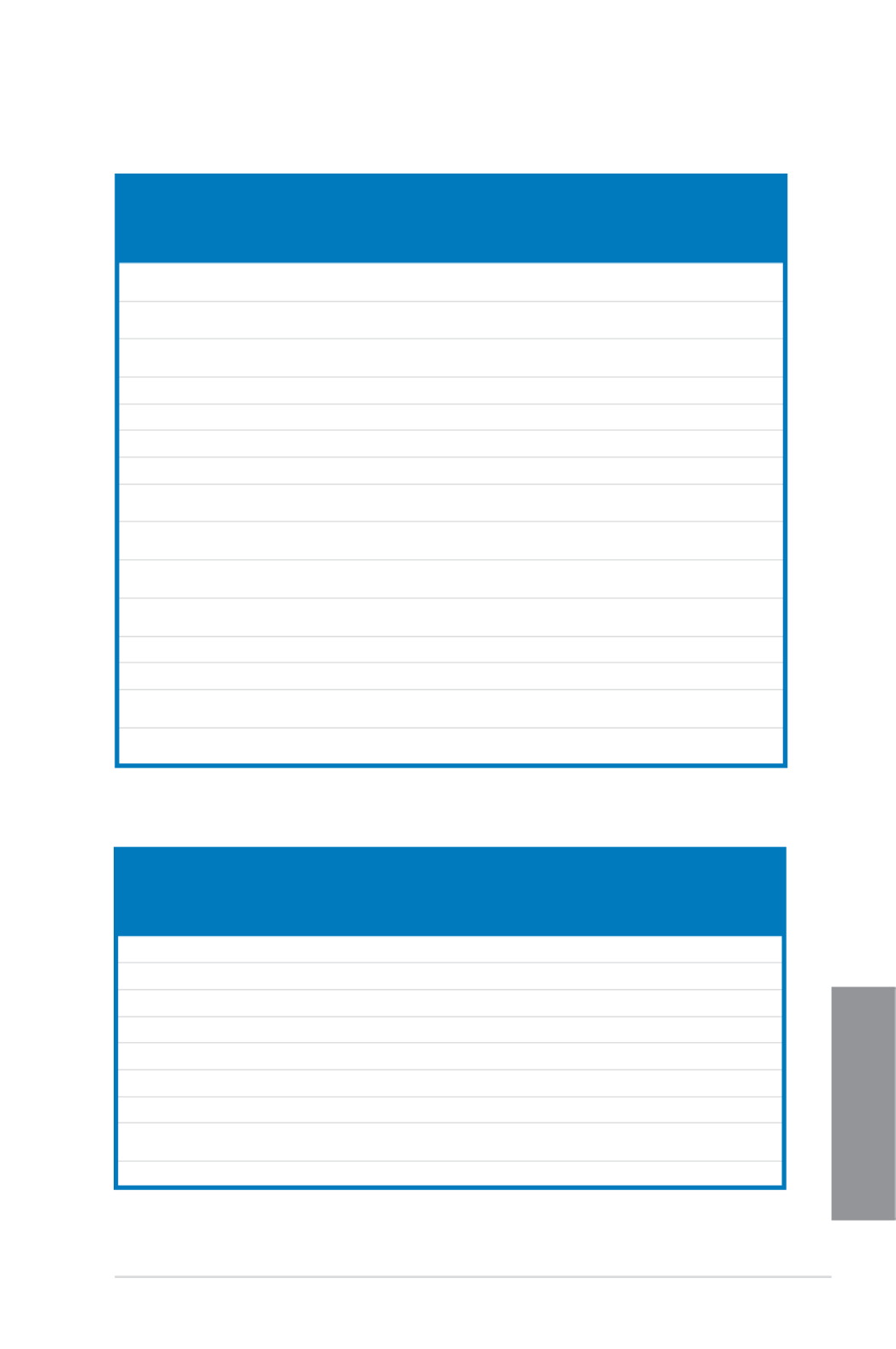
ASUS MAXIMUS VI FORMULA 1-21
Chapter 1
Vendors Part No. Size SS/
DS
Chip Brand Chip NO. Timing Voltage DIMM
socket
support
(Optional)
2 4
Patriot PX538G1600LLK(XMP) 8GB
(2x4GB)
DS - - 8-9-8-24 1.65 •
Patriot PX7312G1600LLK(XMP) 12GB
(3x4GB)
DS - - 8-9-8-24 1.65 • •
Patriot PXD38G1600LLK(XMP) 8GB
(2x4GB)
DS - - 1600
8-9-8-24
1.65 • •
PSC AL9F8L93B-GN2E 4GB SS PSC A3P4GF3BLF - - • •
PSC ALAF8L93B-GN2E 8GB DS PSC A3P4GF3BLF - - • •
SanMax SMD-4G68HP-16KZ 4GB DS Hynix H5TQ2G83BFRPBC - 1.5 • •
SanMax SMD-4G68NG-16KK 4GB DS ELPIDA J2108BDBG-GN-F - - •
Silicon
Power
SP002GBLTU160V02
(XMP)
2GB SS S-POWER 20YT5NG 9-11-
11-28
1.5 • •
Silicon
Power
SP004GBLTU160V02
(XMP)
4GB DS S-POWER 20YT5NG 9-9-9-24 1.5 • •
Team TED38G1600HC11BK 8GB DS - - 11-11-
11-28
- •
Team TXD34096M1600HC9-D
(XMP)
4GB DS Hynix H5TC2G83BFRH9A 9-9-9-24 1.5 • •
Transcend JM1600KLH-8G(626633) 8GB DS Transcend TK963EBF3 - - • •
Transcend TS1GLK64V6H(620945) 8GB DS SAMSUNG K4B4G0846B - - • •
Transcend TS1GLK64W6H 8GB DS SAMSUNG K4B4G0846B 11-11-11-
28-1
- • •
Transcend TS512MLK64W6H 4GB SS SAMSUNG K4B4G0846B 11-11-11-
28-2
- • •
DDR3 1600 MHz capability
DDR3 1333 MHz capability
Vendors Part No. Size SS/
DS Chip
Brand Chip NO. Timing Voltage DIMM
socket
support
(Optional)
2 4
ACTICA ACT1GHU64B8F1333S 1GB SS SAMSUNG K4B1G0846F - - • •
ACTICA ACT1GHU72C8G1333S 1GB SS SAMSUNG K4B1G0846F (ECC) - - • •
ACTICA ACT2GHU64B8G1333M 2GB DS Micron D9KPT - - • •
ACTICA ACT2GHU64B8G1333S 2GB DS SAMSUNG K4B1G0846F - - •
ACTICA ACT2GHU72D8G1333M 2GB DS Micron D9KPT(ECC) - - • •
ACTICA ACT2GHU72D8G1333S 2GB DS SAMSUNG K4B1G0846F (ECC) - - • •
ACTICA ACT4GHU64B8H1333H 4GB DS Hynix H5TQ2G83AFR - - • •
ACTICA ACT4GHU72D8H1333H 4GB DS Hynix H5TQ2G83AFR
(ECC)
- - • •
AMD AE32G1339U1-U 2GB SS AMD 23EY4587MB3H - 1.5 • •
(continued on the next page)

1-22 Chapter 1: Product introduction
Chapter 1
DDR3 1333 MHz capability
Vendors Part No. Size SS/
DS
Chip
Brand
Chip NO. Timing Voltage DIMM
socket
support
(Optional)
2 4
AMD AE34G1339U2-U 4GB DS AMD 23EY4587MB3H - 1.5 • •
Apacer 78.A1GC6.9L1 2GB DS Apacer AM5D5808FEQSBG 9 - • •
Apacer 78.B1GDE.9L10C 4GB DS Apacer AM5D5908CEHSBG 9 - • •
Asint SLA302G08-EDJ1C 2GB SS ASint 302G08-DJ1C - - • •
Asint SLA304G08-EDJ1B 4GB SS Asint 304G08-DJ1B 9-10-
10-26
- • •
Asint SLB304G08-EDJ1B 8GB DS Asint 304G08-DJ1B 9-9-9-24 - • •
Asint SLZ302G08-EDJ1C 4GB DS ASint 302G08-DJ1C - - • •
ATP AQ12M72E8BKH9S 4GB DS SAMSUNG K4B2G0846C (ECC) - - • •
BUFFALO D3U1333-1G 1GB SS Elpida J1108BFBG-DJ-F - - • •
BUFFALO D3U1333-2G 2GB DS Elpida J1108BFBG-DJ-F - • •
BUFFALO D3U1333-4G 4GB DS NANYA NT5CB256M8BN-CG - • •
CORSAIR CMV4GX3M2A1333C9 4GB
(2x2GB) SS - N/A 9-9-9-24 - •
CORSAIR CMX8GX3M1A1333C9
(Ver2.2)
8GB DS - - 9-9-9-24 1.5 •
CORSAIR CMX8GX3M1A1333C9
(Ver3.23)
8GB DS - - 9-9-9-24 1.5 •
CORSAIR CMX8GX3M2A1333C9
(XMP)
8GB
(2x4GB)
DS - - 9-9-9-24 1.5 • •
EK
Memory
EKM324L28BP8-I13 4GB
(2x2GB)
DS - - 9 - • •
Elixir M2F2G64CB88G7N-
CG
2GB SS Elxir N2CB2G80GN-CG - - •
ELPIDA EBJ41UF8BCF0-DJ-F 4GB DS ELPIDA J2108BCSE-DJ-F - - •
G.SKILL F3-10600CL9D-4GBNT 4GB
(2x2GB)
DS G.SKILL D3 128M8CE9 2GB 9-9-9-24 1.5 • •
G.SKILL F3-10666CL7D-8GBRH
(XMP)
8GB
(2x4GB)
DS - - 7-7-7-21 1.5 •
G.SKILL F3-10666CL8D-4GBHK
(XMP)
4GB
(2x2GB)
DS - - 8-8-8-21 1.5 •
G.SKILL F3-10666CL9D-8GBRL 8GB
(2x4GB)
DS - - 9-9-9-24 1.5 • •
G.SKILL F3-10666CL9D-8GBRL 8GB
(2x4GB)
DS - - 9-9-9-24 1.5 • •
G.SKILL F3-10666CL9D-8GBXL 8GB
(2x4GB)
DS - - 9-9-9-24 1.5 • •
GEIL GB34GB1333C7DC 4GB
(2x2GB)
DS GEIL GL1L128M88BA15FW 7-7-7-24 1.5 •
GEIL GET316GB1333C9QC 16GB
(4x4GB)
DS - - 9-9-9-24 1.5 • •
(continued on the next page)

ASUS MAXIMUS VI FORMULA 1-23
Chapter 1
DDR3 1333 MHz capability
Vendors Part No. Size SS/
DS
Chip Brand Chip NO. Timing Voltage DIMM
socket
support
(Optional)
2 4
GEIL GG34GB1333C9DC 4GB
(2x2GB)
DS GEIL GL1L128M88BA115
FW
9-9-9-24 1.3 • •
GEIL GG34GB1333C9DC 4GB
(2x2GB)
DS GEIL GL1L128M88BA15B 9-9-9-24 1.3 • •
GEIL GVP34GB1333C9DC 4GB
(2x2GB)
DS - - 9-9-9-24 1.5 • •
GEIL GVP38GB1333C9DC 8GB
(2x4GB)
DS - - 9-9-9-24 1.5 • •
GoodRam GR1333D364L9/2G 2GB DS Qimonda IDSH1G-03A1F1C-
13H
- - • •
Hynix HMT125U6TFR8A-H9 2GB DS Hynix H5TC1G83TFR - - • •
Hynix HMT325U6BFR8C-H9 2GB SS Hynix H5TQ2G83BFR - - •
INNODISK M3UN-2GHJBC09 2GB SS Hynix H5TQ2G83CFRH9C 9-9-9-24 - • •
INNODISK M3UN-4GHJAC09 4GB DS Hynix H5TQ2G83CFRH9C 9-9-9-24 - • •
KINGMAX FLFD45F-B8KL9 1GB SS KINGMAX KFB8FNLXF-BNF-
15A
- - •
KINGMAX FLFE85F-B8KL9 2GB DS KINGMAX KFB8FNLXL-BNF-
15A
- - • •
KINGMAX FLFE85F-C8KL9 2GB SS KINGMAX KFC8FNLBF-GXX-
12A
- - • •
KINGMAX FLFE85F-C8KL9 2GB SS KINGMAX KFC8FNLXF-DXX-
15A
- - • •
KINGMAX FLFE85F-C8KM9 2GB SS Kingmax KFC8FNMXF-
BXX-15A
- - • •
KINGMAX FLFF65F-C8KL9 4GB DS KINGMAX KFC8FNLBF-GXX-
12A
- - •
KINGMAX FLFF65F-C8KL9 4GB DS KINGMAX KFC8FNLXF-DXX-
15A
- - • •
KINGMAX FLFF65F-C8KM9 4GB DS Kingmax KFC8FNMXF-
BXX-15A
- - • •
KINGSTON KVR1333D3E9S/4G 4GB DS Elpida J2108ECSE-DJ-F 9 1.5 •
KINGSTON KVR1333D3N9H/4G 4GB DS ELPIDA J2108BDBG-GN-F - 1.5 • •
KINGSTON KVR1333D3N9H/8G 8GB DS ELPIDA J4208EASE-DJ-F 9-9-9-24 1.5 • •
KINGSTON KVR13N9S8H/4 4GB SS ELPIDA J4208BBBG-GN-F - 1.5 • •
KINGTIGER F10DA2T1680 2GB DS KINGTIGER KTG1333PS1208NST-
C9
- - • •
KINGTIGER KTG2G1333PG3 2GB DS - - - - • •
Mach
Xtreme
MXD3U133316GQ 16GB
(4x4GB)
DS - - - - • •
Mach
Xtreme
MXD3V13332GS 2GB SS Mach
Xtreme
C2S46D30-D313 - - • •
MICRON MT16JTF1G64AZ-
1G4D1
8GB DS MICRON D9PCP - - •
MICRON MT8JTF25664AZ-
1G4M1
2GB SS MICRON D9PFJ - - • •
(continued on the next page)

1-24 Chapter 1: Product introduction
Chapter 1
DDR3 1333 MHz capability
Vendors Part No. Size SS/
DS
Chip Brand Chip NO. Timing Voltage DIMM
socket
support
(Optional)
2 4
OCZ OCZ3G1333LV4GK 4GB
(2x2GB)
DS - - 9-9-9 1.65 •
OCZ OCZ3G1333LV8GK 8GB
(2x4GB)
DS - - 9-9-9 1.65 •
OCZ OCZ3RPR1333C9LV8
GK
8GB
(2x4GB)
DS - - 9-9-9 1.65 •
Patriot PG38G1333EL (XMP) 8GB DS - - - 1.5 • •
Patriot PGD316G1333ELK
(XMP)
16GB
(2x8GB)
DS - - 9-9-9-24 1.5 • •
Patriot PGS34G1333LLKA 4GB
(2x2GB)
DS - - 7-7-7-20 1.7 •
RiDATA C304627CB1AG22Fe 2GB DS RiDATA C304627CB1AG22Fe 9 - • •
RiDATA E304459CB1AG32Cf 4GB DS RiDATA E304459CB1AG32Cf 9 - • •
SAMSUNG M378B5273CH0-CH9 4GB DS SAMSUNG K4B2G0846C - - • •
SAMSUNG M378B5273DH0-CH9 4GB DS SAMSUNG K4B2G08460 - - •
SAMSUNG M378B5773DH0-CH9 2GB SS SAMSUNG K4B2G08460 - - •
Silicon Power SP001GBLTE133S01 1GB SS NANYA NT5CB128M8AN-CG - - • •
Silicon Power SP001GBLTU133S02 1GB SS S-POWER 10YT3E5 9 - • •
Silicon Power SP002GBLTE133S01 2GB DS NANYA NT5CB128M8AN-CG - - •
Silicon Power SP002GBLTU133V02 2GB SS S-POWER 20YT3NG 9-9-9-24 - •
Silicon Power SP004GBLTU133V02 4GB DS S-POWER 20YT3NG 9-9-9-24 - • •
Team TED34096M1333HC9 4GB DS Team T3D2568LT-13 - - • •
Team TED38G1333HC9BK 8GB DS - - 9-9-9-24 - •
Transcend JM1333KLH-8G
(623654)
8GB DS Transcend TK963EBF3 - - • •
Transcend TS1GLK64V3H
(620053)
8GB DS MICRON D9QBJ - - • •
Side(s): SS - Single-sided DS - Double-sided DIMM support:
(1) Supports one (1) module inserted into any slot as Single-channel memory
conguration. We suggest that you install the module into A1 slot.
(2) Supports two (2) modules inserted into either the red slots or the black slots as one
pair of Dual-channel memory conguration. We suggest that you install the modules
into slots A1 and B1 for better compatibility.
(4) Supports four (4) modules inserted into both the red and black slots as two pairs of
Dual-channel memory conguration.
• ASUS exclusively provides hyper DIMM support function.
• Hyper DIMM support is subject to the physical characteristics of individual CPUs. Load
the X.M.P. settings in the BIOS for the hyper DIMM support.
• Visit the ASUS website for the latest QVL.
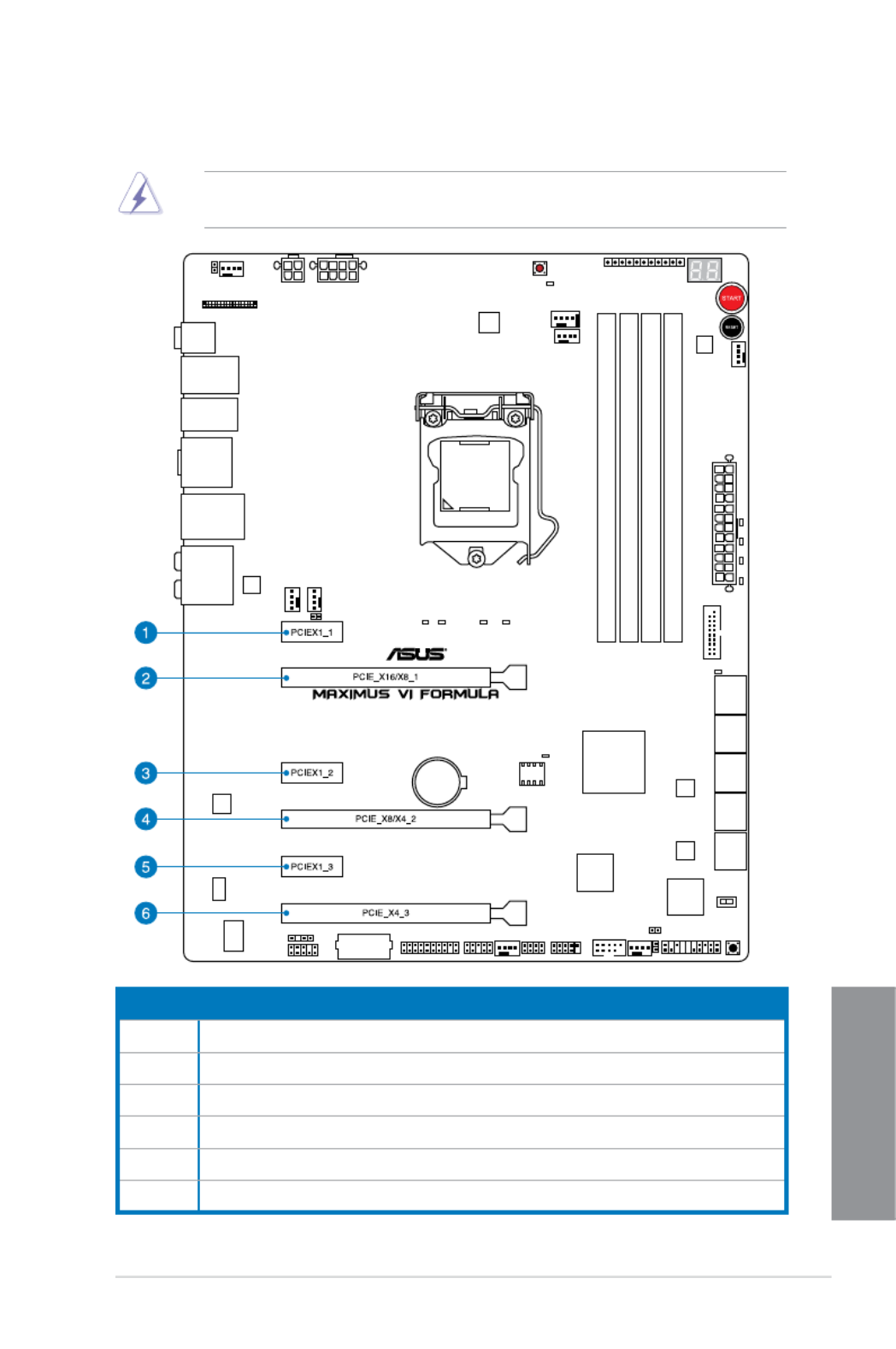
ASUS MAXIMUS VI FORMULA 1-25
Chapter 1
1.2.5 Expansion slots
Unplug the power cord before adding or removing expansion cards. Failure to do so may
cause you physical injury and damage motherboard components.
Slot No. Slot Description
1 PCIe 2.0 x1_1 slot
2 PCIe 3.0/2.0 x16/x8_1 slot
3 PCIe 2.0 x1_2 slot
4 PCIe 3.0/2.0 x16/x8_2 slot
5 PCIe 2.0 x1_3 slot
6 PCIe 3.0/2.0 x4_3 slot

1-26 Chapter 1: Product introduction
Chapter 1
• We recommend that you provide sufcient power when running CrossFireX™ or SLI ®
mode.
• Connect a chassis fan to the motherboard connector labeled CHA_FAN1-3 when
using multiple graphics cards for better thermal environment.
• 4th generation Intel ® Core™ processors support PCIe 3.0 speed rate.
VGA Conguration
PCIe operating mode
PCIE_x16/x8_1 PCIE_x8/x4_2 PCIE_x4_3
Single VGA/PCIe card x16 N/A N/A
Dual VGA/PCIe cards x8 x8 N/A
3-WAY CFX x8 x4 x4
IRQ assignments for this motherboard
A B C D E F G H
PCIE_X16/X8_1 shared – – – – – – –
PCIE_X8/X4_2 – shared – – – – – –
PCIE_X4_3 – – shared – – – – –
PCIE_X1_1 – – – shared – – – –
PCIE_X1_2 shared – – – – – – –
PCIE_X1_3 – shared – – – – – –
I.G.F.X. shared – – – – – – –
Intel LAN Controller – – – – shared – – –
SATA #0 – shared – – – – – –
SATA #1 – shared – – – – – –
High Denition Audio – – – – – – shared –
EHCI# 0 (USB 2.0) – – – – – – shared
EHCI# 1 (USB 2.0) – – – – shared – – –
XHCI (USB 3.0) – – – – – shared – –
Asmedia SATA 6G
Storage Controller (E12) – – – shared – – – –
Asmedia SATA 6G
Storage Controller (E34) – – shared – – – – –

ASUS MAXIMUS VI FORMULA 1-27
Chapter 1
1.2.6 Onboard buttons and switches
Onboard switches and buttons allow you to ne-tune performance when working on a bare or
open-case system. This is ideal for overclockers and gamers who continually change settings
to enhance system performance.
1. Power-on button
The motherboard comes with a power-on button that allows you to power up or wake
up the system. The button also lights up when the system is plugged to a power source
indicating that you should shut down the system and unplug the power cable before
removing or installing any motherboard component.
2. Reset button
Press the reset button to reboot the system.

1-28 Chapter 1: Product introduction
Chapter 1
3. MemOK! button
Installing DIMMs that are not compatible with the motherboard may cause system
boot failure, and the DRAM_LED near the MemOK! switch lights continuously. Press
and hold the MemOK! button until the MEMOK_LED memory compatibility tuning for
successful boot.
• Refer to section for the exact location of the MEMOK_LED.1.2.7 Onboard LEDs
• The DRAM_LED also lights up when the DIMM is not properly installed. Turn off the
system and reinstall the DIMM before using the MemOK! function.
• The MemOK! switch does not function under Windows ® OS environment.
• During the tuning process, the system loads and tests failsafe memory settings. It
takes about 30 seconds for the system to test one set of failsafe settings. If the test
fails, the system reboots and test the next set of failsafe settings. The blinking speed
of the MEMOK_LED increases, indicating different test processes.
• Due to memory tuning requirement, the system automatically reboots when each
timing set is tested. If the installed DIMMs still fail to boot after the whole tuning
process, the DRAM_LED lights continuously. Replace the DIMMs with ones
recommended in the Memory QVL (Qualied Vendors Lists) in this user manual or on
the ASUS website at www.asus.com.
• If you turn off the computer and replace DIMMs during the tuning process, the system
continues memory tuning after turning on the computer. To stop memory tuning, turn
off the computer and unplug the power cord for about 5–10 seconds.
• If your system fails to boot up due to BIOS overclocking, press the MemOK! switch
to boot and load the BIOS default settings. A message will appear during POST
reminding you that the BIOS has been restored to its default settings.
• We recommend that you download and update to the latest BIOS version from the
ASUS website at www.asus.com after using the MemOK! function.

ASUS MAXIMUS VI FORMULA 1-29
Chapter 1
4. DirectKey button
This feature allows your system to go to the BIOS Setup program with the press of
a button. With DirectKey, you can enter the BIOS anytime without having to press
the <Del> key during POST. It also allows you to turn on or turn off your system and
conveniently enter the BIOS during boot-up.
Ensure to save your data before using the DirectKey button.
• When the system is on and you press the DirectKey button, your system will shut
down. Press the DirectKey button again or the Power-on button to reboot and enter
the BIOS directly.
• Turn off your system using the power-on button to allow your system to go through
POST (without entering the BIOS) when you reboot your system.
• Refer to section 3.8 Boot Menu for details about setting the DirectKey default
function.

1-30 Chapter 1: Product introduction
Chapter 1
5. Fast Boot switch
This switch allows you to enable or disable the Fast Boot feature. When enabled, the
system boot speed is accelerated.

ASUS MAXIMUS VI FORMULA 1-31
Chapter 1
1.2.7 Onboard LEDs
1. Hard Disk LED
The hard disk LED is designed to indicate the hard disk activity. It blinks when data
is being written into or read from the hard disk drive. The LED does not light up when
there is no hard disk drive connected to the motherboard or when the hard disk drive
does not function.
2. MemOK! LED
Blinking: Indicates that MemOK! is enabled before POST.

1-32 Chapter 1: Product introduction
Chapter 1
4. Power LED
The motherboard comes with a power-on button that lights up to indicate that the
system is ON, in sleep mode, or in soft-off mode. This is a reminder that you should
shut down the system and unplug the power cable before removing or plugging in any
motherboard component. The illustration below shows the location of the onboard
power-on button.
3. Q LED
Q LEDs check key components (CPU, DRAM, VGA card, and booting devices) in
sequence during motherboard booting process. If an error is found , the corresponding
LED will continue lighting until the problem is solved. This user-friendly design provides
an intuitive way to locate the root problem within seconds.

ASUS MAXIMUS VI FORMULA 1-33
Chapter 1
5. Q-Code LEDs
The Q-Code LED design provides you with a 2-digit error code that displays the system
status. Refer to the Q-Code table on the next page for details.

1-34 Chapter 1: Product introduction
Chapter 1
Q-Code table
(continued on the next page)
Code Description
00 Not used
01 Power on. Reset type detection (soft/hard).
02 AP initialization before microcode loading
03 System Agent initialization before microcode loading
04 PCH initialization before microcode loading
06 Microcode loading
07 AP initialization after microcode loading
08 System Agent initialization after microcode loading
09 PCH initialization after microcode loading
0B Cache initialization
0C – 0D Reserved for future AMI SEC error codes
0E Microcode not found
0F Microcode not loaded
10 PEI Core is started
11 – 14 Pre-memory CPU initialization is started
15 – 18 Pre-memory System Agent initialization is started
19 – 1C Pre-memory PCH initialization is started
2B – 2F Memory initialization
30 Reserved for ASL (see ASL Status Codes section below)
31 Memory Installed
32 – 36 CPU post-memory initialization
37 – 3A Post-Memory System Agent initialization is started
3B – 3E Post-Memory PCH initialization is started
4F DXE IPL is started
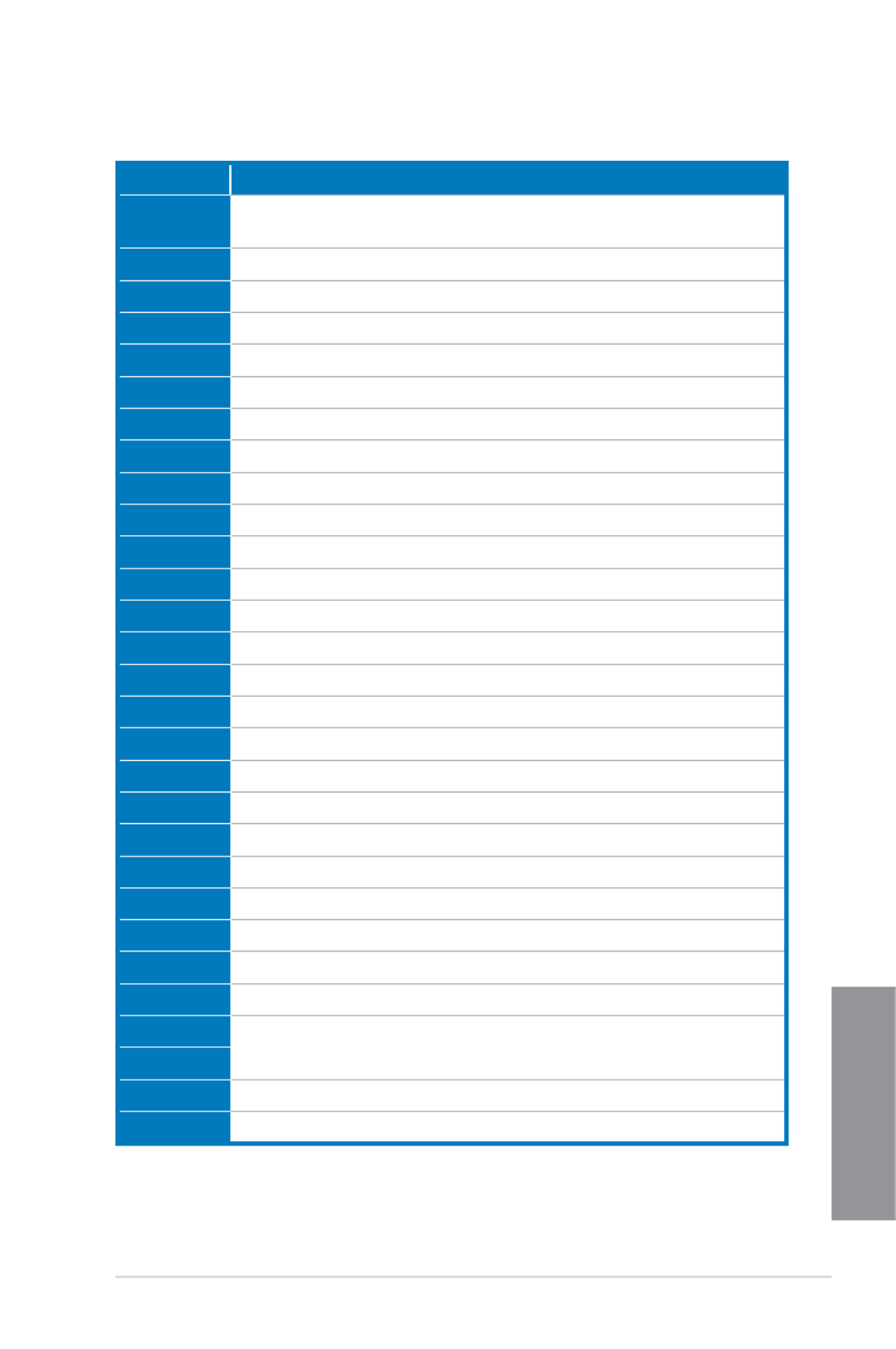
ASUS MAXIMUS VI FORMULA 1-35
Chapter 1
Q-Code table
(continued on the next page)
Code Description
50 – 53 Memory initialization error. Invalid memory type or incompatible memory
speed
54 Unspecied memory initialization error
55 Memory not installed
56 Invalid CPU type or Speed
57 CPU mismatch
58 CPU self test failed or possible CPU cache error
59 CPU micro-code is not found or micro-code update is failed
00 Not used
01 Power on. Reset type detection (soft/hard).
02 AP initialization before microcode loading
03 System Agent initialization before microcode loading
04 PCH initialization before microcode loading
06 Microcode loading
07 AP initialization after microcode loading
08 System Agent initialization after microcode loading
09 PCH initialization after microcode loading
0B Cache initialization
0C – 0D Reserved for future AMI SEC error codes
0E Microcode not found
0F Microcode not loaded
10 PEI Core is started
11 – 14 Pre-memory CPU initialization is started
15 – 18 Pre-memory System Agent initialization is started
19 – 1C Pre-memory PCH initialization is started
2B – 2F Memory initialization
30 Reserved for ASL (see ASL Status Codes section below)
31 Memory Installed
32 – 36 CPU post-memory initialization
37 – 3A Post-Memory System Agent initialization is started

1-36 Chapter 1: Product introduction
Chapter 1
Code Description
3B – 3E Post-Memory PCH initialization is started
4F DXE IPL is started
50 – 53 Memory initialization error. Invalid memory type or incompatible memory
speed
54 Unspecied memory initialization error
55 Memory not installed
56 Invalid CPU type or Speed
57 CPU mismatch
58 CPU self test failed or possible CPU cache error
59 CPU micro-code is not found or micro-code update is failed
5A Internal CPU error
5B Reset PPI is not available
5C – 5F Reserved for future AMI error codes
E0 S3 Resume is stared (S3 Resume PPI is called by the DXE IPL)
E1 S3 Boot Script execution
E2 Video repost
E3 OS S3 wake vector call
E4 – E7 Reserved for future AMI progress codes
E8 S3 Resume Failed
E9 S3 Resume PPI not Found
EA S3 Resume Boot Script Error
EB S3 OS Wake Error
EC – EF Reserved for future AMI error codes
F0 Recovery condition triggered by rmware (Auto recovery)
F1 Recovery condition triggered by user (Forced recovery)
F2 Recovery process started
F3 Recovery rmware image is found
F4 Recovery rmware image is loaded
F5 – F7 Reserved for future AMI progress codes
F8 Recovery PPI is not available
(continued on the next page)
Q-Code table

ASUS MAXIMUS VI FORMULA 1-37
Chapter 1
Code Description
F9 Recovery capsule is not found
FA Invalid recovery capsule
FB – FF Reserved for future AMI error codes
60 DXE Core is started
61 NVRAM initialization
62 Installation of the PCH Runtime Services
63 – 67 CPU DXE initialization is started
68 PCI host bridge initialization
69 System Agent DXE initialization is started
6A System Agent DXE SMM initialization is started
6B – 6F System Agent DXE initialization (System Agent module specic)
70 PCH DXE initialization is started
71 PCH DXE SMM initialization is started
72 PCH devices initialization
73 – 77 PCH DXE Initialization (PCH module specic)
78 ACPI module initialization
79 CSM initialization
7A – 7F Reserved for future AMI DXE codes
90 Boot Device Selection (BDS) phase is started
91 Driver connecting is started
92 PCI Bus initialization is started
93 PCI Bus Hot Plug Controller Initialization
94 PCI Bus Enumeration
95 PCI Bus Request Resources
96 PCI Bus Assign Resources
97 Console Output devices connect
98 Console input devices connect
99 Super IO Initialization
9A USB initialization is started
9B USB Reset
(continued on the next page)
Q-Code table

1-38 Chapter 1: Product introduction
Chapter 1
Code Description
9C USB Detect
9D USB Enable
9E – 9F Reserved for future AMI codes
A0 IDE initialization is started
A1 IDE Reset
A2 IDE Detect
A3 IDE Enable
A4 SCSI initialization is started
A5 SCSI Reset
A6 SCSI Detect
A7 SCSI Enable
A8 Setup Verifying Password
A9 Start of Setup
AA Reserved for ASL (see ASL Status Codes section below)
AB Setup Input Wait
AC Reserved for ASL (see ASL Status Codes section below)
AD Ready To Boot event
AE Legacy Boot event
AF Exit Boot Services event
B0 Runtime Set Virtual Address MAP Begin
B1 Runtime Set Virtual Address MAP End
B2 Legacy Option ROM Initialization
B3 System Reset
B4 USB hot plug
B5 PCI bus hot plug
B6 Clean-up of NVRAM
B7 Conguration Reset (reset of NVRAM settings)
B8– BF Reserved for future AMI codes
D0 CPU initialization error
D1 System Agent initialization error
(continued on the next page)
Q-Code table
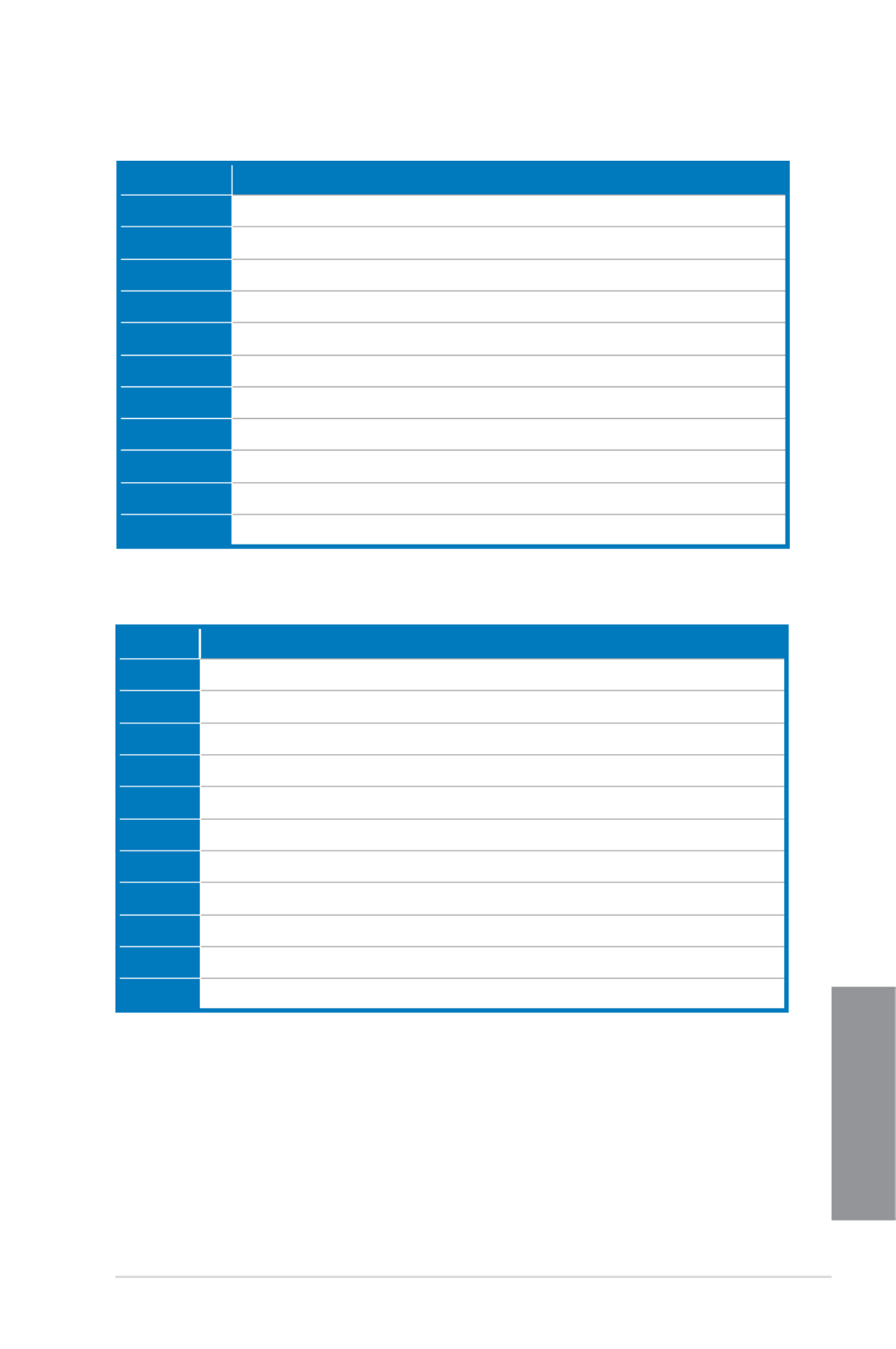
ASUS MAXIMUS VI FORMULA 1-39
Chapter 1
Code Description
D2 PCH initialization error
D3 Some of the Architectural Protocols are not available
D4 PCI resource allocation error. Out of Resources
D5 No Space for Legacy Option ROM
D6 No Console Output Devices are found
D7 No Console Input Devices are found
D8 Invalid password
D9 Error loading Boot Option (LoadImage returned error)
DA Boot Option is failed (StartImage returned error)
DB Flash update is failed
DC Reset protocol is not available
ACPI/ASL Checkpoints
Code Description
0x01 System is entering S1 sleep state
0x02 System is entering S2 sleep state
0x03 System is entering S3 sleep state
0x04 System is entering S4 sleep state
0x05 System is entering S5 sleep state
0x10 System is waking up from the S1 sleep state
0x20 System is waking up from the S2 sleep state
0x30 System is waking up from the S3 sleep state
0x40 System is waking up from the S4 sleep state
0xAC System has transitioned into ACPI mode. Interrupt controller is in PIC mode.
0xAA System has transitioned into ACPI mode. Interrupt controller is in APIC mode.
Q-Code table

1-40 Chapter 1: Product introduction
Chapter 1
1.2.8 Internal connectors
1. Intel® Z87 Serial ATA 6 Gb/s connectors (7-pin SATA6G_1-6 [red])
These connectors connect to Serial ATA 6 Gb/s hard disk drives via Serial ATA 6 Gb/s
signal cables.
If you installed Serial ATA hard disk drives, you can create a RAID 0, 1, 5, and 10
conguration with the Intel® Rapid Storage Technology through the onboard Intel
® Z87
chipset.
• These connectors are set to [ ] by default. If you intend to create a Serial AHCI Mode
ATA RAID set using these connectors, set the SATA Mode item in the BIOS to [RAID
Mode]. Refer to section 3.6.3 SATA Conguration for details.
• Before creating a RAID set, refer to section
5.1 RAID congurations or the manual
bundled in the motherboard support DVD.
• When using NCQ, set the SATA Mode in the BIOS to [
AHCI Mode]. Refer to section
3.6.3 SATA Conguration for details.
SATA 6 Gb/s port 5 will be disabled when M.2 slot on mPCIe Combo II is in use.

ASUS MAXIMUS VI FORMULA 1-41
Chapter 1
2. ASMedia® Serial ATA 6 Gb/s connectors (7-pin SATA6G_E1/2/3/4 [red])
These connectors connect to Serial ATA 6 Gb/s hard disk drives via Serial ATA 6 Gb/s
signal cables.
3. USB 3.0 connector (20-1 pin USB3_12)
This connector allows you to connect a USB 3.0 module for additional USB 3.0 front
or rear panel ports. With an installed USB 3.0 module, you can enjoy all the benets of
USB 3.0 including faster data transfer speeds of up to 5Gbps, faster charging time for
USB-chargeable devices, optimized power efciency, and backward compatibility with
USB 2.0.
• The USB 3.0 module is purchased separately.
• These connectors are based on xHCI specication. We recommend you to install the
related driver to fully use the USB 3.0 ports under Windows
® 7.

1-42 Chapter 1: Product introduction
Chapter 1
4. Digital audio connector (4-1 pin SPDIF_OUT)
This connector is for an additional Sony/Philips Digital Interface (S/PDIF) port. Connect
the S/PDIF Out module cable to this connector, then install the module to a slot
opening at the back of the system chassis.
The S/PDIF module is purchased separately.
5. Front panel audio connector (10-1 pin AAFP)
This connector is for a chassis-mounted front panel audio I/O module that supports
either HD Audio or legacy AC`97 audio standard. Connect one end of the front panel
audio I/O module cable to this connector.
• We recommend that you connect a high-denition front panel audio module to this
connector to avail of the motherboard’s high-denition audio capability.
• If you want to connect a high-denition or an AC’97 front panel audio module to this
connector, set the Front Panel Type HD AC97item in the BIOS setup to [ ] or [ ].

ASUS MAXIMUS VI FORMULA 1-43
Chapter 1
Never connect a 1394 cable to the USB connectors. Doing so will damage the
motherboard!
You can connect the front panel USB cable to the ASUS Q-Connector (USB) rst, and then
install the Q-Connector (USB) to the USB connector onboard if your chassis supports front
panel USB ports.
6. USB 2.0 connectors (10-1 pin USB1112; USB1314)
These connectors are for USB 2.0 ports. Connect the USB module cable to any of
these connectors, then install the module to a slot opening at the back of the system
chassis. These USB connectors comply with USB 2.0 specication that supports up to
48 MBps connection speed.
2 x USB2.0 ports (USB1314) at mid-board shares with ROG extension (ROG_EXT) port.

1-44 Chapter 1: Product introduction
Chapter 1
7. CPU, chassis, and optional fan connectors
(4-pin CPU_FAN; 4-pin CPU_OPT; 4-pin CHA_FAN1-3; OPT_FAN1-3)
Connect the fan cables to the fan connectors on the motherboard, ensuring that the
black wire of each cable matches the ground pin of the connector.
• DO NOT forget to connect the fan cables to the fan connectors. Insufcient air ow
inside the system may damage the motherboard components. These are not jumpers!
Do not place jumper caps on the fan connectors!
• Ensure to fully insert the 4-pin CPU fan cable to the CPU fan connector.
• The CPU_FAN connector supports the CPU fan of maximum 1A (12 W) fan power.
• The CPU_FAN connector and CHA_FAN connectors support the ASUS FAN Xpert 2
feature.

ASUS MAXIMUS VI FORMULA 1-45
Chapter 1
8. ATX power connectors (24-pin EATXPWR; 8-pin EATX12V_1; 4-pin EATX12V_2;
4-pin EZ PLUG)
These connectors are for ATX power supply plugs. The power supply plugs are
designed to t these connectors in only one orientation. Find the proper orientation and
push down rmly until the connectors completely t.
• For a fully congured system, we recommend that you use a power supply unit
(PSU) that complies with ATX 12 V Specication 2.0 (or later version) and provides a
minimum power of 350 W.
• Do not forget to connect the 4-pin/8-pin EATX12 V power plug. Otherwise, the system
will not boot.
• We recommend that you use a PSU with a higher power output when conguring a
system with more power-consuming devices. The system may become unstable or
may not boot up if the power is inadequate.
• If you want to use two or more high-end PCI Express x16 cards, use a PSU with
1000W power or above to ensure the system stability.
• If you are uncertain about the minimum power supply requirement for your system,
refer to the Recommended Power Supply Wattage Calculator at http://support.asus.
com/PowerSupplyCalculator/PSCalculator.aspx?SLanguage=en-us for details.

1-46 Chapter 1: Product introduction
Chapter 1
• System power LED (2-pin PLED)
This 2-pin connector is for the system power LED. Connect the chassis power LED
cable to this connector. The system power LED lights up when you turn on the system
power, and blinks when the system is in sleep mode.
• Hard disk drive activity LED (2-pin HDD_LED)
This 2-pin connector is for the HDD Activity LED. Connect the HDD Activity LED cable
to this connector. The HDD LED lights up or ashes when data is read from or written
to the HDD.
• System warning speaker (4-pin SPEAKER)
This 4-pin connector is for the chassis-mounted system warning speaker. The speaker
allows you to hear system beeps and warnings.
• ATX power button/soft-off button (2-pin PWRSW)
This connector is for the system power button. Pressing the power button turns
the system on or puts the system in sleep or soft-off mode depending on the BIOS
settings. Pressing the power switch for more than four seconds while the system is ON
turns the system OFF.
• Reset button (2-pin RESET)
This 2-pin connector is for the chassis-mounted reset button for system reboot without
turning off the system power.
9. System panel connector (20-8 pin PANEL)
This connector supports several chassis-mounted functions.

ASUS MAXIMUS VI FORMULA 1-47
Chapter 1
10. DirectKey connector (2-pin DRCT)
This connector is for the chassis-mounted button that supports the DirectKey function.
Connect the button cable that supports DirectKey, from the chassis to this connector on
the motherboard.
Ensure that your chassis comes with the extra button cable that supports the DirectKey
feature. Refer to the technical documentation that came with the chassis for details.
11 mPCIe Combo II connector (36-2 pin MPCIE_COMBO_II)
This connector is for the mPCIE Combo II card offers expandability solutions that also
features the M.2 (NGFF) slot for M.2 SSD support.

1-48 Chapter 1: Product introduction
Chapter 1
12 ROG Extension - ROG_EXT connector (18-1 pin ROG_EXT)
This connector is for the OC Panel. The OC Panel allows you to perform overclocking
without going to the BIOS settings, loading the OS, or using overclocking software
utilities.
13. TPM connector (20-1 pin TPM)
This connector supports a Trusted Platform Module (TPM) system, which securely
store keys, digital certicates, passwords and data. A TPM system also helps enhance
the network security, protects digital identities, and ensures platform integrity.
The OC Panel is purchased separately.
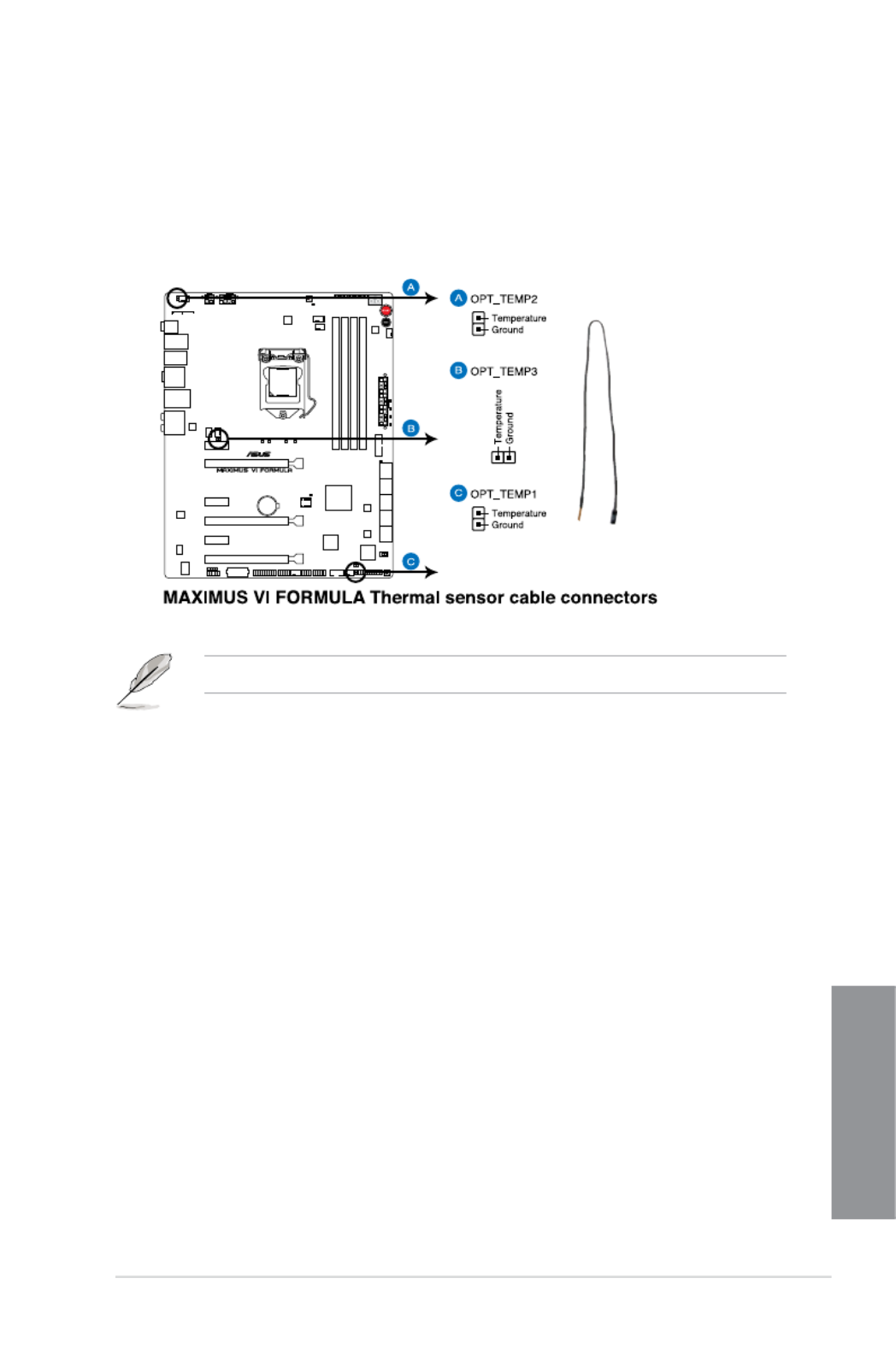
ASUS MAXIMUS VI FORMULA 1-49
Chapter 1
14. Thermal sensor cable connectors (2-pin OPT_TEMP1/2/3)
These connectors are for temperature monitoring. Connect the thermal sensor cables
to these connectors and place the other ends to the devices which you want to
monitor the temperature. The optional fan 1/2/3 (OPT_FAN1/2/3) can work with the
temperature sensors for a better cooling effect.
The thermal sensor cables are purchased separately.
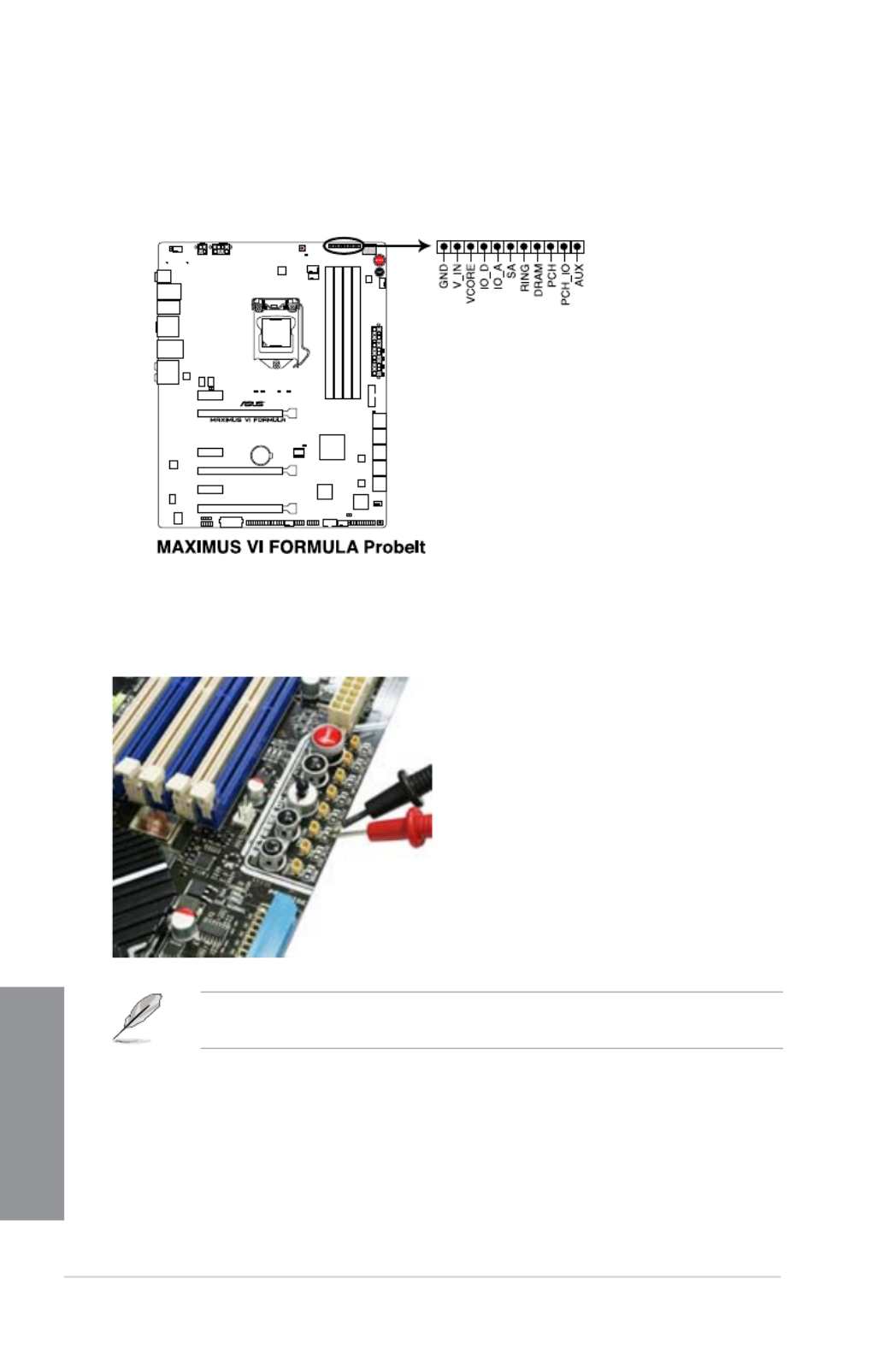
1-50 Chapter 1: Product introduction
Chapter 1
1.2.9 ProbeIt
The ROG ProbeIt allows you to detect your system’s current voltage and OC settings. Use a
multimeter to measure the ProbeIt points even during overclocking.
See the illustration below to locate the respective ProbeIt points.
Using ProbeIt
You may connect the multitester to the motherboard as shown on the following gure.
The photos above are for reference only, the actual motherboard layout and measure
points location may differ by models.

ASUS MAXIMUS VI FORMULA 1-51
Chapter 1
1.2.10 CrossChill
CrossChill is an exclusive ROG heatsink that provides air cooling and water cooling options
for optimal cooling performance.
The heatsink have integrated ns that improves heat dissipation while the G1/4-inch threaded
sockets allows the user to connect water cooling loops that cools the VRMs.
• CrossChill is fully sealed and tested before shipment. DO NOT disassemble the
CrossChill module.
• Refer to the technical documentation of your water cooling kit for assembly
instructions.
• When setting up the air cooling system, ensure that the two pieces of G1/4-inch
rubber cover that is bundled with the heatsink module are correctly installed to the
G1/4-inch threads. Ensure to keep the chassis ventilation airow in one direction.
When building your water cooling system, it is recommended to:
• purchase G1/4-inch threaded barb llings and lock both ends of the tubing with the
bundled clamps that came with your water cooling kits.
• route the water cooling kit from the CPU water block to the VRM zone
• separate the VGA water cooling system and the CPU/VRM water cooling system for
an optimal cooling result
G1/4-inch treads

1-52 Chapter 1: Product introduction
Chapter 1

ASUS MAXIMUS VI FORMULA 2-1
Chapter 2
Basic Installation
2
2.1 Building your PC system
2.1.1 Motherboard installation
The diagrams in this section are for reference only. The motherboard layout may vary with
models, but the installation steps are the same for all models.
1. Install the ASUS Q-Shield to the chassis rear I/O panel.
Chapter 2: Basic Installation
2. Place the motherboard into the chassis, ensuring that its rear I/O ports are aligned to
the chassis’ rear I/O panel.
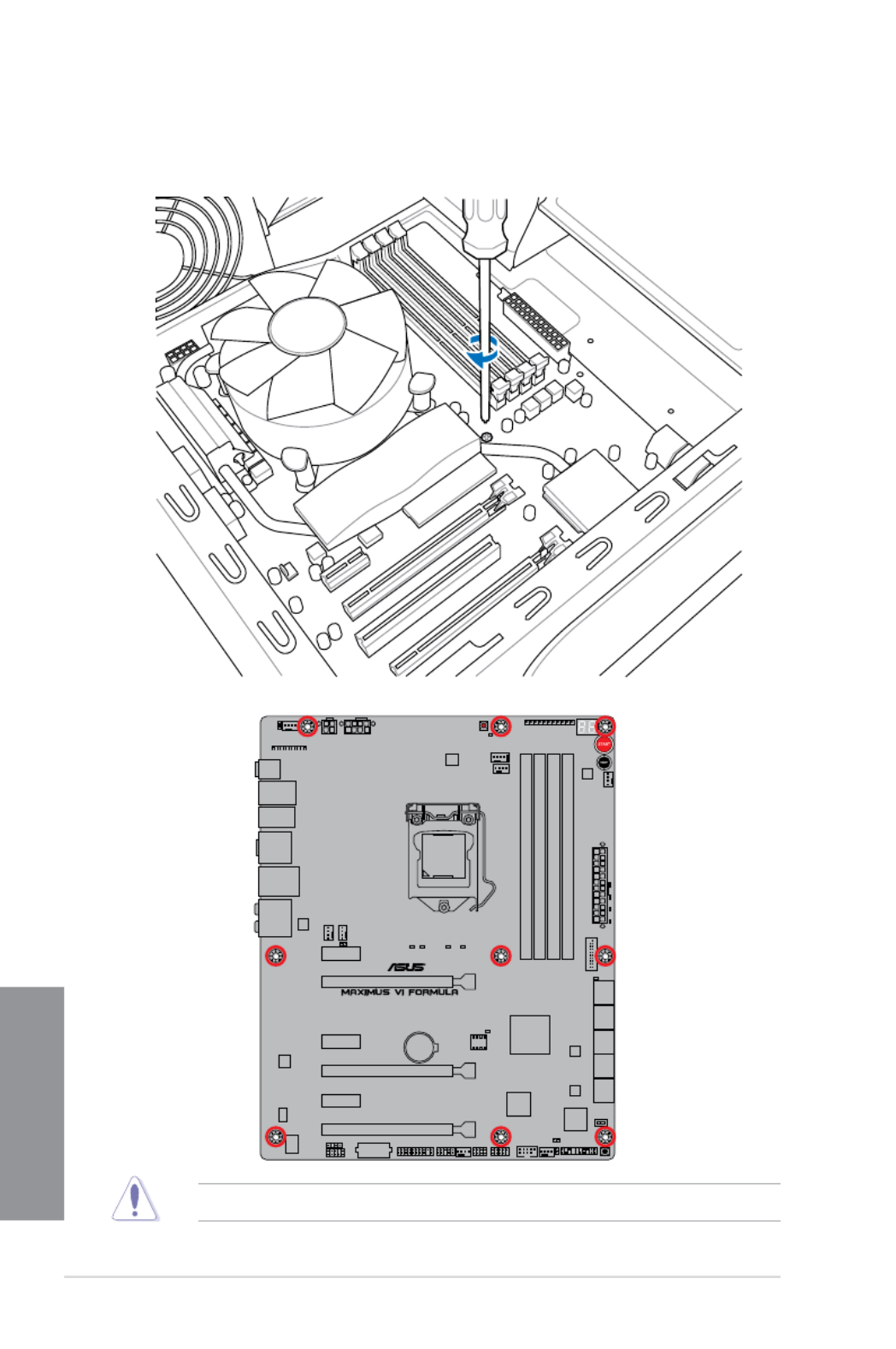
2-2 Chapter 2: Basic Installation
Chapter 2
3. Place nine screws into the holes indicated by circles to secure the motherboard to the
chassis.
DO NOT overtighten the screws! Doing so can damage the motherboard.
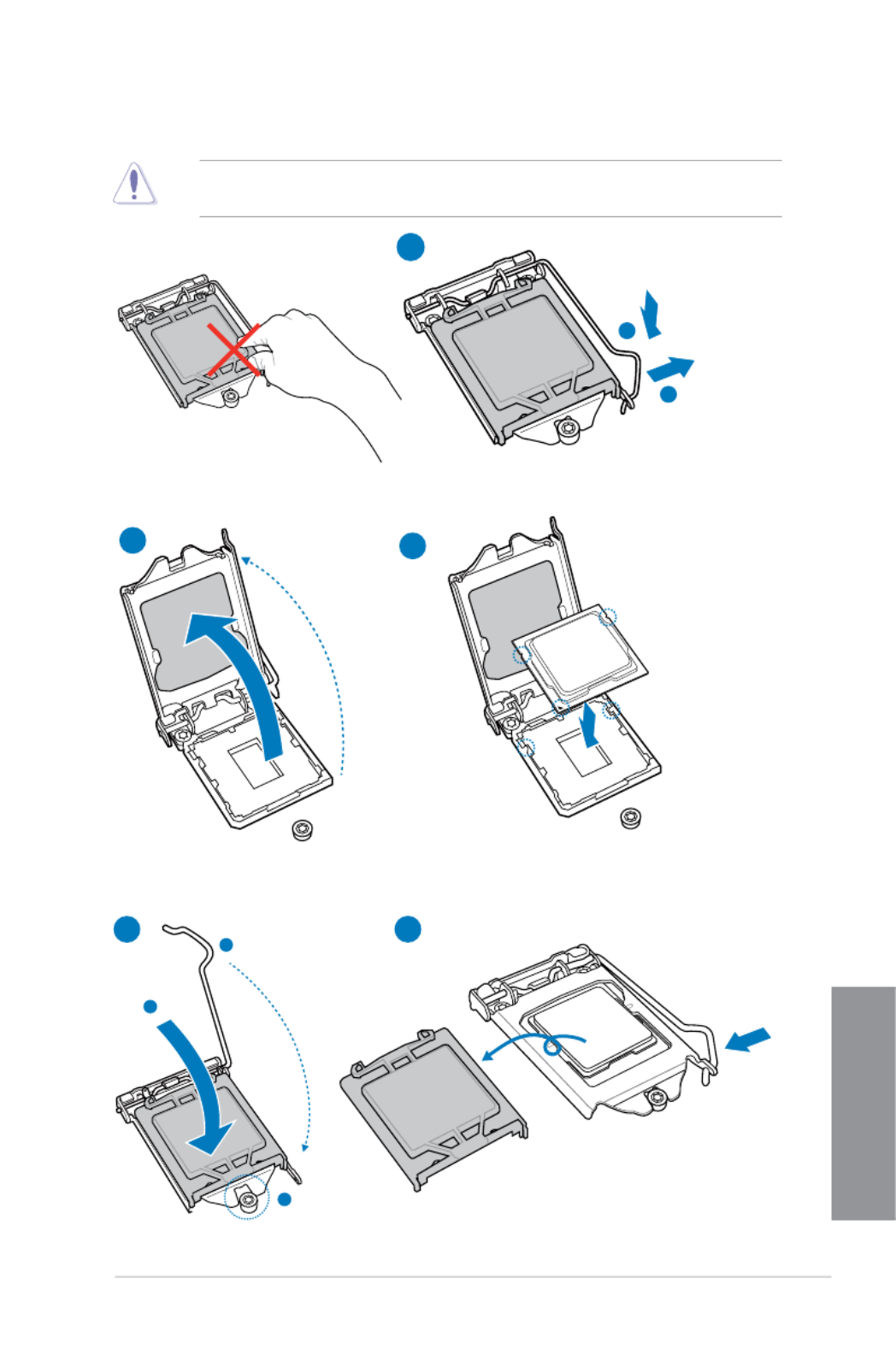
ASUS MAXIMUS VI FORMULA 2-3
Chapter 2
2.1.2 CPU installation
1
A
B
23
A
B
C
4 5
Ensure that you install the correct CPU designed for LGA1150 socket only. DO NOT install a
CPU designed for LGA1155 and LGA1156 sockets on the LGA1150 socket.

2-4 Chapter 2: Basic Installation
Chapter 2
2.1.3 CPU heatsink and fan assembly installation
Apply the Thermal Interface Material to the
CPU heatsink and CPU before you install
the heatsink and fan if necessary.
To install the CPU heatsink and fan assembly
2
B
B
A
A
1
3 4

ASUS MAXIMUS VI FORMULA 2-5
Chapter 2
To uninstall the CPU heatsink and fan assembly
2
A
B
B
A
1

2-6 Chapter 2: Basic Installation
Chapter 2
1
2
3
To remove a DIMM
2.1.4 DIMM installation
B
A
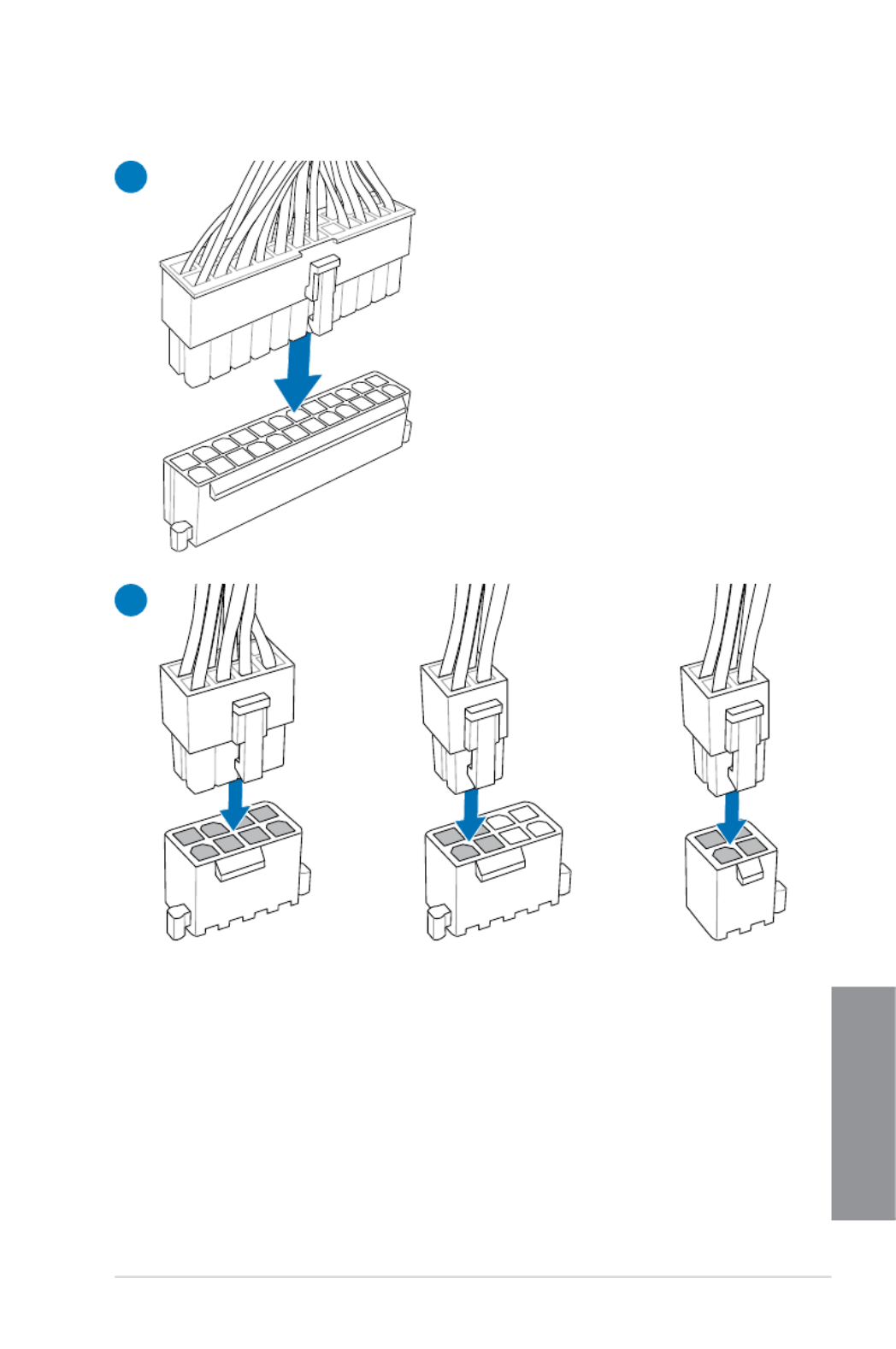
ASUS MAXIMUS VI FORMULA 2-7
Chapter 2
2.1.5 ATX Power connection
1
2
OR OR

2-8 Chapter 2: Basic Installation
Chapter 2
2.1.6 SATA device connection
2
OR
1
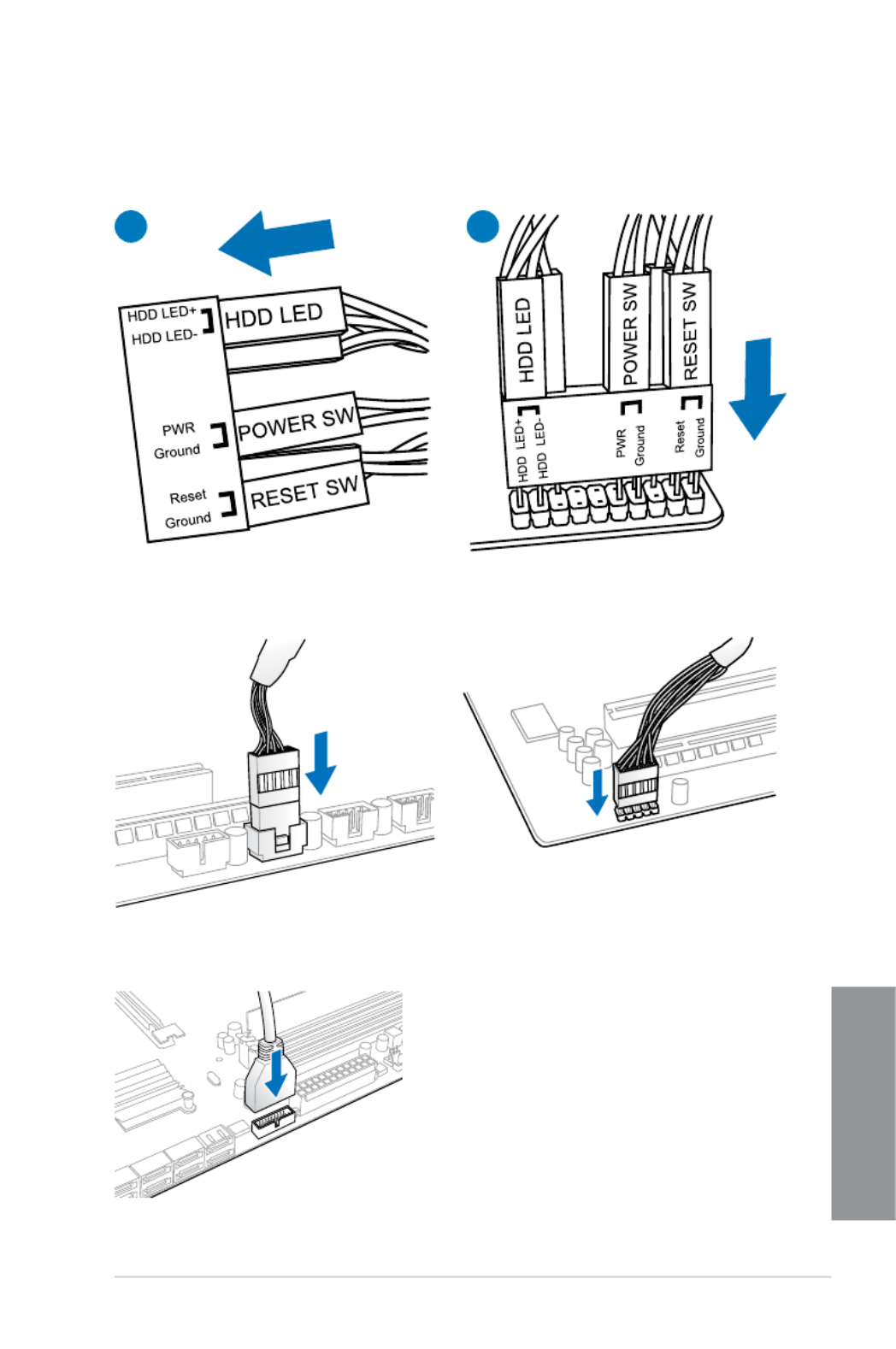
ASUS MAXIMUS VI FORMULA 2-9
Chapter 2
2.1.7 Front I/O Connector
To install ASUS Q-Connector
12
USB 2.0
To install USB 2.0 connector To install front panel audio connector
USB 3.0
To install USB 3.0 connector
AAFP

2-10 Chapter 2: Basic Installation
Chapter 2
2.1.8 Expansion Card installation
To install PCIe x16 cards

ASUS MAXIMUS VI FORMULA 2-11
Chapter 2
2.1.9 mPCIe Combo II installation
ROG mPCIe Combo II offers expandability solutions with the latest connectivity standards via
the proprietary connector onboard. It provides your system with the fastest Wi-Fi 802.11ac
and Bluetooth 4.0 connection. It also features the M.2 (NGFF) slot for installing smaller
SSDs.
• The mPCIe Combo II card supports 26.8mm x 30mm half-sized mPCIe module on one
side and M.2 (NGFF) Type 2242 SSD card (22mm x 42mm) SSD on the other side.
• The M.2 (NGFF) SDD modules are purchased separately.
Installing the M.2 (NGFF) SSD module
To install M.2 (NGFF) SSD module:
2. Remove the long screw at the front,
then remove the metal cover.
1. Remove the two short screws at the
back of the mPCIe Combo II card metal
cover.
The M.2 (NGFF) SSD module ts in one orientation only. If it does not t, try reversing it.
3. Align and insert the M.2 (NGFF) SSD
module into the M.2 slot.

2-12 Chapter 2: Basic Installation
Chapter 2
5. Secure the front of the metal cover
with the long screw that you removed
in step 2.
4. Replace the metal cover and secure
the back of the metal cover with the
two short screws that you removed in
1. Remove the black screw near the
36-2 pin connector.
Installing the mPCIe Combo II card
To install the mPCIe Combo II card to your motherboard:
The mPCIe Combo II ts in one orientation only.
2. Locate the MPCIE_COMBO_II
connector on the motherboard then align
and insert the mPCIe Combo II card to
the MPCIE_COMBO_II connector.
Insert the mPCIe Combo II carefully to prevent damage to the card, connector pins, or to
the motherboard.

ASUS MAXIMUS VI FORMULA 2-13
Chapter 2
3. Secure the mPCIe Combo II card either to the motherboard or the rear I/O shield using
the black screw that you removed in step 1.
OR
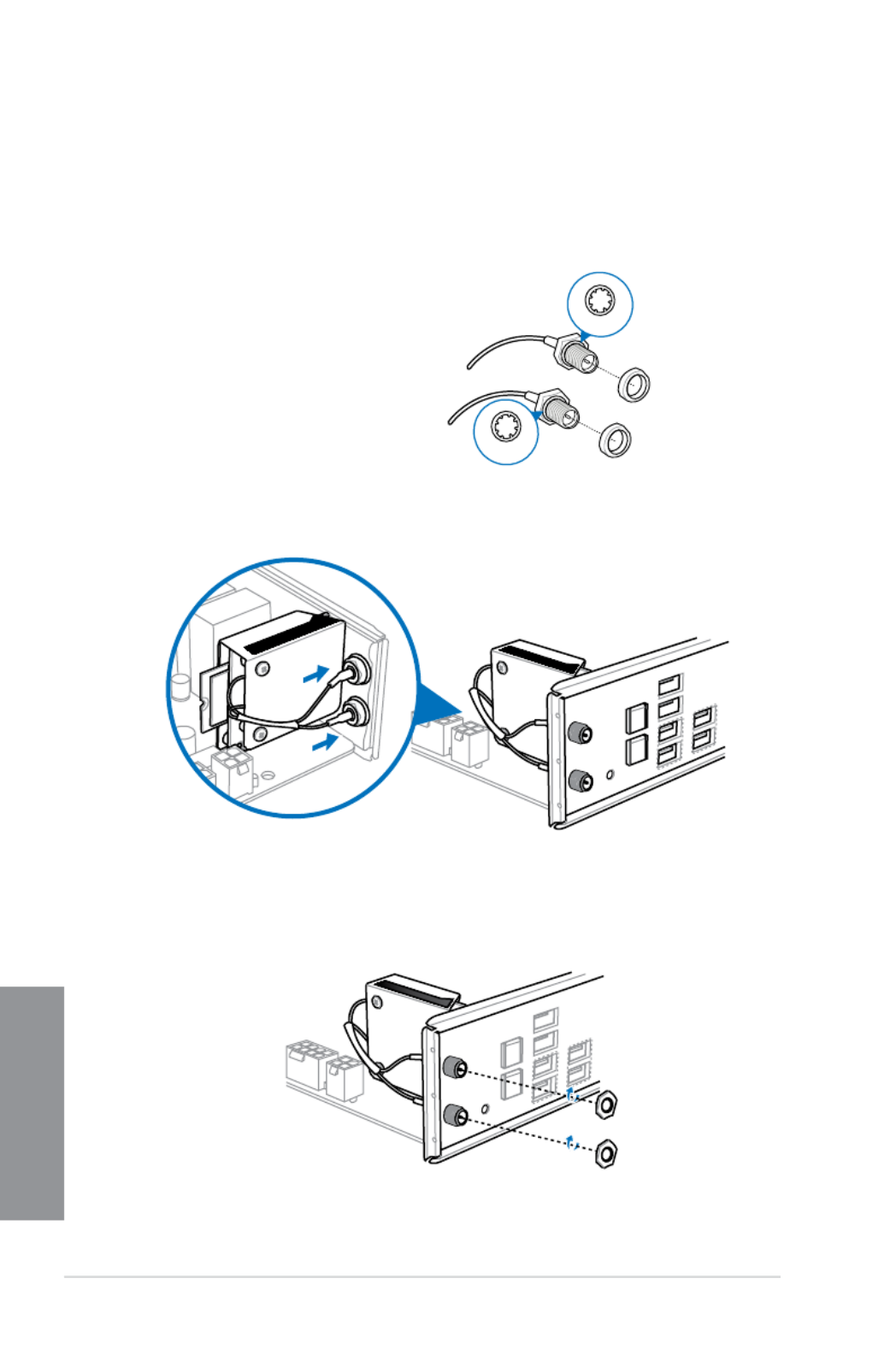
2-14 Chapter 2: Basic Installation
Chapter 2
1. Remove the bolt from the Wi-Fi antenna
connector but leave the washer on the
connector.
Installing the Wi-Fi antenna connector
If you installed a Wi-Fi module on the mPCIe Combo II, you would need to install the Wi-Fi
antenna connector.
To install the Wi-Fi antenna connector:
2. Insert the connector into the I/O shield’s Wi-Fi port hole.
3. Replace the bolt on the connector to secure the antenna connector and the I/O shield
in place.
bolt
bolt
washer
washer

ASUS MAXIMUS VI FORMULA 2-15
Chapter 2
2.2 BIOS update utility
USB BIOS Flashback
USB BIOS Flashback allows you to easily update the BIOS without entering the existing
BIOS or operating system. Simply insert a USB storage device to the USB port, press the
USB BIOS Flashback button for three seconds, and the BIOS is updated automatically.
To use USB BIOS Flashback:
1. Download the latest BIOS le from the ASUS website
2. Extract and rename the BIOS image le to M6F.CAP.
3. Copy M6F.CAP to the root directory of the USB ash disk drive.
4. Turn off the system and insert the USB storage device to the ROG Connect port.
5. Press the ROG Connect button and release when a ashing light appears, which
indicates that the BIOS Flashback function is enabled.
6. Wait until the light goes out, indicating that the BIOS updating process is completed.
For more BIOS update utilities in BIOS setup, refer to the section in Updating BIOS
Chapter 3.
• DO NOT unplug portable disk, power system, or press the CLR_CMOS button while
BIOS update is ongoing, otherwise update will be interrupted. In case of interruption,
please follow the steps again.
• Updating BIOS may have risks. If the BIOS program is damaged during the process
and results to the system’s failure to boot up, please contact your local ASUS Service
Center.
ROG Connect
button USB BIOS Flashback port

2-16 Chapter 2: Basic Installation
Chapter 2
2.3 Motherboard rear and audio connections
2.3.1 Rear I/O connection
* and ** : Refer to the tables on the next page for LAN port LEDs, and audio port denitions.
Rear panel connectors
1. Clear CMOS
2. ASMedia USB 3.0 port E1-4
3. Optical S/PDIF OUT port
4. LAN (RJ-45) port*
5. ROG Connect button
6. Intel USB 2.0 port 7-10. The ROG Connect port is the port on bottom. It supports
USB BIOS Flashback and USB Charger+
7. HDMI port
8. DisplayPort
9. Intel USB 3.0 port 5 and 6
10. Audio I/O ports**

ASUS MAXIMUS VI FORMULA 2-17
Chapter 2
* LAN ports LED indications
• Due to USB 3.0 controller limitation, USB 3.0 devices can only be used under
Windows® OS environment and after the USB 3.0 driver installation.
• USB 3.0 devices can only be used as data storage only.
• We strongly recommend that you connect USB 3.0 devices to USB 3.0 ports for faster
and better performance for your USB 3.0 devices.
• Due to the design of the Intel® 8 series chipset, all USB devices connected to the
USB 2.0 and USB 3.0 ports are controlled by the xHCI controller. Some legacy USB
devices must update their rmware for better compatibility.
** Audio 2, 4, 6 or 8-channel conguration
SPEED
LED
ACT/LINK
LED
LAN port
Activity Link LED Speed LED
Status Description Status Description
OFF No link OFF 10 Mbps connection
ORANGE Linked ORANGE 100 Mbps connection
BLINKING Data activity GREEN 1 Gbps connection
Port Headset
2-channel
4-channel 6-channel 8-channel
Light Blue Line In Line In Line In Line In
Lime Line Out Front Speaker Out Front Speaker Out Front Speaker Out
Pink Mic In Mic In Mic In Mic In
Orange – – Center/Subwoofer Center/Subwoofer
Black – Rear Speaker Out Rear Speaker Out Rear Speaker Out
Gray – – – Side Speaker Out
2.3.2 Audio I/O connections
Audio I/O ports

2-18 Chapter 2: Basic Installation
Chapter 2
Connect to Headphone and Mic
Connect to Stereo Speakers
Connect to 2.1 channel Speakers
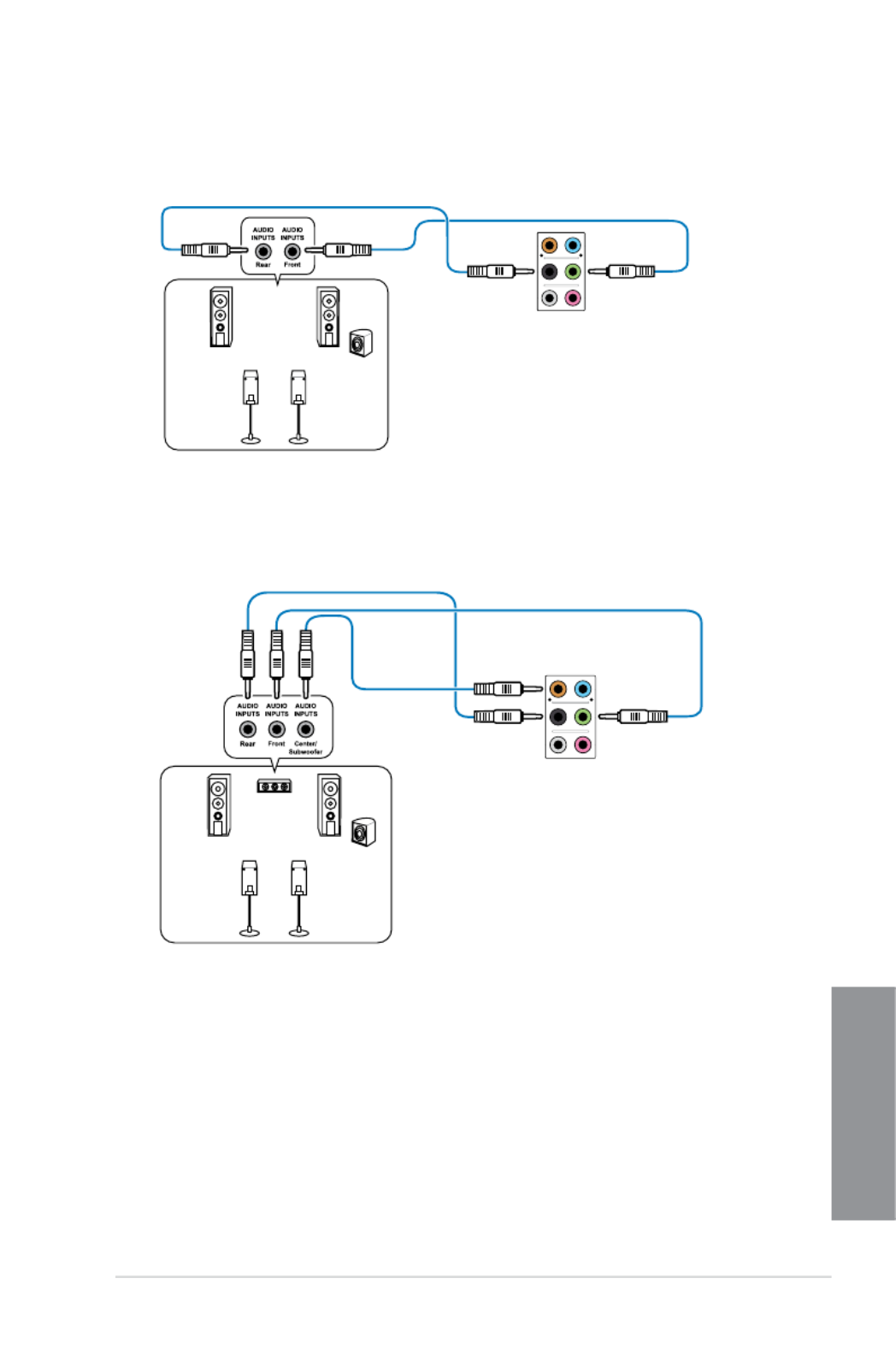
ASUS MAXIMUS VI FORMULA 2-19
Chapter 2
Connect to 4.1 channel Speakers
Connect to 5.1 channel Speakers

2-20 Chapter 2: Basic Installation
Chapter 2
Connect to 7.1 channel Speakers

ASUS MAXIMUS VI FORMULA 2-21
Chapter 2
2.4 Starting up for the rst time
1. After making all the connections, replace the system case cover.
2. Ensure that all switches are off.
3. Connect the power cord to the power connector at the back of the system chassis.
4. Connect the power cord to a power outlet that is equipped with a surge protector.
5. Turn on the devices in the following order:
a. Monitor
b. External SCSI devices (starting with the last device on the chain)
c. System power
6. After applying power, the system power LED on the system front panel case lights up.
For systems with ATX power supplies, the system LED lights up when you press the
ATX power button. If your monitor complies with the “green” standards or if it has a
“power standby” feature, the monitor LED may light up or change from orange to green
after the system LED turns on.
The system then runs the power-on self tests (POST). While the tests are running, the
BIOS beeps (refer to the BIOS beep codes table) or additional messages appear on
the screen. If you do not see anything within 30 seconds from the time you turned on
the power, the system may have failed a power-on test. Check the jumper settings and
connections or call your retailer for assistance.
BIOS Beep Description
One short beep VGA detected
Quick boot set to disabled
No keyboard detected
One continuous beep followed by two
short beeps then a pause (repeated)
No memory detected
One continuous beep followed by three
short beeps
No VGA detected
One continuous beep followed by four
short beeps
Hardware component failure
7. At power on, hold down the <Delete> key to enter the BIOS Setup. Follow the
instructions in Chapter 3.
2.5 Turning off the computer
While the system is ON, press the power button for less than four seconds to put the system
on sleep mode or soft-off mode, depending on the BIOS setting. Press the power switch
for more than four seconds to let the system enter the soft-off mode regardless of the BIOS
setting.

2-22 Chapter 2: Basic Installation
Chapter 2

ASUS MAXIMUS VI FORMULA 3-1
Chapter 3
BIOS setup
3
3.1 Knowing BIOS
The new ASUS UEFI BIOS is a Unied Extensible Interface that complies with UEFI
architecture, offering a user-friendly interface that goes beyond the traditional keyboard-
only BIOS controls to enable a more exible and convenient mouse input. You can easily
navigate the new UEFI BIOS with the same smoothness as your operating system. The
term “BIOS” in this user manual refers to “UEFI BIOS” unless otherwise specied.
BIOS (Basic Input and Output System) stores system hardware settings such as storage
device conguration, overclocking settings, advanced power management, and boot
device conguration that are needed for system startup in the motherboard CMOS. In
normal circumstances, the default BIOS settings apply to most conditions to ensure
optimal performance. except in the following DO NOT change the default BIOS settings
circumstances:
An error message appears on the screen during the system bootup and requests you to
run the BIOS Setup.
You have installed a new system component that requires further BIOS settings or
update.
Inappropriate BIOS settings may result to instability or boot failure. We strongly
recommend that you change the BIOS settings only with the help of a trained service
personnel.
When downloading or updating the BIOS le, rename it as M6F.CAP for this motherboard.
•
•
Chapter 3: BIOS setup

3-2 Chapter 3: BIOS setup
Chapter 3
3.2 BIOS setup program
Use the BIOS Setup to update the BIOS or congure its parameters. The BIOS screen
include navigation keys and brief onscreen help to guide you in using the BIOS Setup
program.
Entering BIOS at startup
To enter BIOS Setup at startup:
• Press <Delete> during the Power-On Self Test (POST). If you do not press <Delete>,
POST continues with its routines.
Entering BIOS Setup after POST
To enter BIOS Setup after POST:
• Press <Ctrl>+<Alt>+<Delete> simultaneously.
• Press the reset button on the system chassis.
• Press the power button to turn the system off then back on. Do this option only if you
failed to enter BIOS Setup using the rst two options.
• The BIOS setup screens shown in this section are for reference purposes only, and
may not exactly match what you see on your screen.
• Ensure that a USB mouse is connected to your motherboard if you want to use the
mouse to control the BIOS setup program.
• If the system becomes unstable after changing any BIOS setting, load the default
settings to ensure system compatibility and stability. Select the Load Optimized
Defaults Exit <F5> 3.10 Exit Menu item under the menu or press hotkey . See section
for details.
• If the system fails to boot after changing any BIOS setting, try to clear the CMOS and
reset the motherboard to the default value. See section 1.2.6 Onboard buttons and
switches for information on how to erase the RTC RAM via the Clear CMOS button.
• The BIOS setup program does not support the bluetooth devices.
BIOS menu screen
The BIOS Setup program can be used under two modes: and . EZ Mode Advanced Mode
You can change modes from the menu or from the screen.Exit Exit/Advanced Mode
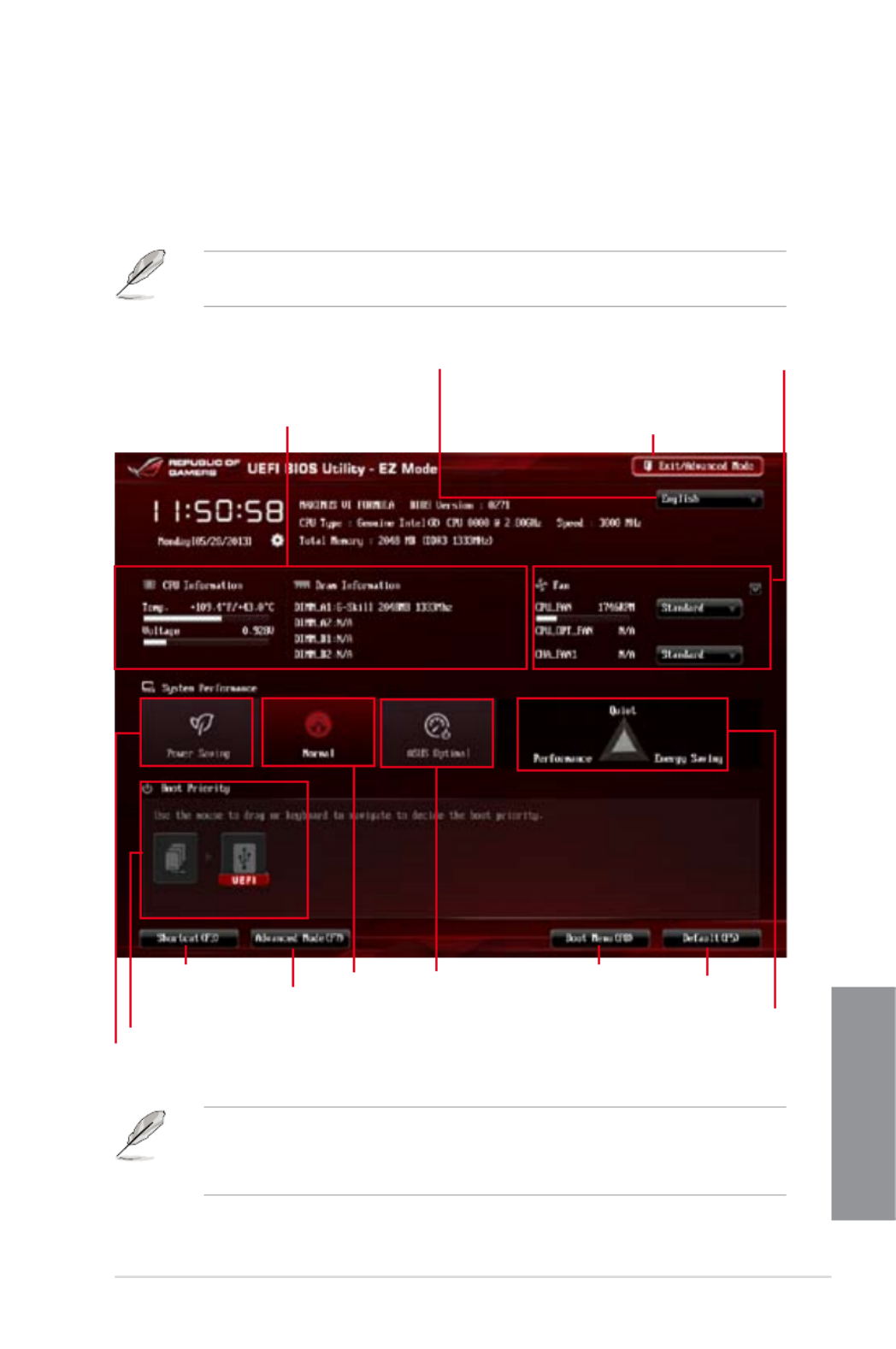
ASUS MAXIMUS VI FORMULA 3-3
Chapter 3
3.2.1 EZ Mode
The EZ Mode provides you an overview of the basic system information, and allows you to
select the display language, system performance mode and boot device priority. To access
the Advanced Mode, click , then select or press <F7> Exit/Advanced Mode Advanced Mode
hot key for the advanced BIOS settings.
The default screen for entering the BIOS setup program can be changed. Refer to the
Setup Mode 3.8 Boot menu item in section for details.
• The boot device options vary depending on the devices you installed to the system.
• The Boot Menu (F8) button is available only when the boot device is installed to the
system.
Exits the BIOS setup program without saving
the changes, saves the changes and resets the
system, or enters the Advanced Mode
Selects the display language of the
BIOS setup program
Displays the CPU/motherboard temperature,
CPU/5V/3.3V/12V voltage output, CPU/chassis/
power fan speed
Power Saving mode
Normal mode ASUS Optimal
mode Loads optimized default
settings
Selects the boot device priority
Displays the system properties of the
selected mode on the right hand side
Click to display all fan
speeds if available
Displays the Advanced
mode menus
Selects the Advanced
Mode functions
Boot Menu

3-4 Chapter 3: BIOS setup
Chapter 3
3.2.2 Advanced Mode
The Advanced Mode provides advanced options for experienced end-users to congure
the BIOS settings. The gure below shows an example of the Advanced Mode. Refer to the
following sections for the detailed congurations.
To access the Advanced Mode, click , then select or press hotkey.Exit Advanced Mode F7
Menu bar
The menu bar on top of the screen has the following main items:
My Favorites For saving the frequently-used system settings and conguration.
Extreme Tweaker For changing the overclocking settings
Main For changing the basic system conguration
Advanced For changing the advanced system settings
Monitor For displaying the system temperature, power status, and changing
the fan settings.
Boot For changing the system boot conguration
Tool For conguring options for special functions
Exit For selecting the exit options and loading default settings
Navigation keys
General help
Menu bar
Submenu item
Conguration elds
Menu items
Scroll bar
Pop-up window

ASUS MAXIMUS VI FORMULA 3-5
Chapter 3
Menu items
The highlighted item on the menu bar displays the specic items for that menu. For example,
selecting shows the Main menu items.Main
The other items (My Favorites, Extreme Tweaker, Advanced, Monitor, Boot, Tool, and Exit) on
the menu bar have their respective menu items.
Back button
This button appears when entering a submenu. Press <Esc> or use the USB mouse to click
this button to return to the previous menu screen.
Submenu items
A greater than sign (>) before each item on any menu screen means that the item has a
submenu. To display the submenu, select the item and press <Enter>.
Pop-up window
Select a menu item and press <Enter> to display a pop-up window with the conguration
options for that item.
Scroll bar
A scroll bar appears on the right side of a menu screen when there are items that do not t on
the screen. Press the Up/Down arrow keys or <Page Up> / <Page Down> keys to display the
other items on the screen.
Navigation keys
At the bottom right corner of the menu screen are the navigation keys for the BIOS setup
program. Use the navigation keys to select items in the menu and change the settings.
If you delete all shortcut items from the F3: Shortcut list, the default shortcut items will
reappear after your next startup.
General help
At the top right corner of the menu screen is a brief description of the selected item. Use
<F12> key to capture the BIOS screen and save it to the removable storage device.
Conguration elds
These elds show the values for the menu items. If an item is user-congurable, you can
change the value of the eld opposite the item. You cannot select an item that is not
user-congurable.
A congurable eld is highlighted when selected. To change the value of a eld, select it and
press <Enter> to display a list of options.
Quick Note button
This button allows you to enter notes of the activities that you have done in BIOS.
• The Quick Note function does not support the following keyboard functions: delete,
cut, copy and paste.
• You can only use the alphanumeric characters to enter your notes.

3-6 Chapter 3: BIOS setup
Chapter 3
3.3 My Favorites
MyFavorites is your personal space where you can easily save and access your favorite
BIOS items.
Last Modied button
This button shows the items that you last modied and saved in BIOS Setup.
Adding items to My Favorites
To add frequently-used BIOS items to My Favorites:
1. Use the arrow keys to select an item that you want to add. When using a mouse, hover
the pointer to the item.
2. Press <F4> on your keyboard or right-click on your mouse to add the item to My
Favorites page.
You cannot add the following items to My Favorites:
• Items with submenu options
• User-congurable items such as language and boot device order
• Conguration items such as Memory SPD Information, system time and date

ASUS MAXIMUS VI FORMULA 3-7
Chapter 3
3.4 Extreme Tweaker menu
The Extreme Tweaker menu items allow you to congure overclocking-related items.
Be cautious when changing the settings of the Extreme Tweaker menu items. Incorrect eld
values can cause the system to malfunction
The conguration options for this section vary depending on the CPU and DIMM model you
installed on the motherboard.
Scroll down to display other BIOS items.
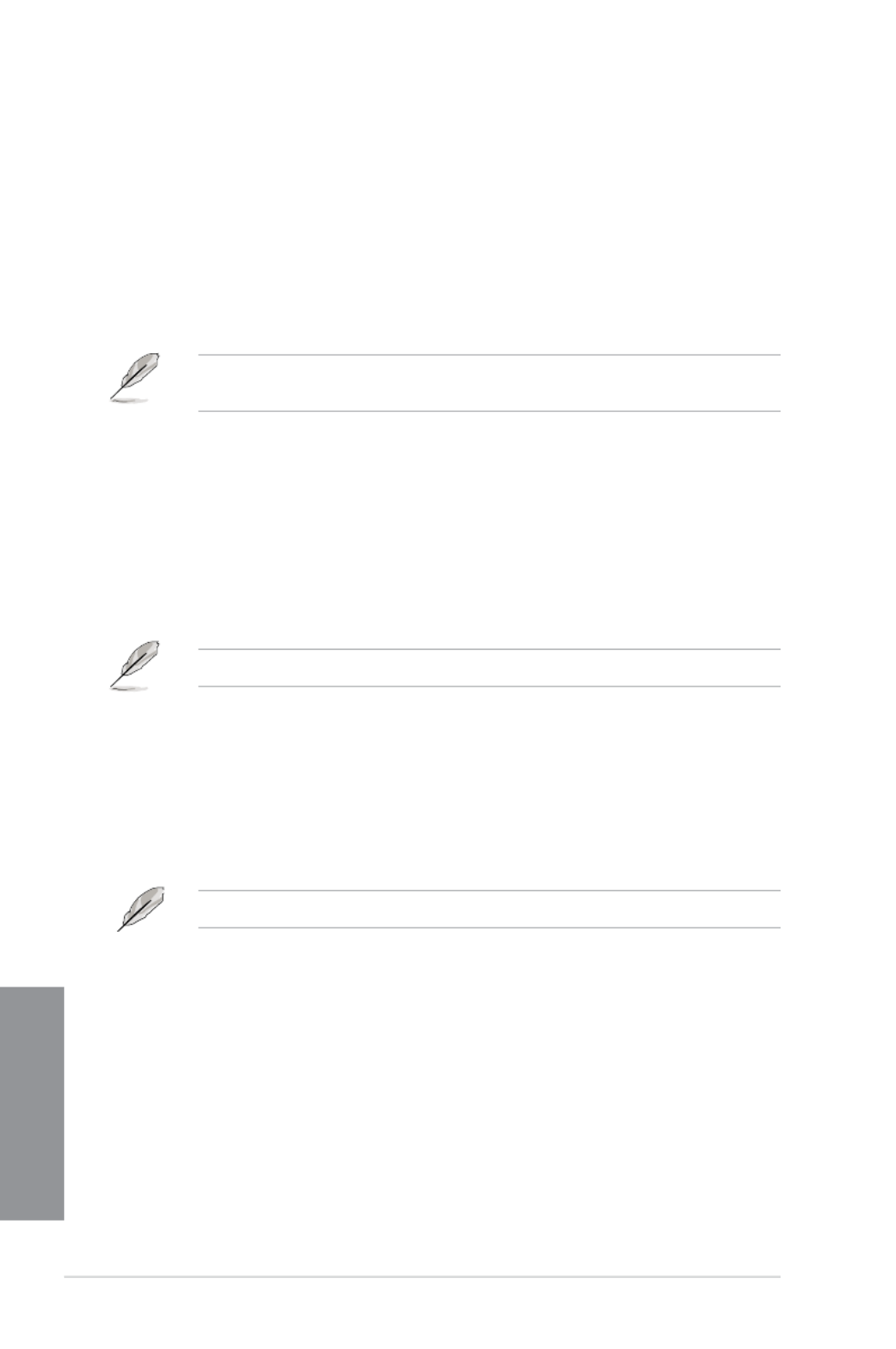
3-8 Chapter 3: BIOS setup
Chapter 3
Ai Overclock Tuner [Auto]
Allows you to select the CPU overclocking options to achieve the desired CPU internal
frequency. Select any of these preset overclocking conguration options:
[Auto] Loads the optimal settings for the system.
[Manual] Allows you to individually set overclocking parameters.
[X.M.P.] If you install memory modules supporting the eXtreme Memory Prole
(X.M.P.) Technology, choose this item to set the proles supported by your
memory modules for optimizing the system performance.
The [X.M.P.] conguration option appears only when you install memory modules
supporting the eXtreme Memory Prole(X.M.P.) Technology.
ASUS MultiCore Enhancement [Enabled]
[Enabled] Default is set to for maximum performance under XMP/Manual/[Enabled]
User-dened memory frequency mode.
[Disabled] Allows you to set to default core ratio settings.
CPU Core Ratio [Auto]
Allows you to set the CPU ratio and sync automatically, per core or all cores.
Conguration options: [Auto] [Sync All Cores] [Per Core]
When the CPU Core Ratio is set to , the following item appears:[Auto]
Min CPU Cache Ratio [Auto]
Allows you to set the minimum possible ratio on the Uncore part of the processor. Use the
<+> or <-> keys to adjust the value. The values depend on the CPU installed.
Max CPU Cache Ratio [Auto]
Allows you to set the maximum possible ratio on the Uncore part of the processor. Use the
<+> or <-> keys to adjust the value. The values depend on the CPU installed.
When the CPU Core Ratio is set to [Sync All Cores], the following item appears.
1-Core Ratio Limit [Auto]
Select to apply the CPU default Turbo Ratio setting or manually [Auto]
assign a 1-Core Limit value that must be higher than or equal to the 2-Core
Ratio Limit.

ASUS MAXIMUS VI FORMULA 3-9
Chapter 3
When the CPU Core Ratio is set to , the following item appears:[Per Core]
1-Core Ratio Limit [Auto]
Select to apply the CPU default Turbo Ratio setting or manually [Auto]
assign a 1-Core Limit value that must be higher than or equal to the 2-Core
Ratio Limit.
2-Core Ratio Limit [Auto]
Select to apply the CPU default Turbo Ratio setting or manually [Auto]
assign a 2-Core Limit value that must be higher than or equal to the 3-Core
Ratio Limit.
3-Core Ratio Limit [Auto]
Select to apply the CPU default Turbo Ratio setting or manually [Auto]
assign a 3-Core Limit value that must be higher than or equal to the 4-Core
Ratio Limit.
4-Core Ratio Limit [Auto]
Select to apply the CPU default Turbo Ratio setting or manually [Auto]
assign a 4-Core Limit value that must be higher than or equal to the 3-Core
Ratio Limit.
If you assign a value for more Core Ratio Limit, do not set the less Core Ratio Limit to
[Auto].
Internal PLL Overvoltage [Auto]
Allows you to enable the internal PLL voltage for K-SKU CPUs to get the extreme
overclocking capability.
Conguration options: [Auto] [Enabled] [Disabled]
CPU bus speed : DRAM speed ratio mode [Auto]
Allows you to set the CPU bus speed to DRAM speed ratio mode.
[Auto] The DRAM speed is set to its optimized settings.
[100:100] The CPU bus speed to DRAM speed ratio is set to 100:100.
[100:133] The CPU bus speed to DRAM speed ratio is set to 100:133.
Memory Frequency [Auto]
Allows you to set the memory operating frequency. The conguration options vary with the
BCLK/PCIE Frequency item settings.

3-10 Chapter 3: BIOS setup
Chapter 3
Xtreme Tweaking [Disabled]
This item may help improve some benchmarks performance.
Conguration options: [Enabled] [Disabled]
CPU Level Up [Auto]
Allows you to select a CPU level, and the related parameters will be automatically adjusted
according to the selected CPU level.
Conguration options: [Auto] [4.600G] [4.400G] [4.200G]
EPU Power Saving Mode [Disabled]
Allows you to enable or disable the EPU power saving function.
Conguration options: [Disabled] [Enabled]
DRAM Timing Control
The subitems in this menu allow you to set the DRAM timing control features. Use the <+>
and <-> keys to adjust the value. To restore the default setting, type [auto] using the keyboard
and press the <Enter> key.
Memory Presets
This item allows you to load the timing proles for the memory modules. The loadable
timing presets include the number of modules, the voltage
Load 2x2GB Elpida Hyper 1.8V 2133
Load timing prole for 2x2GB Elpida Hyper 1.8V 2133 chipset
Load 2x2GB PSC 1.65V 2400
Load timing prole for 2x2GB PSC 1.65V 2400 chipset
Load 2x2GB 1T PSC 1.85V 2400
Load timing prole for 2x2GB 1T PSC 1.85V 2400 chipset
Load 2x2GB PSC 1.85V 2600
Load timing prole for 2x2GB 1T PSC 1.85V 2600 chipset
Load 2x2GB LN2 PSC 1.85V 2600
Load timing prole for 2x2GB LN2 PSC 1.85V 2600 chipset
Load 4x2GB PSC 1.65V 2400
Load timing prole for 4x2GB PSC 1.65V 2400 chipset
Load 4x2GB PSC 1.85V 2400
Load timing prole for 4x2GB PSC 1.85V 2400 chipset
Load 2x2GB BBSE 1.65V 2200
Load timing prole for 2x2GB BBSE 1.65V 2200 chipset
Load 2x2GB BBSE 1.85V 2400
Load timing prole for Load 2x2GB BBSE 1.85V 2400 chipset
Load 2x2GB LN2 BBSE 2.0V 2600
Load timing prole for 2x2GB LN2 BBSE 2.0V 2600 chipset
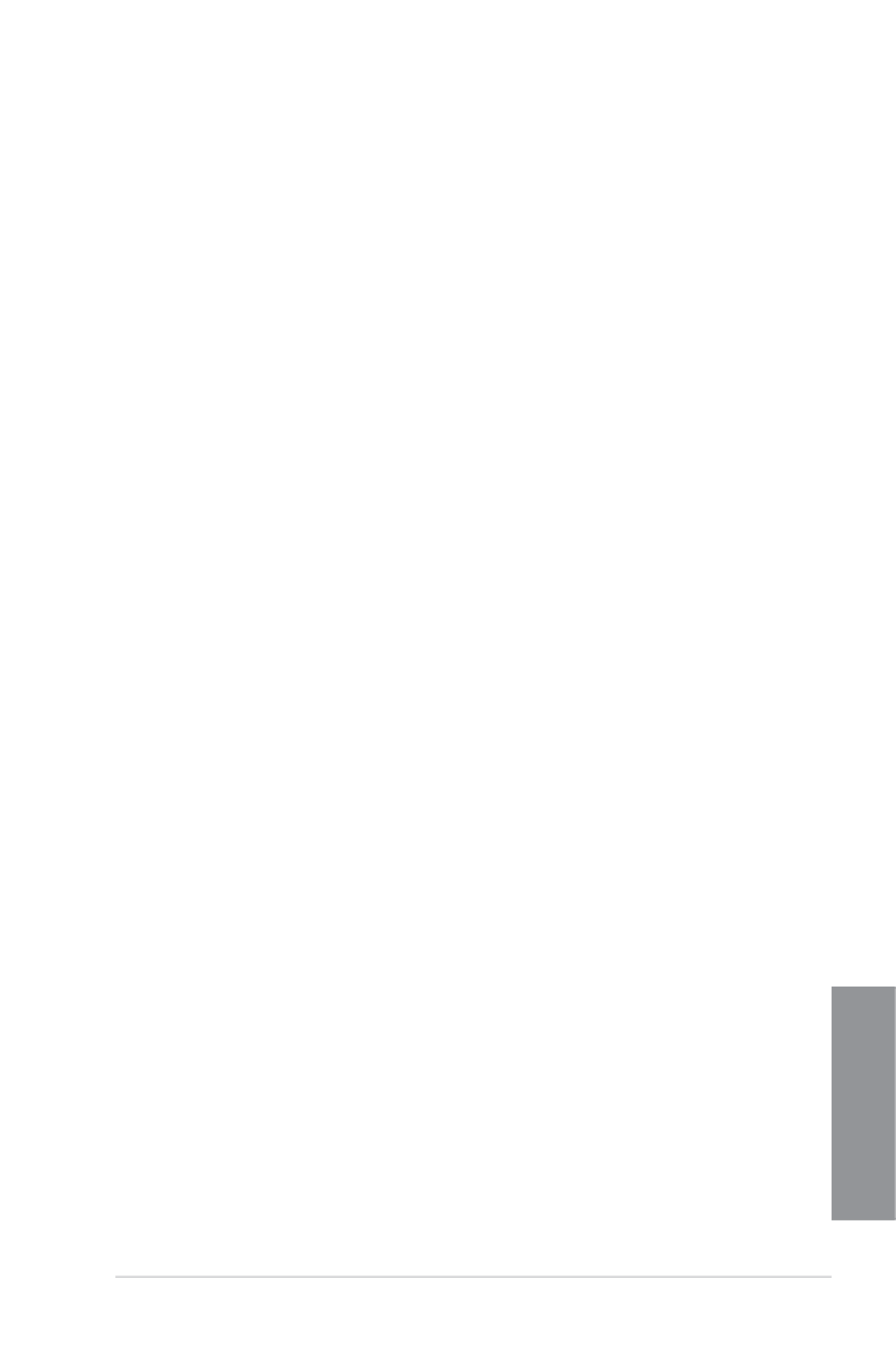
ASUS MAXIMUS VI FORMULA 3-11
Chapter 3
Load 4x2GB BBSE 1.65V 2200
Load timing prole for 4x2GB BBSE 1.65V 2200 chipset
Load 2x4GB Samsung 1.65V 2666
Load timing prole for 2x4GB Samsung 1.65V 2666 chipset
Load 2x4GB Samsung 1.85V 2666
Load timing prole for 2x4GB Samsung 1.85V 2666 chipset
Load 2x4GB Samsung 1.85V 2800
Load timing prole for 2x4GB Samsung 1.85V 2800 chipset
Load 4x4GB Samsung 1.65V 2666
Load timing prole for 4x4GB Samsung 1.65V 2666 chipset
Load 4x4GB Samsung 1.85V 2666
Load timing prole for 4x4GB Samsung 1.85V 2666 chipset
Load 2x4GB Hynix 1.65V 2600
Load timing prole for 2x4GB Hynix 1.65V 2600 chipset
Load 2x4GB Hynix 1.85V 2600
Load timing prole for 2x4GB Hynix 1.85V 2600 chipset
Load 2x4GB Hynix 1.85V 2750
Load timing prole for 2x4GB Hynix 1.85V 2750 chipset
Load 2x4GB LN2 Hynix 2.0V 2800
Load timing prole for Load 2x4GB LN2 Hynix 2.0V 2800 chipset
Load 2x4GB Hynix 1.65V 2666
Load timing prole for Load 2x4GB Hynix 1.65V 2666 chipset
Load 2x4GB Hynix 1.85V 2666
Load timing prole for Load 2x4GB Hynix 1.85V 2666 chipset
Load 2x4GB Hynix Single-sided 1.65V 2400
Load timing prole for 2x4GB Hynix Single-sided 1.65V 2400 chipset
Load 2x4GB Hynix Single-sided 1.85V 2400
Load timing prole for 2x4GB Hynix Single-sided 1.85V 2400 chipset
Load 2x4GB Hynix Single-sided 1.85V 3000
Load 4x4GB New Single-sided 1.85V 2933 chipset
Load 2x8GB Samsung 1.65V 2400
Load timing prole for Load 2x8GB Samsung 1.65V 2400 chipset
Load 2x8GB Samsung 1.85V 2600
Load timing prole for Load 2x8GB Samsung 1.85V 2600 chipset
Load 4x8GB Samsung 1.65V 2400
Load timing prole for Load 4x8GB Samsung 1.65V 2400 chipset
Load 2x8GB Hynix 1.85V 2600
Load timing prole for 2x8GB Hynix 1.85V 2600 chipset
Load 4x8GB Hynix 1.65V 2600
Load timing prole for 4x8GB Hynix 1.65V 2600 chipset
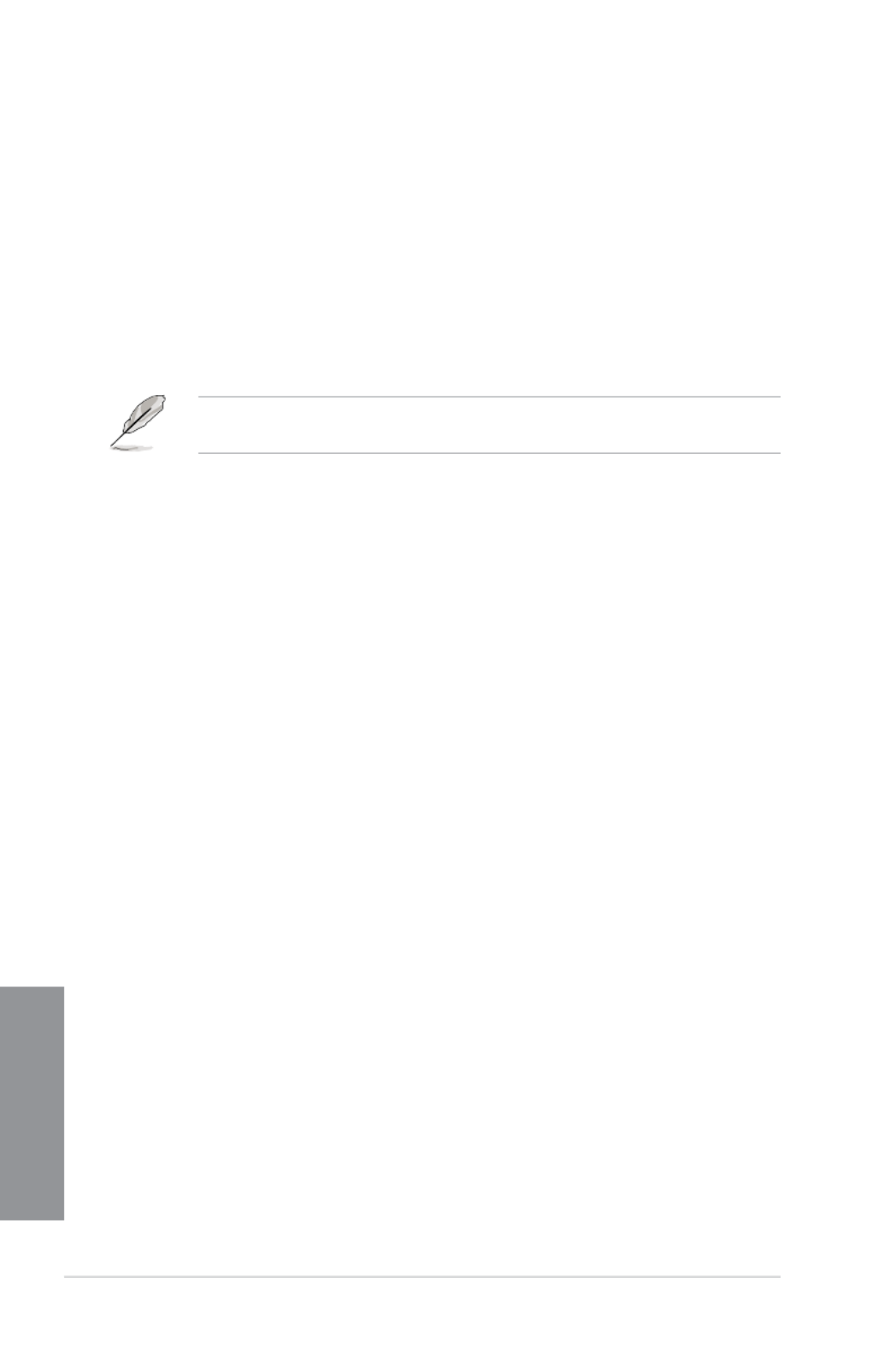
3-12 Chapter 3: BIOS setup
Chapter 3
Load 2x8GB New Hynix 1.80V 2933
Load 4x8GB New Hynix 1.80V 2933 chipset
Load 2GB RAW MHz
Load timing prole for 2GB RAW MHz chipset
Load 4GB/8GB RAW MHz
Load timing prole for 4GB/8GB RAW MHz chipset
Maximus Tweak [Auto]
[Auto] Automatically selects the mode.
[Mode 1] Memory compatibility.
[Mode 2] Overclocking and performance.
Changing the values in this menu may cause the system to become unstable! If this
happens, revert to the default settings.
Primary Timings
DRAM CAS# Latency [Auto]
Conguration options: [Auto] [1] – [31]
DRAM RAS# to CAS# Delay [Auto]
Conguration options: [Auto] [1] – [31]
DRAM RAS# PRE Time [Auto]
Conguration options: [Auto] [1] – [31]
DRAM RAS# ACT Time [Auto]
Conguration options: [Auto] [1] – [63]
DRAM COMMAND Rate [Auto]
Conguration options: [Auto] [1] – [3]
Latency Boundary A [Auto]
Conguration options: [Auto] [1] – [27]
Latency Boundary B [Auto]
Conguration options: [Auto] [1] – [14]
Latency Compensator [Auto]
Conguration options: [Auto] [Enabled] – [Disabled]
Secondary Timings
DRAM RAS# to RAS# Delay [Auto]
Conguration options: [Auto] [1] – [15]
DRAM REF Cycle Time [Auto]
Conguration options: [Auto] [1] – [511]
DRAM Refresh Interval [Auto]
Conguration options: [Auto] [1] – [65535]

ASUS MAXIMUS VI FORMULA 3-13
Chapter 3
DRAM WRITE Recovery Time [Auto]
Conguration options: [Auto] [1] – [16]
DRAM READ to PRE Time [Auto]
Conguration options: [Auto] [1] – [15]
DRAM FOUR ACT WIN Time [Auto]
Conguration options: [Auto] [1] – [255]
DRAM WRITE to READ Delay [Auto]
Conguration options: [Auto] [1] – [15]
DRAM CKE Minimum pulse width [Auto]
Conguration options: [Auto] [1] – [15]
DRAM CAS# Write to Latency [Auto]
Conguration options: [Auto] [1] – [31]
RTL IOL control
DRAM RTL Initial Value [Auto]
Conguration options: [Auto] [1] - [63]
DRAM RTL (CHA_R0D0) [Auto]
Conguration options: [Auto] [1] - [63]
DRAM RTL (CHA_R0D1) [Auto]
Conguration options: [Auto] [1] - [63]
DRAM RTL (CHA_R1D0) [Auto]
Conguration options: [Auto] [1] - [63]
DRAM RTL (CHA_R1D1) [Auto]
Conguration options: [Auto] [1] - [63]
DRAM RTL (CHB_R0D0) [Auto]
Conguration options: [Auto] [1] - [63]
DRAM RTL (CHB_R0D1) [Auto]
Conguration options: [Auto] [1] - [63]
DRAM RTL (CHB_R1D0) [Auto]
Conguration options: [Auto] [1] - [63]
DRAM RTL (CHB_R1D1) [Auto]
Conguration options: [Auto] [1] - [63]
DRAM IO-L (CHA_R0D0) [Auto]
Conguration options: [Auto] [1] - [15]
DRAM IO-L (CHA_R0D1) [Auto]
Conguration options: [Auto] [1] - [15]
DRAM IO-L (CHA_R1D0 [Auto]
Conguration options: [Auto] [1] - [15]
DRAM IO-L (CHA_R1D1 [Auto]
Conguration options: [Auto] [1] - [15]
DRAM IO-L (CHB_R0D0 [Auto]
Conguration options: [Auto] [1] - [15]

3-14 Chapter 3: BIOS setup
Chapter 3
DRAM IO-L (CHB_R0D1) [Auto]
Conguration options: [Auto] [1] - [15]
DRAM IO-L (CHB_R1D0 [Auto]
Conguration options: [Auto] [1] - [15]
DRAM IO-L (CHB_R1D1 [Auto]
Conguration options: [Auto] [1] - [15]
Third Timings
tRDRD [Auto]
Conguration options: [Auto] [1] – [7]
tRDRD_dr [Auto]
Conguration options: [Auto] [1] – [15]
tRDRD_dd [Auto]
Conguration options: [Auto] [1] – [15]
tWRRD [Auto]
Conguration options: [Auto] [1] – [63]
tWRRD_dr [Auto]
Conguration options: [Auto] [1] – [15]
tWRRD_dd [Auto]
Conguration options: [Auto] [1] – [15]
tWRWR [Auto]
Conguration options: [Auto] [1] – [7]
tWRWR_dr [Auto]
Conguration options: [Auto] [1] – [15]
tWRWR_dd [Auto]
Conguration options: [Auto] [1] – [15]
Dec_WRD
Conguration options: [Auto] [0] – [1]
tRDWR [Auto]
Conguration options: [Auto] [1] – [31]
tRDWR_dr [Auto]
Conguration options: [Auto] [1] – [31]
tRDWR_dd [Auto]
Conguration options: [Auto] [1] – [31]
MISC
MRC Fast Boot [Auto]
Allows you to enable, disable or automatically set the MRC fast boot.
Conguration options: [Auto] [Enabled] [Disabled]

ASUS MAXIMUS VI FORMULA 3-15
Chapter 3
DRAM CLK Period [Auto]
Conguration options: [Auto] [1] – [14]
Channel A DIMM Control [Enable Bot...]
Allows you to enable or disable the Channel A DIMM slots with the following
conguration options: [Enable Both DIMMS] [Disable DIMM0] [Disable DIMM1]
[Disable Both DIMMS]
Channel B DIMM Control [Enable Bot...]
Allows you to enable or disable the Channel B DIMM slots with the following
conguration options: [Enable Both DIMMS] [Disable DIMM0] [Disable DIMM1]
[Disable Both DIMMS]
Scrambler Setting [Optimized ...]
Set this item to [Optimized (ASUS)] to enhance system stability.
Conguration options: [Optimized (ASUS)] [Default (MRC)]
DQ Sense Amplifier [Auto]
Reducing usually helps overclocking and over-voltage.
Conguration options: [Auto] [+16] – [-29]
DQS Sense Amplifier [Auto]
Reducing usually helps overclocking and over-voltage.
Conguration options: [Auto] [+16] – [-29]
CMD Sense Amplifier [Auto]
Reducing usually helps overclocking and over-voltage.
Conguration options: [Auto] [+16] – [-29]
DRAM Swizzling Bit 0 [Auto]
Enabling usually helps overclocking. Conguration options: [Auto] [Enabled] [Disabled]
DRAM Swizzling Bit 1 [Auto]
Enabling usually helps overclocking. Conguration options: [Auto] [Trained] [Enabled]
[Disabled]
DRAM Swizzling Bit 2 [Auto]
Enabling usually helps overclocking. Conguration options: [Auto] [Trained] [Enabled]
[Disabled]
DRAM Swizzling Bit 3 [Auto]
Enabling usually helps overclocking. Conguration options: [Auto] [Trained] [Enabled]
[Disabled]
RAW MHz Aid [Auto]
Enabling usually helps overclocking at the expense of performance. Conguration
options: [Auto] [Enabled] [Disabled]
IC Optimizer [Auto]
Enabling may help overclocking when using Samsung IC DIMMs. Conguration
options: [Auto] [4G Samsung] [4G New Hynix] [4G OLD Hynix]

3-16 Chapter 3: BIOS setup
Chapter 3
GPU.DIMM Post
Automatically detects and displays the information about the devices or memory installed on
the PCIe and DIMM slots. The eld shows N/A if there are no devices installed on the slots.
DIGI+ Power Control
CPU Load-Line Calibration [Auto]
Load-line is dened by Intel
® VRM specication and affects CPU power voltage. The
CPU working voltage will decrease proportionally to CPU loading. Higher load-line
calibration could get higher voltage and good overclocking performance but increases
the CPU and VRM thermal conditions.
Select from Level 1 to Level 8 to adjust CPU power voltage from 0% to 100%.
• The actual performance boost may vary depending on your CPU specication.
• DO NOT remove the thermal module. The thermal conditions must be monitored.
CPU Voltage Frequency [Auto]
Switching frequency affects the VRM transient response and the thermal component
conditions. Higher frequency gets quicker transient response.
Conguration options: [Auto] [Manual]
DO NOT remove the thermal module when setting this item to . The thermal [Manual]
conditions should be monitored.
The following items appear only when you set the CPU Voltage Frequency to . [Auto]
VRM Spread Spectrum [Disabled]
Enable the VRM Spread Spectrum to enhance system stability.
Conguration options: [Disabled] [Enabled]
Active Frequency Mode [Disabled]
Enable the Active Frequency Mode for an enhanced power saving
condition.
Conguration options: [Disabled] [Enabled]
The following item appears only when you set the CPU Voltage Frequency to . [Manual]
CPU Fixed Frequency [XXX]
This item allows you to set a xed CPU frequency. Use the <+> or <-> keys
to adjust the valinterval.
VCCIN MOS Volt Control [Auto]
This is the driving voltage for the MOSFET on the VCCIN Rail.
Conguration options: [Auto] [Manual] [Active VGD]
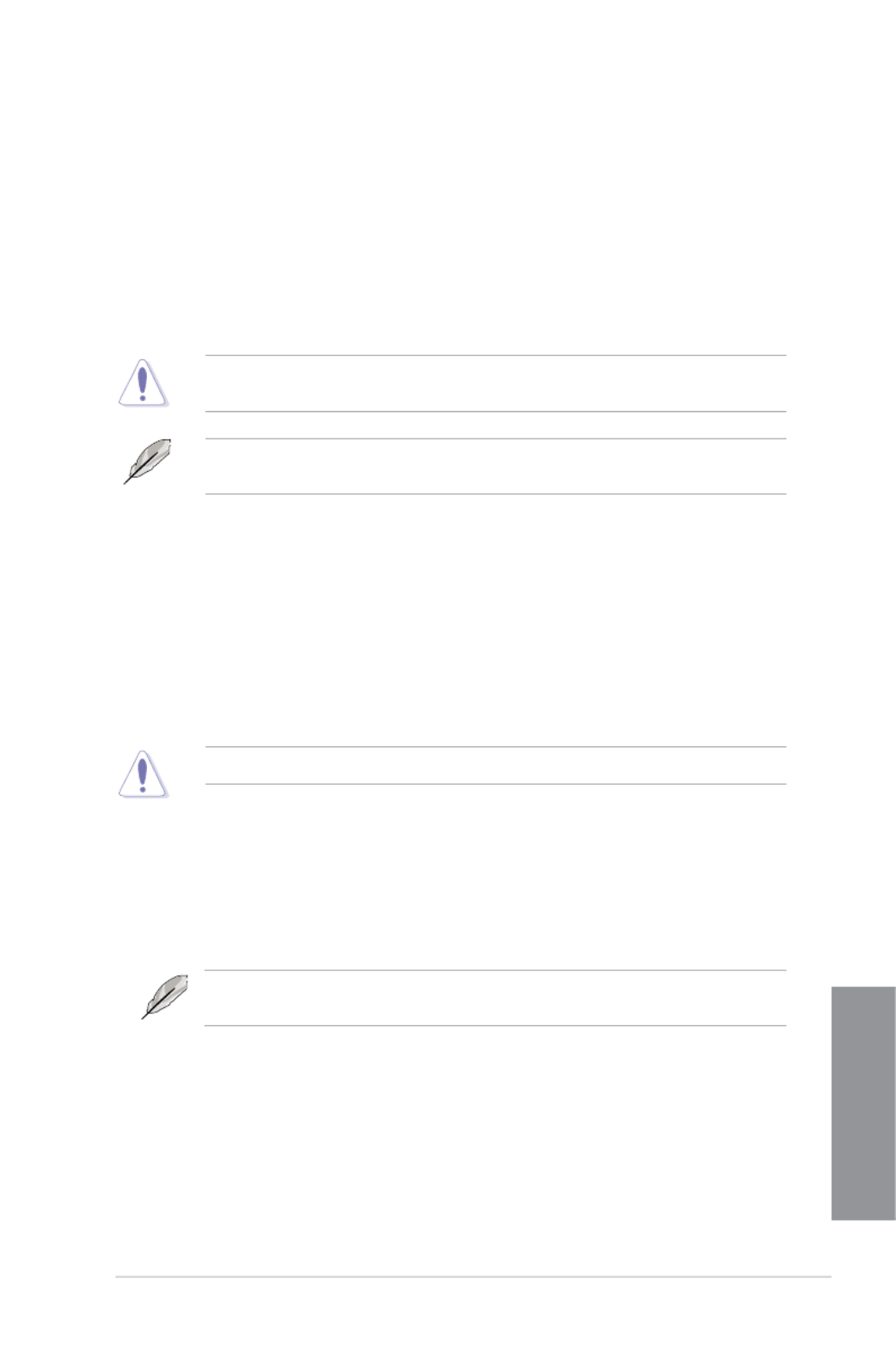
ASUS MAXIMUS VI FORMULA 3-17
Chapter 3
CPU Current Capability [Auto]
DIGI + VRM CPU Current Capability provides wider total power range for overclocking.
A higher value setting gets higher VRM power consumption delivery and extends the
overclocking frequency range simultaneously.
Conguration options: [Auto] [100%] [110%] [120%] [130%] [140%]
Choose a higher value when overclocking or under a high CPU loading for extra power
support.
CPU Power Phase Control [Auto]
Allows you to set the power phase control of the CPU.
[Standard] Set the phase control based on the CPU command.
[Optimized] Set the ASUS optimized phase tuning prole.
[Extreme] Set the full phase mode
[Manual
Adjustment]
Set manually to a faster phase response to increase system
performance or to slower phase response to increase DRAM power
efciency.
DO NOT remove the thermal module when setting this item to and [Extreme] [Manual
Adjustment]. The thermal conditions should be monitored.
The following item appears only when you set the CPU Power Phase Control to [Manual
Adjustment].
Manual Adjustment [Fast]
Allows you to set a response for the CPU power phase control.
Conguration options: [Ultra Fast] [Fast] [Medium] [Regular]
CPU Power Duty Control [T.Probe]
DIGI + VRM Duty Control adjusts the current of every VRM phase and the thermal
conditions of every phase component.
[T. Probe] Select to maintain the VRM thermal balance.
[Extreme] Select to maintain the current VRM balance.
DO NOT remove the thermal module. The thermal conditions should be monitored.

3-18 Chapter 3: BIOS setup
Chapter 3
CPU Power Thermal Control [130]
A higher temperature brings a wider CPU power thermal range and extends the
overclocking tolerance to enlarge the O.C. potential. Use the <+> and <-> keys to
adjust the value. The values range from 130 to 151.
DO NOT remove the thermal module. The thermal conditions should be monitored.
CPU Input Boot Voltage [Auto]
VCCIN for the CPU right at boot. Conguration options: [Auto] [0.800] – [2.440V]
DRAM Current Capability [100%]
A higher value brings a wider total power range and extends the overclocking range
simultaneously.
Conguration options: [100%] [110%] [120%] [130%]
DRAM Voltage Frequency [Auto]
Allows you to adjust the DRAM switching frequency. Assign a xed high DRAM
frequency to increase the overclocking range or a low DRAM frequency for a better
system stability.
Conguration options: [Auto] [Manual]
The following item appears only when you set set the DRAM Frequency Mode item to
[Manual].
DRAM Fixed Frequency Mode [300]
Allows you to set a xed DRAM frequency. Use the <+> or <-> keys to
adjust the value. The values range from 300kHz to 500kHz with a 50kHz
interval.
DRAM Power Phase Control [Auto]
Allows you to set the power phase control of the DRAM.
[Auto] Allows you to set the Auto mode.
[Optimized] Allows you to set the ASUS optimized phase tuning prole.
[Extreme] Allows you to set the full phase mode.
Tweakers’ Paradise
The subitems in this menu allow you to set the CPU ratio and features.
BCLK Tuning
VCCIN Shadow Voltage [Auto]
Pseudo Voltage for VCCIN. Conguration options: [Auto] [0.800] – [2.440V]
Termination Anti-Aliasing [Auto]
Termination Anti-Aliasing can be enabled to smooth out the change of the PLL
Termination Voltage, which may something help to yield a better O.C. result.
Conguration options: [Auto] [Disabled] [Enabled]

ASUS MAXIMUS VI FORMULA 3-19
Chapter 3
Initial PLL Termination Voltage [Auto]
Initial Voltage at which CPU BCLKs are terminated. Maintaining a level close to CPU
Input Voltage will help BCLK Overclock.
Conguration options: [Auto] [0.0000] - [3.0000]
PLL Termination Reset Voltage [Auto]
PLL Termination Reset Voltage. Conguration options: [Auto] [0.00000] - [3.00000]
Eventual PLL Termination Voltage [Auto]
Eventual PLL Termination Voltage. Conguration options: [Auto] [0.00000] - [3.00000]
PCH ICC Voltage [Auto]
Power Supply for the Integrated Clock Controller. Lower may be better. Conguration
options: [Auto] [0.6000] -[2.2000]
ICC Ringback Canceller
Can be used to control the noise level at the Integrated Clock Controller.
Conguration options: [Enabled] [Disabled]
[Enabled] To allow better High DMI Frequency O.C.
[Disabled] To allow better Low DMI Frequency O.C.
Termination Anti-Aliasing
Can be enabled to smooth out the change of the PLL Termination Voltage, which may
sometimes help to yield a better O.C. result.
Clock Crossing VBoot [Auto]
The instantaneous voltage value when the rising edge of BCLK DN is equal to the
falling edge of the BCLK DP. Conguration options: [Auto] [0.1000] - [1.9000]
Clock Crossing Reset Voltage [Auto]
The instantaneous voltage value when the rising edge of BCLK DN is equal to the
falling edge of the BCLK DP. Conguration options: [Auto] [0.1000] - [1.9000]
Clock Crossing Voltage [Auto]
The instantaneous voltage value when the rising edge of BCLK DN is equal to the
falling edge of the BCLK DP. Conguration options: [Auto] [0.1000] - [1.9000]
PECI Voltage [Auto]
Power Supply for the Platform Environment Control Interface. Try to maintain 100mV to
close to PCH 1.05V Conguration options: [Auto] [0.3000] - [1.8000]
BCLK Amplitude [Auto]
Allows you to adjust the magnitude of the BCLK.
Conguration options: [Auto] [+5] - [-5]
DMI Gen 2 [Auto]
Allows you to enable or disable DMI Gen 2. Auto means Enabled. Conguration
options: [Auto] [Enabled] [Disabled]
DMI De-emphasis Control [-6 dB]
Congure De-emphasis control on DMI. Conguration options: [-6 dB] [-3.5 db]
SATA Drive Strength [Auto]
SATA Drive Strength. Conguration options: [Auto] [+10] - [-10]

3-20 Chapter 3: BIOS setup
Chapter 3
PCIE Tuning
CPU PCIE Controller [Enabled]
CPU PCIE Controller. Conguration options: [Disabled] [Enabled]
PCIE Clock Amplitude [Auto]
Adjust the magnitude of the PCIE Clocks. Higher may be better.
Conguration options: [Auto] [+5] - [-4]
Internal Graphics [Auto]
Keep IGD enabled based on setup options.
Conguration options: [Auto] [Disabled] [Enabled]
CPU Power Management
The subitems in this menu allow you to set the CPU ratio and features.
Enhanced Intel SpeedStep Technology [Enabled]
Allows the operating system to dynamically adjust the processor voltage and cores
frequency to decrease the average power consumption and decrease average heat
production.
Conguration options: [Enabled] [Disabled]
Turbo Mode [Enabled]
Allows you to enable your processor cores to run faster than the base operating
frequency when it is below power, current and specication limit.
Conguration options: [Disabled] [Enabled]
The following items appear only when you set the Turbo Mode to .[Enabled]
Turbo Mode Parameters
Long Duration Package Power Limit [Auto]
Allows you to limit the Turbo Ratio’s time duration thay exceeds the TDP
(Thermal Design Power) for maximum performance. Use the <+> and <->
keys to adjust the value. The values range from 1W to 4096W.
Package Power Time Window [Auto]
Also known as Power Limit 1, and allows you to maintain the time window
for Turbo Ratio over TDP (Thermal Design Power). Use the <+> and <->
keys to adjust the value. The values range from 1 second to 127 seconds.
Short Duration Package Power Limit [Auto]
Also known as Power Limit 2, and allows you to provide rapid protection
when the package power exceeds the Power Limit 1. Use the <+> and <->
keys to adjust the value. The values range from 1W to 4096W.
CPU Integrated VR Current Limit [Auto]*
Allows you to set a higher current limit to prevent frequency and power
throttling when overclocking. Use the <+> and <-> keys to adjust the value.
The values range from 0.125 to 1023.875 with a 0.125 interval.

ASUS MAXIMUS VI FORMULA 3-21
Chapter 3
CPU Internal Power Switching Frequency
Frequency Tuning Mode [Auto]
Allows you to increase or decrease the switching frequency of the internal
regulator. Decrease to help consume less power or increase to help voltage
stability. When this item is set to or , the Frequency Tuning Offset [+] [-]
appears and allows you to set its value from 0% to 6%.
* CPU Integrated VR Current Limit only appear when you set the Turbo Mode to
[Disabled].
CPU Internal Power Fault Control
Thermal Feedback [Auto]
Allows the CPU to take precautionary actions when the thermal conditions
of the external regulator exceeds the threshold.
Conguration options: [Auto] [Disabled] [Enabled]
CPU Integrated VR Fault Management [Auto]
Allows you to prevent tripping the Fully Integrated Voltage Regulator when
doing over-voltage. Conguration options: [Auto] [Disabled] [Enabled]
We recommend to set this item to when overclocking. [Disable]
CPU Internal Power Conguration
CPU Integrated VR Efciency Management [Auto]
Allows you to improve power saving when the processor is in low power
state. Disable this item to make the Fully Integrated Voltage Regulator work
in high performance at all times.
Conguration options: [Auto] [High Performance] [Balanced]
Power Decay Mode [Auto]
Allows you to enable this item to improve the power saving on the Fully
Integrated Voltage Regulator as the processor goes into low current state.
Conguration options: [Auto] [Disabled] [Enabled]
Idle Power-in Response [Auto]
Allows you to set the slew rate for the Fully Integrated Voltage Regulator as
it enters manual override mode.
Conguration options: [Auto] [Regular] [Fast]
Idle Power-out Response [Auto]
Allows you to set the slew rate for the Fully Integrated Voltage Regulator as
it exits manual override mode.
Conguration options: [Auto] [Regular] [Fast]
Power Current Slope [Auto]
Allows you to adjust the gradient of the high-speed active phase current
balance during load transients to eliminate current imbalance, resulting
from a load current oscillating near the switching frequency.
Conguration options: [Auto] [LEVEL -4] - [LEVEL 4]
Power Current Offset [Auto]
Allows you to increase or decrease the output current sensed by the CPU.
It nds the balance between optimal regulating while staying below the
current threshold.Conguration options: [Auto] [100%] [87.5%] [75.0%]
[62.5%] [50.0%] [37.5%] [25.0%] [12.5%] [0%] [-12.5%] [-25.0%] [-37.5%]
[-50.0%] [-62.5%] [-75.0%] [-87.5%] [-100%]

3-22 Chapter 3: BIOS setup
Chapter 3
Power Fast Ramp Response [Auto]
Allows you to increase to enhance the response of the voltage regulator
during the load transient.
Conguration options: [Auto] [0.00] - [1.50]
CPU Internal Power Saving Control
Power Saving Level 1 Threshold [Auto]
Lower value provides sufcient overclocking tolerance to enlarge the
overclocking potential. Higher value provides better power-saving condition.
Use <+> or <-> key to adjust the value. The values range from 0A to 80A at
1Amp increment.
Power Saving Level 2 Threshold [Auto]
Lower value provides sufcient overclocking tolerance to enlarge the
overclocking potential. Higher value provides better power-saving condition.
Use <+> or <-> key to adjust the value. The values range from 0A to 50A at
1Amp increment.
Power Saving Level 3 Threshold [Auto]
Lower value provides sufcient overclocking tolerance to enlarge the
overclocking potential. Higher value provides better power-saving condition.
Use <+> or <-> key to adjust the value. The values range from 0A to 30A at
1Amp increment.
Fully Manual Mode [Enabled]
Allows you to enable or disable the support for voltage control via ROG Connect or OC
Panel. Conguration options: [Enabled] [Disabled]
Max Vcore [Disabled]
When Enabled, you can set the CPU Core Voltage to a value almost as high as the CPU
Input Voltage. Conguration options: [Enabled] [Disabled]
This allows you to set a very high CPU Core Voltage.
CPU Core Voltage [Auto]
Congures the amount of Voltage fed to the Cores of the processor. Increase when
increasing Core Frequency. Use <+> or <-> key to adjust the value. Conguration options:
[Auto] [Manual Mode] [Offset Mode]
Max Cache Voltage [Disabled]
When Enabled, you can set the CPU Core Voltage to a value almost as high as the CPU
Input Voltage. Conguration options: [Enabled] [Disabled]
This allows you to set a very high CPU Core Voltage.
CPU Cache Voltage [Auto]
Congures the amount of Voltage fed to the UNCore of the processor including it is cache.
Increase when increasing CPU Cache Frequency. Use <+> or <-> key to adjust the value.
Conguration options: [Auto] [Manual Mode] [Offset Mode]
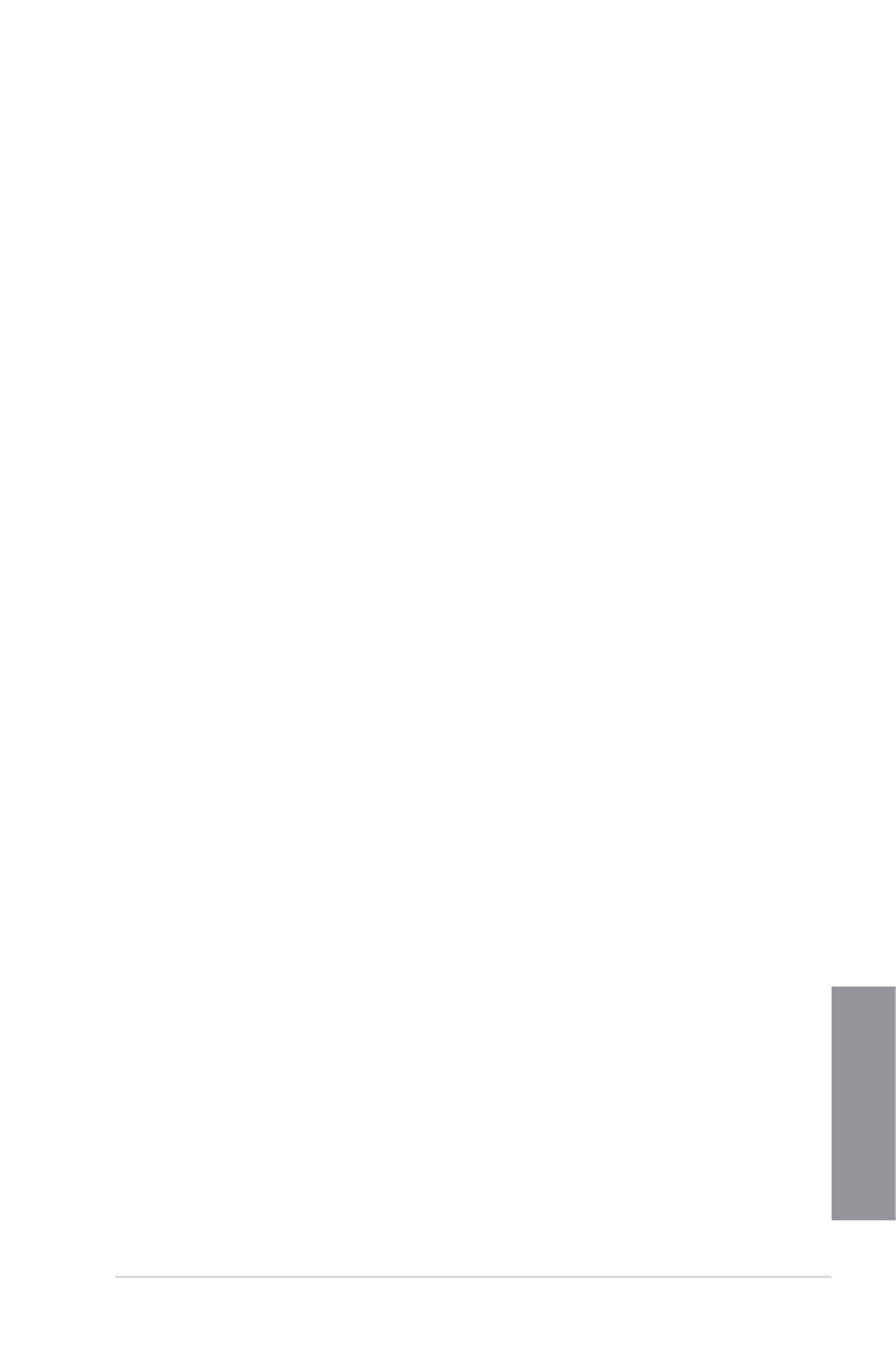
ASUS MAXIMUS VI FORMULA 3-23
Chapter 3
CPU Graphics Voltage [Auto]
Congures the amount of Voltage fed to the onboard graphics unit on the processor. Increase
when increasing IGPU Frequency. Use <+> or <-> key to adjust the value. The values range
from 0.800000V to 1.920000V at 0.001000V increment.
CPU System Agent Voltage [Auto]
Congures the amount of Voltage fed to the System Agent of the processor including it
is PCIE Controller and Power Control Unit. Increase when increasing DRAM Frequency.
Use <+> or <-> key to adjust the value. The values range from 0.850000V to 2.200000V at
0.003125V increment.
CPU Analog I/O Voltage [Auto]
Congures the amount of Voltage fed for the Analog portion of the I/O on the processor.
Increase when increasing DRAM Frequency. Use <+> or <-> key to adjust the value. The
values range from 1.050000V to 2.200000V at 0.003125V increment.
CPU Digital I/O Voltage [Auto]
Congures the amount of Voltage fed for the Digital portion of the I/O on the processor.
Increase when increasing DRAM Frequency. Use <+> or <-> key to adjust the value. The
values range from 1.000000V to 2.200000V at 0.003125V increment.
CPU Interfacing Voltage [Auto]
A reference voltage for transmission on the DMI path. Use <+> or <-> key to adjust the value.
The values range from 1.000000V to 1.600000V at 0.003125V increment.
SVID Support [Auto]
Disabling SVID Support stops the processor from communicating with the external Voltage
Regulator. Recommend disabling when overclocking. Conguration options: [Auto] [Enabled]
[Disabled]
Initial CPU Input Voltage [Auto]
Allows you to set the CPU Input Voltage. Use <+> or <-> key to adjust the value. The values
range from 0.800V to 2.440V at 0.010V increment.
Eventual CPU Input Voltage [Auto]
Allows you to set the Eventual CPU Input Voltage. Use <+> or <-> key to adjust the value.
The values range from 0.800V to 2.440V at 0.010V increment.
DRAM Voltage [Auto]
Allows you to set the voltage for the system memory. Use <+> or <-> key to adjust the value.
The values range from 1.20V to 2.40V at 0.005V increment.
PCH VLX Voltage [Auto]
Allows you to set the PCH VLX voltage. Use <+> or <-> key to adjust the value. The values
range from 0.8000V to 2.0000V at 0.00625V increment.
PCH Core Voltage [Auto]
Allows you to set the PCH voltage. Use <+> or <-> key to adjust the value. The values range
from 0.7000V to 1.8000V at 0.00625V increment.

3-24 Chapter 3: BIOS setup
Chapter 3
VTTDDR Voltage [Auto]
Allows you to set the VTTDDR voltage. Use <+> or <-> key to adjust the value. The values
range from 0.6000V to 1.4000V at 0.00625V increment.
DRAM CTRL REF Voltage [Auto]
Allows you to set the fraction of DRAM voltage given as reference on the Control lines. Use
<+> or <-> key to adjust the value. The values range from 0.39500x to 0.63000 at 0.00500x
increment.
DRAM DATA REF Voltage on CHA [Auto]
Allows you to set the fraction of DRAM voltage given as reference on the data lines of
Channel A. Use <+> or <-> key to adjust the value. The values range from 0.39500x to
0.63000 at 0.00500x increment.
DRAM DATA REF Voltage on CHB [Auto]
Allows you to set the fraction of DRAM voltage given as reference on the data lines of
Channel B. Use the <+> or <-> keys to adjust the value. The values range from 0.39500x to
0.63000 at 0.00500x increment.
CPU Spread Spectrum [Auto]
Allows you to enable, disable or set to automatic, the BCLK overclocking ability.
Conguration options: [Auto] [Enabled] [Disabled]
BCLK Recovery [Enabled]
Allows you to enable or disable the BCLK recovery feature.
Conguration options: [Enabled] [Disabled] [Ignore]
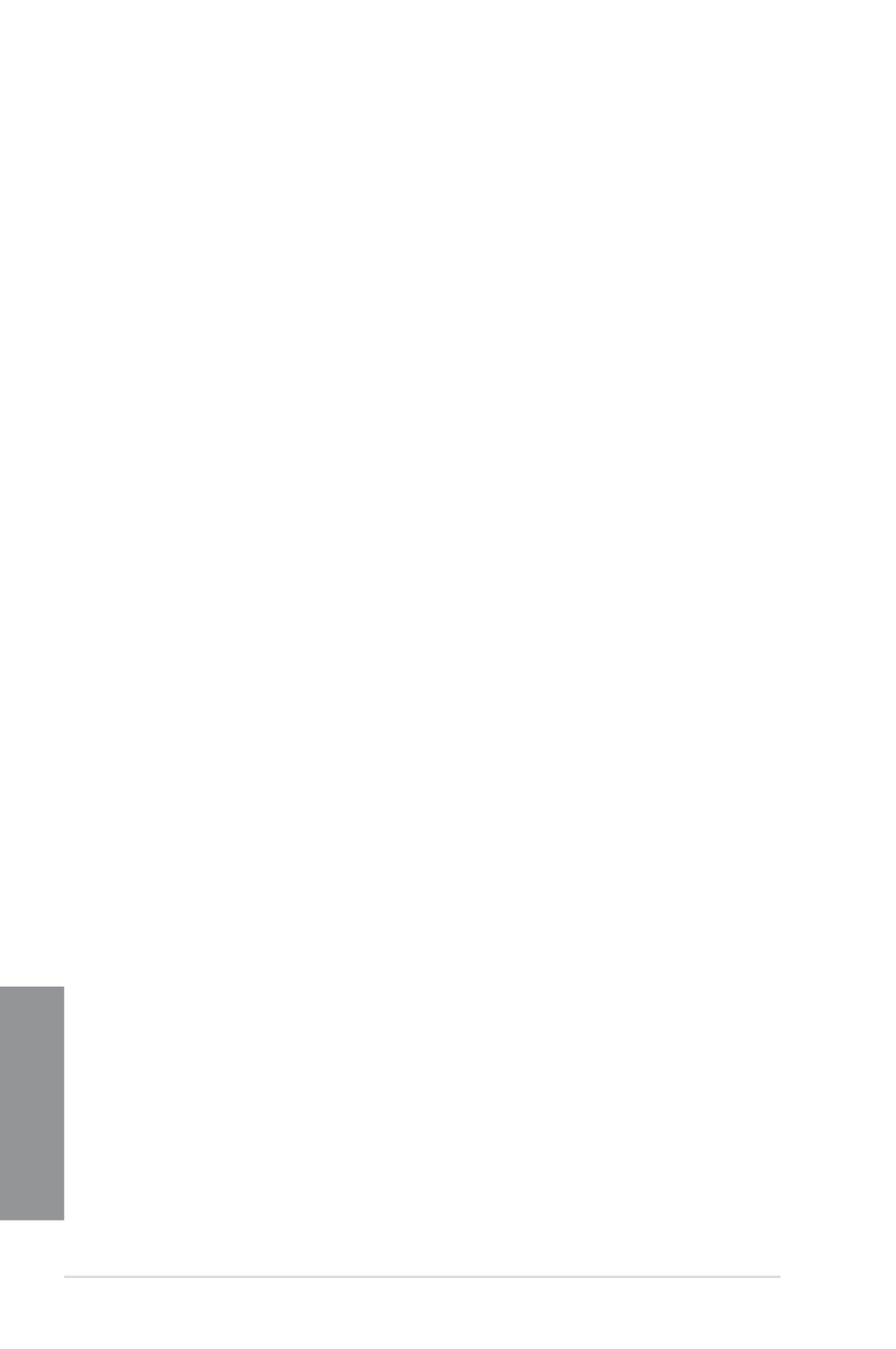
3-26 Chapter 3: BIOS setup
Chapter 3
Administrator Password
If you have set an administrator password, we recommend that you enter the administrator
password for accessing the system. Otherwise, you might be able to see or change only
selected elds in the BIOS setup program.
To set an administrator password:
1. Select the
Administrator Password item and press <Enter>.
2. From the Create New Password box, key in a password, then press <Enter>.
3. Conrm the password when prompted.
To change an administrator password:
1. Select the
Administrator Password item and press <Enter>.
2. From the Enter Current Password box, key in the current password, then press
<Enter>.
3. From the Create New Password box, key in a new password, then press <Enter>.
4. Conrm the password when prompted.
To clear the administrator password, follow the same steps as in changing an administrator
password, but press <Enter> when prompted to create/conrm the password. After you clear
the password, the item on top of the screen shows .Administrator Password Not Installed
User Password
If you have set a user password, you must enter the user password for accessing the system.
The User Password item on top of the screen shows the default Not Installed. After you set a
password, this item shows Installed.
To set a user password:
1. Select the
User Password item and press <Enter>.
2. From the Create New Password box, key in a password, then press <Enter>.
3. Conrm the password when prompted.

ASUS MAXIMUS VI FORMULA 3-27
Chapter 3
To change a user password:
1. Select the
User Password item and press <Enter>.
2. From the Enter Current Password box, key in the current password, then press
<Enter>.
3. From the Create New Password box, key in a new password, then press <Enter>.
4. Conrm the password when prompted.
To clear the user password, follow the same steps as in changing a user password, but press
<Enter> when prompted to create/conrm the password. After you clear the password, the
User Password Not Installed item on top of the screen shows .
3.6 Advanced menu
The Advanced menu items allow you to change the settings for the CPU and other system
devices.
Be cautious when changing the settings of the Advanced menu items. Incorrect eld values
can cause the system to malfunction.

ASUS MAXIMUS VI FORMULA 3-29
Chapter 3
Execute Disable Bit [Enabled]
[Enabled] Enables the No-Execution Page Protection Technology.
[Disabled] Forces the XD feature ag to always return to zero (0).
Intel® Virtualization Technology [Disabled]
[Enabled] Allows a hardware platform to run multiple operating systems separately
and simultaneously, enabling one system to virtually function as several
systems.
[Disabled] Disables this function.
Hardware Prefetcher [Enabled]
[Enabled] Allows a hardware platform to automatically analyze the requirements and
prefetch data and codes for the CPU.
[Disabled] Disables this function.
Adjacent Cache Line Prefetch [Enabled]
[Enabled] Allows a hardware platform to perform adjacent cache line prefetching.
[Disabled] Disables this function.
Boot Performance Mode [Max Non-Tu...]
Allows you to select the performance state that the BIOS will set before OS handoff.
Conguration options: [Max Non-Turbo Performance] [Max Battery] [Turbo Performance]
Dynamic Storage Accelerator [Disabled]
Allows you to enable or disable the Dynamic Storage Accelerator for C state conguration.
Conguration options: [Enabled] [Disabled]
CPU Power Management Conguration
The subitems in this menu allows you to manage and congure the CPU’s power.
EIST [Enabled]
Allows you to enable or disable the Enhanced Intel
® SpeedStep Technology (EIST).
[Disabled] The CPU runs at its default speed.
[Enabled] The operating system controls the CPU speed.
Turbo Mode [Enabled]
Allows you to set the processor cores to run faster than the marked frequency in a
specic condition. Conguration options: [Enabled] [Disabled]
CPU C States [Auto]
Allows you to enable or disable the CPU C states.
Conguration options: [Auto] [Enabled] [Disabled]
The following items appear only when you set the CPU C States to .[Enabled]

3-30 Chapter 3: BIOS setup
Chapter 3
3.6.2 PCH Conguration
PCI Express Conguration
Allows you to congure the PCI Express slots.
DMI Link ASPM Control [Auto]
Allows you to control the ASPM (Active State Power Management) on both Northbridge
side and Southbridge side of the DMI Link.
Conguration options: []Auto] [Disabled] [Enabled]
Enhanced C1 state [Enabled]
Allows your processor to reduce power when the system is in idle mode.
Conguration options: [Enabled] [Disabled]
CPU C3 Report [Enabled]
Allows you to disable or enable the CPU C3 report to the operating system.
Conguration options: [Enabled] [Disabled]
CPU C6 Report [Enabled]
Allows you to disable or enable the CPU C6 report to the operating system.
Conguration options: [Enabled] [Disabled]
C6 Latency [Short]
Allows you to set the duration of C6 latency for C6 state.
Conguration options: [Short] [Long]
CPU C7 Report [CPU C7s]
Allows you to disable or enable the CPU C7 report to the operating system.
Conguration options: [Disabled] [CPU C7] [CPU C7s]
C7 Latency [Long]
Allows you to set the duration of C7 latency for C7 state.
Conguration options: [Short] [Long]
Package C State Support [Auto]
Allows you to set the a C-state according to the following conguration
options: [Auto] [Enabled] [C0/C1] [C2] [C3] [C6] [CPU C7] [CPU C7s]

ASUS MAXIMUS VI FORMULA 3-31
Chapter 3
ASPM Support [Disabled]
Allows you to set the ASPM level.
Conguration options: [Disabled] [Auto] [L0s] [L1] [L0sL1]
PCIe Speed [Auto]
Allows you to select the PCI Express port speed.
Conguration options: [Auto] [Gen1] [Gen2]
Intel (R) Rapid Start Technology [Disabled]
Allows you to enable or disable Intel Rapid Start Technology.
Conguration options: [Enabled] [Disabled]
The following items appear only when you set the Intel
® Rapid Start Technology to
[Enabled].
Entry on S3 RTC Wake [Enabled]
The system automatically wakes up and set to Rapid Start Technology S4 mode.
Conguration options: [Enabled] [Disabled]
Entry After [0]
This item appears only when you set the Entry on S3 RTC Wake to
[Enabled]. This item allows you to enable the RTC wake timer at S3 entry.
The value ranges from 0 (Immediately) to 120 minutes
Active Page Threshold Support [Enabled]
Allows you to enable or disable the IRST with additional partition size.
Conguration options: [Enabled] [Disabled]
Ensure that the caching partition size is larger than the total memory size.
Active Memory Threshold [0]
This item appears only when you set the Active Page Threshold Support
to [Enabled].This item allows you to allocate a partition size for Active
Page Threshold.
Hybrid Hard Disk Support [Disabled]
Allows you to enable or disable Hybrid Hard Disk support.
Conguration options: [Enabled] [Disabled]
Intel (R) Smart Connect Technology
ISCT Support [Disabled]
Allow you to enable or disable the Intel
® Smart Connect Technology.
Conguration options: [Enabled] [Disabled]

3-32 Chapter 3: BIOS setup
Chapter 3
3.6.3 SATA Conguration
While entering Setup, the BIOS automatically detects the presence of SATA devices. The
SATA Port items show if no SATA device is installed to the corresponding SATA port.Empty
Scroll down to display the other BIOS items.
SATA Mode Selection [AHCI]
Allows you to set the SATA conguration.
[Disabled] Disables the SATA function.
[IDE] Set to [IDE] when you want to use the Serial ATA hard disk drives as
Parallel ATA physical storage devices.
[AHCI] Set to [AHCI] when you want the SATA hard disk drives to use the AHCI
(Advanced Host Controller Interface). The AHCI allows the onboard storage
driver to enable advanced Serial ATA features that increases storage
performance on random workloads by allowing the drive to internally
optimize the order of commands.
[RAID] Set to [RAID] when you want to create a RAID conguration from the SATA
hard disk drives.
Aggressive LPM Support [Auto]
Allows you to enable the PCH to aggressively enter link power state.
Conguration options: [Auto] [Disabled] [Enabled]
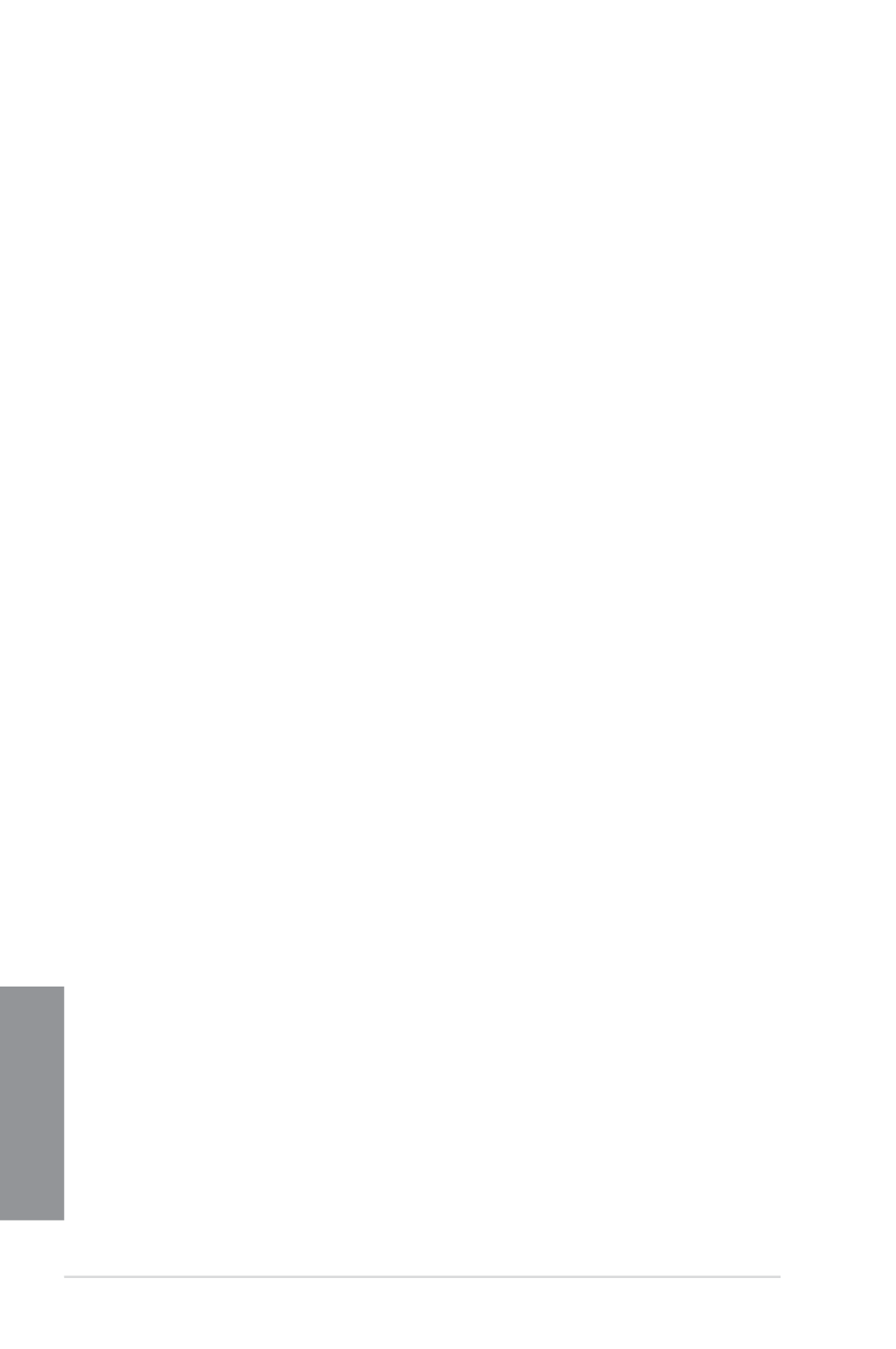
3-34 Chapter 3: BIOS setup
Chapter 3
DMI Link ASPM Control [Auto]
Allows you to enable or disable the control of Active State Power Management on SA
side of the DMI Link.
Conguration options: [Auto] [Disabled] [L0s] [L1] [L0sL1]
PEG - ASPM [Disabled]
Allows you to control ASPM support for the PEG device.
Conguration options: [Disabled] [Auto] [ASPM L0s] [ASPM L1] [ASPM L0sL1]
Memory Conguration
Allows you to congure the memory conguration parameters.
Memory Scrambler [Enabled]
Allows you to enable or disable the Memory Scrambler support.
Conguration options: [Enabled] [Disabled]
Memory Remap [Enabled]
Allows you to enable remapping the memory above 4GB.
Conguration options: [Enabled] [Disabled]
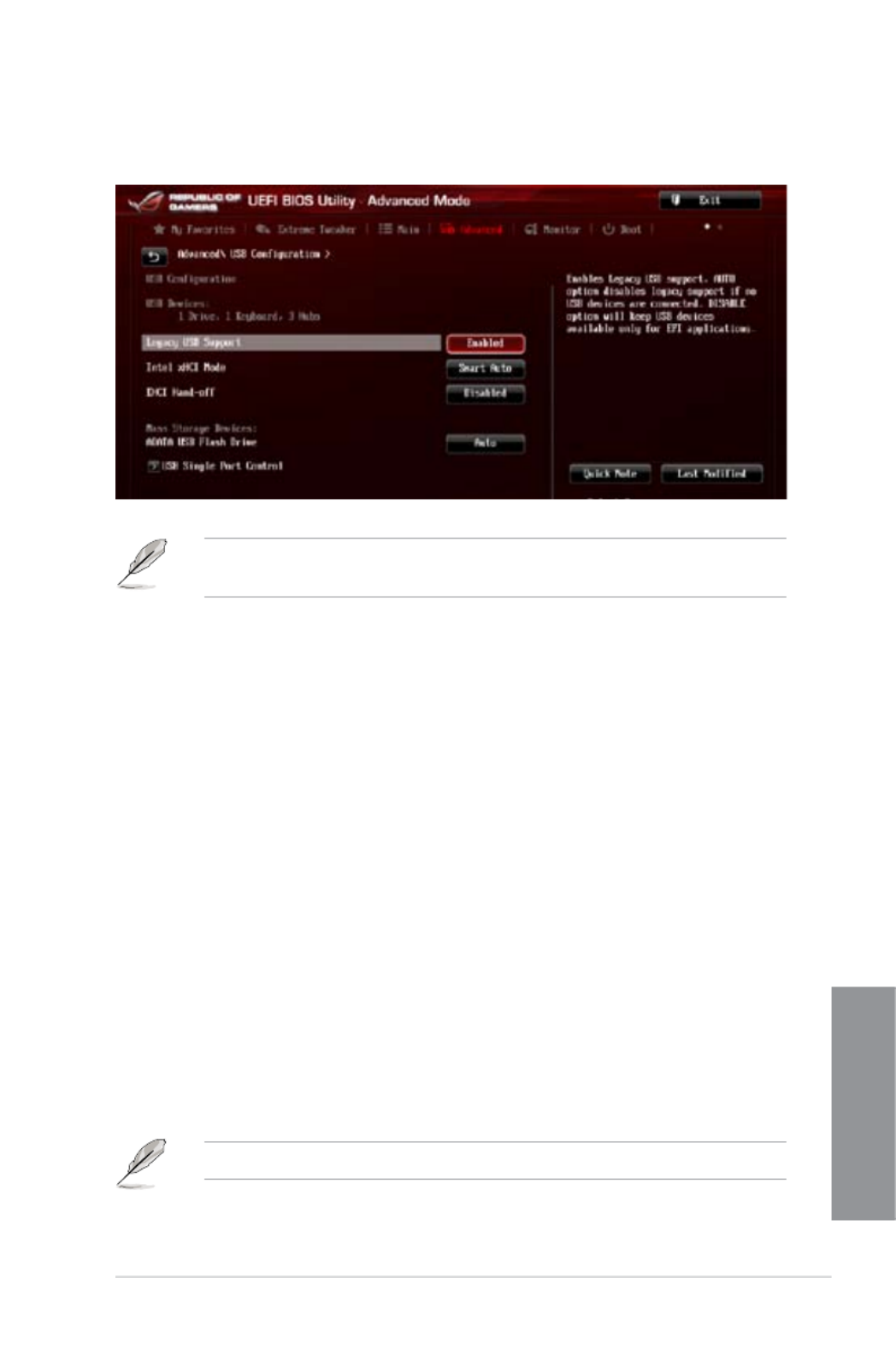
ASUS MAXIMUS VI FORMULA 3-35
Chapter 3
3.6.5 USB Conguration
The items in this menu allow you to change the USB-related features.
The item shows the auto-detected values. If no USB device is detected, the USB Devices
item shows .None
Legacy USB Support [Enabled]
[Enabled] Enables the support for USB devices on legacy operating systems (OS).
[Disabled] The USB devices can be used only for the BIOS setup program. It cannot
be recognized in boot devices list.
[Auto] Allows the system to detect the presence of USB devices at startup. If
detected, the USB controller legacy mode is enabled. If no USB device is
detected, the legacy USB support is disabled.
Intel xHCI Mode [Smart Auto]
[Auto] Keeps the last operation of xHCI controller in OS during bootup.
[Smart Auto] Enables the operation of xHCI controller.
[Enabled] Enables the xHCI controller.
[Disabled] Disables the xHCI controller.
EHCI Hand-off [Disabled]
[Enabled] Enables the support for operating systems without an EHCI hand-off
feature.
[Disabled] Disables the EHCI Hand-off support.
USB Single Port Control
Allows you to enable or disable the individual USB port.
Refer to section for the location of the USB ports.1.2.2 Motherboard layout

3-36 Chapter 3: BIOS setup
Chapter 3
3.6.6 Platform Misc Conguration
The items in this menu allow you to congure the platform-related features.
PCI Express Native Power Management [Disabled]
Allows you to enhance the power saving feature of PCI Express and perform ASPM
operations in the operating system.
Conguration options: [Disabled] [Enabled]
The following item appears only when you set the PCI Express Native Power Management
to .[Enabled]
Native ASPM [Disabled]
[Enabled] Vista controls the ASPM support for the device.
[Disabled] BIOS controls the ASPM support for the device.

ASUS MAXIMUS VI FORMULA 3-37
Chapter 3
3.6.7 Onboard Devices Conguration
Scroll down to view the other BIOS items.
HD Audio Controller [Enabled]
[Enabled] Enables the High Denition Audio Controller.
[Disabled] Disables the controller.
The following items appear only when you set the HD Audio Controller to . [Enabled]
Front Panel Type [HD Audio]
Allows you to set the front panel audio connector (AAFP) mode to legacy AC’97 or
high-denition audio depending on the audio standard that the front panel audio
module supports.
[HD Audio] Sets the front panel audio connector (AAFP) mode to high denition
audio.
[AC97] Sets the front panel audio connector (AAFP) mode to legacy AC’97
SPDIF Out Type [SPDIF]
[SPDIF] Sets to an SPDIF audio output.
[HDMI] Sets to an HDMI audio output.

3-38 Chapter 3: BIOS setup
Chapter 3
Bluetooth Controller [Enabled]
[Enabled] Enables the onboard Bluetooth controller.
[Disabled] Disables the onboard Bluetooth controller.
Wi-Fi Controller [Enabled]
[Enabled] Enables the onboard Wi-Fi controller.
[Disabled] Disables the onboard Wi-Fi controller.
ASM1061 Storage Controller (SATA6G_E12/34) [Enabled]
Allows you to select the ASM1061 storage controller operating mode.
[Disabled] Disables the ASM1061 storage controller.
[Enabled] Enables the ASM1061 storage controller.
Hot-plug [Disabled]
Allows you to set the Hot Plug support.
Conguration options: [Disabled] [Enabled]
Intel LAN Controller [Enabled]
[Enabled] Enables the Intel ® LAN controller.
[Disabled] Disables the Intel ® LAN controller.
The following item appears only when you set the Intel LAN Controller to . [Enabled]
Intel PXE Option ROM [Disabled]
This item appears only when you set the previous item to and allows you to [Enabled]
enable or disable the PXE Option ROM of the Intel ® LAN controller.
Conguration options: [Enabled] [Disabled]

ASUS MAXIMUS VI FORMULA 3-39
Chapter 3
3.6.8 APM
ErP Ready [Disabled]
Allows you to switch off some power at S4+S5 or S5 to get the system ready for ErP
requirement. When set to , all other PME options will be switched off.[Enabled]
Conguration options: [Disabled] [Enabled (S4+S5] [Enabled (S5)]
Restore AC Power Loss [Power Off]
[Power On] The system goes into ON state after an AC power loss.
[Power Off] The system goes into OFF state after an AC power loss.
[Last State] The system goes into either OFF or ON state, whatever the system state
was before the AC power loss.
Power On By PCIE/PCI [Disabled]
[Disabled] Disables the PCIE/PCI devices to generate a wake-on-LAN feature of the
Intel®/Realtek LAN device or other installed PCIE LAN devices.
[Enabled] Enables the PCIE/PCI devices to generate a wake-on-LAN feature of the
PCIE LAN devices.
Power On By RTC [Disabled]
[Disabled] Disables RTC to generate a wake event.
[Enabled] When set to [Enabled], the items RTC Alarm Date (Days) and Hour/
Minute/Second will become user-congurable with set values.

3-40 Chapter 3: BIOS setup
Chapter 3
3.6.9 Network Stack
Network Stack [Disabled]
This item allows you to disable or enable the UEFI network stack.
Conguration options: [Disabled] [Enable]
The following items appear only when you set the Network Stack to [Enabled].
Ipv4/Ipv6 PXE Support [Enabled]
Allows you to enable or disable the Ipv4/Ipv6 PXE boot option.
Conguration options: [Disabled] [Enabled]
3.6.10 ROG Effects
ROG Pulse [Enabled]
This item allows you to enable the ROG Logo animation on the upper left corner of the main
menu. Conguration options: [Disabled] [Enabled]
Onboard LED [Enabled]
This item allows you to enable all the onboard LEDs. Conguration options: [Enabled]
[Disabled]
SupremeFX Lighting LED [Enabled]
This item allows you to enable the SupremeFX Lighting LED. Conguration options:
[Enabled] [Disabled]

ASUS MAXIMUS VI FORMULA 3-41
Chapter 3
3.7 Monitor menu
The Monitor menu displays the system temperature/power status, and allows you to change
the fan settings.
Anti Surge Support [Enabled]
This item allows you to enable or disable the Anti Surge function.
Conguration options: [Disabled] [Enabled]
Voltage Monitor
CPU Core 0-3 Voltage; CPU Cache Voltage; CPU System Agent Voltage; CPU
Analog I/O Voltage; CPU Digital I/O Voltage; CPU Input Voltage; DRAM Voltage;
PCH Voltage; 3.3V Voltage; 5V Voltage; 12V Voltage
The onboard hardware monitor automatically detects the voltage output through the
onboard voltage regulators. Press <Enter> and select [Ignore] if you do not wish to
display the detected temperatures.
Temperature Monitor
CPU Temperature; MB Temperature; OPT1/2/3 Temperature; VRM1/2/3
Temperature [xxxºC/xxxºF]
The onboard hardware monitor automatically detects and displays the CPU, MB, OPT
and VRM. Press <Enter> and select [Ignore] if you do not wish to display the detected
temperatures.
Fan Speed Monitor
CPU FAN Speed; CPU OPT Speed; Chassis FAN1/2/3 Speed [xxxxRPM] or
[Ignored] / [N/A]; Opt1/2/3 Fan Speed [xxxxRPM] or [Ignored] / [N/A]
The onboard hardware monitor automatically detects and displays the CPU fan,
chassis fan, and optional fan speed in rotations per minute (RPM). If any of the fans
is not connected to the motherboard, the eld shows [N/A]. These items are not
user-congurable. Press <Enter> and select [Ignore] if you do not wish to display the
detected temperatures.

3-42 Chapter 3: BIOS setup
Chapter 3
Fan Speed Control
CPU Q-Fan Control [Auto]
[Disabled] Disables the Q-Fan control.
[Auto] Enables the CPU Q-Fan control for 4-pin CPU fan. Select this mode for the
PWM mode Q-Fan control.
[Advance Mode] When a 3-pin CPU fan is installed, select this mode for the DC mode
Q-Fan control.
The following items appear only when you set the CPU Q-Fan Control to [Advance Mode]
and . [Auto]
CPU Fan Speed Low Limit [600 RPM]
Allows you to disable or set the CPU fan warning speed.
Conguration options: [Ignore] [200 RPM] [300 RPM] [400 RPM] [500 RPM] [600 RPM]
CPU Fan Profile [Standard]
Allows you to set the appropriate performance level of the CPU fan.
[Standard] Set to make the CPU fan adjust automatically depending on the CPU
temperature.
[Silent] Set to minimize the fan speed for quiet CPU fan operation.
[Turbo] Set to achieve maximum CPU fan speed.
[Manual] Set to assign the detailed fan speed control parameters.
The following items appear only when you set the CPU Fan Prole to [Manual].
CPU Upper Temperature [70]
Use the <+> and <-> keys to adjust the upper limit of the CPU temperature.
The values range from 20ºC to 75ºC.
CPU Fan Max. Duty Cycle(%) [100]
Use the <+> and <-> keys to adjust the maximum CPU fan duty cycle. The
values range from 40% to 100%. When the CPU temperature reaches the
upper limit, the CPU fan will operate at the maximum duty cycle.
CPU Lower Temperature [20]
Displays the lower limit of the CPU temperature.
CPU Fan Min. Duty Cycle(%) [60]
Use the <+> and <-> keys to adjust the minimum CPU fan duty cycle. The
values range from 60% to 100%. When the CPU temperature is under
60ºC, the CPU fan will operate at the minimum duty cycle.

ASUS MAXIMUS VI FORMULA 3-43
Chapter 3
Chassis1/Chassis2/Chassis3 Q-Fan Control [Enabled]
[Disabled] Disables the Chassis Q-Fan control feature.
[Enabled] Enables the Chassis Q-Fan control feature.
Chassis1/Chassis2/Chassis3 Fan Speed Low Limit [600 RPM]
This item appears only when you enable the feature and allows you Chassis Q-Fan Control
to disable or set the chassis fan warning speed.
Conguration options: [Ignore] [200 RPM] [300 RPM] [400 RPM] [500 RPM] [600 RPM]
The following items appears only when you set the Chassis1/Chassis2/Chassis3 Q-Fan
Control feature to . [Enabled]
Chassis1/Chassis2/Chassis3 Fan Profile [Standard]
This item allows you to set the appropriate performance level of the chassis fan.
[Standard] Sets to [Standard] to make the chassis fan automatically adjust
depending on the chassis temperature.
[Silent] Sets to [Silent] to minimize the fan speed for quiet chassis fan
operation.
[Turbo] Sets to [Turbo] to achieve maximum chassis fan speed.
[Manual] Sets to [Manual] to assign detailed fan speed control parameters.
The following four items appear only when you set Fan Chassis1/Chassis2/Chassis3
Prole to [Manual].
Chassis1/Chassis2/Chassis3 Upper Temperature [70]
Use the <+> and <-> keys to adjust the upper limit of the chassis
temperature. The values range from 40ºC to 75ºC.
Chassis1/Chassis2/Chassis3 Fan Max. Duty Cycle(%) [100]
Use the <+> and <-> keys to adjust the maximum chassis fan duty cycle.
The values range from 60% to 100%. When the chassis temperature
reaches the upper limit, the chassis fan will operate at the maximum duty
cycle.
Chassis1/Chassis2/Chassis3 Lower Temperature [40]
Displays the lower limit of the chassis temperature.
Chassis1/Chassis2/Chassis3 Fan Min. Duty Cycle(%) [60]
Use the <+> and <-> keys to adjust the minimum chassis fan duty cycle.
The values range from 60% to 100%. When the chassis temperature is
under 40ºC, the chassis fan will operate at the minimum duty cycle.

3-44 Chapter 3: BIOS setup
Chapter 3
OPTFAN 1-3 Control [Disabled]
Allows you to disable or set the optional fans’ warning speeds.
Conguration options: [Disabled] [Duty Mode] [Prole Mode] [User Mode]
The following items appear only when you set OPTFAN 1- 3 [Duty Model]to .
OPTFAN 1-3 Duty
Allows you to set the optional fans’ speed duty percentagea.
Conguration options: [50%] [60%] [70%] [80%] [90%]
The following four items appear only when you set OPTFAN 1/2/3 to [Prole Model].
OPT Fan 1/2/3 Prole
Allows you to set the optional fans’ proles.
Conguration options: [Performance] [Optional] [Silent]
Profile Mode
Allows you to set the optional fans’ proles.
Conguration options: [Performance] [Optional] [Silent]
User Mode
Allows you to set the optional fan’s speed temperature.
OPT1-3 Low Speed Temp [25%]
Allows you to set the optional fans’ low speed temperature.
Conguration options: [25%] [30%] [35%] [40%]
OPT1-3 Full Speed Temp [60%]
Allows you to set the optional fans’ full speed temperature.
Conguration options: [60%] [70%] [80%] [90%]
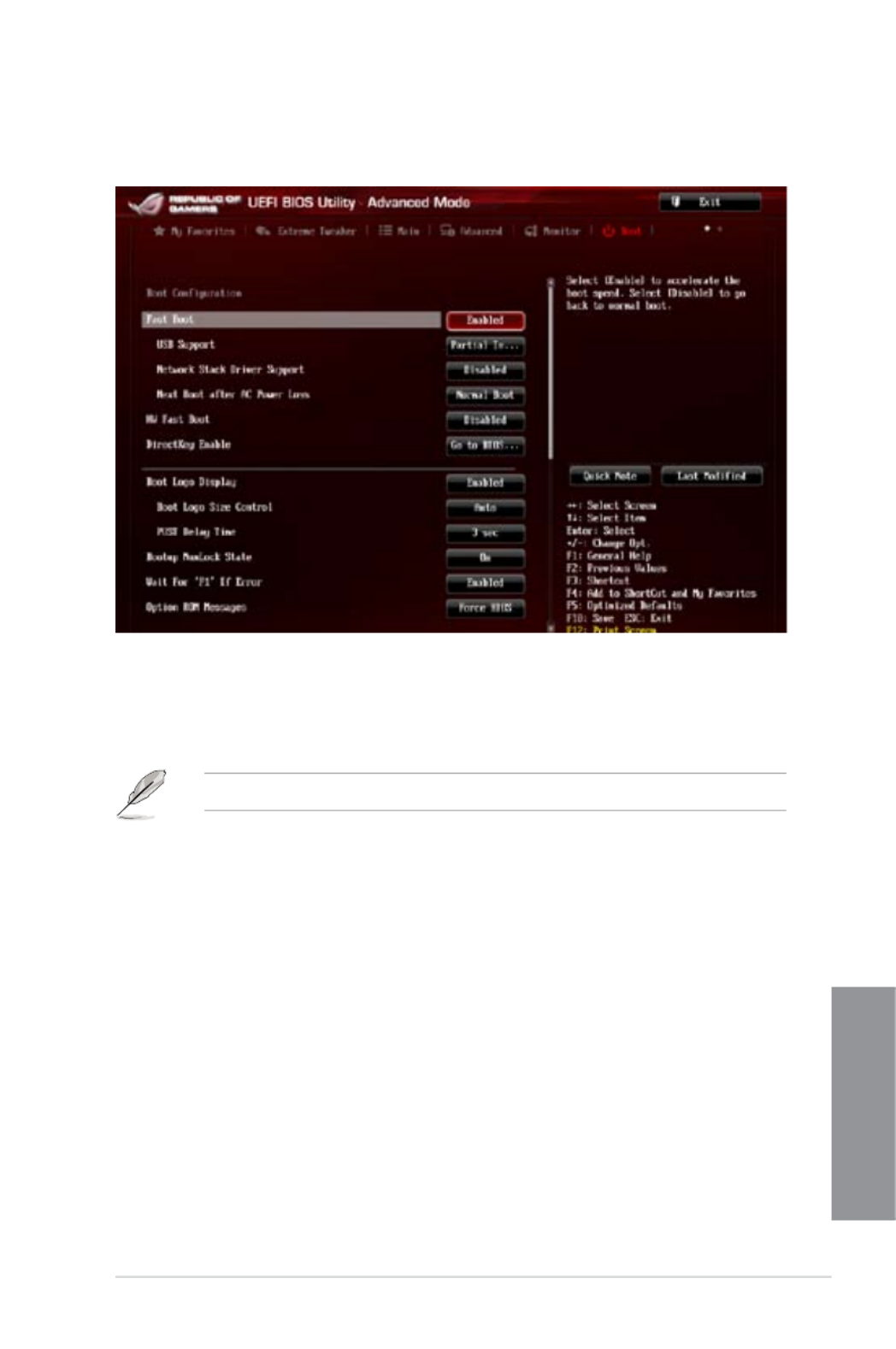
ASUS MAXIMUS VI FORMULA 3-45
Chapter 3
3.8 Boot menu
The Boot menu items allow you to change the system boot options.
Scroll down to display the other BIOS items.
Boot Conguration
Fast Boot [Enabled]
[Disabled] Allows your system to go back to its normal boot speed.
[Enabled] Allows your system to accelerate the boot speed.
The following items appear only when you set the Fast Boot to .[Enabled]
USB Support [Partial In...]
[Disabled] All USB devices will not be available until OS boot up for a
fastest POST time.
[Full Initialization] All USB devices will be available during POST. This process will
extend the POST time.
[Partial
Initialization]
For a faster POST time, only USB ports with keyboard and
mouse connections will be detected.
Network Stack Driver Support [Disabled]
[Disabled] Select to skip the network stack driver from loading during POST.
[Enabled] Select to load the network stack driver during POST.
Next Boot after AC Power Loss [Normal Boot]
[Normal Boot] Returns to normal boot on the next boot after an AC power loss.
[Fast Boot] Accelerates the boot speed on the next boot after an AC power loss.

3-46 Chapter 3: BIOS setup
Chapter 3
HW Fast Boot [Disabled]
Allows the system to enable or disable the HW Fast Boot.
Conguration options: [Disabled] [Enabled]
DirectKey [Enabled]
[Disabled] Disables the DirectKey function. The system will only power on or
off when you press the DirectKey button.
[Enabled] Allows the system to power on and go to the BIOS Setup directly
when you press the DirectKey button.
Boot Logo Display [Auto]
[Auto] Auto adjustment for Windows ® requirements.
[Full Screen] Maximize the boot logo size.
[Disabled] Hide the logo during POST.
The following items appears only when you set the Boot Logo Display item to [Auto] and
[Full Screen].
POST Delay Time [3 sec]
This item allows you to select a desired additional POST waiting time to easily enter
the BIOS Setup. You can only execute the POST delay time during normal boot. The
values range from 0 to 10 seconds.
This feature will only work when set under normal boot.
Bootup NumLock State [On]
[On] Set the power-on state of the NumLock to .[On]
[Off] Set the power-on state of the NumLock to [Off].
Wait For ‘F1’ If Error [Enabled]
[Disabled] Disables the function.
[Enabled] The system waits for the <F1> key to be pressed when error occurs.
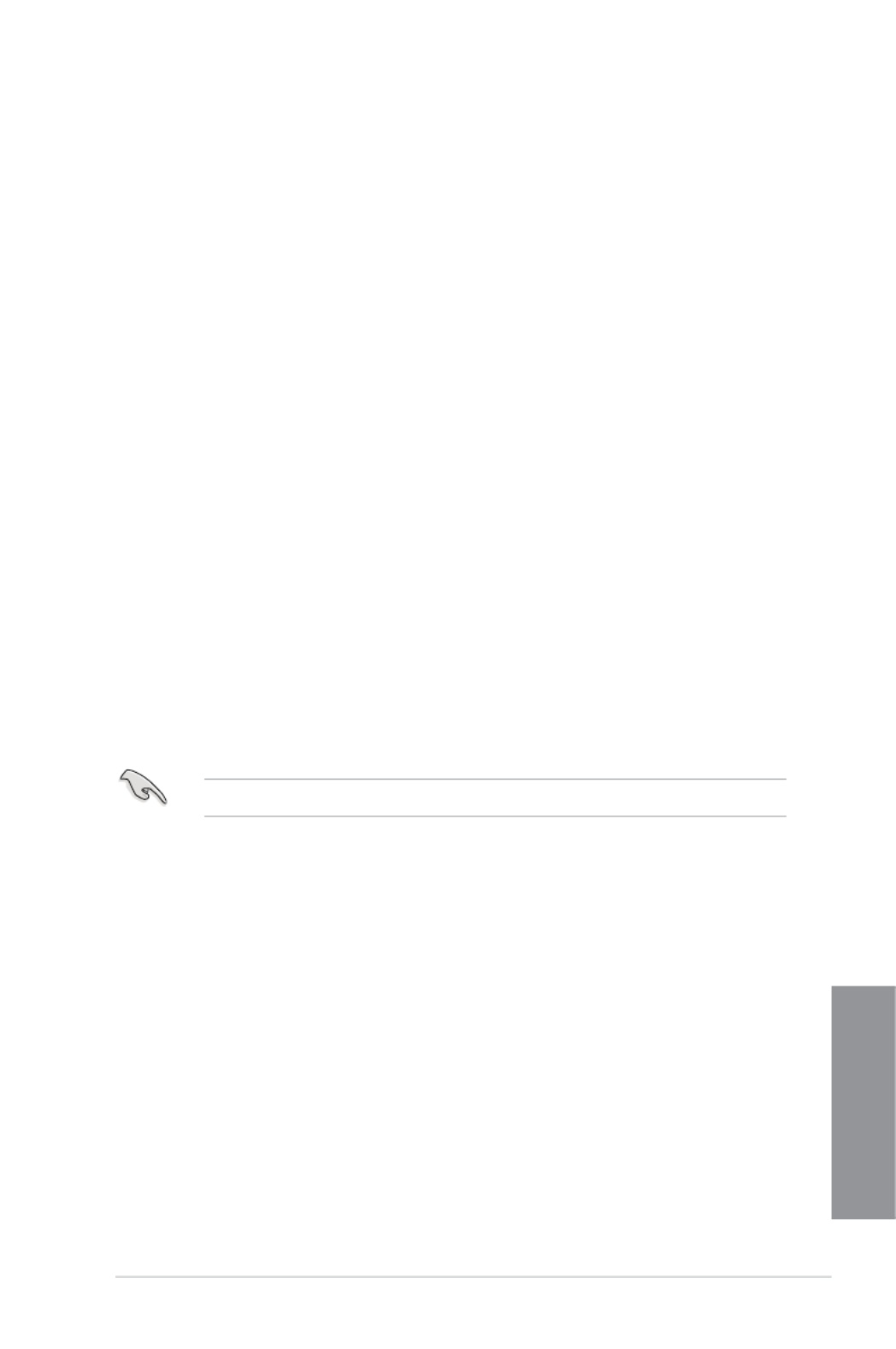
ASUS MAXIMUS VI FORMULA 3-47
Chapter 3
Option ROM Messages [Force BIOS]
[Force BIOS] The third-party ROM messages will be forced to display during the boot
sequence.
[Keep Current] The third-party ROM messages will be displayed only if the third-party
manufacturer had set the add-on device to do so.
Interrupt 19 Capture [Disabled]
When set to [Enabled], allows the option ROMs to trap Interrupt 19.
Conguration options: [Enabled] [Disabled]
Setup Mode [Advanced Mode]
[Advanced Mode] Sets Advanced Mode as the default screen for entering the BIOS
setup program.
[EZ Mode] Sets EZ Mode as the default screen for entering the BIOS setup
program.
CSM (Compatibility Support Module)
Allows you to congure the CSM (Compatibility Support Module) items to fully support the
various VGA, bootable devices and add-on devices for better compatibility.
Launch CSM [Enabled]
[Auto] The system automatically detects the bootable devices and the add-
on devices.
[Enabled] For better compatibility, enable the CSM to fully support the non-UEFI
driver add-on devices or the Windows ® UEFI mode.
[Disabled] Disable the CSM to fully support the Windows ® Security Update and
Security Boot.
The following items appear when you set the Launch CSM to .[Enabled]
Boot Device Control [UEFI and Legacy OPROM]
Allows you to select the type of devices that you want to boot.
Conguration options: [UEFI and Legacy OPROM] [Legacy OPROM only]
[UEFI only]
Boot from Network Devices [Legacy OPROM rst]
Allows you to select the type of network devices that you want to launch.
Conguration options: [Legacy OPROM rst] [UEFI driver rst] [Ignore]
Boot from Storage Devices [Legacy OPROM rst]
Allows you to select the type of storage devices that you want to launch.
Conguration options: [Both, Legacy OPROM rst] [Both, UEFI rst]
[Legacy OPROM rst] [UEFI driver rst] [Ignore]
Boot from PCIe/PCI Expansion Devices [Legacy OPROM rst]
Allows you to select the type of PCIe/PCI expansion devices that you want
to launch.
Conguration options: [Legacy OPROM rst] [UEFI driver rst]
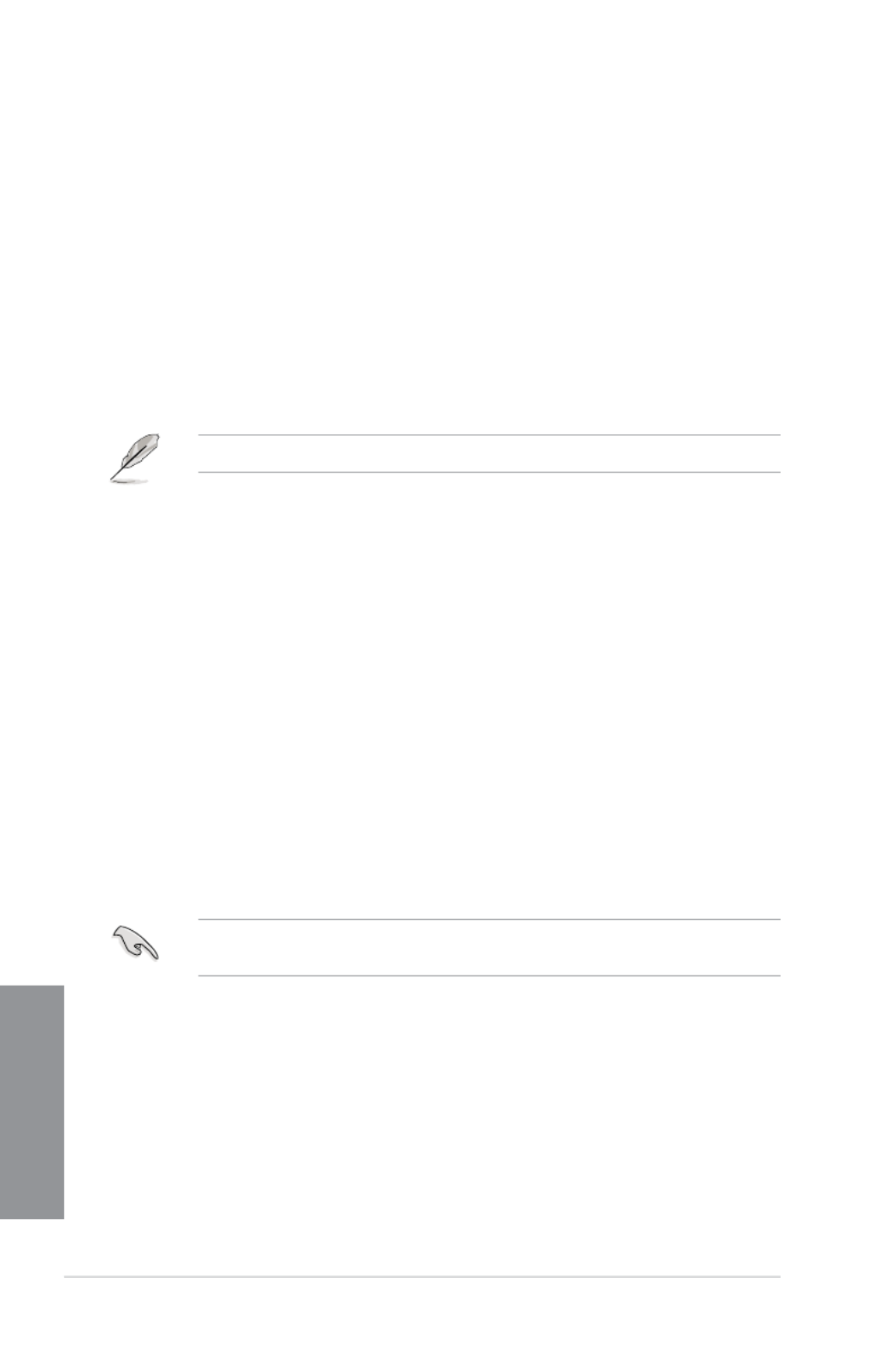
3-48 Chapter 3: BIOS setup
Chapter 3
Secure Boot
Allows you to congure the Windows ® Secure Boot settings and manage its keys to protect
the system from unauthorized access and malwares during POST.
OS Type [Windows UE..]
[Windows UEFI
Mode]
Allows you to select your installed operating system. Execute
the Microsoft ® Secure Boot check. Only select this option when
booting on Windows ® UEFI mode or other Microsoft ® Secure
Boot compliant OS.
[Other OS] Get the optimized function when booting on Windows ® non-
UEFI mode. Microsoft ® Secure Boot only supports Windows ®
UEFI mode.
The following item appears only when you set the OS Type to .[Windows UEFI mode]
Key Management
This item appears only when you set OS Type to . It allows you [Windows UEFI Mode]
to manage the Secure Boot keys.
Clear Secure Boot keys
This item appears only when you load the default Secure Boot keys. This
item allows you to clear all default Secure Boot keys.
Save Secure Boot Keys
Allows you to save the PK (Platform Keys) to a USB storage device.
PK Management
The Platform Key (PK) locks and secures the rmware from any permissible changes.
The system veries the PK before your system enters the OS.
Delete PK
Allows you to delete the PK from your system. Once the PK is deleted, all
the system’s Secure Boot keys will not be active.
Conguration options: [Yes] [No]
Load PK from File
Allows you to load the downloaded PK from a USB storage device.
The PK le must be formatted as a UEFI variable structure with time-based authenticated
variable.
KEK Management
The KEK (Key-exchange Key or Key Enrollment Key) manages the Signature database
(db) and Revoked Signature database (dbx).

ASUS MAXIMUS VI FORMULA 3-49
Chapter 3
Key-exchange Key (KEK) refers to Microsoft ® Secure Boot Key-Enrollment Key (KEK).
Delete the KEK
Allows you to delete the KEK from your system.
Conguration options: [Yes] [No]
Load KEK from File
Allows you to load the downloaded KEK from a USB storage device.
Append KEK from File
Allows you to load the additional KEK from a storage device for an
additional db and dbx loaded management.
The KEK le must be formatted as a UEFI variable structure with time-based authenticated
variable.
DB Management
The db (Authorized Signature database) lists the signers or images of UEFI
applications, operating system loaders, and UEFI drivers that you can load on the
single computer.
Delete the db
Allows you to delete the db le from your system.
Conguration options: [Yes] [No]
Load db from File
Allows you to load the downloaded db from a USB storage device.
Append db from File
Allows you to load the additional db from a storage device so that more
images can be loaded securely.
The db le must be formatted as a UEFI variable structure with time-based authenticated
variable.
DBX Management
The dbx (Revoked Signature database) lists the forbidden images of db items that are
no longer trusted and cannot be loaded.
Delete the dbx
Allows you to delete the dbx le from your system.
Load dbx from File
Allows you to load the downloaded dbx from a USB storage device.
Conguration options: [Yes] [No]
Append dbx from File
Allows you to load the additional dbx from a storage device so that more
db’s images cannot be loaded.
The dbx le must be formatted as a UEFI variable structure with time-based authenticated
variable.
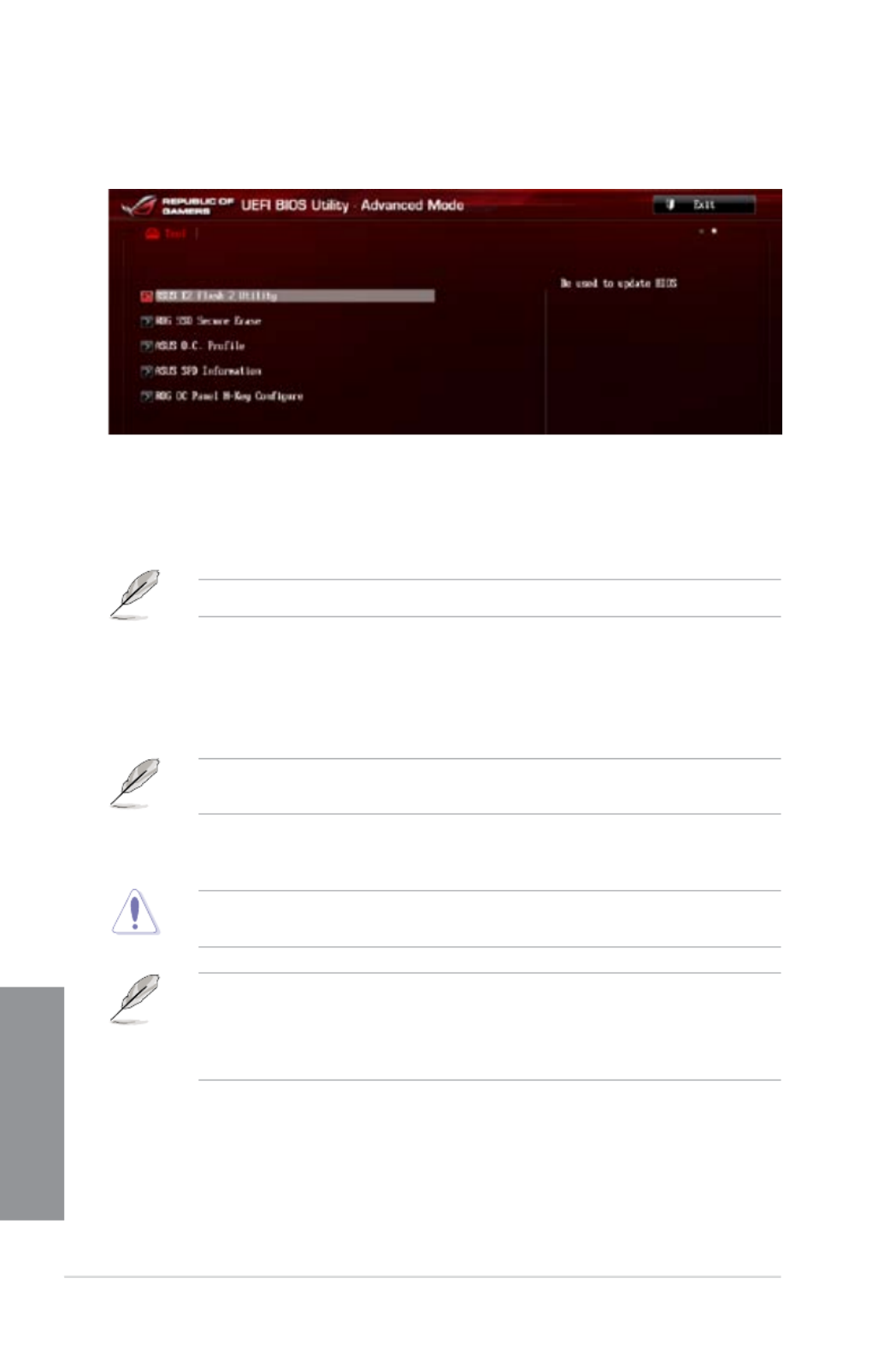
3-50 Chapter 3: BIOS setup
Chapter 3
3.9 Tools menu
The Tools menu items allow you to congure options for special functions. Select an item
then press <Enter> to display the submenu.
3.9.1 ASUS EZ Flash 2 Utility
Allows you to run ASUS EZ Flash 2. When you press <Enter>, a conrmation message
appears. Use the left/right arrow key to select between [Yes] or [No], then press <Enter> to
conrm your choice.
For more details, refer to section 3.11.2 ASUS EZ Flash 2 utility.
3.9.2 ROG Secure Erase
SSD speeds may lower over time as with any storage medium due to data processing.
Secure Erase completely and safely cleans your SSD, restoring it to factory performance
levels.
Secure Erase is only available in AHCI mode. Ensure to set the SATA mode to AHCI. Click
Advanced > SATA Conguration > AHCI.
To launch ROG SSD Secure Erase, click Tool > ROG SSD Secure Erase on the Advanced
mode menu.
Check the ASUS support site for a full list of SSDs tested with Secure Erase. The drive may
become unstable if you run Secure Erase on an incompatible SSD.
• The time to erase the contents of your SSD may take a while depending on its size.
Do not turn off the system during the process.
• Secure Erase is only supported on Intel SATA port. For more information about Intel
SATA ports, refer to section 1.2.2 of this manual.

ASUS MAXIMUS VI FORMULA 3-51
Chapter 3
Click to start
the SSD Secure
Erase
Displays the
available
SSDs
Status denition:
Frozen The frozen state is the result of a BIOS protective measure. The BIOS guards
drives that do not have password protection by freezing them prior to booting.
If the drive is frozen, a power off or hard reset of your PC must be performed to
proceed with the Secure Erase.
Locked SSDs might be locked if the Secure Erase process is either incomplete or was
stopped. This may be due to a third party software that uses a different password
dened by ASUS. You have to unlock the SSD in the software before proceeding
with Secure Erase.

3-52 Chapter 3: BIOS setup
Chapter 3
Add your CMOS Prole
Label
Allows you to input the label of the setup proles.
Save to Profile
Allows you to save the current BIOS settings to the BIOS Flash, and create a prole.
Key in a prole number from one to eight, press <Enter>, and then select Yes.
Load CMOS Prole
Load from Profile
Allows you to load the previous BIOS settings saved in the BIOS Flash. Key in the
prole number that saved your BIOS settings, press <Enter>, and then select Yes.
• DO NOT shut down or reset the system while updating the BIOS to prevent the
system boot failure!
• We recommend that you update the BIOS le only coming from the same memory/
CPU conguration and BIOS version.
Load/Save CMOS Prole From/To USB drive
This item allows you to load or save CMOS proles from or to the USB drive when clicked or
selected.
The items show O.C. Prole Conguration Not Installed if no prole is created.
3.9.3 ASUS O.C. Prole
This item allows you to store or load multiple BIOS settings.

ASUS MAXIMUS VI FORMULA 3-53
Chapter 3
3.9.4 ASUS SPD Information
Allows you to view the DRAM SPD information.
3.9.5 ROG OC Panel H-Key Congure
The ROG OC Panel H-Key Congure allows you to input and save values on the CPU core
voltage, CPU input voltage, BCLK Frequency, and CPU ratio in the UEFI BIOS. The saved
values can be synchronized to a compatible OC Panel device and these values can be
tweaked or congured using the OC Panel without going to the BIOS menu.

3-54 Chapter 3: BIOS setup
Chapter 3
CPU Core Voltage [Auto]
This item allows you to congure the amount of Voltage fed to the cores of the processor.
You can use <+> or <-> key to raise or reduce the voltage by an increment of 0.003125V. The
minimum voltage is 1.050000V and the maximum voltage is 2.200000V.
CPU Input Voltage [Auto]
This item allows you to congure the input voltage to the cores of the processor. You can
use <+> or <-> key to raise the voltage by an increment of 0.010V. The minimum voltage is
0.800V and the maximum voltage is 3.040V.
BCLK Frequency [Auto]
This item allows you to input values to the Base Clock (BCLK) Frequency that ranges from
60 MHz to 300 MHz.
CPU Ratio [Auto]
This item allows you to the adjust the CPU ratio. The CPU ratio may vary according to the
model of the processor.
Load Default
This item allows you to load the default values of the CPU Core Voltage, CPU Input Voltage,
BCLK Frequency, and CPU Ratio. The resets all values to . Load Default [Auto]
Save Above Settings
This item allows you to save the new values of the CPU Core Voltage, CPU Input Voltage,
BCLK Frequency, and CPU Ratio.
Load from prole
This item allows you to load the previous values of the CPU Core Voltage, CPU Input
Voltage, BCLK Frequency, and CPU Ratio.

ASUS MAXIMUS VI FORMULA 3-55
Chapter 3
3.10 Exit menu
The Exit menu items allow you to load the optimal default values for the BIOS items, and
save or discard your changes to the BIOS items. You can access the EZ Mode from the Exit
menu.
Load Optimized Defaults
This option allows you to load the default values for each of the parameters on the Setup
menus. When you select this option or if you press <F5>, a conrmation window appears.
Select Yes to load the default values.
Save Changes & Reset
Once you are nished making your selections, choose this option from the Exit menu to
ensure the values you selected are saved. When you select this option or if you press <F10>,
a conrmation window appears. Select Yes to save changes and exit.
Discard Changes & Exit
This option allows you to exit the Setup program without saving your changes. When you
select this option or if you press <Esc>, a conrmation window appears. Select Yes to
discard changes and exit.
ASUS EZ Mode
This option allows you to enter the EZ Mode screen.
Launch EFI Shell from lesystem device
This option allows you to attempt to launch the EFI Shell application (shellx64.e) from one of
the available lesystem devices.

ASUS MAXIMUS VI FORMULA 3-57
Chapter 3
3.11.2 ASUS EZ Flash 2
ASUS EZ Flash 2 allows you to update the BIOS without having to use a bootable oppy disk
or an OS-based utility.
Before you start using this utility, download the latest BIOS from the ASUS website
at www.asus.com.
To update the BIOS using EZ Flash 2:
1. Insert the USB ash disk that contains the latest BIOS le to the USB port.
2. Enter the Advanced Mode of the BIOS setup program. Go to the Tool menu to select
ASUS EZ Flash Utility and press <Enter> to enable it.
3. Press <Tab> to switch to the Drive eld.
4. Press the Up/Down arrow keys to nd the USB ash disk that contains the latest BIOS,
and then press <Enter>.
5. Press <Tab> to switch to the Folder Info eld.
6. Press the Up/Down arrow keys to nd the BIOS le, and then press <Enter> to perform
the BIOS update process. Reboot the system when the update process is done.

ASUS MAXIMUS VI FORMULA 3-59
Chapter 3
3.11.4 ASUS BIOS Updater
The ASUS BIOS Updater allows you to update the BIOS in DOS environment. This utility also
allows you to copy the current BIOS le that you can use as a backup when the BIOS fails or
gets corrupted during the updating process.
The succeeding utility screens are for reference only. The actual utility screen displays may
not be same as shown.
Before updating BIOS
1. Prepare the motherboard support DVD and a USB ash drive in FAT32/16 format and
single partition.
2. Download the latest BIOS le and BIOS Updater from the ASUS website at
http://support.asus.com and save them on the USB ash drive.
• NTFS is not supported under DOS environment. Do not save the BIOS le and BIOS
Updater to a hard disk drive or USB ash drive in NTFS format.
• Do not save the BIOS le to a oppy disk due to low disk capacity.
3. Turn off the computer and disconnect all SATA hard disk drives (optional).
Booting the system in DOS environment
1. Insert the USB ash drive with the latest BIOS le and BIOS Updater to the USB port.
2. Boot your computer. When the ASUS Logo appears, press <F8> to show the BIOS
Boot Device Select Menu. Insert the support DVD into the optical drive and select the
optical drive as the boot device.
Please select boot device:
SATA: XXXXXXXXXXXXXXXX
USB XXXXXXXXXXXXXXXXX
UEFI: XXXXXXXXXXXXXXXX
Enter Setup
↑ ↓ and to move selection
ENTER to select boot device
ESC to boot using defaults

3-60 Chapter 3: BIOS setup
Chapter 3
3. When the Make Disk menu appears, select the FreeDOS command prompt item by
pressing the item number.
4. At the FreeDOS prompt, type d: and press <Enter> to switch the disk from Drive C
(optical drive) to Drive D (USB ash drive).
Updating the BIOS le
To update the BIOS le using BIOS Updater:
1. At the FreeDOS prompt, type bupdater /pc /g and press <Enter>.
2. The BIOS Updater screen appears as below.
3. Press <Tab> to switch between screen elds and use the <Up/Down/Home/End> keys
to select the BIOS le and press <Enter>. BIOS Updater checks the selected BIOS le
and prompts you to conrm BIOS update.
Welcome to FreeDOS (http://www.freedos.org)!
C:\>d:
D:\>
D:\>bupdater /pc /g
ASUSTek BIOS Updater for DOS V1.30 [2012/05/22]
Current ROM Update ROM
A:
Note
[Enter] Select or Load [Tab] Switch [V] Drive Info
[Up/Down/Home/End] Move [B] Backup [Esc] Exit
M6E.CAP 2097152 2013-03-20 17:30:48
PATH:
BOARD:
VER:
DATE:
FLASH TYPE: MX1C 25L1065A
BOARD:
VER:
DATE:
A:\
MAXIMUS VI FORMULA
0204
01/01/2012
UNKNOWN
UNKNOWN
UNKNOWN
Are you sure to update BIOS?
Yes No
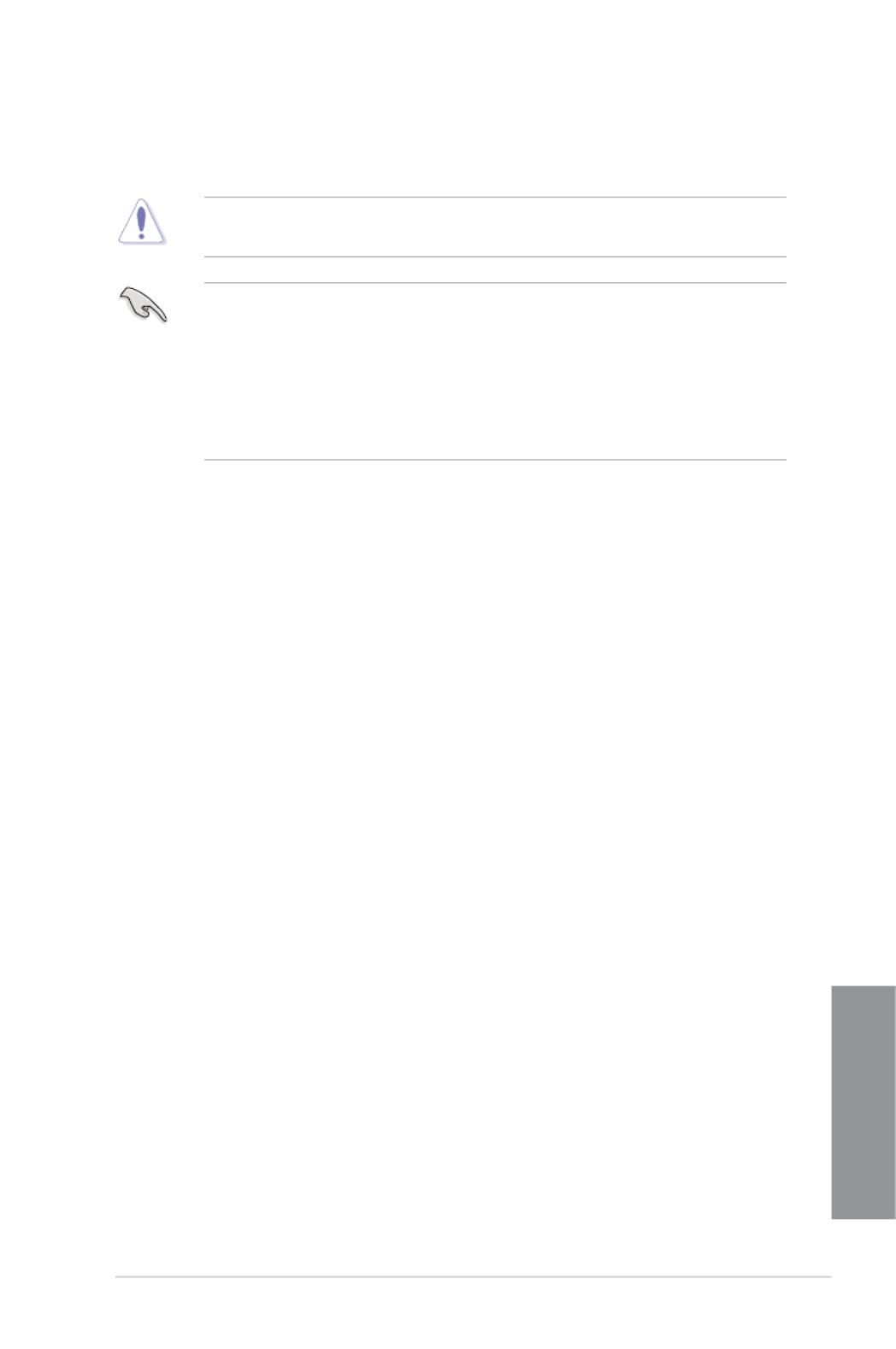
ASUS MAXIMUS VI FORMULA 3-61
Chapter 3
4. Select Yes and press <Enter>. When BIOS update is done, press <ESC> to exit BIOS
Updater. Restart your computer.
DO NOT shut down or reset the system while updating the BIOS to prevent system boot
failure!
• For BIOS Updater version 1.04 or later, the utility automatically exits to the DOS
prompt after updating BIOS.
• Ensure to load the BIOS default settings to ensure system compatibility and stability.
Select the item under the BIOS menu. See Chaper 3 Load Optimized Defaults Exit
of your motherboard user manual for details.
• Ensure to connect all SATA hard disk drives after updating the BIOS le if you have
disconnected them.

ASUS MAXIMUS VI FORMULA 4-1
Chapter 4
4
Chapter 4: Software support
Software support
4
4.1 Installing an operating system
• This motherboard supports Windows ® 8 32/64-bit and Windows ® 7 32/64-bit operating
systems (OS).
• Motherboard settings and hardware options vary. Use the setup procedures presented
in this chapter for reference only. Refer to your OS documentation for detailed
information.
4.2 Support DVD information
The contents of the support DVD are subject to change at any time without notice. Visit the
ASUS website at www.asus.com for updates.
Ensure that you have an Administrator account before running the support DVD in
Windows ® 7 or Windows ® 8 OS.
4.2.1 Running the support DVD
To run the support DVD:
1. Place the Support DVD into the optical drive.
2. In the AutoPlay Run ASSETUP.exe. dialog box, click
If the dialog box does not appear, browse the contents of the support DVD and AutoPlay
double-click or tap \\bin\ASSETUP.EXE to launch the ASUS motherboard support
DVD main menu.

4-2 Chapter 4: Software support
Chapter 4
4.2.2 Obtaining the software manuals
The software manuals are included in the support DVD. Follow the instructions below to get
the necessary software manuals.
The software manual les are in Portable Document Format (PDF). Install the Adobe ®
Acrobat ® Reader from the Utilities tab before opening the les.
To read about your motherboard’s utility guide:
2. From the folder, open the Manual
folder of the software manual that
you wish to read.
Support DVD main menu
The Drivers menu shows the available
device drivers if the system detects
installed devices. Install the necessary
drivers to use the devices.
The Utilities
menu shows
the applications
and other
software that
the motherboard
supports.
The Video menu contains
ROG related videos.
The Manual menu contains the list
of supplementary user manuals.
Click an item to open the folder of
the user manual.
Click the
Contact tab
to display the
ASUS contact
information.
Click an icon
to display DVD/
motherboard
information
Click an item
to install
1. Click tab Manual > ASUS
Motherboard Utility Guide.
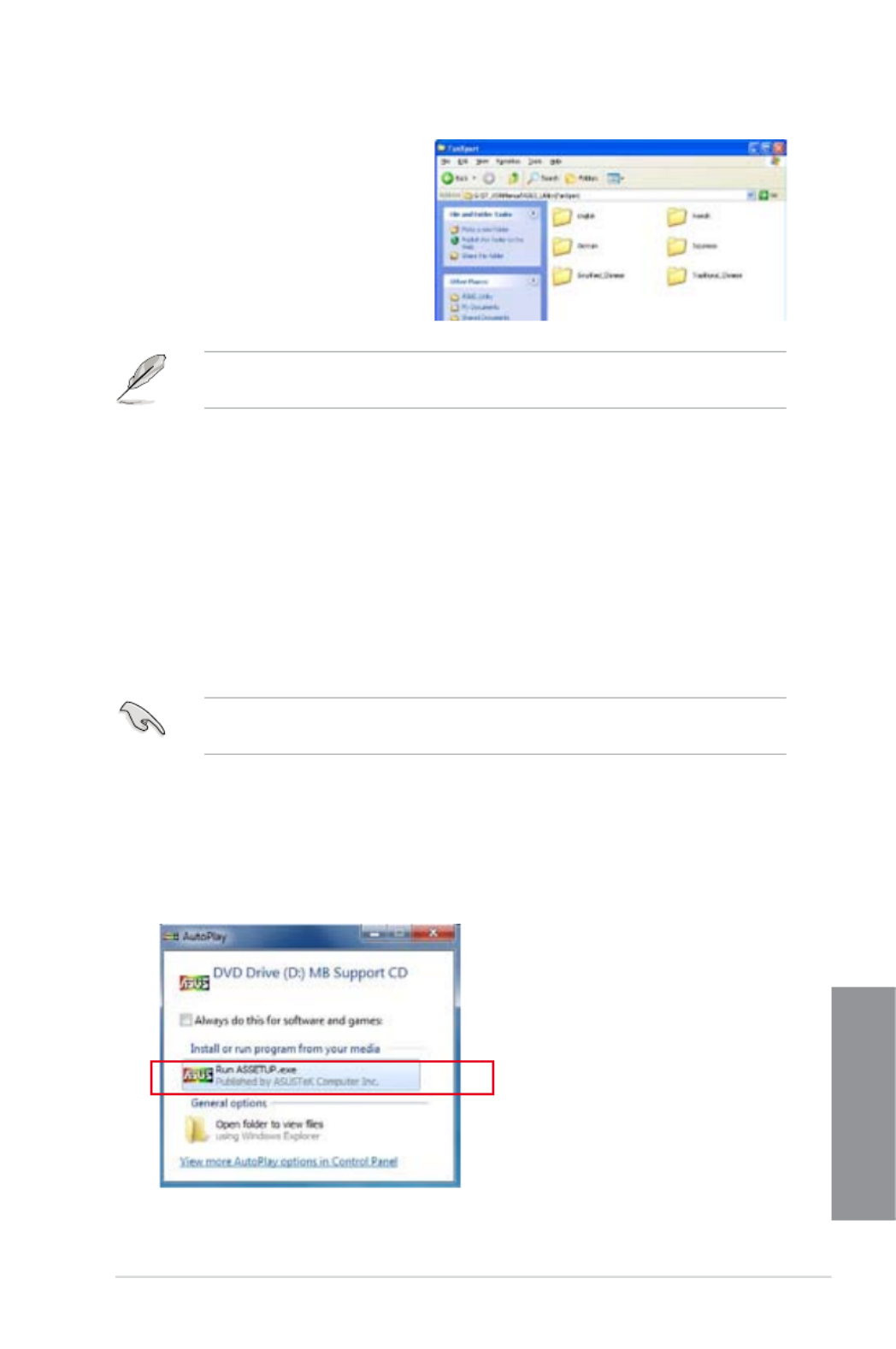
ASUS MAXIMUS VI FORMULA 4-3
Chapter 4
The screenshots in this section are for reference only. The actual software manuals
containing in the support DVD vary by models.
3. Some software manuals are
provided in different languages.
Open the language’s folder to view
the software manual.
4.3 Software information
Most of the applications in the support DVD have wizards that will conveniently guide you
through the installation. View the online help or readme le that came with the software
application for more information.
4.4 AI Suite 3
AI Suite 3 is an all-in-one interface that integrates several ASUS utilities and allows you to
launch and operate these utilities simultaneously.
Installing AI Suite 3
Ensure that you have an Administrator account before installing AI Suite 3 in Windows ® 7
OS or Windows ® 8 OS.
To install AI Suite 3 on your computer:
Windows ® 7 OS
1. Place the Support DVD into the optical drive.
2. In the AutoPlay Run ASSETUP.exe Utilitiesdialog box, click then select the tab
3. From the tab, click then follow the succeeding onscreen Utilities AI Suite 3
instructions.

4-4 Chapter 4: Software support
Chapter 4
Launching AI Suite 3
Windows ® 7 OS
From the Desktop, click > > > > Start All Programs ASUS AI Suite 3 AI Suite 3.
You can also launch AI Suite 3 in Windows ® 7 by clicking on the Notication area.
Windows ® 8 OS
To launch AI Suite 3 in Windows ® 8, tap the app on the Start AI Suite 3
Screen (or if you’re using a mouse, click the app on the Start AI Suite 3
screen).
Windows ® 8 OS
1. Place the Support DVD into the optical drive then follow onscreen instructions.
2. From the ASUS motherboard support DVD Utilities main menu, select the tab and
click .AI Suite 3
3. Follow the succeeding onscreen instructions.
If the ASUS motherboard support DVD main menu did not appear, try the following
steps:
a. Go to the Start Screen Desktop then click or tap the app.
b. On the lower left corner of the Desktop, click or tap File Explorer then
select your DVD drive and tap or double-click the application.Setup

ASUS MAXIMUS VI FORMULA 4-5
Chapter 4
Click to launch AI Suite 3 menu bar
The Ai Suite 3 screenshots in this section are for reference only and can vary depending on
motherboard model.
AI Suite 3 Main menu
The AI Suite 3 main menu gives you easy-access controls and insight to what’s going on
with your computer - allowing you to optimize performance settings while at the same time
ensuring system stability.
Included in the AI Suite 3 main menu is a quick-access menu bar that allows you to swiftly
launch any of the integrated ASUS utilities. Click or tap the on the top-edge of menu to
launch the menu bar.
AI Suite 3 main menu bar
• Some functions in the AI Suite 3 main menu in this user manual may vary depending
on the motherboard model.
• Refer to the software manual in the support DVD or visit the ASUS website at
www.asus.com for detailed software conguration.
System
Information
USB Charger+
Ai Charger+ EZ Update
USB BIOS
Flashback
4-Way Optimization
USB 3.0 Boost
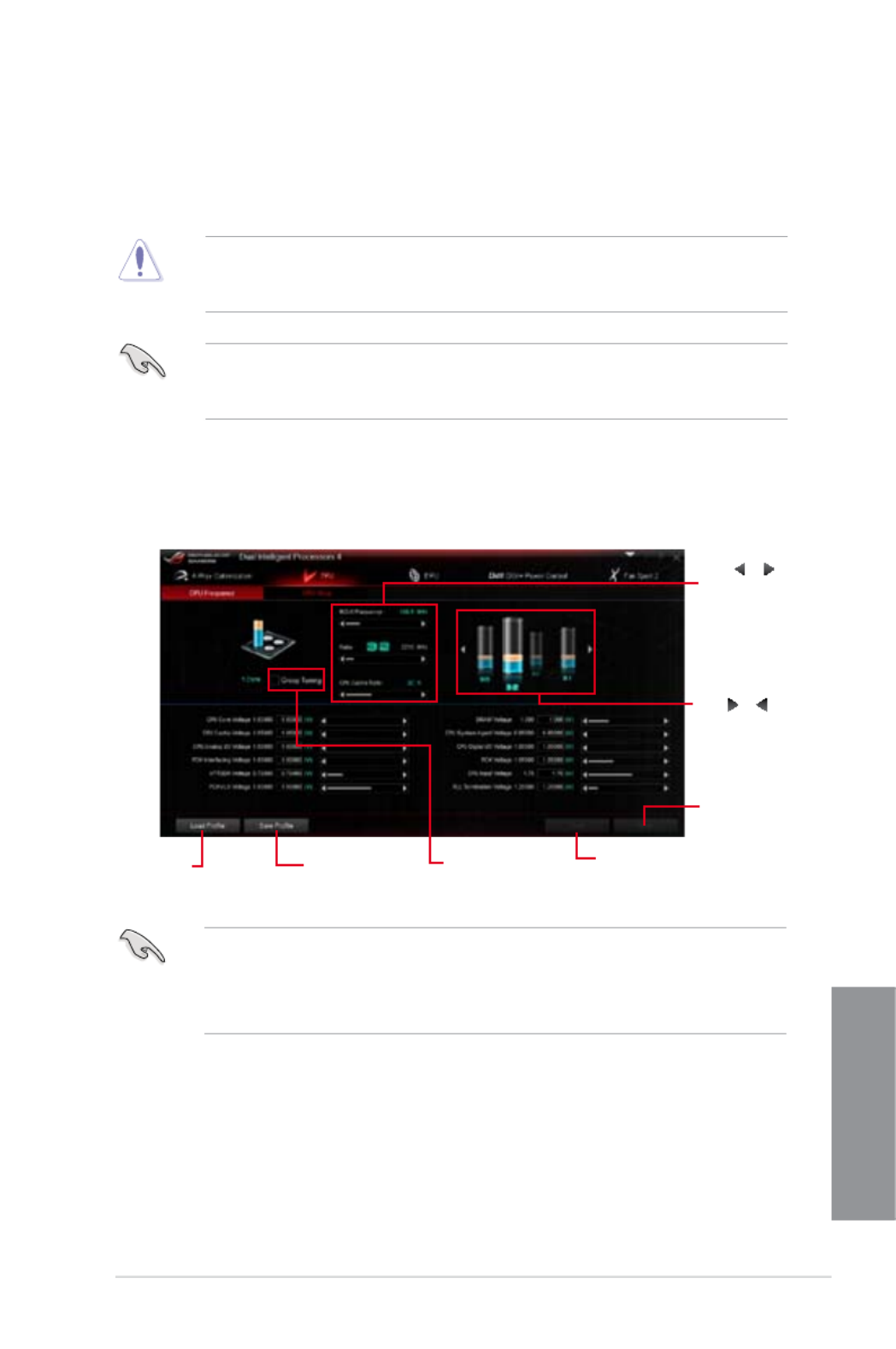
ASUS MAXIMUS VI FORMULA 4-7
Chapter 4
Using TPU
CPU Frequency
Tick to enable
Group Tuning
Click or
to adjust the
Base Clock
Frequency,
CPU Ratio,
and CPU Ring
Ratio
Click or
to select the
number of
cores to adjust
Click to save the
adjustment into a
prole
Click to load
the saved
prole
Click to
apply the
adjustments
Click to undo the
adjustments
• Set the CPU Ratio Setting item in BIOS to before using the CPU Frequency in [Auto]
TPU. Refer to the BIOS chapter of your motherboard user manual for details.
• The CPU Frequency bars show the status of the CPU cores, which vary with your
CPU model.
TurboV Processing Unit (TPU)
ASUS TPU allows you to manually adjust the CPU frequency, CPU Cache and Core
frequencies, DRAM frequency, and related voltages for an enhanced system stability and
boost performance.
Refer to the CPU documentation before adjusting CPU voltage settings. Setting a high
voltage may damage the CPU permanently, and setting a low voltage may lead to an
unstable system.
For system stability, all changes made in TurboV will not be saved to BIOS settings and will
not be kept on the next system boot. Use the Save Prole function to save your customized
overclocking settings and manually load the prole after Windows starts.
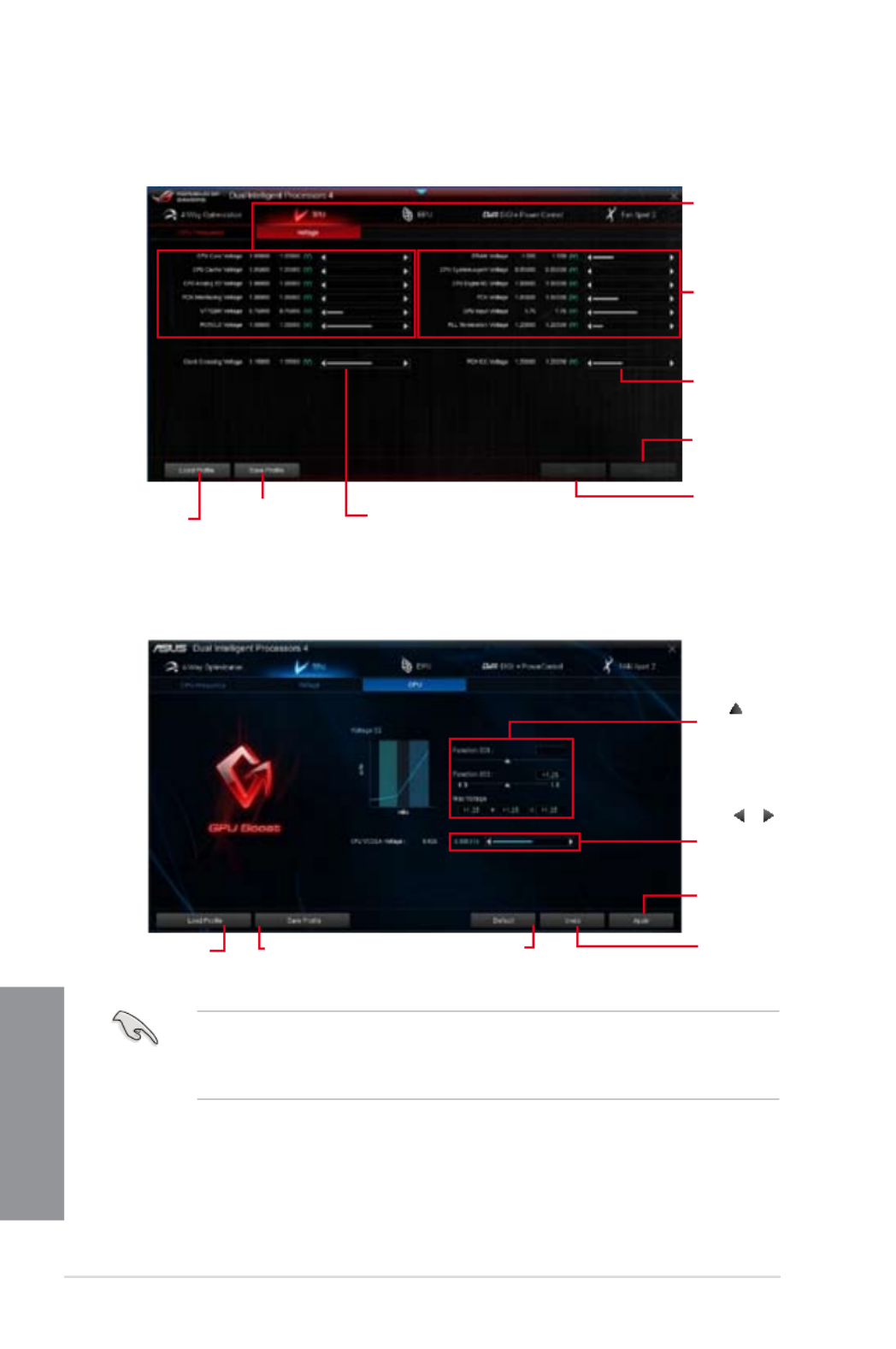
4-8 Chapter 4: Software support
Chapter 4
GPU Boost
• The overclocking result varies with the CPU model and the system conguration.
• We recommend that you set up a better thermal environment to prevent overheating
from damaging the motherboard.
Drag to
adjust the iGPU
Max Voltage
Click to save the
adjustment into a prole
Click to load the
saved prole
Click to
apply the
adjustments
Click to
undo the
adjustments
Click to enable the
default settings
Click or
to adjust the
CPU VCCSA
voltage
Voltage
Drag the slider to adjust CPU
Core, CPU Cache, CPU Analog
I/O, PCH Interfacing, VTTDDR,
and PCHVLX voltages.
Drag the slider to adjust
DRAM, CPU System Agent,
CPU Digital I/O, PCH, CPU
Input, and PLL Termination
voltages.
Drag the slider to adjust PCH
ICC Voltage
Click to save the
adjustment into a
prole
Click to load
the saved
prole
Click to apply the
adjustments
Click to undo the
adjustments
Drag the slider to adjust the
Clock Crossing Voltage

4-10 Chapter 4: Software support
Chapter 4
CPU Power
You can congure the following CPU Power items:
• CPU Power Duty Control
CPU Power Duty Control adjusts the current of every VRM phase and the thermal
conditions of every phase component.
• CPU Load-line Calibration
CPU Load-line Calibration adjusts the voltage range and controls the system
temperature. Higher load-line calibration could get higher voltage and good
overclocking performance but increases the CPU and VRM thermal conditions.
• CPU Current Capability
CPU Current Capability provides wider total power range for overclocking. A higher
value setting gets higher VRM power consumption delivery.
• CPU Power Thermal Control
A higher temperature brings a wider CPU power thermal range, and extends the
overclocking tolerance to enlarge overclocking potential.
• CPU Power Phase Control
CPU Power Phase Control allows you to get more transient and better thermal
performance by increasing the phase number under heavy system loading. To increase
VRM efciency, reduce the phase number under light system loading.
* The system automatically sets the default to [Extreme] when using the Intel ® iGPU.
• CPU Voltage Frequency
CPU Voltage Frequency affects the VRM transient response and thermal components.
Higher VRM frequency gets quicker transient response.
DRAM Power
You can congure the following DRAM items:
• DRAM Power Phase Control
Select Extreme for full phase mode to increase system performance or select
Optimized for ASUS optimized phase tuning prole to increase DRAM power efciency.
• DRAM Current Capability
A higher value brings a wider total power range and extends the overclocking
frequency range simultaneously.
• DRAM Voltage Frequency
Allows you to adjust the DRAM switching frequency for system stability or to increase
OC Range.
• The actual performance boost may vary depending on your CPU specication.
• Do not remove the thermal module. The thermal conditions must be monitored.
DIGI+ Power Control
DIGI+ Power Control allows you to adjust the VRM voltage and frequency for optimal system
efciency, overall system stability and performance.

ASUS MAXIMUS VI FORMULA 4-13
Chapter 4
4.4.2 Wi-Fi GO!
Wi-Fi GO! is an ASUS-exclusive Wi-Fi utility that allows you to wirelessly stream your media
les to DLNA devices, control your computer using your smart device, transfer les to your
smart device, and provides access to your les stored in your cloud storage.
System
requirements
PC Smart device
OS Windows ® 7/Windows ® 8 Android 2.3 or later versions
iOS5 or later versions
Utilities ASUS AI Suite 3 ASUS Wi-Fi GO! & NFC Remote
• Install the MPCIe Combo II card with Wi-Fi module driver and AI Suite 3 utility from
your ASUS motherboard’s bundled support DVD.
• For your Android smart device, download the ASUS Wi-Fi GO! & NFC Remote from
Google Play. For your iOS smart device, download the ASUS Wi-Fi GO! & NFC
Remote from App store.
System requirements
Screen
type
Low Density
(120, ldpi)
Medium Density
(160, mdpi)
High Density
(240, hdpi)
Extra high density
(320, xhdpi)
Screen
Resolution 1024 x 600
WXGA
(1280x800)
1024 x 768
1280 x 768
1536 x 1152
1920 x 1152
1920 x 1200
2048 x 1536
2560 x 1536
2560 x 1600
Smart device supported screen resolutions
Wi-Fi GO! & NFC Remote supports the following screen resolutions of your smart devices:
• Ensure that all Wi-Fi enabled devices using the Wi-Fi GO! utility must be in the same
local area network (LAN).
• The user interface of your smart device may vary with the operating system and the
screen resolution.
Produktspezifikationen
| Marke: | Asus |
| Kategorie: | Hauptplatine |
| Modell: | MAXIMUS VI FORMULA |
| Prozessorhersteller: | Intel |
| WLAN: | Ja |
| WLAN-Standards: | 802.11a, Wi-Fi 5 (802.11ac), 802.11b, 802.11g, Wi-Fi 4 (802.11n) |
| Bluetooth: | Ja |
| Bluetooth-Version: | 4.0 |
| Breite: | 305 mm |
| Tiefe: | 244 mm |
| Mitgelieferte Kabel: | SATA |
| Energiequelle: | ATX |
| Kopfhörerausgänge: | 1 |
| Anzahl USB 2.0 Anschlüsse: | 4 |
| Anzahl Ethernet-LAN-Anschlüsse (RJ-45): | 1 |
| Anzahl HDMI-Anschlüsse: | 1 |
| Audio Kanäle: | 7.1 Kanäle |
| Mikrofon-Eingang: | Ja |
| USB 3.2 Gen 1 (3.1 Gen 1) Anzahl der Anschlüsse vom Typ A: | 6 |
| Prozessorsockel: | LGA 1150 (Socket H3) |
| Kompatible Prozessoren: | Intel Celeron, Intel Pentium |
| Motherboardformfaktor: | ATX |
| Motherboard Chipsatz Familie: | Intel |
| Motherboard Chipsatz: | Intel® Z87 |
| Komponente für: | PC |
| Unterstützte Arbeitsspeicher: | DDR3-SDRAM |
| Anzahl der Speichersteckplätze: | 4 |
| Arbeitsspeicher Typ: | DIMM |
| Speicherkanäle: | Zweikanalig |
| Ohne ECC: | Ja |
| Unterstützte Arbeitsspeichergeschwindigkeit: | 1333,1600,1866,2000,2133,2200,2400,2600,2666,2800,3000 MHz |
| RAM-Speicher maximal: | 32 GB |
| Unterstützte Speicherlaufwerk-Schnittstellen: | SATA III |
| PCI-Express x16 (Gen 3.x)-Anschlüsse: | 3 |
| PCI-Express x1 (Gen 2.x)-Anschlüsse: | 3 |
| Maximale Auflösung: | 4096 x 2160 Pixel |
| Parallele Verarbeitungstechnologie: | 3-Way CrossFireX, Quad-GPU SLI |
| Treiber enthalten: | Ja |
| ATX Stromstecker (24-pol.): | Ja |
| SATA III Anschlüsse: | 10 |
| Anzahl USB 2.0 Schnittstellen: | 2 |
| CPU Ventilatorstecker: | Ja |
| Zahl der Chassisventilatorstecker: | 3 |
| Front Panel Audiostecker: | Ja |
| TPM-Verbinder: | Ja |
| USB 3.2 Gen 1 (3.1 Gen 1) Anschlüsse: | 1 |
| BIOS-Speichergröße: | 64 Mbit |
| BIOS-Typ: | UEFI AMI |
| ACPI-Version: | 5.0a |
| Ethernet Schnittstellen Typ: | Gigabit Ethernet |
| LAN-Controller: | Intel® I217-V |
| Anzahl DisplayPort Anschlüsse: | 1 |
| S/PDIF-Ausgang: | Ja |
| Intel® Clear Video HD Technology für (Intel® CVT HD): | Ja |
| Unbuffered Speicher: | Ja |
| Diskreter Grafik support: | Ja |
| Intel® Core i3/i5/i7/i9 Serie: | i3-4xxx, i5-4xxx, i7-4xxx |
| Mini PCI-Express-Slots: | 1 |
| S/PDIF aus Stecker: | Ja |
| Clear-CMOS-Taste: | Ja |
| SATA Anschlüsse: | 10 |
| Zahl der EATX Energie Stecker: | 2 |
| Ethernet/LAN: | Ja |
Brauchst du Hilfe?
Wenn Sie Hilfe mit Asus MAXIMUS VI FORMULA benötigen, stellen Sie unten eine Frage und andere Benutzer werden Ihnen antworten
Bedienungsanleitung Hauptplatine Asus

27 September 2024

19 September 2024

12 September 2024

12 September 2024

12 September 2024

12 September 2024

12 September 2024

12 September 2024

12 September 2024

12 September 2024
Bedienungsanleitung Hauptplatine
- Hauptplatine Gigabyte
- Hauptplatine Sharkoon
- Hauptplatine MSI
- Hauptplatine Supermicro
- Hauptplatine NZXT
- Hauptplatine Asrock
- Hauptplatine ECS
- Hauptplatine EPoX
- Hauptplatine Evga
- Hauptplatine Intel
- Hauptplatine Abit
- Hauptplatine Elitegroup
- Hauptplatine Foxconn
- Hauptplatine Biostar
Neueste Bedienungsanleitung für -Kategorien-

25 November 2024

25 November 2024

25 November 2024

25 November 2024

15 Oktober 2024

7 Oktober 2024

5 Oktober 2024

4 Oktober 2024

4 Oktober 2024

2 Oktober 2024