Asus B150M-D D3 Bedienungsanleitung
Asus
Hauptplatine
B150M-D D3
Lesen Sie kostenlos die 📖 deutsche Bedienungsanleitung für Asus B150M-D D3 (21 Seiten) in der Kategorie Hauptplatine. Dieser Bedienungsanleitung war für 10 Personen hilfreich und wurde von 2 Benutzern mit durchschnittlich 4.5 Sternen bewertet
Seite 1/21

Installing AI Suite 3 2 .....................................................................................................
Launching AI Suite 3 4 ...................................................................................................
DIGI+ VRM 6 ....................................................................................................................
EPU 7 ........................................................................................................................
Fan Xpert 3 10 .................................................................................................................
PC Cleaner 12 .................................................................................................................
USB 3.1 Boost............................................................................................................ 13
EZ Update................................................................................................................... 14
System Information 15 ...................................................................................................
Mobo Connect 16 ...........................................................................................................
Push Notice................................................................................................................ 17
LED Control 20 ...............................................................................................................
Version 21 ......................................................................................................................
AI Suite 3 User Guide
100 Series

Installing AI Suite 3
To install AI Suite 3 on your computer:
Windows
® 7 OS
AutoPlay Run ASSETUP.exe Utilities
Utilities AI Suite 3
Windows
® 8 and Windows® 8.1 OS
ASUS motherboard support DVD
AI Suite 3
ASUS motherboard support DVD
Start Screen Desktop
File Explorer
Setup

Windows® 10 OS
ASUS motherboard support DVD
AI Suite 3

Launching AI Suite 3
Windows® 7 OS
Start > All Programs > ASUS > AI Suite 3 > AI Suite 3
Windows® 8 and Windows® 8.1 OS
AI Suite 3 Main menu
Click to launch AI Suite 3
menu bar
Windows® 10 OS
Start > All apps > ASUS > AI Suite 3

AI Suite 3 main menu bar
AI Suite 3 mini-menu
Click to expand the quick launch area or start quick launch
Click to select the available features for AI Suite 3 mini-menu
Quick launch area

DIGI+ VRM
Launching DIGI+ VRM
DIGI+ VRM
4
3
1
2
5
Help
Click to undo all the
changes
Click to apply all the
changes
1CPU Power Phase Control
2CPU VRM Switching Frequency
3CPU Load-line Calibration
4CPU Current Capability
5CPU Power Duty Control

EPU
Launching EPU
EPU
Click or to
select a power
plan
Click to configure
the settings in Away
mode
Click to configure
the settings in
Performance mode
Click to configure
the settings in Power
Saving mode
Tick to enable the
Away Mode

TurboV EVO
Launching TurboV EVO
TurboV EVO
Click or to adjust
DRAM Voltage and CPU
System Agent
Click or to adjust
the BCLK Frequency
and Ratio
Click to undo all the
changes
Click to apply all the
changes
Click to load the
saved profile
Click to save the
changes into a
profile
Using TurboV EVO
CPU Frequency
Tick to group tuning
Click or to
adjust CPU Core
Voltage, CPU
VCCIO Voltage,
and PCH Core
Voltage
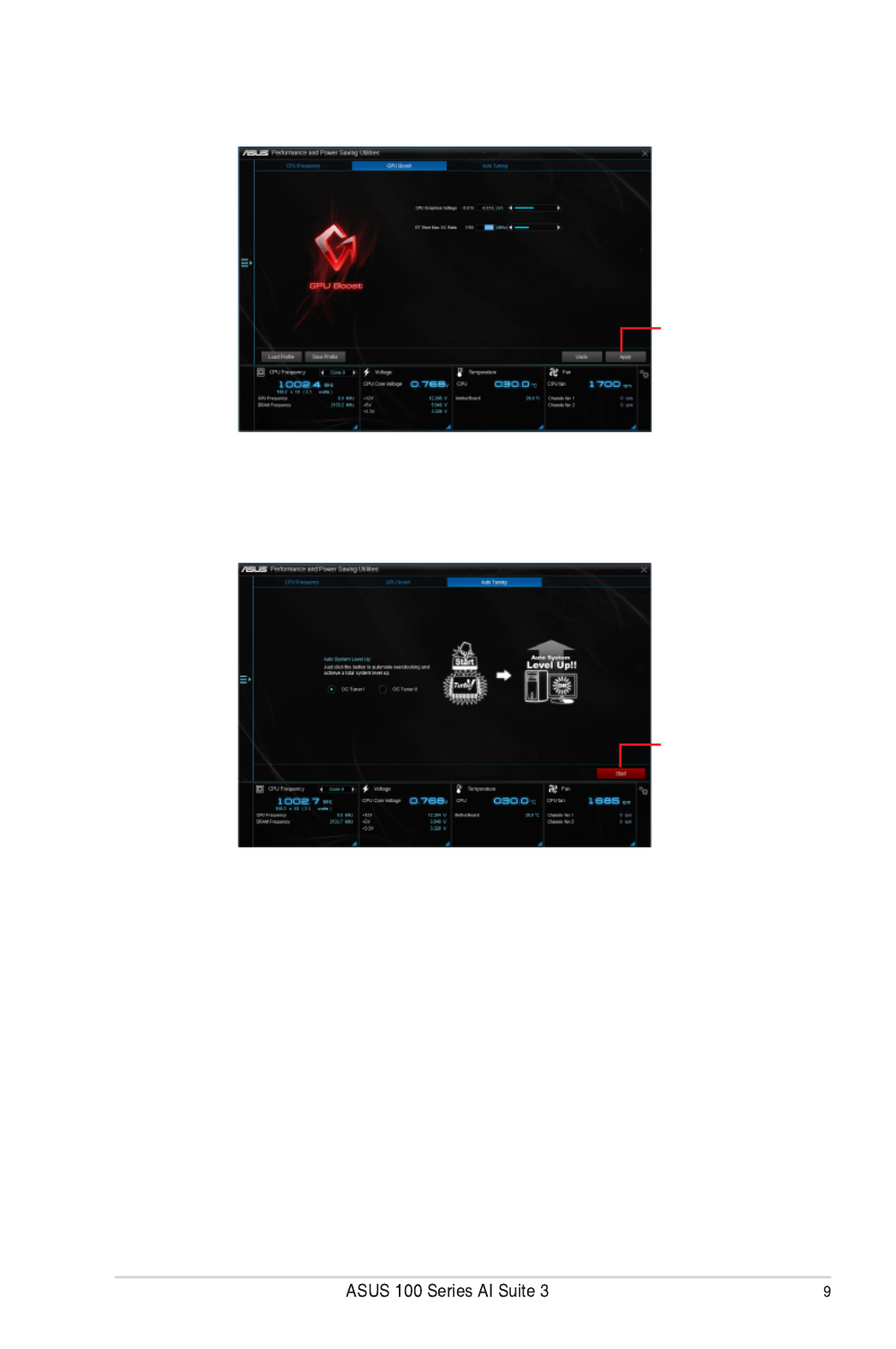
Auto Tuning
Click to automatically
overclock and
achieve a total
system level up.
GPU Boost
Click to apply GPU
Boost

Fan Xpert 3
Launching Fan Xpert 3
Fan Xpert 3
Click a screen to select the
type of fan that you want to
customize
Click to set the
fan’s speed to
silent mode
Click to set the balanced
configuration between the
fan’s noise level and speed
Click to increase the fan’s
speed for a high cooling
capability
Click to maximize the
fan speed
Click to switch between CPU
and chassis fan screens
Customizing the fan settings
Smart Mode
Click to switch between
the CPU and chassis
fan screens
Click to apply the
changes
Click to undo
the changes
Click to go back to
the previous screen
Click and drag
to set the fan’s
rotation speed
Click and drag
the sliders to
adjust the fan’s
responsiveness

Click and
drag to adjust
the fan’s
speed
Click to switch between the
CPU and chassis fan screens
Click to go back
to the previous
screen

PC Cleaner
Launching PC Cleaner
PC Cleaner
Click to restore to
defaults values
Click to scanTick to select the
files to be scanned
Click to clean
the junk files

USB 3.1 Boost
Launching USB 3.1 Boost
USB
3.1 Boost
Using the USB 3.1 Boost
Click to select a USB device
Click to enable the
USB device’s normal
data transfer rate
Click to enable
Turbo Mode for a
faster data transfer
rate
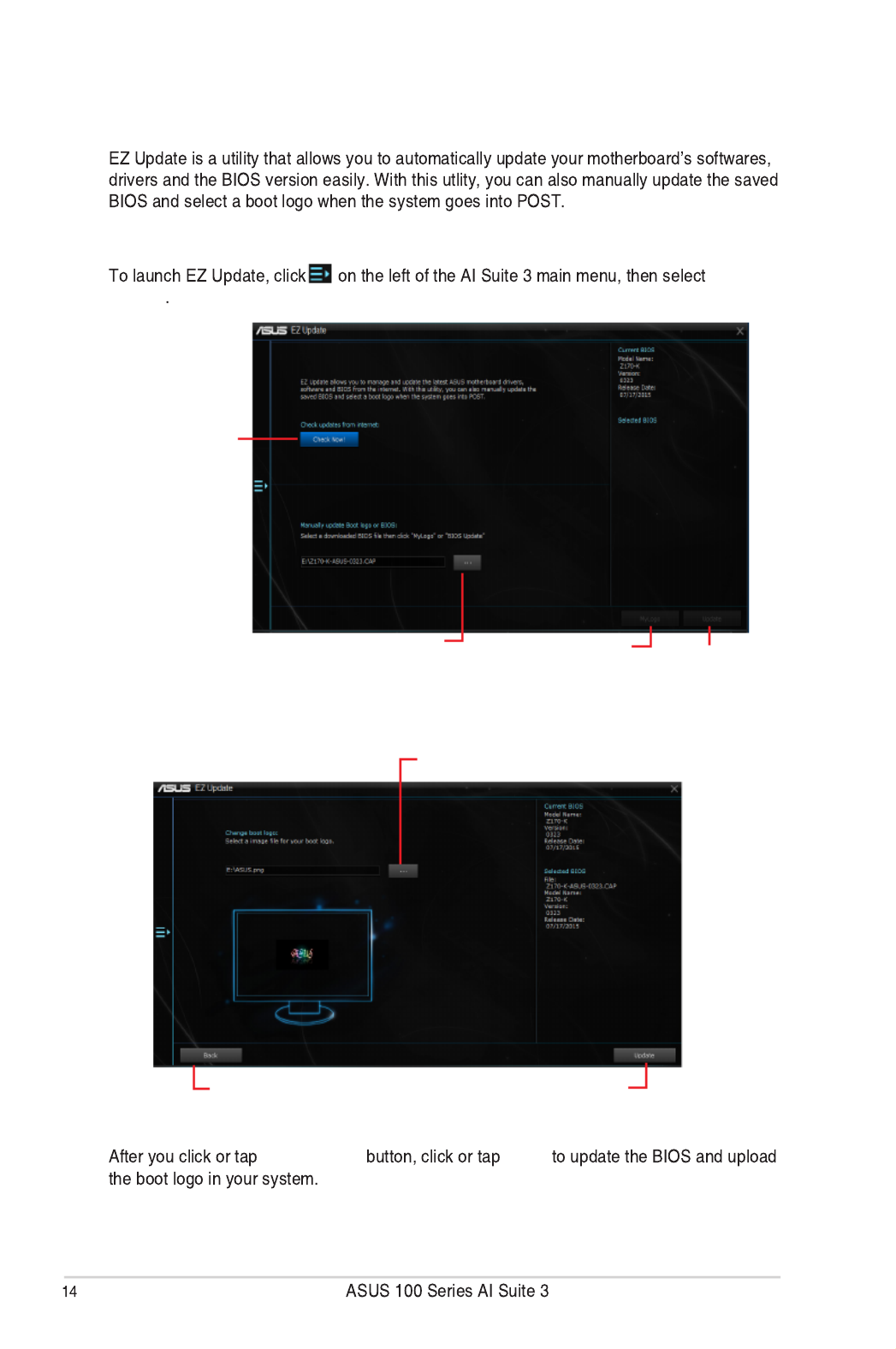
EZ Update
Launching EZ Update
EZ
Update
Click to automatically
update your
motherboard’s
driver, software and
firmware
Click to find and select the
BIOS from file Click to select a
boot logo Click to update
the BIOS
Manually update the BIOS and selecting a boot logo
Click or tap to search an image file for your boot logo
Click or tap to go back to
EZ Update main screen
Click or tap to proceed the updating
BIOS and boot logo
BIOS Update Flash

System Information
Launching System Information
System Information
Viewing the motherboard information
MB
Viewing the CPU information
CPU
Viewing the SPD information
SPD
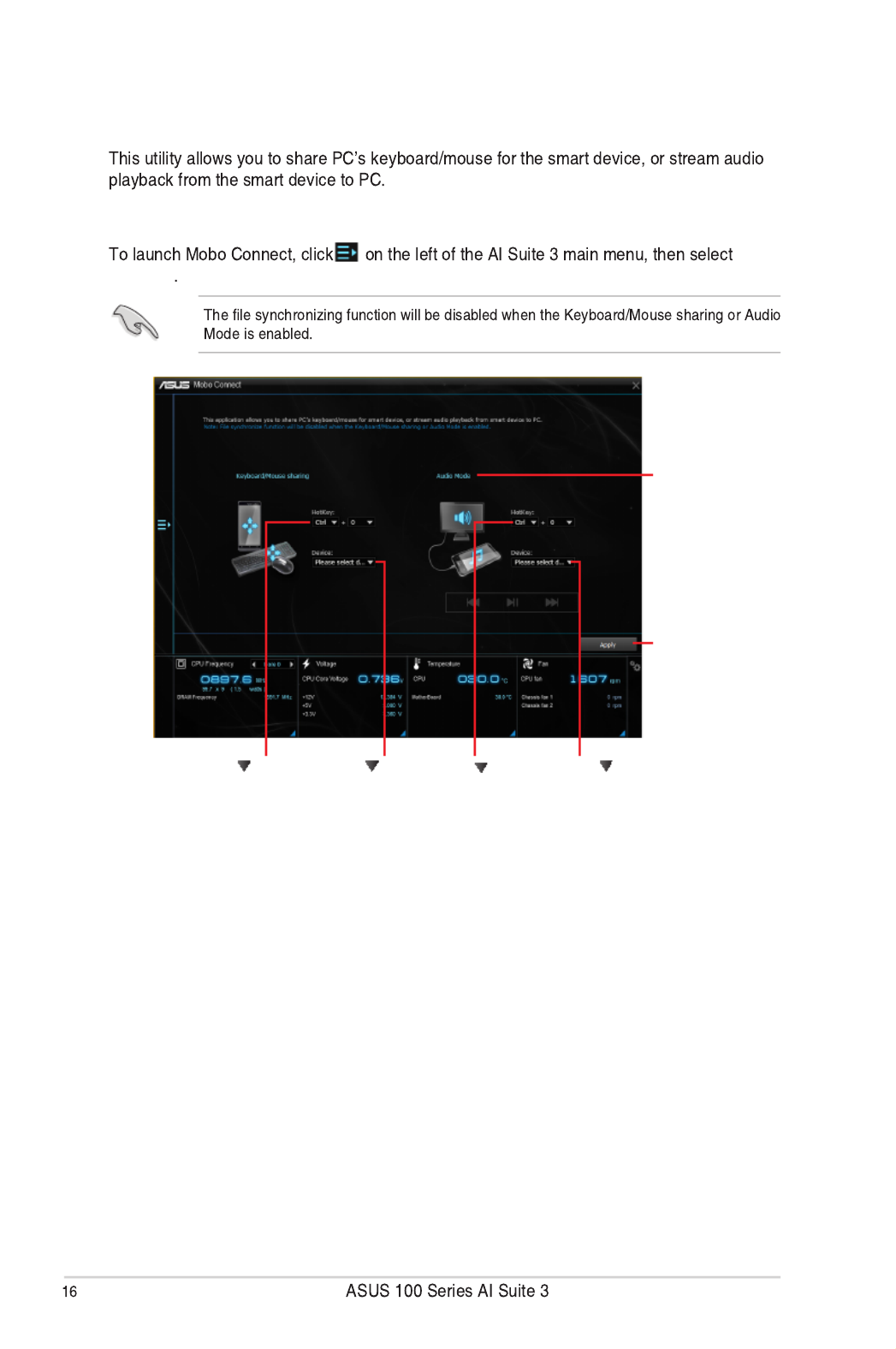
Mobo Connect
Launching Mobo Connect
Mobo
Connect
Click to
select a device
Click or tap to
apply the settings
Click to select
keys combination
for hotkey
Click to select
keys combination
for hotkey
Click to
select a device
* The Audio Mode
appears under
Window® 8,
Windows® 8.1 and
Windows® 10 only

Push Notice
Pairing your computer and smart device
Launching Push Notice on your computer
Push
Notice
Push Notice screen
Click or tap to enable Push Notice
Click or tap to
apply the settings
Click or tap to
discard the settings
Tick to select
the smart
device
Pairing your computer and smart device
Push Scan
Produktspezifikationen
| Marke: | Asus |
| Kategorie: | Hauptplatine |
| Modell: | B150M-D D3 |
Brauchst du Hilfe?
Wenn Sie Hilfe mit Asus B150M-D D3 benötigen, stellen Sie unten eine Frage und andere Benutzer werden Ihnen antworten
Bedienungsanleitung Hauptplatine Asus

27 September 2024

19 September 2024

12 September 2024

12 September 2024

12 September 2024

12 September 2024

12 September 2024

12 September 2024

12 September 2024

12 September 2024
Bedienungsanleitung Hauptplatine
- Hauptplatine Gigabyte
- Hauptplatine Sharkoon
- Hauptplatine MSI
- Hauptplatine Supermicro
- Hauptplatine NZXT
- Hauptplatine Asrock
- Hauptplatine ECS
- Hauptplatine EPoX
- Hauptplatine Evga
- Hauptplatine Intel
- Hauptplatine Abit
- Hauptplatine Elitegroup
- Hauptplatine Foxconn
- Hauptplatine Biostar
Neueste Bedienungsanleitung für -Kategorien-

25 November 2024

25 November 2024

25 November 2024

25 November 2024

15 Oktober 2024

7 Oktober 2024

5 Oktober 2024

4 Oktober 2024

4 Oktober 2024

2 Oktober 2024