Asrock K8A780LM Bedienungsanleitung
Asrock
Hauptplatine
K8A780LM
Lesen Sie kostenlos die 📖 deutsche Bedienungsanleitung für Asrock K8A780LM (17 Seiten) in der Kategorie Hauptplatine. Dieser Bedienungsanleitung war für 18 Personen hilfreich und wurde von 2 Benutzern mit durchschnittlich 4.5 Sternen bewertet
Seite 1/17

1
AMD RAID Installation Guide
1. AMD BIOS RAID Installation Guide …………………………………………………………………….. 2
1.1 Introduction to RAID ……………………………………………………………………………….. 2
1.2 RAID Configurations Precautions ………………………………………………………………… 3
1.3 Installing Windows OS ................................................. With RAID Funtions ………… ……… 3
1.3.1 Installing Windows XP / XP 64-bit With RAID Funtions …………………………………. 3
1.3.2 Installing Windows Vista / Vist7 / 7 64-bit / a 64-bit With RAID Funtions …… ……….. 4 ..
1.4 Create Disk Array ………………………………………………………………………………….. 5
2. AMD Windows RAID Installation Guide ……………………………………………………………… 10
2.1 Components of RAIDXpert Installation Software ……………………………………………. 10
2.2 Browser Support ………………………………………………………………………………… 10
2.3 Installing RAIDXpert ……………………………………………………………………………. 10
2.4 Logging into RAIDXpert ………………………………………………………………………… 13
2.5 Regular Connection……………………………………………………………………………... 13
2.6 Secure Connection………………………………………………………………………………. 13
2.7 Creating a New Logical Drive ………………………………………………………………….. 14
2.8 Connecting to RAIDXpert from the Internet ………………………………………………….. 17
2.9 Running RAIDXpert without Network Connection …………………………………………… 17

2
1. AMD BIOS RAID Installation Guide
AMD BIOS RAID Installation Guide is an instruction for you to configure RAID functions by using the onboard
FastBuild BIOS utility under BIOS environment. After you make a SATA / SATAII driver diskette, press <F2> to enter
BIOS setup to set the option to RAID mode by following the detailed instruction of the “User Manual” in our support CD
or “Quick Installation Guide”, then you can start to use the onboard FastBuild BIOS utility to configure RAID.
1.1 Introduction to RAID
The term “RAID” stands for “Redundant Array of Independent Disks”, which is a method combining two or more hard
disk drives into one logical unit. For optimal performance, please install identical drives of the same model and
capacity when creating a RAID set.
RAID 0 (Data Striping)
RAID 0 is called data striping that optimizes two identical hard disk drives to read and write data in parallel, interleaved
stacks. It will improve data access and storage since it will double the data transfer rate of a single disk alone while the
two hard disks perform the same work as a single drive but at a sustained data transfer rate.
WARNING!!
Although RAID 0 function can improve the access performance, it does not provide any fault tolerance. Hot-Plug any HDDs of the
RAID 0 Disk will cause data damage or data loss.
RAID 1 (Data Mirroring)
RAID 1 is called data mirroring that copies and maintains an identical image of data from one drive to a second
drive. It provides data protection a entire system since the disk array nd increases fault tolerance to the
management software will direct all applications to the surviving drive as it contains a complete copy of the data in
the other drive if one drive fails.
RAID 10 (Stripe Mirroring)
RAID 0 drives can be mirrored using RAID 1 techniques, resulting in a RAID 10 solution for improved performance
plus resiliency. The controller combines the performance of data striping (RAID 0) and the fault tolerance of disk
mirroring (RAID 1). Data is striped across multiple drives and duplicated on another set of drives.
JBOD
JBOD stands for “Just a Bunch of Disks” and normally refers to one or more physical drives working independently.
The AMD SB710 controller offers the added feature of concatenation, where the capacity of multiple drives is
added together. When one drive is full, the data is saved to the next drive automatically. As independent physical
drives, JBOD does not offer the performance or security advantages of RAID logical drives. However, in RAIDXpert,
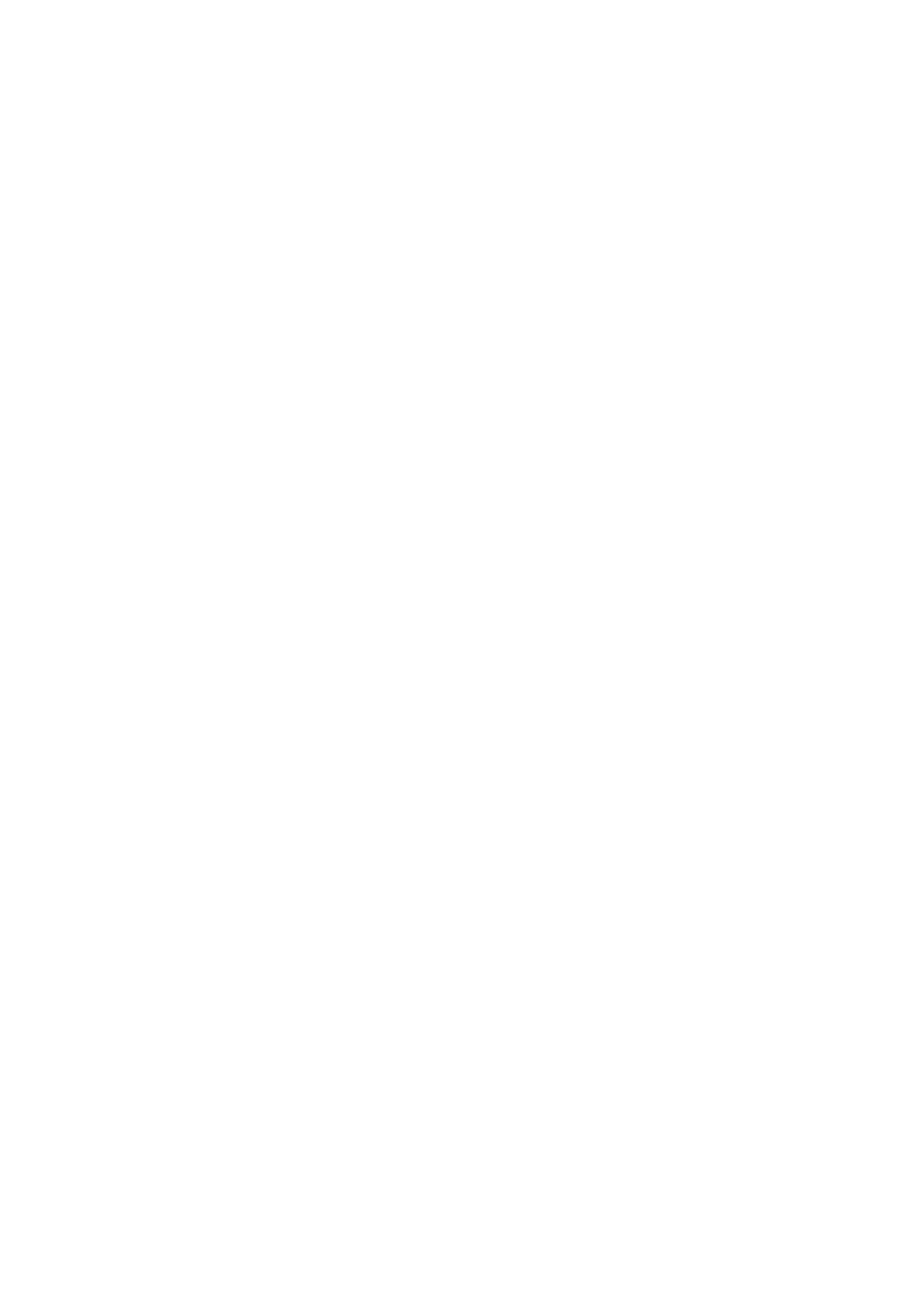
3
you create, manage, and delete a JBOD the same as a logical drive. You can designate from two to four physical
drives with online capacity expansion. If you attach a single physical drive that was previously partitioned, RAIDXpert
will recognize it as a JBOD. However, RAIDXpert does not allow you to create a single-drive JBOD.
RAID Ready
RAID Ready arranges individual physical drives the same as if they were attached to the PC’s motherboard controller.
The advantage is that the AMD SB710 Controller can accommodate up to four physical drives, more than most PC
motherboards. As a single physical drive, RAID Ready does not offer the performance or security advantages of other
RAID logical drives. However, you can create a backup drive by: Inserting an unformatted physical drive or
designating an installed physical drive. In RAIDXpert, you create, manage, and delete a RAID Ready the same as a
logical drive. A RAID Ready logical drive has only one physical drive. You can designate from one to four of your
physical drives as RAID Ready.
1.2 RAID Configurations Precautions
1. Please use two new drives if you are creating a RAID 0 (striping) array for performance. It is recommended
to use two SATA drives of the same size. If you use two drives of different sizes, the smaller capacity hard
disk will be the base storage size for each drive. For example, if one hard disk has an 80GB storage
capacity and the other hard disk has 60GB, the maximum storage capacity for the 80GB-drive becomes
60GB, and the total storage capacity for this RAID 0 set is 120GB.
2. You may use two new drives, or use an existing drive and a new drive to create a RAID 1 (mirroring) array
for data protection (the new drive must be of the same size or larger than the existing drive). If you use two
drives of different sizes, the smaller capacity hard disk will be the base storage size. For example, if one
hard disk has an 80GB storage capacity and the other hard disk has 60GB, the maximum storage capacity
for the RAID 1 set is 60GB.
3. Please verify the status of your hard disks before you set up your new RAID array.
WARNING!!
Please backup your data first before you create RAID functions. In the process you create RAID, the system will ask if you
want to “Clear Disk Data” or not. It is recommended to select “Yes”, and then your future data building will operate under a
clean environment.
1.3 Installing Windows OS With RAID Functions
If you want to install Windows on a RAID diskOS composed of 2 or more SATA / SATAII HDDs with RAID functions,
please follow below procedures according to the OS you install.
Produktspezifikationen
| Marke: | Asrock |
| Kategorie: | Hauptplatine |
| Modell: | K8A780LM |
| Prozessorhersteller: | AMD |
| Breite: | 244 mm |
| Tiefe: | 198 mm |
| Energiequelle: | ATX |
| Anzahl USB 2.0 Anschlüsse: | 4 |
| Zertifizierung: | FCC, CE, WHQL |
| Anzahl Ethernet-LAN-Anschlüsse (RJ-45): | 1 |
| Audio Kanäle: | 5.1 Kanäle |
| Kompatible Betriebssysteme: | Windows 7, Vista, XP |
| Prozessorsockel: | Socket 754 |
| Anzahl VGA (D-Sub) Anschlüsse: | 1 |
| Kompatible Prozessoren: | AMD Sempron |
| Motherboardformfaktor: | micro ATX |
| Audio-Chip: | VIA VT1705 |
| Anzahl der Speichersteckplätze: | 2 |
| Ohne ECC: | Ja |
| RAM-Speicher maximal: | 2 GB |
| Maximaler Grafikkartenspeicher: | 512 MB |
| Parallele Verarbeitungstechnologie: | Hybrid CrossFireX |
| Anzahl PS/2 Anschlüsse: | 2 |
| Anzahl DVI-D-Anschlüsse: | 1 |
| ATX Stromstecker (24-pol.): | Ja |
| Anzahl USB 2.0 Schnittstellen: | 4 |
| CPU Ventilatorstecker: | Ja |
| Front Panel Audiostecker: | Ja |
| BIOS-Speichergröße: | 64 Mbit |
| BIOS-Typ: | AMI |
| LAN-Controller: | Realtek RTL8111D(L) |
| Zahl der parallelen ATA Stecker: | 1 |
| Eingebaute Grafikadapter: | Ja |
| PCI-Express x16-Slots: | 1 |
| PCI-Express x1-Slots: | 1 |
| PCI-Slots: | 2 |
| Anzahl Parallelanschlüsse: | 1 |
| Netzwerkfunktionen: | Gigabit |
| SATA Anschlüsse: | 4 |
| CD/AUX Audio-Eingang: | Ja |
| Zahl der COM Stecker: | 1 |
| Diskettenlaufwerkstecker: | Ja |
Brauchst du Hilfe?
Wenn Sie Hilfe mit Asrock K8A780LM benötigen, stellen Sie unten eine Frage und andere Benutzer werden Ihnen antworten
Bedienungsanleitung Hauptplatine Asrock

15 Oktober 2024

4 Oktober 2024

4 Oktober 2024

2 Oktober 2024

26 September 2024

22 September 2024

22 September 2024

17 September 2024

8 September 2024

3 September 2024
Bedienungsanleitung Hauptplatine
- Hauptplatine Asus
- Hauptplatine Gigabyte
- Hauptplatine Sharkoon
- Hauptplatine MSI
- Hauptplatine Supermicro
- Hauptplatine NZXT
- Hauptplatine ECS
- Hauptplatine EPoX
- Hauptplatine Evga
- Hauptplatine Intel
- Hauptplatine Abit
- Hauptplatine Elitegroup
- Hauptplatine Foxconn
- Hauptplatine Biostar
Neueste Bedienungsanleitung für -Kategorien-

7 Oktober 2024

5 Oktober 2024

27 September 2024

24 September 2024

19 September 2024

17 September 2024

16 September 2024

15 September 2024

13 September 2024

12 September 2024