Acer TravelMate X3 TMX349-G2-M-53M2 Bedienungsanleitung
Lesen Sie kostenlos die 📖 deutsche Bedienungsanleitung für Acer TravelMate X3 TMX349-G2-M-53M2 (81 Seiten) in der Kategorie Laptop. Dieser Bedienungsanleitung war für 24 Personen hilfreich und wurde von 2 Benutzern mit durchschnittlich 4.5 Sternen bewertet
Seite 1/81

USER’S MANUAL

2 -
© 2016. All Rights eserved. R
TravelMate X3
Covers: X349-M / X349-G2-M
This revision: September 2016
Sign up for an Acer ID and enjoy great benefits
1. Ensure you are connected to the Internet.
2. Open www.acer.com and select your country.
3. Click REGISTER A PRODUCT.
4. Sign up for an Acer ID or sign in if you already have an Acer ID.
Register your Acer product
After we receive your product registration, you will be sent a confirmation email with
important data. Keep this email in a safe place.
Manage your registered products
Once you have completed the registration process, you can log onto
account.acer.com using your Acer ID and password to see and manage all your
registered products.
Note: It may take a few days for your information to be updated to the database.
Model number: _________________________________
Serial number: _________________________________
Date of purchase: ______________________________
Place of purchase: ______________________________
Important
This manual contains proprietary information that is protected by
copyright laws. The information contained in this manual is subject to
change without notice. Images provided herein are for reference only
and may contain information or features that do not apply to your
computer. Acer Group shall not be liable for technical or editorial errors
or omissions contained in this manual.
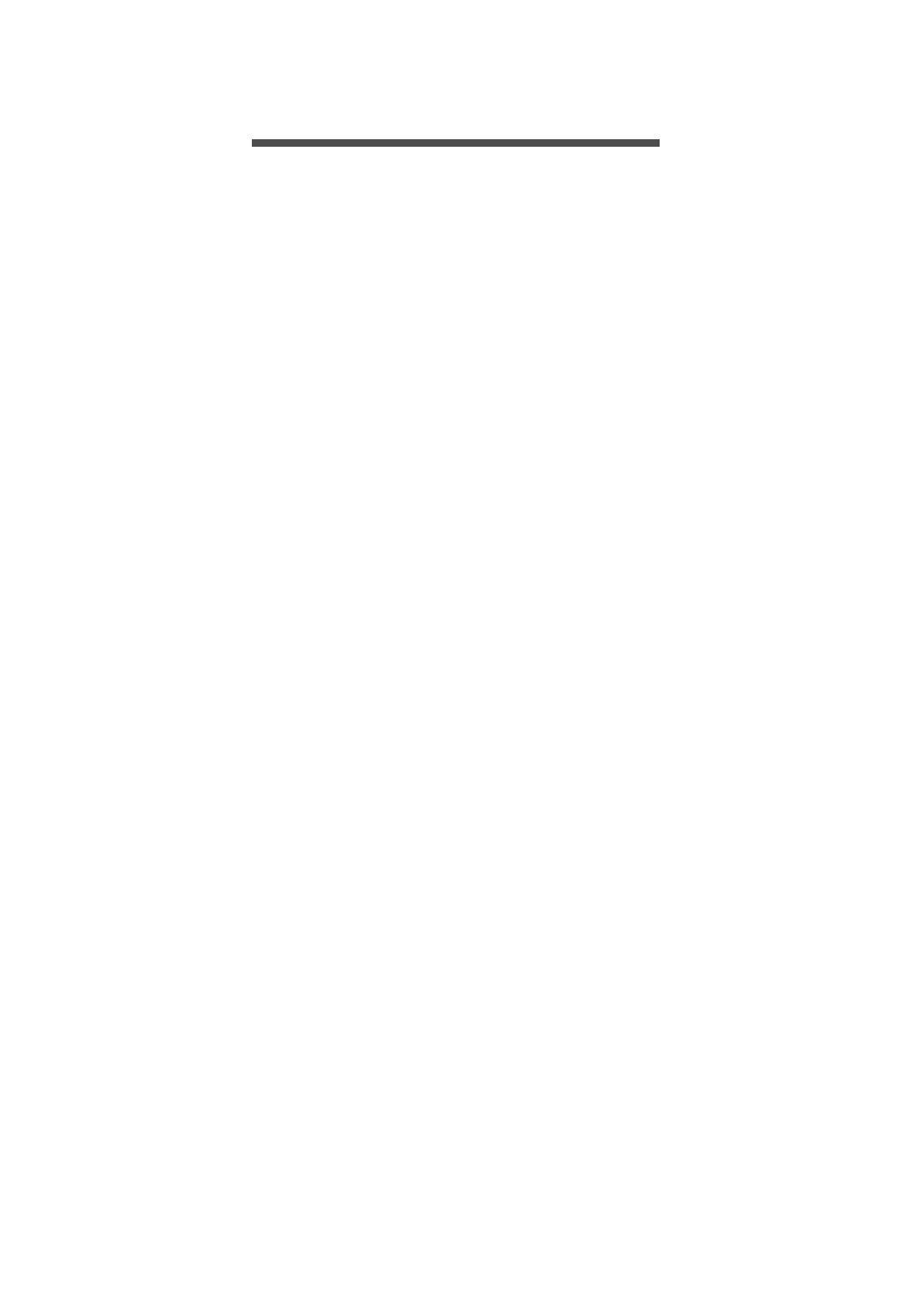
Table of contents - 3
T ABLE OF CONTENTS
Register your Acer product ......................... 2
Manage your registered products ............... 2
First things first 6
Your guides ............................................. 6
Basic care and tips for using your
computer.................................................. 7
Turning your computer off........................... 7
Taking care of your computer ..................... 7
Taking care of your AC adapter .................. 8
Cleaning and servicing................................ 8
Your Acer notebook tour 9
Screen view ............................................. 9
Keyboard view ....................................... 10
Left view ................................................ 11
USB 3.0 information.................................. 11
USB Type-C information ........................... 11
Right view ............................................. 12
Base view .............................................. 13
Using the keyboard 14
Lock keys............................................... 14
Hotkeys ..................................................... 14
Windows keys........................................ 15
Using the Precision Touchpad 16
Touchpad gestures................................ 16
Changing touchpad settings .................. 17
Recovery 20
Creating a factory default backup.......... 20
Backing up your wireless and LAN
drivers.................................................... 23
Restoring your computer ....................... 23
Reset this PC and keep my files ............... 23
Reset this PC and remove everything ...... 24
Using a Bluetooth connection 27
Enabling and disabling Bluetooth .......... 27
Enable Bluetooth and add a device .......... 27
Connecting to the Internet 29
Connecting to a wireless network.......... 29
Connecting to a wireless LAN................... 29
Acer Bluelight Shield 33
Acer ProShield 35
Overview................................................ 35
Setting up Acer ProShield ..................... 35
Personal Secure Drive .............................. 37
Credential Manager ............................... 38
Fingerprint Registration* ........................... 38
Face Login Settings .................................. 39
Data Protection...................................... 40
Data Removal ........................................ 41
Securing your computer 42
Using a computer security lock.............. 42
Using passwords ................................... 42
Entering passwords .................................. 43
BIOS utility 44
Boot sequence....................................... 44
Setting passwords ................................. 44
Power management 45
Saving power ......................................... 45
Battery pack 47
Battery characteristics ........................... 47
Charging the battery ................................. 47
Optimizing battery life ............................... 48
Checking the battery level......................... 49
Battery-low warning .................................. 49
Traveling with your computer 50
Disconnecting from the desktop ............ 50
Moving around ....................................... 50
Preparing the computer ............................ 50
What to bring to meetings......................... 51
Taking the computer home .................... 51
Preparing the computer ............................ 51
What to take with you................................ 52
Special considerations .............................. 52
Setting up a home office ........................... 52
Traveling with the computer................... 53
Preparing the computer ............................ 53
What to take with you................................ 53
Special considerations .............................. 53
Traveling internationally......................... 53
Preparing the computer ............................ 54
What to bring with you .............................. 54
Special considerations .............................. 54
Universal Serial Bus (USB) 56
Memory card reader 57
Video and audio connectors 58
HDMI 59
Frequently asked questions 61
Requesting service ................................ 63
Tips and hints for using Windows 10 ..... 64
How do I get to Start? ............................... 64
How do I turn off my computer?................ 64
How do I unlock my computer?................. 64
How do I set the alarm?............................ 66
Where are my apps?................................. 67
What is a Microsoft ID (account)?............. 67
How do I check for Windows updates?..... 68
Produktspezifikationen
| Marke: | Acer |
| Kategorie: | Laptop |
| Modell: | TravelMate X3 TMX349-G2-M-53M2 |
Brauchst du Hilfe?
Wenn Sie Hilfe mit Acer TravelMate X3 TMX349-G2-M-53M2 benötigen, stellen Sie unten eine Frage und andere Benutzer werden Ihnen antworten
Bedienungsanleitung Laptop Acer

8 Oktober 2024

8 Oktober 2024

4 Oktober 2024

2 Oktober 2024

30 September 2024

24 September 2024

23 September 2024

22 September 2024

18 September 2024

17 September 2024
Bedienungsanleitung Laptop
- Laptop Samsung
- Laptop Apple
- Laptop Asus
- Laptop Gigabyte
- Laptop HP
- Laptop Lexibook
- Laptop Medion
- Laptop Microsoft
- Laptop SilverCrest
- Laptop Sony
- Laptop Panasonic
- Laptop LG
- Laptop Denver
- Laptop Thomson
- Laptop BEKO
- Laptop Schneider
- Laptop Pyle
- Laptop Haier
- Laptop Coby
- Laptop Mpman
- Laptop ODYS
- Laptop Jay-Tech
- Laptop PEAQ
- Laptop Xiaomi
- Laptop Hannspree
- Laptop Hyundai
- Laptop Toshiba
- Laptop GOCLEVER
- Laptop Prixton
- Laptop ViewSonic
- Laptop Dell
- Laptop Lenovo
- Laptop MSI
- Laptop Tripp Lite
- Laptop Razer
- Laptop Targa
- Laptop Zebra
- Laptop Honor
- Laptop ADATA
- Laptop NEC
- Laptop Hercules
- Laptop Fellowes
- Laptop Airis
- Laptop Fujitsu
- Laptop Huawei
- Laptop Maxdata
- Laptop Packard Bell
- Laptop Aplic
- Laptop Kogan
- Laptop Sylvania
- Laptop SPC
- Laptop Asrock
- Laptop ECS
- Laptop Hähnel
- Laptop Oregon Scientific
- Laptop Emachines
- Laptop Ematic
- Laptop Evga
- Laptop Ibm
- Laptop Micromax
- Laptop Olidata
- Laptop Vizio
- Laptop Alienware
- Laptop Siig
- Laptop Inovia
- Laptop Getac
- Laptop XPG
- Laptop Atdec
- Laptop Vulcan
- Laptop System76
- Laptop Averatec
- Laptop Hamilton Buhl
- Laptop AORUS
- Laptop CTL
- Laptop Humanscale
- Laptop Compaq
- Laptop General Dynamics Itronix
- Laptop Everex
- Laptop Dynabook
- Laptop TechBite
- Laptop Schenker
Neueste Bedienungsanleitung für -Kategorien-

1 Dezember 2024

1 Dezember 2024

1 Dezember 2024

1 Dezember 2024

30 November 2024

16 Oktober 2024

16 Oktober 2024

15 Oktober 2024

14 Oktober 2024

13 Oktober 2024