Acer Spin 11 Bedienungsanleitung
Lesen Sie kostenlos die 📖 deutsche Bedienungsanleitung für Acer Spin 11 (32 Seiten) in der Kategorie Laptop. Dieser Bedienungsanleitung war für 10 Personen hilfreich und wurde von 2 Benutzern mit durchschnittlich 4.5 Sternen bewertet
Seite 1/32

USER’S MANUAL

2 -
© 2018. All Rights Reserved.
Acer Chromebook Spin 11
Covers: CP311-1H / CP311-1HN
This revision: January 2018
Sign up for an Acer ID and enjoy great benefits
1. Ensure you are connected to the Internet.
2. Open www.acer.com and select your country.
3. Select Support > REGISTER A PRODUCT.
4. Sign up for an Acer ID or sign in if you already have an Acer ID.
Register your Acer product
After we receive your product registration, you will be sent a confirmation
email with important data. Keep this email in a safe place.
Manage your registered products
Once you have completed the registration process, you can log onto
account.acer.com using your Acer ID and password to see and manage
all your registered products.
Note
It may take a few days for your information to be updated to the database.
Model number: _________________________________
Serial number: _________________________________
Date of purchase: _______________________________
Place of purchase: ______________________________
Google, Android, Google Play, YouTube and other marks are trademarks of Google LLC.
Important
This manual contains proprietary information that is protected by
copyright laws. The information contained in this manual is subject to
change without notice. Images provided herein are for reference only
and may contain information or features that do not apply to your
computer. Acer Group shall not be liable for technical or editorial errors
or omissions contained in this manual.
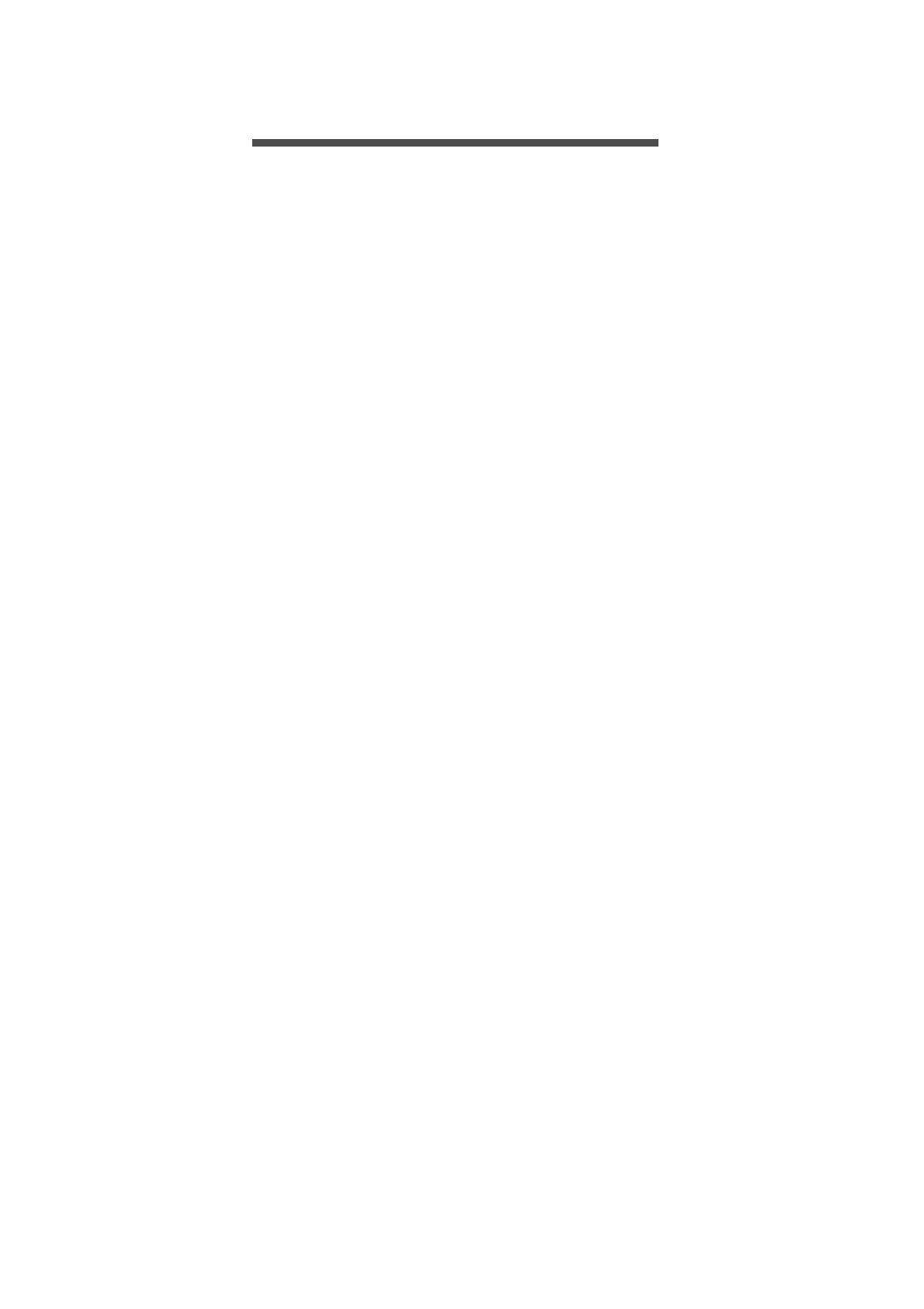
Table of contents - 3
T ABLE OF CONTENTS
Register your Acer product ......................... 2
Manage your registered products ............... 2
Getting started 4
Turn on your Chromebook....................... 4
Select your language settings ................. 4
Connect to a network............................... 4
Accept the Terms of Service....................... 4
First-time sign-in ...................................... 4
Create a new Google™ Account ................ 4
Browse as a guest ...................................... 4
Sign in to your Google Account .................. 5
Your Acer Chromebook tour 6
Front view ................................................ 6
Keyboard view ......................................... 7
Function keys.............................................. 7
Touchpad.................................................... 8
Left side view........................................... 9
Right side view ...................................... 10
USB 3.0 information.................................. 10
USB Type-C information ........................... 10
Bottom view........................................... 11
............................................................... 11
The Chrome OS Desktop 12
Window controls ................................... 12
Shelf ...................................................... 13
Launcher................................................... 13
Pinned apps.............................................. 13
Status area................................................ 14
Apps & extensions 15
Managing apps ...................................... 15
Installing apps from the Chrome Web
Store ........................................................ 15
Installing apps from the Google Play Store ...
16
Removing apps from Chrome OS............. 16
Pin an app to the shelf .............................. 16
Unpin an app from the shelf...................... 16
Google Drive ......................................... 17
Difference between Drive and Files apps . 17
Creating a new document......................... 17
Sync files from Downloads to Google
Drive.......................................................... 17
Enable offline access to Google Drive files 18
Gmail .................................................... 19
Composing an email ................................. 19
YouTube ............................................... 19
Playing video or audio files .................... 19
Other Supported File Types................... 19
Chrome OS tips and tricks 21
Documents............................................. 21
How to create documents ......................... 21
Finding your documents............................ 22
How to share documents with other users 22
How to start a video chat ....................... 23
How to listen to music............................ 23
How to watch videos, TV, or movies...... 23
Working with Microsoft Office (Word,
Excel, and Powerpoint) documents ....... 24
Open and edit Microsoft Office files using
Google’s office compatibility mode ........... 24
Convert Microsoft Office files to Google
Drive formats............................................. 24
Export Google Drive documents as
Microsoft Office files.................................. 25
Opening Microsoft Office files using
Microsoft’s Office Online apps from the
Chrome Web Store or Google Play Store. 25
How to use your Chromebook when
there’s no internet .................................. 26
Gmail Offline ............................................. 26
Google Drive ............................................. 26
Settings 28
Changing the language settings ............ 28
Changing the clock settings ................... 28
Customizing appearance ....................... 29
Customizing the wallpaper........................ 29
Customizing the theme ............................. 29
Setting up a printer ................................ 30
Updating Chrome OS ............................ 30
Automatic update...................................... 30
Manual update .......................................... 30
Resetting your Chromebook .................. 31
Help 32
Online and offline help ........................... 32
Produktspezifikationen
| Marke: | Acer |
| Kategorie: | Laptop |
| Modell: | Spin 11 |
Brauchst du Hilfe?
Wenn Sie Hilfe mit Acer Spin 11 benötigen, stellen Sie unten eine Frage und andere Benutzer werden Ihnen antworten
Bedienungsanleitung Laptop Acer

8 Oktober 2024

8 Oktober 2024

4 Oktober 2024

2 Oktober 2024

30 September 2024

24 September 2024

23 September 2024

22 September 2024

18 September 2024

17 September 2024
Bedienungsanleitung Laptop
- Laptop Samsung
- Laptop Apple
- Laptop Asus
- Laptop Gigabyte
- Laptop HP
- Laptop Lexibook
- Laptop Medion
- Laptop Microsoft
- Laptop SilverCrest
- Laptop Sony
- Laptop Panasonic
- Laptop LG
- Laptop Denver
- Laptop Thomson
- Laptop BEKO
- Laptop Schneider
- Laptop Pyle
- Laptop Haier
- Laptop Coby
- Laptop Mpman
- Laptop ODYS
- Laptop Jay-Tech
- Laptop PEAQ
- Laptop Xiaomi
- Laptop Hannspree
- Laptop Hyundai
- Laptop Toshiba
- Laptop GOCLEVER
- Laptop Prixton
- Laptop ViewSonic
- Laptop Dell
- Laptop Lenovo
- Laptop MSI
- Laptop Tripp Lite
- Laptop Razer
- Laptop Targa
- Laptop Zebra
- Laptop Honor
- Laptop ADATA
- Laptop NEC
- Laptop Hercules
- Laptop Fellowes
- Laptop Airis
- Laptop Fujitsu
- Laptop Huawei
- Laptop Maxdata
- Laptop Packard Bell
- Laptop Aplic
- Laptop Kogan
- Laptop Sylvania
- Laptop SPC
- Laptop Asrock
- Laptop ECS
- Laptop Hähnel
- Laptop Oregon Scientific
- Laptop Emachines
- Laptop Ematic
- Laptop Evga
- Laptop Ibm
- Laptop Micromax
- Laptop Olidata
- Laptop Vizio
- Laptop Alienware
- Laptop Siig
- Laptop Inovia
- Laptop Getac
- Laptop XPG
- Laptop Atdec
- Laptop Vulcan
- Laptop System76
- Laptop Averatec
- Laptop Hamilton Buhl
- Laptop AORUS
- Laptop CTL
- Laptop Humanscale
- Laptop Compaq
- Laptop General Dynamics Itronix
- Laptop Everex
- Laptop Dynabook
- Laptop TechBite
- Laptop Schenker
Neueste Bedienungsanleitung für -Kategorien-

1 Dezember 2024

1 Dezember 2024

1 Dezember 2024

1 Dezember 2024

30 November 2024

16 Oktober 2024

16 Oktober 2024

15 Oktober 2024

14 Oktober 2024

13 Oktober 2024