Acer Enduro N7 Bedienungsanleitung
Lesen Sie kostenlos die 📖 deutsche Bedienungsanleitung für Acer Enduro N7 (83 Seiten) in der Kategorie Laptop. Dieser Bedienungsanleitung war für 15 Personen hilfreich und wurde von 2 Benutzern mit durchschnittlich 4.5 Sternen bewertet
Seite 1/83

USER’S MANUAL

2 -
© 2020. All Rights Reserved.
Acer ENDURO N7
Covers: EN714-51W
This revision: May 2020
Register your Acer product
If your new device runs on Windows OS, you may have had your
product registered automatically while you start up your device with
Windows OS.
Log in at www.acer.com/myproducts with the email address you
registered for Windows OS to review your product record. (Reset your
password if you do not know it.)
If the record is not found, please follow the steps below to register.
1. Ensure you are connected to the Internet.
2. Go to www.acer.com/register-product.
3. Sign in or sign up for an Acer ID.
4. Enter S/N or SNID of your device to register it.
Important
This manual contains proprietary information that is protected by
copyright laws. The information contained in this manual is subject to
change without notice. Some features described in this manual may not
be supported depending on the Operating System version. Images
provided herein are for reference only and may contain information or
features that do not apply to your computer. Acer Group shall not be
liable for technical or editorial errors or omissions contained in this
manual.
Model number: _________________________________
Serial number: _________________________________
Date of purchase: ______________________________
Place of purchase: ______________________________
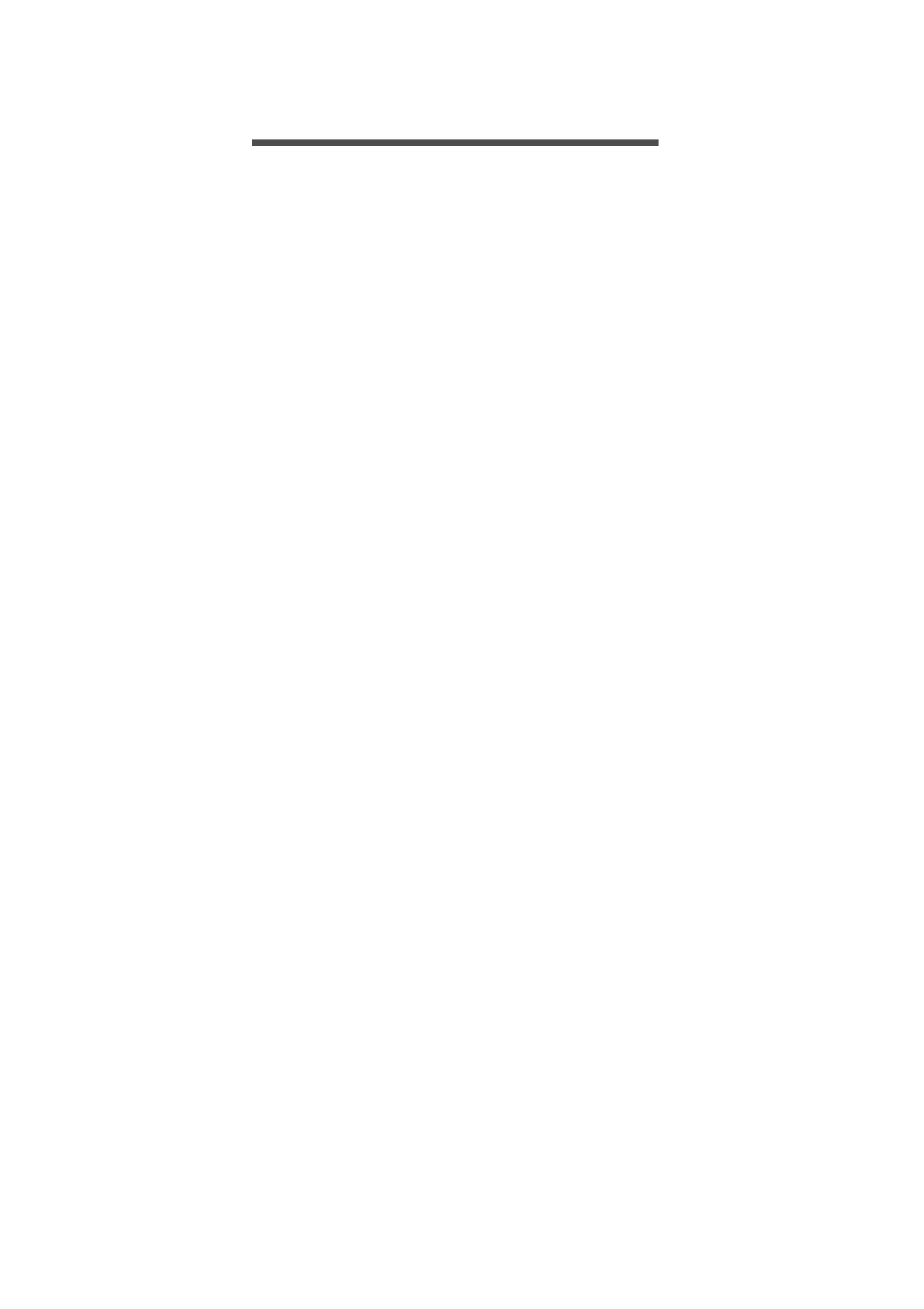
Table of contents - 3
T ABLE OF CONTENTS
First things first 6
Your guides ............................................. 6
Basic care and tips for using your
computer.................................................. 6
Turning your computer off........................... 6
Taking care of your computer ..................... 7
Taking care of your AC adapter .................. 8
Cleaning and servicing................................ 8
Guidelines for safe battery usage ............... 9
Internal battery....................................... 11
Your Acer computer tour 12
Screen view ........................................... 12
Keyboard view ....................................... 13
Left view ................................................ 14
Right view .............................................. 15
USB 3.2 Gen 1 information ....................... 15
Front view ............................................. 16
Rear view .............................................. 16
Base view .............................................. 17
Using the keyboard 18
Lock key ................................................ 18
Special keys .......................................... 18
Windows key ......................................... 19
Using the Touchpad 20
Touchpad gestures................................ 20
Changing touchpad settings .................. 21
Recovery 23
Creating a factory default backup.......... 23
Backing up your wireless and LAN
drivers.................................................... 27
Restoring your computer ....................... 27
Reset this PC and keep my files ............... 28
Reset this PC and remove everything ...... 29
Using a Bluetooth connection 33
Enabling and disabling Bluetooth .......... 33
Enable Bluetooth and add a device .......... 33
Connecting to the Internet 35
Connecting to a wireless network.......... 35
Connecting to a wireless LAN................... 35
Connecting with a cable ........................ 38
Built-in network feature ............................. 38
Connecting to a cellular network ........... 38
Bluelight Shield 39
Securing your computer 41
Using a computer security lock.............. 41
Using passwords ................................... 41
Entering passwords .................................. 42
Fingerprint Reader 43
How to use the fingerprint reader .......... 43
BIOS utility 48
Boot sequence....................................... 48
Setting passwords ................................. 48
Power management 49
Saving power ......................................... 49
Battery pack 51
Battery characteristics ........................... 51
Charging the battery ................................. 51
Optimizing battery life ............................... 52
Checking the battery level......................... 53
Battery-low warning .................................. 53
Removing the battery................................ 54
Traveling with your computer 56
Disconnecting from the desktop ............ 56
Moving around ....................................... 56
Preparing the computer ............................ 56
What to bring to meetings ......................... 57
Taking the computer home .................... 57
Preparing the computer ............................ 57
What to take with you................................ 57
Special considerations .............................. 58
Setting up a home office ........................... 58
Traveling with the computer................... 58
Preparing the computer ............................ 59
What to take with you................................ 59
Special considerations .............................. 59
Traveling internationally......................... 59
Preparing the computer ............................ 59
What to bring with you .............................. 59
Special considerations .............................. 60
Universal Serial Bus (USB) 62
HDMI 63
SD card reader 64
Frequently asked questions 66
Requesting service ................................ 68
Tips and hints for using Windows 10 ..... 69
How do I get to Start? ............................... 69
How do I turn off my computer?................ 69
How do I unlock my computer?................. 69
How do I set the alarm? ............................ 71
Where are my apps?................................. 72
What is a Microsoft ID (account)?............. 72
How do I check for Windows updates?..... 73
Where can I get more information?........... 73
Troubleshooting ..................................... 74
Troubleshooting tips.................................. 74
Error messages......................................... 74
Internet and online security 76
First steps on the net ............................. 76
Protecting your computer.......................... 76
Choose an Internet Service Provider ........ 76
Network connections................................. 78
Produktspezifikationen
| Marke: | Acer |
| Kategorie: | Laptop |
| Modell: | Enduro N7 |
Brauchst du Hilfe?
Wenn Sie Hilfe mit Acer Enduro N7 benötigen, stellen Sie unten eine Frage und andere Benutzer werden Ihnen antworten
Bedienungsanleitung Laptop Acer

8 Oktober 2024

8 Oktober 2024

4 Oktober 2024

2 Oktober 2024

30 September 2024

24 September 2024

23 September 2024

22 September 2024

18 September 2024

17 September 2024
Bedienungsanleitung Laptop
- Laptop Samsung
- Laptop Apple
- Laptop Asus
- Laptop Gigabyte
- Laptop HP
- Laptop Lexibook
- Laptop Medion
- Laptop Microsoft
- Laptop SilverCrest
- Laptop Sony
- Laptop Panasonic
- Laptop LG
- Laptop Denver
- Laptop Thomson
- Laptop BEKO
- Laptop Schneider
- Laptop Pyle
- Laptop Haier
- Laptop Coby
- Laptop Mpman
- Laptop ODYS
- Laptop Jay-Tech
- Laptop PEAQ
- Laptop Xiaomi
- Laptop Hannspree
- Laptop Hyundai
- Laptop Toshiba
- Laptop GOCLEVER
- Laptop Prixton
- Laptop ViewSonic
- Laptop Dell
- Laptop Lenovo
- Laptop MSI
- Laptop Tripp Lite
- Laptop Razer
- Laptop Targa
- Laptop Zebra
- Laptop Honor
- Laptop ADATA
- Laptop NEC
- Laptop Hercules
- Laptop Fellowes
- Laptop Airis
- Laptop Fujitsu
- Laptop Huawei
- Laptop Maxdata
- Laptop Packard Bell
- Laptop Aplic
- Laptop Kogan
- Laptop Sylvania
- Laptop SPC
- Laptop Asrock
- Laptop ECS
- Laptop Hähnel
- Laptop Oregon Scientific
- Laptop Emachines
- Laptop Ematic
- Laptop Evga
- Laptop Ibm
- Laptop Micromax
- Laptop Olidata
- Laptop Vizio
- Laptop Alienware
- Laptop Siig
- Laptop Inovia
- Laptop Getac
- Laptop XPG
- Laptop Atdec
- Laptop Vulcan
- Laptop System76
- Laptop Averatec
- Laptop Hamilton Buhl
- Laptop AORUS
- Laptop CTL
- Laptop Humanscale
- Laptop Compaq
- Laptop General Dynamics Itronix
- Laptop Everex
- Laptop Dynabook
- Laptop TechBite
- Laptop Schenker
Neueste Bedienungsanleitung für -Kategorien-

1 Dezember 2024

1 Dezember 2024

1 Dezember 2024

1 Dezember 2024

30 November 2024

16 Oktober 2024

16 Oktober 2024

15 Oktober 2024

14 Oktober 2024

13 Oktober 2024